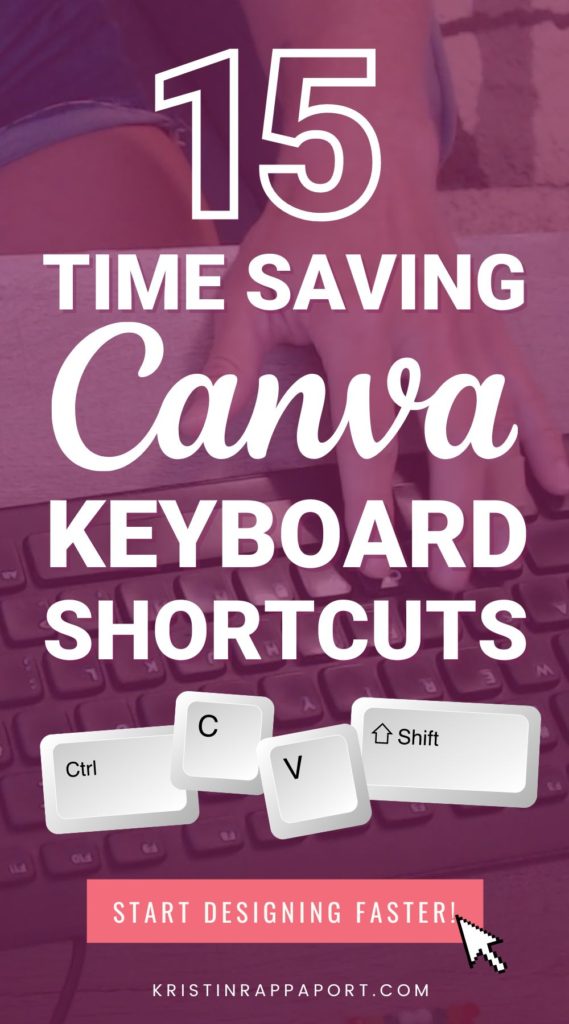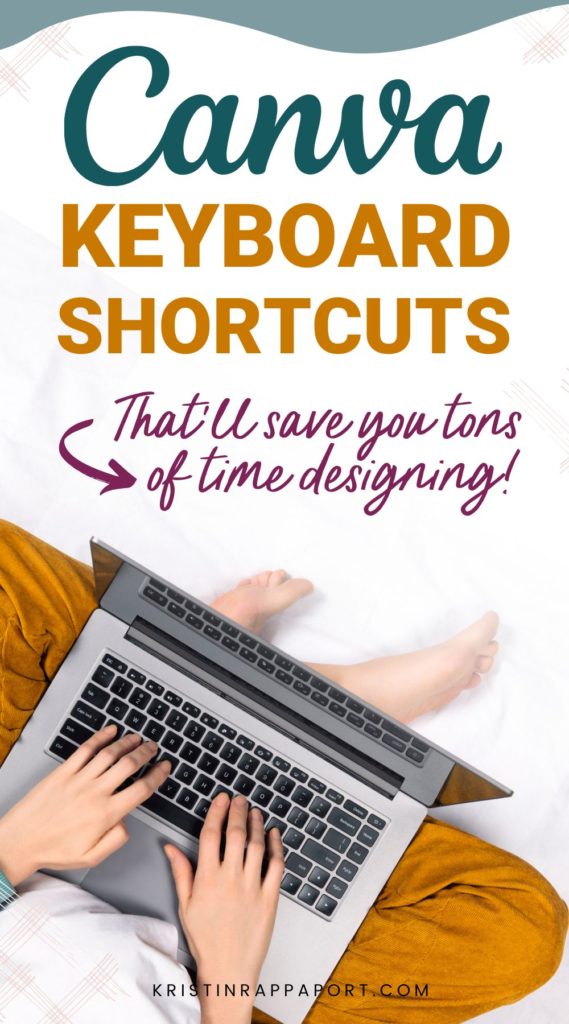If you’re itching to find a way save time designing in Canva, keyboard shortcuts are about to become your BFF!
But first, let me tell you a quick little story…
When I was in design school, we took a field trip to one of the trendiest graphic design studios in town. I remember standing there in awe of the exposed brick and all of the creativity filling the space.
There was this girl sitting at one of the computers in deep design mode. Her fingers were moving like crazy, and she was designing so fast… she was using keyboard shortcuts!
While we were standing there, the art director actually appointed her out to us and told us that he would never, ever hire a designer who didn’t know keyboard shortcuts!
From that day forward, I decided that I was going to learn those keyboard shortcuts, especially if I wanted to work in a place like that.
I know you’re probably not looking to work in a fancy design studio – but I’m telling you this because using keyboard shortcuts when you’re designing can save you SO MUCH time!
Fast forward to the end – Yes I learned all of the keyboard shortcuts.. And, I’d rather be here teaching them to you than working in ANY design studio!
Canva Keyboard Shortcuts to Help You Design Faster
There are well over 50 keyboard shortcuts you can learn in Canva, but that’s a tad overwhelming, right?
Let’s start small. I’m going to teach you the 15 keyboard shortcuts that I use every day to design super fast in Canva.
Hand Placement for Canva Keyboard Shortcuts
The placement of your hands will help you learn and use the Canva keyboard shortcuts like a pro. As you can see in the picture below, my left hand is placed on the left side of my keyboard, with my pinky hovering right over the Ctrl button. My ring finger hovers above the Shift and Z button. My right hand is in charge of the mouse.

This might seem like a no-brainer but it’s important to keep your left hand in this place because all of the shortcuts utilize the group of buttons in the lower-left corner of the keyboard.
On to the 15 Canva keyboard shortcuts!
- Copy an element: Ctrl+C
- Cut an element: Ctrl+X
- Paste an element: Ctrl+V
- Select multiple items: Hold Shift + click multiple elements
- Group elements: Ctrl+G
- Ungroup elements Ctrl+Shift+G
- Select all items on canvas: Ctrl+A
- Select objects beneath: Hold Ctrl + click until your object is selected
- Undo: Crtl+Z (can undo multiple moves – just keep clicking Z)
- Redo: Ctrl+Shift+Z (can redo multiple moves – just keep clicking Z)
- Add a circle: C
- Add text: T
- Add a rectangle: R
- Add a line: L
- Magic tool: /
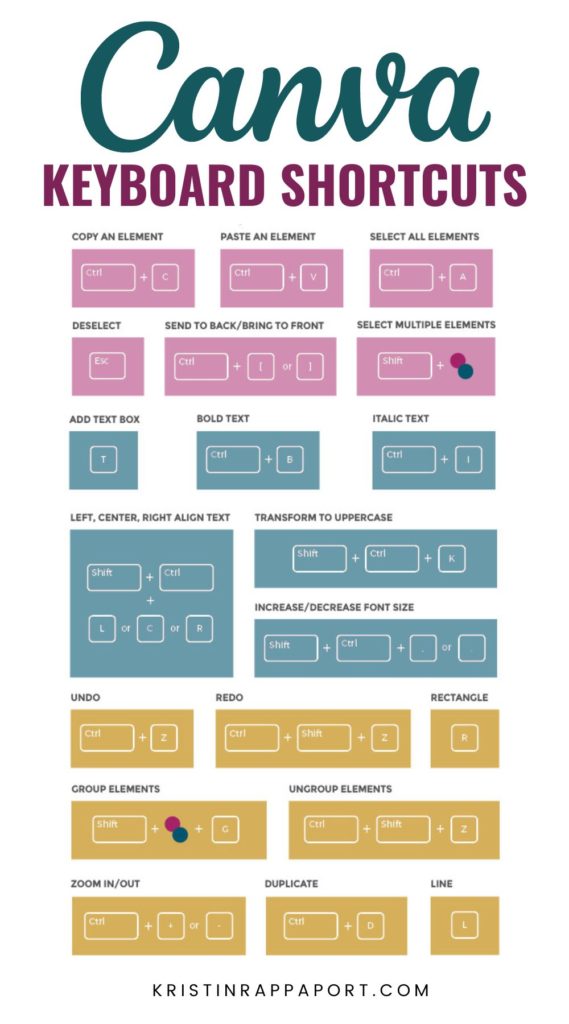
Free Graphic Design Training
If you’re itching to learn more about branding your business, designing amazing graphics to market your content and offers with a healthy dose of Canva know-how, tune into my free, on-demand graphic design training, Design Class 101: From Chaos to Canva Pro!