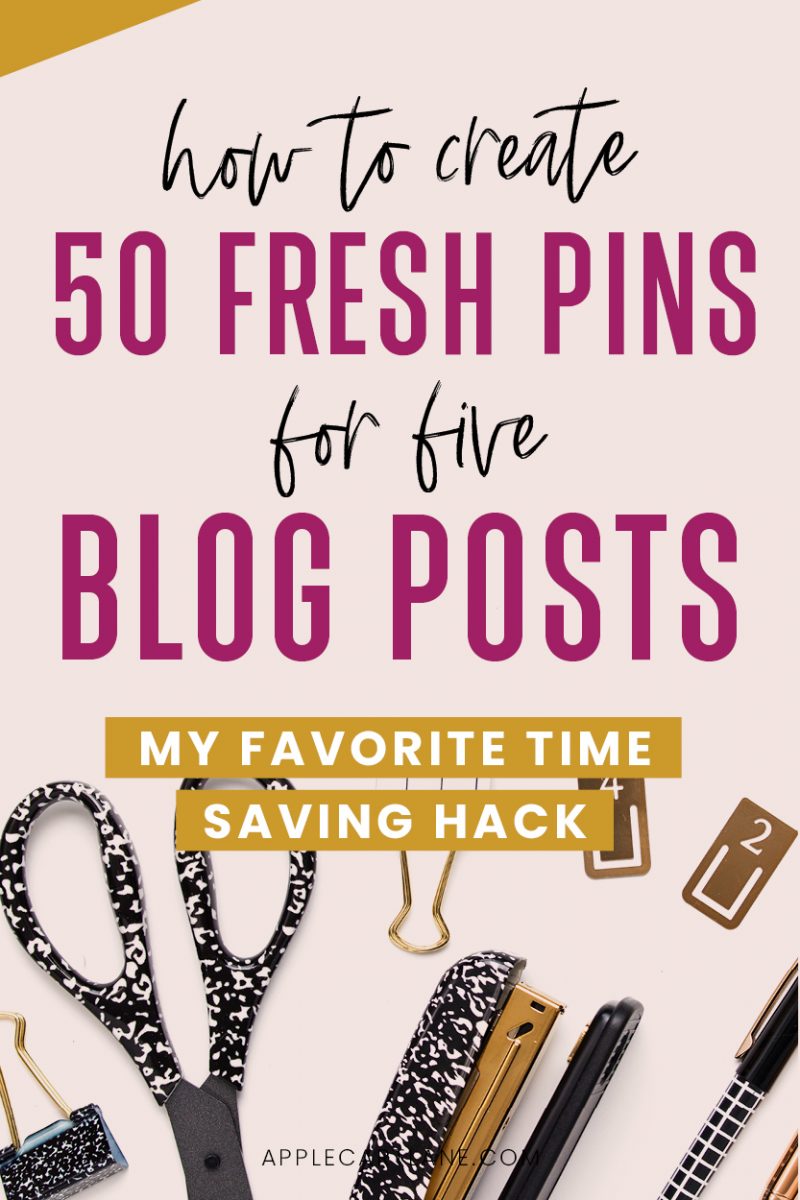 Is it just me, or is Pinterest ALWAYS changing things up to keep us content creators on our toes? The second you feel like you’ve got a good handle on how the system works, you’re thrown a curveball.
Is it just me, or is Pinterest ALWAYS changing things up to keep us content creators on our toes? The second you feel like you’ve got a good handle on how the system works, you’re thrown a curveball.
As a blogger, this means you are constantly evaluating your Pinterest strategy. Pinterest is always making changes to their algorithm. So, what really is the best Pinterest strategy for bloggers?
[disclosure]
The Best Pinterest Strategy for Bloggers
I’ve researched and read and then researched some more from reputable sources such as Pinterest itself as well as top bloggers who specialize in Pinterest. The best Pinterest strategy for bloggers and content creators boils down to one key thing:
Pin new, original content, and pin it often.
In a nutshell, Pinterest has stated that they favor content creators.. (That’s you!)
Why? Because we are the ones that make Pinterest go ’round. We fill the feed with beautiful new pins that inspire pinners all over the world. Without creators like you, Pinterest would be full of the same old content. Because of that, Pinterest wants to reward us by pushing our pins to the smart feed and showing us in search (that is, if you have a proper Pinterest keyword strategy in place).
Here are the basics of this simple Pinterest strategy for bloggers:
- You need to be creating fresh pins! A fresh pin is considered any pin that has an original image and a new description. It can be pinned from your website or uploaded directly to Pinterest. Just make sure it is an entirely new image and description. Moving the image a few pixels doesn’t count. What will count, though, is if you zoom in to a different part of an image, show a different angle or flip the image completely.
- You need to be pinning your new content OFTEN. How often is often? I recommend no less than three days a week. Even better if you can pin every day. This is my current strategy. I’ll admit that is a lot to keep up with, but once you have a system in place, it becomes much easier, especially if you create a month’s worth of pins at once. I’ll go over how to do that in a bit.
- Focus on Keywords. You need to keyword these pins (in their description) and pin them to your highly relevant, keyworded boards first. Only after this can you pin to various group boards if you’re using those. . You want Pinterest to get a feel for what your pins are about.
Before we go any further, we need to pause for a second and talk about the actual design of the pins you create. If your pins don’t look good, none of the rest of this matters as much.
I love this element of a Pinterest strategy SO MUCH, that I’ve created a free on-demand Pin Design Workshop just for you!
If you’re ready to go from pin design shame to pin design gain, this training is going to put you on the fast track to creating beautiful pins for all of your content, that actually convert. Click right here to register and the on-demand workshop will be sent to you immediately! (No waiting for a specific time that you can’t commit to.)
Alright, now that you know that your pin design is crucial, and you’ve hopefully signed up for the free workshop, let’s dig in.
What Content Can you Create New Pins For?
Blog Posts (duh!)
Create 3-5 different pins for each blog post you publish. It’s also a good idea to constantly create new pins for old blog posts. Don’t forget to focus on keywords, catching lines, and making these pins stand out in the Pinterest feed. I wrote about some Pinterest pin design tips here.
Products
Pinners come to Pinterest with the intent to purchase. Create fresh pins that showcase your product from different angles.
Landing Pages
Today, it’s easier than ever to grow your email list with Pinterest alone! Create new pins for your opt in freebies and watch your email list multiply.
Your Facebook Group
If you have a Facebook community, you can create various pins that link directly to the group.
Affiliate Products. There are lots of opportunities to make money on Pinterest just pinning. You can create pins for any affiliate you promote and use your unique link as the destination URL. Note: You need to disclose that your pin is an affiliate. You can do this by adding #affiliate to the end of your pin description.
The Next Step In a Pinterest Strategy for Bloggers
So now that you know why it’s important to any Pinterest strategy for bloggers to pin lots of new pins, and you know what content you can create those new pins for, I’m sure you are wondering how on earth you are going to keep up with creating all of those new pins. You’re probably already struggling to create one or two new pins, let alone multiple new pins for multiple pieces of content to pin multiple times a week. It’s enough to give you multiple headaches!
I don’t want you to have headaches, so I’m going to break down and share my exact process for creating lots of pins quickly and easily. For this example, I’ll show you how to create 50 brand new pins. (That’s almost TWO MONTHS of new pins!) This process will streamline any Pinterest strategy for bloggers in a quick and easy way.
How To Create 50 Pinterest Pins for Five Blog Posts in No Time!
Alright – let’s dig into my super simple process for creating lots of pins, super fast. Cause I know you’re busy!
1. First, you need to decide which content/URL you are going to pin to. Choose 5 different pieces of content. Remember, this content can a blog post, a sales/landing page, a Facebook group, an affiliate… Basically, you can create pins for anything that has a URL. Put these ten URL with their current title on a spreadsheet in Excel or Google Sheets, whatever you prefer.
2. Now, for each destination URL, I want you to come up with TWO alternate headlines for each piece of content. Think about what keywords people might be searching on Pinterest to find your content. Add in some exciting words/phrases like “Top ten”, “Epic Guide”, “Irresistible.” Throw in a number or hard fact. When I’m in a rut, sometimes, I’ll let a headline generator do the work for me. Enter your keyword and see what silly headlines it generates. There are usually a few good ones or some that can be tweaked to fit.
You should end up with ten new headlines.
3. Here is where the real time saving comes into play… The final step is to create a set, or purchase Pinterest Pin templates so you can create these pins quickly and easily from here on out.
You will save so much time with a go-to set of templates that you can quickly customize. Not only that, but you will start to stand out on Pinterest because you’re showing up as the same “brand” every time! I recommend having five templates that you can use at any time.
Here are some pin design tips I’ve written about in the past that might help you create your pins.
Creating your five templates will be the most time-consuming part, but once they are done, you can use them from here on out.
4. Once you have your five templates ready to rock, you can then start dropping in the different headlines you created for each post into each template. You will end up with 50 new pins! (5 articles x 2 new headlines each = 10 headlines. 10 Headlines x 5 Pin templates = 50 new pins!)
Once you have your pins designed, it’s time to schedule them! I use and love Tailwind, which streamlines my pinning process even more. Pinterest themselves has even said that there is no benefit to manual pinning your pins. Save yourself loads and loads of time pinning and scheduling your new pins with Tailwind!
So that’s how to quickly create new pins (and even schedule them) to pin on Pinterest. I truly think this is an integral part of any Pinterest strategy for bloggers. I hope this helps you realize that this process doesn’t have to be time-consuming and cause you stress. Pinterest will be happy and love you for it, I promise!
I can’t wait to see what you create, and don’t forget to sign up for my free ON DEMAND Pin Design Workshop, The 5-Part Pin Design Formula!


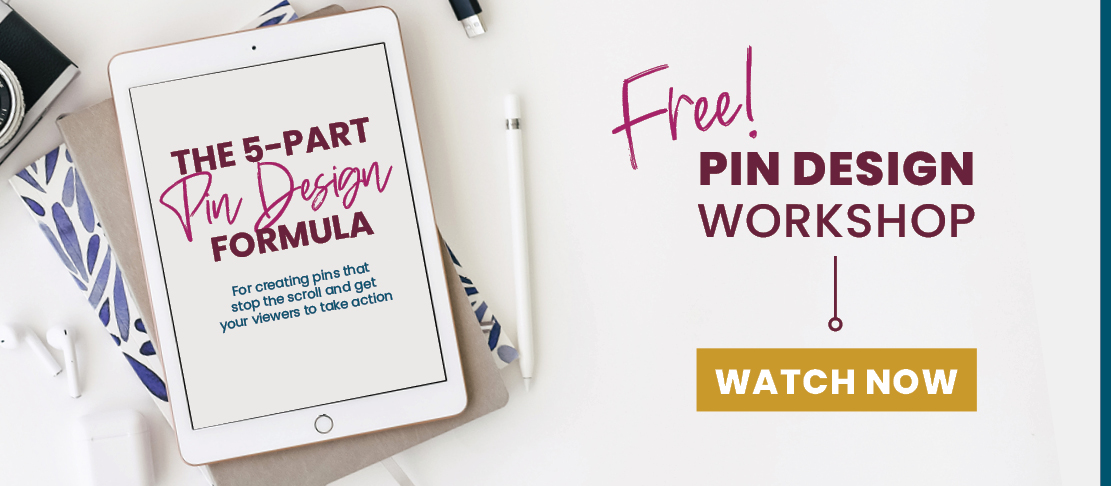
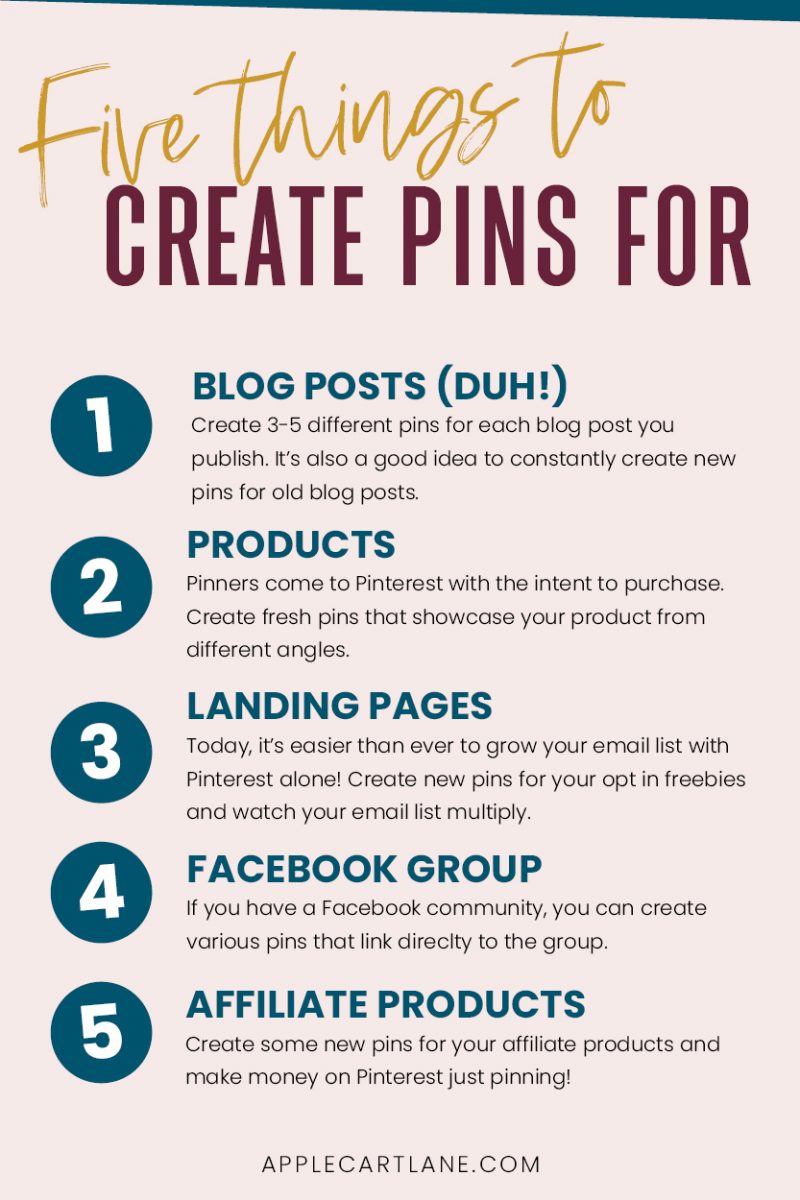
Sometimes, I think that is part of Pinterest’s strategy – to make sure that we bloggers end up 20 steps ahead of them
THANK you so much for this!! I needed to read this 🙂
xo, Jessica || The Petite Diaries
Great post! I have a new blog and I’m working hard to focus my efforts on mastering Pinterest!
Is uploading my pin images into my WordPress media library and adding the destination URL any different than hiding my images in my posts? I guess what I’m asking is whether or not one method of attaching multiple pins to a post is more advantageous (or faster/ easier than the others?
I need to be doing this and when I see a method that mentions anything about adding or editing code it scares me! I had no idea there were multiple ways!
Thanks again for the post!
Hey Amanda! As far as I know, linking to the image from your media library works great for Pinterest! It’s what I do all the time and my Pinterest stats increase weekly. I like to do it this way because then I can pin everything from one place instead of jumping around from post to post. You might want to check out a plug in I recently found called Tasty Pins, it allows you to add a hidden Pinterest-specific image on your website front-end with the click of a button! Hope that helps.
So helpful! Thank you for sharing these tips!
Thanks for sharing this! Question—I know that sharing the same pin to multiple boards once a day is ‘spammy’ but does this no longer apply if you are pinning the same post with 2-3 different images/pin descriptions a day?
Hi Sharron, great question. I don’t ever share the same pin to multiple boards – Instead, I use Tailwind to schedule out pins with a day in between. Each day, I pin a new pin to the most relevant boards that I have, my personal blog board, then onto group boards. I set a 1 day interval so the pin goes out 1x a day to those boards over the next 40-50 days. Hope that helps!
Hi! Thanks for sharing!
Which boards do you add your fresh pins (linked to same blog post) ? Can you add same pin to same personal board with intervals of everyday? Same with group boards? Or it needs to be a new board every day? Sorry, so confused! Thanks
Hi Juli! Great question. I have a Pinterest manager doing my pinning for me – but I would add fresh pins to the most relevant keyworded board that you have. I think you’d want to wait 2-3 or so days to repin that same pin onto another personal/group board so Pinterest doesn’t see that as spammy. I hope that helps!
Алкогольная интоксикация, или запой, представляет собой состояние, при котором организм человека испытывает серьёзное воздействие этанола. Это приводит к нарушениям нормальной физиологической деятельности и ухудшению состояния здоровья. Анонимный вывод из запоя — это медицинская помощь, направленная на устранение последствий чрезмерного употребления алкоголя с соблюдением строгой конфиденциальности.
Узнать больше – narkologiya vyvod iz zapoya na domu v-ekaterinburge
Алкоголизм — это хроническое прогрессирующее заболевание, связанное с физической и психической зависимостью от этанола. Запой, как его крайнее проявление, представляет собой длительное употребление алкоголя, сопровождающееся тяжелыми нарушениями работы организма, включая абстинентный синдром и потенциальные угрозы для жизни. Лечение запоя требует комплексного подхода, включающего медицинские процедуры, психотерапию и реабилитационные меры.
Узнать больше – vyvod iz zapoya s vyezdom cena
Запой — это состояние, при котором человек не может прекратить употребление алкоголя на протяжении длительного времени, что вызывает физическую и психологическую зависимость. Это крайне опасное состояние, требующее немедленного вмешательства специалистов. Наркологическая клиника «Преображение» в Екатеринбурге предоставляет профессиональную помощь в лечении запоя, используя самые эффективные и безопасные методы.
Исследовать вопрос подробнее – вывод из запоя екатеринбург
Алкогольный запой – это серьёзное состояние, при котором человек теряет контроль над употреблением алкоголя, что приводит к тяжёлой интоксикации организма. Во время запоя нарушаются функции внутренних органов, страдает нервная система, и повышается риск развития опасных осложнений, таких как алкогольный делирий. Это состояние требует незамедлительного медицинского вмешательства.
Исследовать вопрос подробнее – vyvod iz zapoya s vyezdom cena v-ekaterinburge
Запойное пьянство характеризуется продолжительным и интенсивным потреблением алкоголя, что приводит к серьезным физическим и психологическим последствиям. Часто пациенты сталкиваются с различными заболеваниями, такими как цирроз печени, панкреатит, алкогольный делирий и другие. Алкогольное опьянение не только ухудшает качество жизни, но также может угрожать жизни пациента. В условиях стационара лечение может быть более эффективным, однако многие люди предпочитают проходить данную процедуру на дому, чтобы избежать стигматизации и сохранить чувство приватности.
Узнать больше – srochny vyvod iz zapoya na domu v-ekaterinburge
Запой — это состояние, при котором человек не может прекратить употребление алкоголя на протяжении длительного времени, что вызывает физическую и психологическую зависимость. Это крайне опасное состояние, требующее немедленного вмешательства специалистов. Наркологическая клиника «Преображение» в Екатеринбурге предоставляет профессиональную помощь в лечении запоя, используя самые эффективные и безопасные методы.
Разобраться лучше – вывод из запоя
Алкогольный запой – это серьёзное состояние, при котором человек теряет контроль над употреблением алкоголя, что приводит к тяжёлой интоксикации организма. Во время запоя нарушаются функции внутренних органов, страдает нервная система, и повышается риск развития опасных осложнений, таких как алкогольный делирий. Это состояние требует незамедлительного медицинского вмешательства.
Разобраться лучше – вывод из запоя на дому недорого капельница в екатеринбурге
Клиника «Преображение» предлагает услуги анонимного вывода из запоя в Екатеринбурге, обеспечивая высокое качество медицинской помощи и соблюдение всех этических норм.
Ознакомиться с деталями – vyvod iz zapoya cena narkologiya ekaterinburg
Алкогольная зависимость становится всё более распространенной проблемой, требующей внимания как со стороны медицинского сообщества, так и общества в целом. Вывод из запоя — это сложный и ответственный процесс, необходимый для восстановления здоровья пациента и его интеграции в нормальную жизнь. Профессиональное вмешательство позволяет минимизировать последствия длительного употребления алкоголя и нормализовать состояние организма.
Узнать больше – vyvod iz zapoya kruglosutochno narkologiya
Запойное пьянство характеризуется продолжительным и интенсивным потреблением алкоголя, что приводит к серьезным физическим и психологическим последствиям. Часто пациенты сталкиваются с различными заболеваниями, такими как цирроз печени, панкреатит, алкогольный делирий и другие. Алкогольное опьянение не только ухудшает качество жизни, но также может угрожать жизни пациента. В условиях стационара лечение может быть более эффективным, однако многие люди предпочитают проходить данную процедуру на дому, чтобы избежать стигматизации и сохранить чувство приватности.
Подробнее – нарколог вывод из запоя цена в екатеринбурге
Алкогольная интоксикация, или запой, представляет собой состояние, при котором организм человека испытывает серьёзное воздействие этанола. Это приводит к нарушениям нормальной физиологической деятельности и ухудшению состояния здоровья. Анонимный вывод из запоя — это медицинская помощь, направленная на устранение последствий чрезмерного употребления алкоголя с соблюдением строгой конфиденциальности.
Изучить вопрос глубже – вывод из запоя срочно круглосуточно в екатеринбурге
Круглосуточная медицинская помощь при алкогольном запое играет важнейшую роль в спасении жизни пациентов и их возвращении к нормальному состоянию. В данной статье рассмотрим ключевые аспекты вывода из запоя в домашних условиях, срочной помощи и работы нарколога.
Получить дополнительную информацию – вывод из запоя цена в екатеринбурге
Алкоголизм — это хроническое прогрессирующее заболевание, связанное с физической и психической зависимостью от этанола. Запой, как его крайнее проявление, представляет собой длительное употребление алкоголя, сопровождающееся тяжелыми нарушениями работы организма, включая абстинентный синдром и потенциальные угрозы для жизни. Лечение запоя требует комплексного подхода, включающего медицинские процедуры, психотерапию и реабилитационные меры.
Разобраться лучше – вывод из запоя в стационаре
Запойное пьянство характеризуется продолжительным и интенсивным потреблением алкоголя, что приводит к серьезным физическим и психологическим последствиям. Часто пациенты сталкиваются с различными заболеваниями, такими как цирроз печени, панкреатит, алкогольный делирий и другие. Алкогольное опьянение не только ухудшает качество жизни, но также может угрожать жизни пациента. В условиях стационара лечение может быть более эффективным, однако многие люди предпочитают проходить данную процедуру на дому, чтобы избежать стигматизации и сохранить чувство приватности.
Детальнее – vyvod iz zapoya cena v-ekaterinburge
Клиника «Преображение» предлагает услуги анонимного вывода из запоя в Екатеринбурге, обеспечивая высокое качество медицинской помощи и соблюдение всех этических норм.
Детальнее – наркологическая клиника
В клинике работает команда квалифицированных специалистов, которые осуществляют вывод из запоя, обеспечивая полный контроль над состоянием пациента и устраняя все последствия длительного употребления алкоголя.
Получить дополнительную информацию – vyvod iz zapoya kruglosutochno
Запойное пьянство характеризуется продолжительным и интенсивным потреблением алкоголя, что приводит к серьезным физическим и психологическим последствиям. Часто пациенты сталкиваются с различными заболеваниями, такими как цирроз печени, панкреатит, алкогольный делирий и другие. Алкогольное опьянение не только ухудшает качество жизни, но также может угрожать жизни пациента. В условиях стационара лечение может быть более эффективным, однако многие люди предпочитают проходить данную процедуру на дому, чтобы избежать стигматизации и сохранить чувство приватности.
Выяснить больше – вывод из запоя на дому круглосуточно
Запой — это состояние, при котором человек не может прекратить употребление алкоголя на протяжении длительного времени, что вызывает физическую и психологическую зависимость. Это крайне опасное состояние, требующее немедленного вмешательства специалистов. Наркологическая клиника «Преображение» в Екатеринбурге предоставляет профессиональную помощь в лечении запоя, используя самые эффективные и безопасные методы.
Подробнее – вывод из запоя на дому екатеринбург
Алкогольная интоксикация, или запой, представляет собой состояние, при котором организм человека испытывает серьёзное воздействие этанола. Это приводит к нарушениям нормальной физиологической деятельности и ухудшению состояния здоровья. Анонимный вывод из запоя — это медицинская помощь, направленная на устранение последствий чрезмерного употребления алкоголя с соблюдением строгой конфиденциальности.
Углубиться в тему – narkologiya vyvod iz zapoya na domu
Алкогольная интоксикация, или запой, представляет собой состояние, при котором организм человека испытывает серьёзное воздействие этанола. Это приводит к нарушениям нормальной физиологической деятельности и ухудшению состояния здоровья. Анонимный вывод из запоя — это медицинская помощь, направленная на устранение последствий чрезмерного употребления алкоголя с соблюдением строгой конфиденциальности.
Получить дополнительные сведения – вывод из запоя врач на дом
Алкогольный запой – это серьёзное состояние, при котором человек теряет контроль над употреблением алкоголя, что приводит к тяжёлой интоксикации организма. Во время запоя нарушаются функции внутренних органов, страдает нервная система, и повышается риск развития опасных осложнений, таких как алкогольный делирий. Это состояние требует незамедлительного медицинского вмешательства.
Детальнее – narkologiya vyvod iz zapoya na domu
Алкогольная интоксикация, или запой, представляет собой состояние, при котором организм человека испытывает серьёзное воздействие этанола. Это приводит к нарушениям нормальной физиологической деятельности и ухудшению состояния здоровья. Анонимный вывод из запоя — это медицинская помощь, направленная на устранение последствий чрезмерного употребления алкоголя с соблюдением строгой конфиденциальности.
Узнать больше – вывод из запоя с выездом на дом в екатеринбурге
Алкогольный запой – это серьёзное состояние, при котором человек теряет контроль над употреблением алкоголя, что приводит к тяжёлой интоксикации организма. Во время запоя нарушаются функции внутренних органов, страдает нервная система, и повышается риск развития опасных осложнений, таких как алкогольный делирий. Это состояние требует незамедлительного медицинского вмешательства.
Подробнее – vyvod iz zapoya cena narkologiya
Запойное пьянство характеризуется продолжительным и интенсивным потреблением алкоголя, что приводит к серьезным физическим и психологическим последствиям. Часто пациенты сталкиваются с различными заболеваниями, такими как цирроз печени, панкреатит, алкогольный делирий и другие. Алкогольное опьянение не только ухудшает качество жизни, но также может угрожать жизни пациента. В условиях стационара лечение может быть более эффективным, однако многие люди предпочитают проходить данную процедуру на дому, чтобы избежать стигматизации и сохранить чувство приватности.
Изучить вопрос глубже – быстрый вывод из запоя в стационаре в екатеринбурге
Круглосуточная медицинская помощь при алкогольном запое играет важнейшую роль в спасении жизни пациентов и их возвращении к нормальному состоянию. В данной статье рассмотрим ключевые аспекты вывода из запоя в домашних условиях, срочной помощи и работы нарколога.
Получить больше информации – vyvod iz zapoya srochno kruglosutochno ekaterinburg
Круглосуточная медицинская помощь при алкогольном запое играет важнейшую роль в спасении жизни пациентов и их возвращении к нормальному состоянию. В данной статье рассмотрим ключевые аспекты вывода из запоя в домашних условиях, срочной помощи и работы нарколога.
Узнать больше – vyvod iz zapoya kruglosutochno narkologiya v-ekaterinburge
Запойное пьянство характеризуется продолжительным и интенсивным потреблением алкоголя, что приводит к серьезным физическим и психологическим последствиям. Часто пациенты сталкиваются с различными заболеваниями, такими как цирроз печени, панкреатит, алкогольный делирий и другие. Алкогольное опьянение не только ухудшает качество жизни, но также может угрожать жизни пациента. В условиях стационара лечение может быть более эффективным, однако многие люди предпочитают проходить данную процедуру на дому, чтобы избежать стигматизации и сохранить чувство приватности.
Разобраться лучше – вывод из запоя с выездом в екатеринбурге
В этой статье обсуждаются актуальные медицинские вопросы, которые волнуют общество. Мы обращаем внимание на проблемы, касающиеся здравоохранения и лечения, а также на новшества в области медицины. Читатели будут осведомлены о последних событиях и смогут следить за тенденциями в медицине.
Изучить вопрос глубже – частная наркологическая клиника в Ростове-на-Дону
В этом исследовании рассмотрены методы лечения зависимостей и их эффективность. Мы проанализируем различные подходы, используемые в реабилитационных центрах, и представим данные о результативности программ. Читатели получат надежные и научно обоснованные сведения о данной проблеме.
Ознакомиться с деталями – капельница от похмелья в Ростове-на-Дону
Эта статья освещает различные аспекты освобождения от зависимости и пути к выздоровлению. Мы обсуждаем важность осознания своей проблемы и обращения за помощью. Читатели получат практические советы о том, как преодолевать трудности и строить новую жизнь без зависимости.
Узнать больше – реабилитация наркозависимых лиц в Ростове-на-Дону
Этот информативный текст сочетает в себе темы здоровья и зависимости. Мы обсудим, как хронические заболевания могут усугубить зависимости и наоборот, как зависимость может влиять на общее состояние здоровья. Читатели получат представление о комплексном подходе к лечению как физического, так и психического состояния.
Ознакомиться с деталями – кодирование от зависимости по методике Довженко
В этой статье мы рассматриваем разрушительное влияние зависимости на жизнь человека. Обсуждаются аспекты, такие как здоровье, отношения и профессиональные достижения. Читатели узнают о необходимости обращения за помощью и о путях к восстановлению.
Получить дополнительные сведения – кодирование от алкоголизма в Ростове-на-Дону
Круглосуточная медицинская помощь при алкогольном запое играет важнейшую роль в спасении жизни пациентов и их возвращении к нормальному состоянию. В данной статье рассмотрим ключевые аспекты вывода из запоя в домашних условиях, срочной помощи и работы нарколога.
Детальнее – вывод из запоя на дому
Медицинская публикация представляет собой свод актуальных исследований, экспертных мнений и новейших достижений в сфере здравоохранения. Здесь вы найдете информацию о новых методах лечения, прорывных технологиях и их практическом применении. Мы стремимся сделать актуальные медицинские исследования доступными и понятными для широкой аудитории.
Исследовать вопрос подробнее – Наркологический центр
Эта медицинская заметка содержит сжатую информацию о новых находках и методах в области здравоохранения. Мы предлагаем читателям свежие данные о заболеваниях, профилактике и лечении. Наша цель — быстро и доступно донести важную информацию, которая поможет в повседневной жизни и понимании здоровья.
Ознакомиться с деталями – капельница от запоя
В этой статье мы рассматриваем разные способы борьбы с алкогольной зависимостью. Обсуждаются методы лечения, программы реабилитации и советы для поддержки близких. Читатели получат информацию о том, как преодолеть зависимость и добиться успешного выздоровления.
Подробнее – кодирование от алкоголизма
Медицинская публикация представляет собой свод актуальных исследований, экспертных мнений и новейших достижений в сфере здравоохранения. Здесь вы найдете информацию о новых методах лечения, прорывных технологиях и их практическом применении. Мы стремимся сделать актуальные медицинские исследования доступными и понятными для широкой аудитории.
Подробнее можно узнать тут – нарколог на дом
Эта медицинская заметка содержит сжатую информацию о новых находках и методах в области здравоохранения. Мы предлагаем читателям свежие данные о заболеваниях, профилактике и лечении. Наша цель — быстро и доступно донести важную информацию, которая поможет в повседневной жизни и понимании здоровья.
Узнать больше – Наркологическая помощь
Этот краткий обзор предлагает сжатую информацию из области медицины, включая ключевые факты и последние новости. Мы стремимся сделать информацию доступной и понятной для широкой аудитории, что позволит читателям оставаться в курсе актуальных событий в здравоохранении.
Разобраться лучше – нарколог на дом
Запойное пьянство характеризуется продолжительным и интенсивным потреблением алкоголя, что приводит к серьезным физическим и психологическим последствиям. Часто пациенты сталкиваются с различными заболеваниями, такими как цирроз печени, панкреатит, алкогольный делирий и другие. Алкогольное опьянение не только ухудшает качество жизни, но также может угрожать жизни пациента. В условиях стационара лечение может быть более эффективным, однако многие люди предпочитают проходить данную процедуру на дому, чтобы избежать стигматизации и сохранить чувство приватности.
Детальнее – наркологический центр
Клиника «Преображение» предлагает услуги анонимного вывода из запоя в Екатеринбурге, обеспечивая высокое качество медицинской помощи и соблюдение всех этических норм.
Получить больше информации – вывод из запоя срочно круглосуточно екатеринбург
Алкогольная интоксикация, или запой, представляет собой состояние, при котором организм человека испытывает серьёзное воздействие этанола. Это приводит к нарушениям нормальной физиологической деятельности и ухудшению состояния здоровья. Анонимный вывод из запоя — это медицинская помощь, направленная на устранение последствий чрезмерного употребления алкоголя с соблюдением строгой конфиденциальности.
Детальнее – вывод из запоя на дому недорого
Запой — это состояние, при котором человек не может прекратить употребление алкоголя на протяжении длительного времени, что вызывает физическую и психологическую зависимость. Это крайне опасное состояние, требующее немедленного вмешательства специалистов. Наркологическая клиника «Преображение» в Екатеринбурге предоставляет профессиональную помощь в лечении запоя, используя самые эффективные и безопасные методы.
Ознакомиться с деталями – наркология вывод из запоя на дому в екатеринбурге
Алкогольный запой – это серьёзное состояние, при котором человек теряет контроль над употреблением алкоголя, что приводит к тяжёлой интоксикации организма. Во время запоя нарушаются функции внутренних органов, страдает нервная система, и повышается риск развития опасных осложнений, таких как алкогольный делирий. Это состояние требует незамедлительного медицинского вмешательства.
Получить дополнительные сведения – вывод из запоя цена
Клиника «Преображение» предлагает услуги анонимного вывода из запоя в Екатеринбурге, обеспечивая высокое качество медицинской помощи и соблюдение всех этических норм.
Получить дополнительную информацию – вывод из запоя анонимно недорого
Алкогольная интоксикация, или запой, представляет собой состояние, при котором организм человека испытывает серьёзное воздействие этанола. Это приводит к нарушениям нормальной физиологической деятельности и ухудшению состояния здоровья. Анонимный вывод из запоя — это медицинская помощь, направленная на устранение последствий чрезмерного употребления алкоголя с соблюдением строгой конфиденциальности.
Ознакомиться с деталями – наркологическая клиника
Клиника «Преображение» предлагает услуги анонимного вывода из запоя в Екатеринбурге, обеспечивая высокое качество медицинской помощи и соблюдение всех этических норм.
Детальнее – вывод из запоя на дому недорого капельница в екатеринбурге
В этой заметке мы представляем шаги, которые помогут в процессе преодоления зависимостей. Рассматриваются стратегии поддержки и чек-листы для тех, кто хочет сделать первый шаг к выздоровлению. Наша цель — вдохновить читателей на положительные изменения и поддержать их в трудных моментах.
Подробнее можно узнать тут – Капельница от запоя
Этот обзор сосредоточен на различных подходах к избавлению от зависимости. Мы изучим традиционные и альтернативные методы, а также их сочетание для достижения максимальной эффективности. Читатели смогут открыть для себя новые стратегии и подходы, которые помогут в их борьбе с зависимостями.
Ознакомиться с деталями – лечение алкоголизма в Екатеринбурге
Запойное пьянство характеризуется продолжительным и интенсивным потреблением алкоголя, что приводит к серьезным физическим и психологическим последствиям. Часто пациенты сталкиваются с различными заболеваниями, такими как цирроз печени, панкреатит, алкогольный делирий и другие. Алкогольное опьянение не только ухудшает качество жизни, но также может угрожать жизни пациента. В условиях стационара лечение может быть более эффективным, однако многие люди предпочитают проходить данную процедуру на дому, чтобы избежать стигматизации и сохранить чувство приватности.
Изучить вопрос глубже – вывод из запоя в стационаре
В клинике работает команда квалифицированных специалистов, которые осуществляют вывод из запоя, обеспечивая полный контроль над состоянием пациента и устраняя все последствия длительного употребления алкоголя.
Детальнее – vyvod iz zapoya cena ekaterinburg
Круглосуточная медицинская помощь при алкогольном запое играет важнейшую роль в спасении жизни пациентов и их возвращении к нормальному состоянию. В данной статье рассмотрим ключевые аспекты вывода из запоя в домашних условиях, срочной помощи и работы нарколога.
Получить дополнительные сведения – вывод из запоя срочно круглосуточно в екатеринбурге
Запойное пьянство характеризуется продолжительным и интенсивным потреблением алкоголя, что приводит к серьезным физическим и психологическим последствиям. Часто пациенты сталкиваются с различными заболеваниями, такими как цирроз печени, панкреатит, алкогольный делирий и другие. Алкогольное опьянение не только ухудшает качество жизни, но также может угрожать жизни пациента. В условиях стационара лечение может быть более эффективным, однако многие люди предпочитают проходить данную процедуру на дому, чтобы избежать стигматизации и сохранить чувство приватности.
Получить больше информации – vyvod iz zapoya s vyezdom ekaterinburg
В клинике работает команда квалифицированных специалистов, которые осуществляют вывод из запоя, обеспечивая полный контроль над состоянием пациента и устраняя все последствия длительного употребления алкоголя.
Разобраться лучше – vyvod iz zapoya kapelnica na domu v-ekaterinburge
Алкогольная зависимость становится всё более распространенной проблемой, требующей внимания как со стороны медицинского сообщества, так и общества в целом. Вывод из запоя — это сложный и ответственный процесс, необходимый для восстановления здоровья пациента и его интеграции в нормальную жизнь. Профессиональное вмешательство позволяет минимизировать последствия длительного употребления алкоголя и нормализовать состояние организма.
Получить дополнительные сведения – vyvod iz zapoya v stacionare anonimno ekaterinburg
Запойное пьянство характеризуется продолжительным и интенсивным потреблением алкоголя, что приводит к серьезным физическим и психологическим последствиям. Часто пациенты сталкиваются с различными заболеваниями, такими как цирроз печени, панкреатит, алкогольный делирий и другие. Алкогольное опьянение не только ухудшает качество жизни, но также может угрожать жизни пациента. В условиях стационара лечение может быть более эффективным, однако многие люди предпочитают проходить данную процедуру на дому, чтобы избежать стигматизации и сохранить чувство приватности.
Подробнее – vyvod iz zapoya cena v-ekaterinburge
Запойное пьянство характеризуется продолжительным и интенсивным потреблением алкоголя, что приводит к серьезным физическим и психологическим последствиям. Часто пациенты сталкиваются с различными заболеваниями, такими как цирроз печени, панкреатит, алкогольный делирий и другие. Алкогольное опьянение не только ухудшает качество жизни, но также может угрожать жизни пациента. В условиях стационара лечение может быть более эффективным, однако многие люди предпочитают проходить данную процедуру на дому, чтобы избежать стигматизации и сохранить чувство приватности.
Получить дополнительные сведения – vyvod iz zapoya v stacionare anonimno v-ekaterinburge
Запой — это состояние, при котором человек не может прекратить употребление алкоголя на протяжении длительного времени, что вызывает физическую и психологическую зависимость. Это крайне опасное состояние, требующее немедленного вмешательства специалистов. Наркологическая клиника «Преображение» в Екатеринбурге предоставляет профессиональную помощь в лечении запоя, используя самые эффективные и безопасные методы.
Ознакомиться с деталями – vyvod iz zapoya na domu nedorogo kapelnica v-ekaterinburge
Алкоголизм — это хроническое прогрессирующее заболевание, связанное с физической и психической зависимостью от этанола. Запой, как его крайнее проявление, представляет собой длительное употребление алкоголя, сопровождающееся тяжелыми нарушениями работы организма, включая абстинентный синдром и потенциальные угрозы для жизни. Лечение запоя требует комплексного подхода, включающего медицинские процедуры, психотерапию и реабилитационные меры.
Получить дополнительные сведения – vyvod iz zapoya kapelnica ekaterinburg
В клинике работает команда квалифицированных специалистов, которые осуществляют вывод из запоя, обеспечивая полный контроль над состоянием пациента и устраняя все последствия длительного употребления алкоголя.
Изучить вопрос глубже – наркологический центр
Алкогольный запой – это серьёзное состояние, при котором человек теряет контроль над употреблением алкоголя, что приводит к тяжёлой интоксикации организма. Во время запоя нарушаются функции внутренних органов, страдает нервная система, и повышается риск развития опасных осложнений, таких как алкогольный делирий. Это состояние требует незамедлительного медицинского вмешательства.
Получить дополнительные сведения – vyvod iz zapoya s vyezdom cena
Круглосуточная медицинская помощь при алкогольном запое играет важнейшую роль в спасении жизни пациентов и их возвращении к нормальному состоянию. В данной статье рассмотрим ключевые аспекты вывода из запоя в домашних условиях, срочной помощи и работы нарколога.
Выяснить больше – анонимный вывод из запоя на дому в екатеринбурге
Круглосуточная медицинская помощь при алкогольном запое играет важнейшую роль в спасении жизни пациентов и их возвращении к нормальному состоянию. В данной статье рассмотрим ключевые аспекты вывода из запоя в домашних условиях, срочной помощи и работы нарколога.
Подробнее можно узнать тут – вывод из запоя анонимно недорого
Запойное пьянство характеризуется продолжительным и интенсивным потреблением алкоголя, что приводит к серьезным физическим и психологическим последствиям. Часто пациенты сталкиваются с различными заболеваниями, такими как цирроз печени, панкреатит, алкогольный делирий и другие. Алкогольное опьянение не только ухудшает качество жизни, но также может угрожать жизни пациента. В условиях стационара лечение может быть более эффективным, однако многие люди предпочитают проходить данную процедуру на дому, чтобы избежать стигматизации и сохранить чувство приватности.
Исследовать вопрос подробнее – вывод из запоя круглосуточно
Круглосуточная медицинская помощь при алкогольном запое играет важнейшую роль в спасении жизни пациентов и их возвращении к нормальному состоянию. В данной статье рассмотрим ключевые аспекты вывода из запоя в домашних условиях, срочной помощи и работы нарколога.
Изучить вопрос глубже – вывод из запоя на дому в екатеринбурге
Запойное пьянство характеризуется продолжительным и интенсивным потреблением алкоголя, что приводит к серьезным физическим и психологическим последствиям. Часто пациенты сталкиваются с различными заболеваниями, такими как цирроз печени, панкреатит, алкогольный делирий и другие. Алкогольное опьянение не только ухудшает качество жизни, но также может угрожать жизни пациента. В условиях стационара лечение может быть более эффективным, однако многие люди предпочитают проходить данную процедуру на дому, чтобы избежать стигматизации и сохранить чувство приватности.
Ознакомиться с деталями – вывод из запоя на дому цена
В клинике работает команда квалифицированных специалистов, которые осуществляют вывод из запоя, обеспечивая полный контроль над состоянием пациента и устраняя все последствия длительного употребления алкоголя.
Получить больше информации – вывод из запоя на дому екатеринбург
Клиника «Преображение» предлагает услуги анонимного вывода из запоя в Екатеринбурге, обеспечивая высокое качество медицинской помощи и соблюдение всех этических норм.
Подробнее – vyvod iz zapoya na domu cena
Алкогольная интоксикация, или запой, представляет собой состояние, при котором организм человека испытывает серьёзное воздействие этанола. Это приводит к нарушениям нормальной физиологической деятельности и ухудшению состояния здоровья. Анонимный вывод из запоя — это медицинская помощь, направленная на устранение последствий чрезмерного употребления алкоголя с соблюдением строгой конфиденциальности.
Углубиться в тему – vyvod iz zapoya kapelnica ekaterinburg
Алкоголизм — это хроническое прогрессирующее заболевание, связанное с физической и психической зависимостью от этанола. Запой, как его крайнее проявление, представляет собой длительное употребление алкоголя, сопровождающееся тяжелыми нарушениями работы организма, включая абстинентный синдром и потенциальные угрозы для жизни. Лечение запоя требует комплексного подхода, включающего медицинские процедуры, психотерапию и реабилитационные меры.
Углубиться в тему – vyvod iz zapoya srochno kruglosutochno
Алкогольная интоксикация, или запой, представляет собой состояние, при котором организм человека испытывает серьёзное воздействие этанола. Это приводит к нарушениям нормальной физиологической деятельности и ухудшению состояния здоровья. Анонимный вывод из запоя — это медицинская помощь, направленная на устранение последствий чрезмерного употребления алкоголя с соблюдением строгой конфиденциальности.
Изучить вопрос глубже – vyvod iz zapoya v stacionare anonimno v-ekaterinburge
Алкогольная интоксикация, или запой, представляет собой состояние, при котором организм человека испытывает серьёзное воздействие этанола. Это приводит к нарушениям нормальной физиологической деятельности и ухудшению состояния здоровья. Анонимный вывод из запоя — это медицинская помощь, направленная на устранение последствий чрезмерного употребления алкоголя с соблюдением строгой конфиденциальности.
Выяснить больше – vyvod iz zapoya s vyezdom v-ekaterinburge
Алкоголизм — это хроническое прогрессирующее заболевание, связанное с физической и психической зависимостью от этанола. Запой, как его крайнее проявление, представляет собой длительное употребление алкоголя, сопровождающееся тяжелыми нарушениями работы организма, включая абстинентный синдром и потенциальные угрозы для жизни. Лечение запоя требует комплексного подхода, включающего медицинские процедуры, психотерапию и реабилитационные меры.
Ознакомиться с деталями – нарколог вывод из запоя цена екатеринбург
Клиника «Преображение» предлагает услуги анонимного вывода из запоя в Екатеринбурге, обеспечивая высокое качество медицинской помощи и соблюдение всех этических норм.
Исследовать вопрос подробнее – vyvod iz zapoya anonimno ekaterinburg
Алкоголизм — это хроническое прогрессирующее заболевание, связанное с физической и психической зависимостью от этанола. Запой, как его крайнее проявление, представляет собой длительное употребление алкоголя, сопровождающееся тяжелыми нарушениями работы организма, включая абстинентный синдром и потенциальные угрозы для жизни. Лечение запоя требует комплексного подхода, включающего медицинские процедуры, психотерапию и реабилитационные меры.
Углубиться в тему – вывод из запоя капельница на дому в екатеринбурге
Алкогольная зависимость становится всё более распространенной проблемой, требующей внимания как со стороны медицинского сообщества, так и общества в целом. Вывод из запоя — это сложный и ответственный процесс, необходимый для восстановления здоровья пациента и его интеграции в нормальную жизнь. Профессиональное вмешательство позволяет минимизировать последствия длительного употребления алкоголя и нормализовать состояние организма.
Изучить вопрос глубже – vyvod iz zapoya kapelnica
Запойное пьянство характеризуется продолжительным и интенсивным потреблением алкоголя, что приводит к серьезным физическим и психологическим последствиям. Часто пациенты сталкиваются с различными заболеваниями, такими как цирроз печени, панкреатит, алкогольный делирий и другие. Алкогольное опьянение не только ухудшает качество жизни, но также может угрожать жизни пациента. В условиях стационара лечение может быть более эффективным, однако многие люди предпочитают проходить данную процедуру на дому, чтобы избежать стигматизации и сохранить чувство приватности.
Разобраться лучше – vyvod iz zapoya v stacionare anonimno
В клинике работает команда квалифицированных специалистов, которые осуществляют вывод из запоя, обеспечивая полный контроль над состоянием пациента и устраняя все последствия длительного употребления алкоголя.
Подробнее тут – наркологический центр екатеринбург
Запойное пьянство характеризуется продолжительным и интенсивным потреблением алкоголя, что приводит к серьезным физическим и психологическим последствиям. Часто пациенты сталкиваются с различными заболеваниями, такими как цирроз печени, панкреатит, алкогольный делирий и другие. Алкогольное опьянение не только ухудшает качество жизни, но также может угрожать жизни пациента. В условиях стационара лечение может быть более эффективным, однако многие люди предпочитают проходить данную процедуру на дому, чтобы избежать стигматизации и сохранить чувство приватности.
Подробнее тут – [url=https://vyvod-iz-zapoya-20.ru/vivod-iz-zapoya-anonimno-v-ekaterinburge/]vyvod iz zapoya anonimno nedorogo ekaterinburg[/url]
Круглосуточная медицинская помощь при алкогольном запое играет важнейшую роль в спасении жизни пациентов и их возвращении к нормальному состоянию. В данной статье рассмотрим ключевые аспекты вывода из запоя в домашних условиях, срочной помощи и работы нарколога.
Изучить вопрос глубже – [url=https://vyvod-iz-zapoya-20.ru/vivod-iz-zapoya-cena-v-ekaterinburge/]vyvod iz zapoya cena [/url]
Алкогольный запой – это серьёзное состояние, при котором человек теряет контроль над употреблением алкоголя, что приводит к тяжёлой интоксикации организма. Во время запоя нарушаются функции внутренних органов, страдает нервная система, и повышается риск развития опасных осложнений, таких как алкогольный делирий. Это состояние требует незамедлительного медицинского вмешательства.
Получить дополнительные сведения – [url=https://vyvod-iz-zapoya-20.ru/vivod-iz-zapoya-na-domu-v-ekaterinburge/]vyvod iz zapoya na domu v-ekaterinburge[/url]
Круглосуточная медицинская помощь при алкогольном запое играет важнейшую роль в спасении жизни пациентов и их возвращении к нормальному состоянию. В данной статье рассмотрим ключевые аспекты вывода из запоя в домашних условиях, срочной помощи и работы нарколога.
Исследовать вопрос подробнее – вывод из запоя на дому цена екатеринбург
Алкогольная зависимость становится всё более распространенной проблемой, требующей внимания как со стороны медицинского сообщества, так и общества в целом. Вывод из запоя — это сложный и ответственный процесс, необходимый для восстановления здоровья пациента и его интеграции в нормальную жизнь. Профессиональное вмешательство позволяет минимизировать последствия длительного употребления алкоголя и нормализовать состояние организма.
Исследовать вопрос подробнее – vyvod iz zapoya v stacionare ekaterinburg
Запой — это тяжелое состояние, при котором человек теряет контроль над количеством употребляемого алкоголя, что приводит к серьезным нарушениям здоровья. Процесс вывода из запоя требует профессионального подхода, медицинского контроля и тщательного восстановления организма. Наркологическая клиника «Шаг к Трезвости» в Краснодаре предлагает квалифицированную помощь для тех, кто нуждается в срочном и безопасном выходе из запоя. Мы предоставляем комплексное лечение, ориентированное на каждый этап восстановления, с максимальной заботой о здоровье пациента.
Получить больше информации – vyvod iz zapoya kruglosutochno
Запой представляет собой сложное состояние, связанное с длительным употреблением алкоголя, что приводит к формированию зависимости. Это явление не только нарушает нормальную жизнедеятельность, но также вызывает серьезные физические и психологические расстройства. Стационарное лечение становится необходимым для восстановления здоровья и профилактики осложнений. В стационаре клиники «Шаг к Трезвости» в Краснодаре мы предлагаем комплексный подход, включающий медикаментозное лечение, психотерапию и постоянный контроль со стороны квалифицированных специалистов.
Подробнее тут – bystry vyvod iz zapoya v stacionare v-krasnodare
Алкогольная зависимость представляет собой серьёзную медицинскую проблему, требующую специализированного подхода. Запойное состояние характеризуется длительным и бесконтрольным потреблением спиртных напитков, что приводит к возникновению как физической, так и психической зависимости. Данное явление может вызвать нарушения в работе внутренних органов, значительно увеличивая вероятность развития алкогольного делирия, который представляет собой острое состояние, требующее неотложной медицинской помощи. Вывод из запоя это ключевая часть лечения зависимости, которая может осуществляться как в стационаре, так и в амбулаторных условиях, в зависимости от конкретной ситуации и состояния пациента.
Подробнее можно узнать тут – вывод из запоя вызов на дом
Запой представляет собой сложное состояние, связанное с длительным употреблением алкоголя, что приводит к формированию зависимости. Это явление не только нарушает нормальную жизнедеятельность, но также вызывает серьезные физические и психологические расстройства. Стационарное лечение становится необходимым для восстановления здоровья и профилактики осложнений. В стационаре клиники «Шаг к Трезвости» в Краснодаре мы предлагаем комплексный подход, включающий медикаментозное лечение, психотерапию и постоянный контроль со стороны квалифицированных специалистов.
Разобраться лучше – vyvod iz zapoya v-krasnodare
Запой представляет собой сложное состояние, связанное с длительным употреблением алкоголя, что приводит к формированию зависимости. Это явление не только нарушает нормальную жизнедеятельность, но также вызывает серьезные физические и психологические расстройства. Стационарное лечение становится необходимым для восстановления здоровья и профилактики осложнений. В стационаре клиники «Шаг к Трезвости» в Краснодаре мы предлагаем комплексный подход, включающий медикаментозное лечение, психотерапию и постоянный контроль со стороны квалифицированных специалистов.
Ознакомиться с деталями – vyvod-iz-zapoya-12.ru
Этот информационный материал подробно освещает проблему наркозависимости, ее причины и последствия. Мы предлагаем информацию о методах лечения, профилактики и поддерживающих программах. Цель статьи — повысить осведомленность и продвигать идеи о необходимости борьбы с зависимостями.
Получить больше информации – капельница от похмелья в Кемерово
Запой – это не просто временное состояние, а серьёзная медицинская проблема, требующая своевременного вмешательства. Капельница от запоя в клинике «Пульс жизни» – один из самых эффективных методов восстановления, который помогает решить сразу несколько проблем:
Получить дополнительную информацию – narkolog kapelnica ot zapoya cena v voronezhe
Наркологическая клиника “Пульс жизни” в Воронеже предлагает услугу капельницы от запоя на дому, которая представляет собой эффективный и безопасный способ вывода пациента из состояния алкогольного отравления. Процедура не только помогает облегчить физическое состояние, но и способствует восстановлению психоэмоционального фона, что крайне важно для успешной реабилитации.
Получить больше информации – http://www.kapelnica-ot-zapoya-voronezh2.ru/kapelnica-ot-zapoya-v-kruglosutochno-v-voronezhe
Наркологическая клиника “Пульс жизни” в Воронеже предлагает услугу капельницы от запоя на дому, которая представляет собой эффективный и безопасный способ вывода пациента из состояния алкогольного отравления. Процедура не только помогает облегчить физическое состояние, но и способствует восстановлению психоэмоционального фона, что крайне важно для успешной реабилитации.
Подробнее можно узнать тут – капельница от запоя с выездом цена в воронеже
При госпитализации пациента в стационар клиники “Пульс жизни”, первым этапом является введение капельницы для детоксикации организма. Растворы, содержащие электролиты, витамины и другие необходимые компоненты, восстанавливают водно-солевой баланс и поддерживают функции внутренних органов. Также в процессе лечения может быть назначено дополнительное медикаментозное лечение для устранения симптомов абстиненции и нормализации психоэмоционального состояния.
Получить дополнительную информацию – [url=https://kapelnica-ot-zapoya-voronezh2.ru/kapelnica-ot-zapoya-na-domu-v-voronezhe/]kapelnica ot zapoya v stacionare anonimno voronezh[/url]
При госпитализации пациента в стационар клиники “Пульс жизни”, первым этапом является введение капельницы для детоксикации организма. Растворы, содержащие электролиты, витамины и другие необходимые компоненты, восстанавливают водно-солевой баланс и поддерживают функции внутренних органов. Также в процессе лечения может быть назначено дополнительное медикаментозное лечение для устранения симптомов абстиненции и нормализации психоэмоционального состояния.
Исследовать вопрос подробнее – narkologiya kapelnica ot zapoya na domu v voronezhe
Такая терапия помогает подготовить организм к дальнейшему лечению от зависимости, улучшить физическое состояние и предотвратить развитие осложнений, таких как обезвоживание или нарушение работы внутренних органов.
Разобраться лучше – [url=https://kapelnica-ot-zapoya-voronezh2.ru/kapelnica-ot-zapoya-na-domu-v-voronezhe/]bystry kapelnica ot zapoya v stacionare voronezh[/url]
Капельница от запоя – это метод внутривенного введения специальных растворов, направленных на восстановление водно-электролитного баланса организма, выведение токсинов и снижение симптомов абстинентного синдрома. Эта процедура позволяет быстро стабилизировать состояние пациента, ускорить процессы детоксикации и предотвратить возможные осложнения, связанные с длительным употреблением алкоголя.
Получить дополнительные сведения – капельница от запоя срочно круглосуточно
Капельница от запоя – это метод внутривенного введения специальных растворов, направленных на восстановление водно-электролитного баланса организма, выведение токсинов и снижение симптомов абстинентного синдрома. Эта процедура позволяет быстро стабилизировать состояние пациента, ускорить процессы детоксикации и предотвратить возможные осложнения, связанные с длительным употреблением алкоголя.
Детальнее – капельница от запоя на дому воронеж
Наркологическая клиника “Пульс жизни” в Воронеже предлагает услугу капельницы от запоя на дому, которая представляет собой эффективный и безопасный способ вывода пациента из состояния алкогольного отравления. Процедура не только помогает облегчить физическое состояние, но и способствует восстановлению психоэмоционального фона, что крайне важно для успешной реабилитации.
Разобраться лучше – anonimnaya kapelnica ot zapoya na domu v voronezhe
Эта публикация исследует взаимосвязь зависимости и психологии. Мы обсудим, как психологические аспекты влияют на появление зависимостей и процесс выздоровления. Читатели смогут понять важность профессиональной поддержки и применения научных подходов в терапии.
Детальнее – капельница от запоя в Волгограде
Проблема зависимости в современном обществе становится всё более актуальной. Алкоголизм, наркомания, игромания — все эти расстройства наносят значительный вред как индивидуумам, так и их окружению. В Воронеже и Воронежской области наркологическая клиника «Пульс жизни» предлагает профессиональную помощь в преодолении запоев и зависимостей, помогая вернуть здоровье и ясность ума.
Подробнее тут – капельница от запоя анонимно в воронеже
Алкогольная интоксикация, или запой, представляет собой состояние, при котором организм человека испытывает серьёзное воздействие этанола. Это приводит к нарушениям нормальной физиологической деятельности и ухудшению состояния здоровья. Анонимный вывод из запоя — это медицинская помощь, направленная на устранение последствий чрезмерного употребления алкоголя с соблюдением строгой конфиденциальности.
Получить больше информации – vyvod iz zapoya na domu cena
Миссия клиники «Пульс жизни» заключается в предоставлении комплексной помощи пациентам с зависимостями. Мы уверены, что зависимость — это не приговор, а болезнь, которую можно и нужно лечить. «Пульс жизни» создаёт атмосферу, способствующую психологическому комфорту и эмоциональной поддержке. Каждый пациент получает индивидуальный подход, что является важным аспектом успешного лечения.
Детальнее – капельница от запоя в стационаре в воронеже
Проблема зависимости в современном обществе становится всё более актуальной. Алкоголизм, наркомания, игромания — все эти расстройства наносят значительный вред как индивидуумам, так и их окружению. В Воронеже и Воронежской области наркологическая клиника «Пульс жизни» предлагает профессиональную помощь в преодолении запоев и зависимостей, помогая вернуть здоровье и ясность ума.
Получить больше информации – капельница от запоя капельница на дому
Круглосуточная медицинская помощь при алкогольном запое играет важнейшую роль в спасении жизни пациентов и их возвращении к нормальному состоянию. В данной статье рассмотрим ключевые аспекты вывода из запоя в домашних условиях, срочной помощи и работы нарколога.
Исследовать вопрос подробнее – narkolog na dom vyvod iz zapoya v-ekaterinburge
Миссия клиники «Пульс жизни» заключается в предоставлении комплексной помощи пациентам с зависимостями. Мы уверены, что зависимость — это не приговор, а болезнь, которую можно и нужно лечить. «Пульс жизни» создаёт атмосферу, способствующую психологическому комфорту и эмоциональной поддержке. Каждый пациент получает индивидуальный подход, что является важным аспектом успешного лечения.
Ознакомиться с деталями – narkologicheskaya klinika voronezh
Запой — это состояние, при котором человек не может прекратить употребление алкоголя на протяжении длительного времени, что вызывает физическую и психологическую зависимость. Это крайне опасное состояние, требующее немедленного вмешательства специалистов. Наркологическая клиника «Преображение» в Екатеринбурге предоставляет профессиональную помощь в лечении запоя, используя самые эффективные и безопасные методы.
Выяснить больше – вывод из запоя срочно круглосуточно екатеринбург
“Наркозависимость разрушила мою жизнь. Я потратила все силы, и не знала, что делать дальше. В клинике “Пульс жизни” я получила необходимую помощь. Программа лечения действительно работает, и я снова чувствую себя свободной.”— Мария, 29 лет
Подробнее можно узнать тут – капельница от запоя срочно круглосуточно
Капельница от запоя – это метод внутривенного введения специальных растворов, направленных на восстановление водно-электролитного баланса организма, выведение токсинов и снижение симптомов абстинентного синдрома. Эта процедура позволяет быстро стабилизировать состояние пациента, ускорить процессы детоксикации и предотвратить возможные осложнения, связанные с длительным употреблением алкоголя.
Выяснить больше – kapelnica ot zapoya v stacionare anonimno voronezh
Запой – это не просто временное состояние, а серьёзная медицинская проблема, требующая своевременного вмешательства. Капельница от запоя в клинике «Пульс жизни» – один из самых эффективных методов восстановления, который помогает решить сразу несколько проблем:
Подробнее можно узнать тут – narkologicheski centr voronezh
“Наркозависимость разрушила мою жизнь. Я потратила все силы, и не знала, что делать дальше. В клинике “Пульс жизни” я получила необходимую помощь. Программа лечения действительно работает, и я снова чувствую себя свободной.”— Мария, 29 лет
Выяснить больше – kapelnica ot zapoya v stacionare
В этом исследовании рассмотрены методы лечения зависимостей и их эффективность. Мы проанализируем различные подходы, используемые в реабилитационных центрах, и представим данные о результативности программ. Читатели получат надежные и научно обоснованные сведения о данной проблеме.
Изучить вопрос глубже – лечение алкоголизма во Владикавказе
Этот информативный текст сочетает в себе темы здоровья и зависимости. Мы обсудим, как хронические заболевания могут усугубить зависимости и наоборот, как зависимость может влиять на общее состояние здоровья. Читатели получат представление о комплексном подходе к лечению как физического, так и психического состояния.
Подробнее можно узнать тут – кодирование от алкоголизма во Владикавказе
Эта публикация содержит ценные советы и рекомендации по избавлению от зависимости. Мы обсуждаем различные стратегии, которые могут помочь в процессе выздоровления и важность обращения за помощью. Читатели смогут использовать полученные знания для улучшения своего состояния.
Разобраться лучше – вывод из запоя на дому во Владикавказе
Круглосуточная медицинская помощь при алкогольном запое играет важнейшую роль в спасении жизни пациентов и их возвращении к нормальному состоянию. В данной статье рассмотрим ключевые аспекты вывода из запоя в домашних условиях, срочной помощи и работы нарколога.
Углубиться в тему – vyvod iz zapoya na domu nedorogo kapelnica v-ekaterinburge
Алкогольный запой – это серьёзное состояние, при котором человек теряет контроль над употреблением алкоголя, что приводит к тяжёлой интоксикации организма. Во время запоя нарушаются функции внутренних органов, страдает нервная система, и повышается риск развития опасных осложнений, таких как алкогольный делирий. Это состояние требует незамедлительного медицинского вмешательства.
Ознакомиться с деталями – vyvod iz zapoya s vyezdom na dom v-ekaterinburge
Запой — это состояние, при котором человек не может прекратить употребление алкоголя на протяжении длительного времени, что вызывает физическую и психологическую зависимость. Это крайне опасное состояние, требующее немедленного вмешательства специалистов. Наркологическая клиника «Преображение» в Екатеринбурге предоставляет профессиональную помощь в лечении запоя, используя самые эффективные и безопасные методы.
Выяснить больше – вывод из запоя врач на дом в екатеринбурге
Круглосуточная медицинская помощь при алкогольном запое играет важнейшую роль в спасении жизни пациентов и их возвращении к нормальному состоянию. В данной статье рассмотрим ключевые аспекты вывода из запоя в домашних условиях, срочной помощи и работы нарколога.
Ознакомиться с деталями – вывод из запоя капельница
Запой — это состояние, при котором человек не может прекратить употребление алкоголя на протяжении длительного времени, что вызывает физическую и психологическую зависимость. Это крайне опасное состояние, требующее немедленного вмешательства специалистов. Наркологическая клиника «Преображение» в Екатеринбурге предоставляет профессиональную помощь в лечении запоя, используя самые эффективные и безопасные методы.
Изучить вопрос глубже – наркологический центр в екатеринбурге
Клиника «Преображение» предлагает услуги анонимного вывода из запоя в Екатеринбурге, обеспечивая высокое качество медицинской помощи и соблюдение всех этических норм.
Исследовать вопрос подробнее – вывод из запоя капельница на дому
Алкоголизм — это хроническое прогрессирующее заболевание, связанное с физической и психической зависимостью от этанола. Запой, как его крайнее проявление, представляет собой длительное употребление алкоголя, сопровождающееся тяжелыми нарушениями работы организма, включая абстинентный синдром и потенциальные угрозы для жизни. Лечение запоя требует комплексного подхода, включающего медицинские процедуры, психотерапию и реабилитационные меры.
Получить больше информации – [url=https://vyvod-iz-zapoya-20.ru/vivod-iz-zapoya-na-domu-v-ekaterinburge/]вывод из запоя капельница на дому [/url]
Алкогольная интоксикация, или запой, представляет собой состояние, при котором организм человека испытывает серьёзное воздействие этанола. Это приводит к нарушениям нормальной физиологической деятельности и ухудшению состояния здоровья. Анонимный вывод из запоя — это медицинская помощь, направленная на устранение последствий чрезмерного употребления алкоголя с соблюдением строгой конфиденциальности.
Детальнее – [url=https://vyvod-iz-zapoya-20.ru/vivod-iz-zapoya-cena-v-ekaterinburge/]вывод из запоя с выездом цена екатеринбург[/url]
Круглосуточная медицинская помощь при алкогольном запое играет важнейшую роль в спасении жизни пациентов и их возвращении к нормальному состоянию. В данной статье рассмотрим ключевые аспекты вывода из запоя в домашних условиях, срочной помощи и работы нарколога.
Подробнее тут – [url=https://vyvod-iz-zapoya-20.ru/vivod-iz-zapoya-na-domu-v-ekaterinburge/]vyvod iz zapoya na domu nedorogo kapelnica [/url]
Алкогольная зависимость становится всё более распространенной проблемой, требующей внимания как со стороны медицинского сообщества, так и общества в целом. Вывод из запоя — это сложный и ответственный процесс, необходимый для восстановления здоровья пациента и его интеграции в нормальную жизнь. Профессиональное вмешательство позволяет минимизировать последствия длительного употребления алкоголя и нормализовать состояние организма.
Получить больше информации – vyvod iz zapoya v stacionare anonimno
Алкоголизм — это хроническое прогрессирующее заболевание, связанное с физической и психической зависимостью от этанола. Запой, как его крайнее проявление, представляет собой длительное употребление алкоголя, сопровождающееся тяжелыми нарушениями работы организма, включая абстинентный синдром и потенциальные угрозы для жизни. Лечение запоя требует комплексного подхода, включающего медицинские процедуры, психотерапию и реабилитационные меры.
Подробнее тут – vyvod iz zapoya v stacionare anonimno ekaterinburg
Алкогольная интоксикация, или запой, представляет собой состояние, при котором организм человека испытывает серьёзное воздействие этанола. Это приводит к нарушениям нормальной физиологической деятельности и ухудшению состояния здоровья. Анонимный вывод из запоя — это медицинская помощь, направленная на устранение последствий чрезмерного употребления алкоголя с соблюдением строгой конфиденциальности.
Получить больше информации – наркология вывод из запоя на дому екатеринбург
Алкоголизм — это хроническое прогрессирующее заболевание, связанное с физической и психической зависимостью от этанола. Запой, как его крайнее проявление, представляет собой длительное употребление алкоголя, сопровождающееся тяжелыми нарушениями работы организма, включая абстинентный синдром и потенциальные угрозы для жизни. Лечение запоя требует комплексного подхода, включающего медицинские процедуры, психотерапию и реабилитационные меры.
Ознакомиться с деталями – вывод из запоя на дому круглосуточно в екатеринбурге
Запой — это состояние, при котором человек не может прекратить употребление алкоголя на протяжении длительного времени, что вызывает физическую и психологическую зависимость. Это крайне опасное состояние, требующее немедленного вмешательства специалистов. Наркологическая клиника «Преображение» в Екатеринбурге предоставляет профессиональную помощь в лечении запоя, используя самые эффективные и безопасные методы.
Выяснить больше – срочный вывод из запоя на дому в екатеринбурге
Алкоголизм — это хроническое прогрессирующее заболевание, связанное с физической и психической зависимостью от этанола. Запой, как его крайнее проявление, представляет собой длительное употребление алкоголя, сопровождающееся тяжелыми нарушениями работы организма, включая абстинентный синдром и потенциальные угрозы для жизни. Лечение запоя требует комплексного подхода, включающего медицинские процедуры, психотерапию и реабилитационные меры.
Разобраться лучше – vyvod iz zapoya vyzov na dom v-ekaterinburge
Алкогольная зависимость становится всё более распространенной проблемой, требующей внимания как со стороны медицинского сообщества, так и общества в целом. Вывод из запоя — это сложный и ответственный процесс, необходимый для восстановления здоровья пациента и его интеграции в нормальную жизнь. Профессиональное вмешательство позволяет минимизировать последствия длительного употребления алкоголя и нормализовать состояние организма.
Ознакомиться с деталями – наркологическая клиника екатеринбург
Клиника «Преображение» предлагает услуги анонимного вывода из запоя в Екатеринбурге, обеспечивая высокое качество медицинской помощи и соблюдение всех этических норм.
Получить дополнительные сведения – vyvod iz zapoya cena narkologiya ekaterinburg
Круглосуточная медицинская помощь при алкогольном запое играет важнейшую роль в спасении жизни пациентов и их возвращении к нормальному состоянию. В данной статье рассмотрим ключевые аспекты вывода из запоя в домашних условиях, срочной помощи и работы нарколога.
Разобраться лучше – наркологический центр в екатеринбурге
Алкогольный запой – это серьёзное состояние, при котором человек теряет контроль над употреблением алкоголя, что приводит к тяжёлой интоксикации организма. Во время запоя нарушаются функции внутренних органов, страдает нервная система, и повышается риск развития опасных осложнений, таких как алкогольный делирий. Это состояние требует незамедлительного медицинского вмешательства.
Получить дополнительные сведения – srochny vyvod iz zapoya na domu
Клиника «Преображение» предлагает услуги анонимного вывода из запоя в Екатеринбурге, обеспечивая высокое качество медицинской помощи и соблюдение всех этических норм.
Разобраться лучше – vyvod iz zapoya na domu nedorogo kapelnica ekaterinburg
Клиника «Преображение» предлагает услуги анонимного вывода из запоя в Екатеринбурге, обеспечивая высокое качество медицинской помощи и соблюдение всех этических норм.
Углубиться в тему – narkologiya vyvod iz zapoya anonimno ekaterinburg
Алкоголизм — это хроническое прогрессирующее заболевание, связанное с физической и психической зависимостью от этанола. Запой, как его крайнее проявление, представляет собой длительное употребление алкоголя, сопровождающееся тяжелыми нарушениями работы организма, включая абстинентный синдром и потенциальные угрозы для жизни. Лечение запоя требует комплексного подхода, включающего медицинские процедуры, психотерапию и реабилитационные меры.
Разобраться лучше – vyvod iz zapoya na domu kruglosutochno
Алкогольная интоксикация, или запой, представляет собой состояние, при котором организм человека испытывает серьёзное воздействие этанола. Это приводит к нарушениям нормальной физиологической деятельности и ухудшению состояния здоровья. Анонимный вывод из запоя — это медицинская помощь, направленная на устранение последствий чрезмерного употребления алкоголя с соблюдением строгой конфиденциальности.
Детальнее – нарколог вывод из запоя цена екатеринбург
Запойное пьянство характеризуется продолжительным и интенсивным потреблением алкоголя, что приводит к серьезным физическим и психологическим последствиям. Часто пациенты сталкиваются с различными заболеваниями, такими как цирроз печени, панкреатит, алкогольный делирий и другие. Алкогольное опьянение не только ухудшает качество жизни, но также может угрожать жизни пациента. В условиях стационара лечение может быть более эффективным, однако многие люди предпочитают проходить данную процедуру на дому, чтобы избежать стигматизации и сохранить чувство приватности.
Получить больше информации – анонимный вывод из запоя на дому
Клиника «Преображение» предлагает услуги анонимного вывода из запоя в Екатеринбурге, обеспечивая высокое качество медицинской помощи и соблюдение всех этических норм.
Получить дополнительные сведения – vyvod iz zapoya kapelnica na domu v-ekaterinburge
Алкогольная интоксикация, или запой, представляет собой состояние, при котором организм человека испытывает серьёзное воздействие этанола. Это приводит к нарушениям нормальной физиологической деятельности и ухудшению состояния здоровья. Анонимный вывод из запоя — это медицинская помощь, направленная на устранение последствий чрезмерного употребления алкоголя с соблюдением строгой конфиденциальности.
Исследовать вопрос подробнее – вывод из запоя капельница
Алкогольная интоксикация, или запой, представляет собой состояние, при котором организм человека испытывает серьёзное воздействие этанола. Это приводит к нарушениям нормальной физиологической деятельности и ухудшению состояния здоровья. Анонимный вывод из запоя — это медицинская помощь, направленная на устранение последствий чрезмерного употребления алкоголя с соблюдением строгой конфиденциальности.
Детальнее – vyvod iz zapoya v stacionare v-ekaterinburge
Клиника «Преображение» предлагает услуги анонимного вывода из запоя в Екатеринбурге, обеспечивая высокое качество медицинской помощи и соблюдение всех этических норм.
Исследовать вопрос подробнее – vyvod iz zapoya cena narkologiya
Запойное пьянство характеризуется продолжительным и интенсивным потреблением алкоголя, что приводит к серьезным физическим и психологическим последствиям. Часто пациенты сталкиваются с различными заболеваниями, такими как цирроз печени, панкреатит, алкогольный делирий и другие. Алкогольное опьянение не только ухудшает качество жизни, но также может угрожать жизни пациента. В условиях стационара лечение может быть более эффективным, однако многие люди предпочитают проходить данную процедуру на дому, чтобы избежать стигматизации и сохранить чувство приватности.
Получить больше информации – вывод из запоя анонимно недорого в екатеринбурге
Алкогольный запой – это серьёзное состояние, при котором человек теряет контроль над употреблением алкоголя, что приводит к тяжёлой интоксикации организма. Во время запоя нарушаются функции внутренних органов, страдает нервная система, и повышается риск развития опасных осложнений, таких как алкогольный делирий. Это состояние требует незамедлительного медицинского вмешательства.
Подробнее – vyvod iz zapoya v stacionare v-ekaterinburge
Алкогольная зависимость становится всё более распространенной проблемой, требующей внимания как со стороны медицинского сообщества, так и общества в целом. Вывод из запоя — это сложный и ответственный процесс, необходимый для восстановления здоровья пациента и его интеграции в нормальную жизнь. Профессиональное вмешательство позволяет минимизировать последствия длительного употребления алкоголя и нормализовать состояние организма.
Подробнее – вывод из запоя круглосуточно в екатеринбурге
Клиника «Преображение» предлагает услуги анонимного вывода из запоя в Екатеринбурге, обеспечивая высокое качество медицинской помощи и соблюдение всех этических норм.
Исследовать вопрос подробнее – вывод из запоя в стационаре анонимно в екатеринбурге
Алкоголизм — это хроническое прогрессирующее заболевание, связанное с физической и психической зависимостью от этанола. Запой, как его крайнее проявление, представляет собой длительное употребление алкоголя, сопровождающееся тяжелыми нарушениями работы организма, включая абстинентный синдром и потенциальные угрозы для жизни. Лечение запоя требует комплексного подхода, включающего медицинские процедуры, психотерапию и реабилитационные меры.
Подробнее можно узнать тут – vyvod iz zapoya kapelnica na domu v-ekaterinburge
В данной статье рассматриваются проблемы общественного здоровья и социальные факторы, влияющие на него. Мы акцентируем внимание на значении профилактики и осведомленности в защите здоровья на уровне общества. Читатели смогут узнать о новых инициативах и программах, направленных на улучшение здоровья населения.
Получить больше информации – наркологическая клиника в Улан – Удэ
В этом обзоре представлены различные методы избавления от зависимости, включая терапевтические и психологические подходы. Мы сравниваем их эффективность и предоставляем рекомендации для тех, кто хочет вернуться к трезвой жизни. Читатели смогут найти информацию о реабилитационных центрах и поддерживающих группах.
Подробнее – капельница от запоя в Улан – Удэ
В этом исследовании рассмотрены методы лечения зависимостей и их эффективность. Мы проанализируем различные подходы, используемые в реабилитационных центрах, и представим данные о результативности программ. Читатели получат надежные и научно обоснованные сведения о данной проблеме.
Узнать больше – лечение алкоголизма в Улан – Удэ
Алкогольная зависимость представляет собой значимую проблему, требующую специализированного подхода. Запой — это состояние, характеризующееся длительным и непрерывным употреблением спиртных напитков, что приводит к формированию как физической, так и психической зависимости. На фоне запойного состояния часто наблюдаются нарушения работы внутренних органов, что может привести к тяжелым последствиям, включая алкогольный делирий. Вывод из запоя — важный этап в процессе лечения зависимости, и его можно осуществлять как в стационаре, так и на дому, в зависимости от конкретных обстоятельств.
Получить дополнительную информацию – vyvod iz zapoya srochno kruglosutochno sankt-peterburg
Запой — это опасное состояние, которое развивается у людей с алкогольной зависимостью и характеризуется длительным непрерывным потреблением алкоголя. Это состояние приводит к серьезным нарушениям в организме, как физическим, так и психоэмоциональным. Длительный запой может вызвать множество осложнений, таких как поражение внутренних органов, нервной системы, а также проблемы в социальной и семейной жизни. Однако современная медицина предоставляет эффективные методы вывода из запоя, и одним из наиболее удобных и востребованных является вывод из запоя на дому.
Детальнее – быстрый вывод из запоя в стационаре в санкт-петербурге
Алкогольный запой представляет собой серьезное состояние, которое требует немедленного медицинского вмешательства. Это состояние характеризуется длительным и бесконтрольным потреблением алкоголя, что приводит к разрушению как физического, так и психоэмоционального здоровья человека. Для эффективного и безопасного вывода из запоя стационарное лечение является оптимальным решением, особенно при тяжелых случаях интоксикации. В стационаре клиники «Заря Будущего» мы предлагаем комплексную программу вывода из запоя, которая включает детоксикацию, восстановление организма и психотерапевтическую помощь.
Подробнее можно узнать тут – anonimny vyvod iz zapoya na domu
Алкогольный запой представляет собой серьезное состояние, которое требует немедленного медицинского вмешательства. Это состояние характеризуется длительным и бесконтрольным потреблением алкоголя, что приводит к разрушению как физического, так и психоэмоционального здоровья человека. Для эффективного и безопасного вывода из запоя стационарное лечение является оптимальным решением, особенно при тяжелых случаях интоксикации. В стационаре клиники «Заря Будущего» мы предлагаем комплексную программу вывода из запоя, которая включает детоксикацию, восстановление организма и психотерапевтическую помощь.
Ознакомиться с деталями – vyvod iz zapoya kruglosutochno sankt-peterburg
Запой — это опасное состояние, которое развивается у людей с алкогольной зависимостью и характеризуется длительным непрерывным потреблением алкоголя. Это состояние приводит к серьезным нарушениям в организме, как физическим, так и психоэмоциональным. Длительный запой может вызвать множество осложнений, таких как поражение внутренних органов, нервной системы, а также проблемы в социальной и семейной жизни. Однако современная медицина предоставляет эффективные методы вывода из запоя, и одним из наиболее удобных и востребованных является вывод из запоя на дому.
Получить дополнительные сведения – вывод из запоя с выездом цена
Запой — это опасное состояние, которое развивается у людей с алкогольной зависимостью и характеризуется длительным непрерывным потреблением алкоголя. Это состояние приводит к серьезным нарушениям в организме, как физическим, так и психоэмоциональным. Длительный запой может вызвать множество осложнений, таких как поражение внутренних органов, нервной системы, а также проблемы в социальной и семейной жизни. Однако современная медицина предоставляет эффективные методы вывода из запоя, и одним из наиболее удобных и востребованных является вывод из запоя на дому.
Ознакомиться с деталями – vyvod iz zapoya v stacionare v-sankt-peterburge
Алкогольная зависимость представляет собой значимую проблему, требующую специализированного подхода. Запой — это состояние, характеризующееся длительным и непрерывным употреблением спиртных напитков, что приводит к формированию как физической, так и психической зависимости. На фоне запойного состояния часто наблюдаются нарушения работы внутренних органов, что может привести к тяжелым последствиям, включая алкогольный делирий. Вывод из запоя — важный этап в процессе лечения зависимости, и его можно осуществлять как в стационаре, так и на дому, в зависимости от конкретных обстоятельств.
Ознакомиться с деталями – vyvod iz zapoya vyzov na dom
В клинике «Заря Будущего» мы понимаем, насколько важен своевременный и профессиональный подход к лечению зависимости. Наши специалисты готовы оказать квалифицированную помощь прямо у вас дома, обеспечивая полную безопасность и конфиденциальность на каждом этапе лечения.
Получить дополнительную информацию – вывод из запоя срочно круглосуточно санкт-петербург
Алкогольная зависимость представляет собой значимую проблему, требующую специализированного подхода. Запой — это состояние, характеризующееся длительным и непрерывным употреблением спиртных напитков, что приводит к формированию как физической, так и психической зависимости. На фоне запойного состояния часто наблюдаются нарушения работы внутренних органов, что может привести к тяжелым последствиям, включая алкогольный делирий. Вывод из запоя — важный этап в процессе лечения зависимости, и его можно осуществлять как в стационаре, так и на дому, в зависимости от конкретных обстоятельств.
Получить дополнительную информацию – анонимный вывод из запоя на дому в санкт-петербурге
Алкогольная зависимость становится всё более распространенной проблемой, требующей внимания как со стороны медицинского сообщества, так и общества в целом. Вывод из запоя — это сложный и ответственный процесс, необходимый для восстановления здоровья пациента и его интеграции в нормальную жизнь. Профессиональное вмешательство позволяет минимизировать последствия длительного употребления алкоголя и нормализовать состояние организма.
Получить дополнительные сведения – вывод из запоя анонимно недорого
Алкоголизм — это хроническое прогрессирующее заболевание, связанное с физической и психической зависимостью от этанола. Запой, как его крайнее проявление, представляет собой длительное употребление алкоголя, сопровождающееся тяжелыми нарушениями работы организма, включая абстинентный синдром и потенциальные угрозы для жизни. Лечение запоя требует комплексного подхода, включающего медицинские процедуры, психотерапию и реабилитационные меры.
Исследовать вопрос подробнее – vyvod iz zapoya s vyezdom cena
Круглосуточная медицинская помощь при алкогольном запое играет важнейшую роль в спасении жизни пациентов и их возвращении к нормальному состоянию. В данной статье рассмотрим ключевые аспекты вывода из запоя в домашних условиях, срочной помощи и работы нарколога.
Ознакомиться с деталями – vyvod iz zapoya kapelnica na domu ekaterinburg
Алкогольная интоксикация, или запой, представляет собой состояние, при котором организм человека испытывает серьёзное воздействие этанола. Это приводит к нарушениям нормальной физиологической деятельности и ухудшению состояния здоровья. Анонимный вывод из запоя — это медицинская помощь, направленная на устранение последствий чрезмерного употребления алкоголя с соблюдением строгой конфиденциальности.
Получить дополнительные сведения – вывод из запоя на дому недорого
Алкогольный запой – это серьёзное состояние, при котором человек теряет контроль над употреблением алкоголя, что приводит к тяжёлой интоксикации организма. Во время запоя нарушаются функции внутренних органов, страдает нервная система, и повышается риск развития опасных осложнений, таких как алкогольный делирий. Это состояние требует незамедлительного медицинского вмешательства.
Получить больше информации – вывод из запоя капельница на дому екатеринбург
В клинике работает команда квалифицированных специалистов, которые осуществляют вывод из запоя, обеспечивая полный контроль над состоянием пациента и устраняя все последствия длительного употребления алкоголя.
Подробнее тут – vyvod iz zapoya s vyezdom cena v-ekaterinburge
В этой статье мы рассматриваем разрушительное влияние зависимости на жизнь человека. Обсуждаются аспекты, такие как здоровье, отношения и профессиональные достижения. Читатели узнают о необходимости обращения за помощью и о путях к восстановлению.
Получить дополнительную информацию – капельница от запоя в Великом Новгороде
Эта публикация исследует взаимосвязь зависимости и психологии. Мы обсудим, как психологические аспекты влияют на появление зависимостей и процесс выздоровления. Читатели смогут понять важность профессиональной поддержки и применения научных подходов в терапии.
Получить дополнительную информацию – нарколог на дом в Великом Новгороде
Алкоголизм — это хроническое прогрессирующее заболевание, связанное с физической и психической зависимостью от этанола. Запой, как его крайнее проявление, представляет собой длительное употребление алкоголя, сопровождающееся тяжелыми нарушениями работы организма, включая абстинентный синдром и потенциальные угрозы для жизни. Лечение запоя требует комплексного подхода, включающего медицинские процедуры, психотерапию и реабилитационные меры.
Подробнее можно узнать тут – vyvod iz zapoya s vyezdom cena ekaterinburg
В этой публикации мы исследуем ключевые аспекты здоровья, включая влияние образа жизни на благополучие. Читатели узнают о важности правильного питания, физической активности и психического здоровья. Мы предоставим практические советы и рекомендации для поддержания здоровья и развития профилактических подходов.
Получить больше информации – вывод из запоя на дому в Муроме
В этой публикации мы исследуем ключевые аспекты здоровья, включая влияние образа жизни на благополучие. Читатели узнают о важности правильного питания, физической активности и психического здоровья. Мы предоставим практические советы и рекомендации для поддержания здоровья и развития профилактических подходов.
Углубиться в тему – кодирование от алкоголизма в Муроме
Алкогольный запой представляет собой крайне опасное состояние, характеризующееся неконтролируемым употреблением алкоголя, что в свою очередь приводит к тяжелой интоксикации организма. Восстановление после такого состояния требует профессионального вмешательства, включающего не только физическую детоксикацию, но и психологическую поддержку. Стоимость процедуры вывода из запоя может значительно различаться в зависимости от множества факторов, включая метод лечения, тяжесть состояния пациента и место проведения лечения. Рассмотрим более подробно основные аспекты, влияющие на цену вывода из запоя.
Получить больше информации – наркология вывод из запоя на дому
Зависимость — это серьёзная проблема, которая затрагивает не только человека, но и его семью и окружение. Алкоголизм, наркомания и другие виды зависимостей могут разрушить жизнь, но с профессиональной помощью можно вернуть её в русло нормального функционирования. Наркологическая клиника «Заря Будущего» в Санкт-Петербурге предлагает уникальные программы лечения зависимостей, которые сочетает медико-психологический подход, индивидуальные методики и квалифицированную поддержку.
Выяснить больше – вывод из запоя на дому цена
Алкогольная интоксикация, или запой, представляет собой состояние, при котором организм человека испытывает серьезное воздействие этанола, что приводит к нарушению нормальной физиологической деятельности. Это состояние сопровождается сильными физическими и психологическими расстройствами, которые требуют профессионального вмешательства. Однако многие люди, страдающие алкогольной зависимостью, сталкиваются с трудностью признания своей проблемы, опасаясь утраты репутации и конфиденциальности. В клинике «Заря Будущего» мы предлагаем анонимный вывод из запоя в Санкт-Петербурге, предоставляя высококачественное лечение с гарантией сохранения личной информации.
Получить больше информации – наркология вывод из запоя на дому в санкт-петербурге
Алкогольная интоксикация, или запой, представляет собой состояние, при котором организм человека испытывает серьезное воздействие этанола, что приводит к нарушению нормальной физиологической деятельности. Это состояние сопровождается сильными физическими и психологическими расстройствами, которые требуют профессионального вмешательства. Однако многие люди, страдающие алкогольной зависимостью, сталкиваются с трудностью признания своей проблемы, опасаясь утраты репутации и конфиденциальности. В клинике «Заря Будущего» мы предлагаем анонимный вывод из запоя в Санкт-Петербурге, предоставляя высококачественное лечение с гарантией сохранения личной информации.
Выяснить больше – vyvod iz zapoya v stacionare sankt-peterburg
Алкогольная зависимость представляет собой значимую проблему, требующую специализированного подхода. Запой — это состояние, характеризующееся длительным и непрерывным употреблением спиртных напитков, что приводит к формированию как физической, так и психической зависимости. На фоне запойного состояния часто наблюдаются нарушения работы внутренних органов, что может привести к тяжелым последствиям, включая алкогольный делирий. Вывод из запоя — важный этап в процессе лечения зависимости, и его можно осуществлять как в стационаре, так и на дому, в зависимости от конкретных обстоятельств.
Подробнее – вывод из запоя вызов на дом санкт-петербург
Алкогольная зависимость представляет собой значимую проблему, требующую специализированного подхода. Запой — это состояние, характеризующееся длительным и непрерывным употреблением спиртных напитков, что приводит к формированию как физической, так и психической зависимости. На фоне запойного состояния часто наблюдаются нарушения работы внутренних органов, что может привести к тяжелым последствиям, включая алкогольный делирий. Вывод из запоя — важный этап в процессе лечения зависимости, и его можно осуществлять как в стационаре, так и на дому, в зависимости от конкретных обстоятельств.
Подробнее тут – нарколог вывод из запоя цена в санкт-петербурге
Алкогольный запой представляет собой крайне опасное состояние, характеризующееся неконтролируемым употреблением алкоголя, что в свою очередь приводит к тяжелой интоксикации организма. Восстановление после такого состояния требует профессионального вмешательства, включающего не только физическую детоксикацию, но и психологическую поддержку. Стоимость процедуры вывода из запоя может значительно различаться в зависимости от множества факторов, включая метод лечения, тяжесть состояния пациента и место проведения лечения. Рассмотрим более подробно основные аспекты, влияющие на цену вывода из запоя.
Подробнее – vyvod iz zapoya na domu cena
Зависимость — это серьёзная проблема, которая затрагивает не только человека, но и его семью и окружение. Алкоголизм, наркомания и другие виды зависимостей могут разрушить жизнь, но с профессиональной помощью можно вернуть её в русло нормального функционирования. Наркологическая клиника «Заря Будущего» в Санкт-Петербурге предлагает уникальные программы лечения зависимостей, которые сочетает медико-психологический подход, индивидуальные методики и квалифицированную поддержку.
Детальнее – narkologiya vyvod iz zapoya anonimno sankt-peterburg
Алкогольная интоксикация, или запой, представляет собой состояние, при котором организм человека испытывает серьезное воздействие этанола, что приводит к нарушению нормальной физиологической деятельности. Это состояние сопровождается сильными физическими и психологическими расстройствами, которые требуют профессионального вмешательства. Однако многие люди, страдающие алкогольной зависимостью, сталкиваются с трудностью признания своей проблемы, опасаясь утраты репутации и конфиденциальности. В клинике «Заря Будущего» мы предлагаем анонимный вывод из запоя в Санкт-Петербурге, предоставляя высококачественное лечение с гарантией сохранения личной информации.
Изучить вопрос глубже – вывод из запоя капельница на дому в санкт-петербурге
В клинике «Заря Будущего» мы понимаем, насколько важен своевременный и профессиональный подход к лечению зависимости. Наши специалисты готовы оказать квалифицированную помощь прямо у вас дома, обеспечивая полную безопасность и конфиденциальность на каждом этапе лечения.
Узнать больше – наркология вывод из запоя на дому санкт-петербург
Алкогольная интоксикация, или запой, представляет собой состояние, при котором организм человека испытывает серьезное воздействие этанола, что приводит к нарушению нормальной физиологической деятельности. Это состояние сопровождается сильными физическими и психологическими расстройствами, которые требуют профессионального вмешательства. Однако многие люди, страдающие алкогольной зависимостью, сталкиваются с трудностью признания своей проблемы, опасаясь утраты репутации и конфиденциальности. В клинике «Заря Будущего» мы предлагаем анонимный вывод из запоя в Санкт-Петербурге, предоставляя высококачественное лечение с гарантией сохранения личной информации.
Исследовать вопрос подробнее – наркологический центр
Алкогольный запой представляет собой серьезное состояние, которое требует немедленного медицинского вмешательства. Это состояние характеризуется длительным и бесконтрольным потреблением алкоголя, что приводит к разрушению как физического, так и психоэмоционального здоровья человека. Для эффективного и безопасного вывода из запоя стационарное лечение является оптимальным решением, особенно при тяжелых случаях интоксикации. В стационаре клиники «Заря Будущего» мы предлагаем комплексную программу вывода из запоя, которая включает детоксикацию, восстановление организма и психотерапевтическую помощь.
Разобраться лучше – вывод из запоя на дому в санкт-петербурге
Алкогольная зависимость представляет собой значимую проблему, требующую специализированного подхода. Запой — это состояние, характеризующееся длительным и непрерывным употреблением спиртных напитков, что приводит к формированию как физической, так и психической зависимости. На фоне запойного состояния часто наблюдаются нарушения работы внутренних органов, что может привести к тяжелым последствиям, включая алкогольный делирий. Вывод из запоя — важный этап в процессе лечения зависимости, и его можно осуществлять как в стационаре, так и на дому, в зависимости от конкретных обстоятельств.
Получить дополнительные сведения – vyvod iz zapoya kapelnica na domu v-sankt-peterburge
В клинике «Заря Будущего» мы понимаем, насколько важен своевременный и профессиональный подход к лечению зависимости. Наши специалисты готовы оказать квалифицированную помощь прямо у вас дома, обеспечивая полную безопасность и конфиденциальность на каждом этапе лечения.
Узнать больше – vyvod iz zapoya s vyezdom na dom v-sankt-peterburge
Алкогольная зависимость представляет собой значимую проблему, требующую специализированного подхода. Запой — это состояние, характеризующееся длительным и непрерывным употреблением спиртных напитков, что приводит к формированию как физической, так и психической зависимости. На фоне запойного состояния часто наблюдаются нарушения работы внутренних органов, что может привести к тяжелым последствиям, включая алкогольный делирий. Вывод из запоя — важный этап в процессе лечения зависимости, и его можно осуществлять как в стационаре, так и на дому, в зависимости от конкретных обстоятельств.
Подробнее – vyvod iz zapoya na domu kruglosutochno
Алкогольный запой представляет собой крайне опасное состояние, характеризующееся неконтролируемым употреблением алкоголя, что в свою очередь приводит к тяжелой интоксикации организма. Восстановление после такого состояния требует профессионального вмешательства, включающего не только физическую детоксикацию, но и психологическую поддержку. Стоимость процедуры вывода из запоя может значительно различаться в зависимости от множества факторов, включая метод лечения, тяжесть состояния пациента и место проведения лечения. Рассмотрим более подробно основные аспекты, влияющие на цену вывода из запоя.
Углубиться в тему – наркология вывод из запоя анонимно
Этот медицинский обзор сосредоточен на последних достижениях, которые оказывают влияние на пациентов и медицинскую практику. Мы разбираем инновационные методы лечения и исследований, акцентируя внимание на их значимости для общественного здоровья. Читатели узнают о свежих данных и их возможном применении.
Получить дополнительные сведения – капельница от запоя в Пскове
В этой статье обсуждаются актуальные медицинские вопросы, которые волнуют общество. Мы обращаем внимание на проблемы, касающиеся здравоохранения и лечения, а также на новшества в области медицины. Читатели будут осведомлены о последних событиях и смогут следить за тенденциями в медицине.
Получить больше информации – капельница от запоя в Пскове
В этой статье мы обсудим процесс восстановления после зависимостей, акцентируя внимание на различных методах и подходах к реабилитации. Читатели узнают, как создать план выздоровления и использовать полезные ресурсы для достижения устойчивых изменений.
Выяснить больше – капельница от похмелья в Пскове
Алкогольная интоксикация, или запой, представляет собой состояние, при котором организм человека испытывает серьезное воздействие этанола, что приводит к нарушению нормальной физиологической деятельности. Это состояние сопровождается сильными физическими и психологическими расстройствами, которые требуют профессионального вмешательства. Однако многие люди, страдающие алкогольной зависимостью, сталкиваются с трудностью признания своей проблемы, опасаясь утраты репутации и конфиденциальности. В клинике «Заря Будущего» мы предлагаем анонимный вывод из запоя в Санкт-Петербурге, предоставляя высококачественное лечение с гарантией сохранения личной информации.
Ознакомиться с деталями – narkologicheskaya klinika v-sankt-peterburge
Запой — это опасное состояние, которое развивается у людей с алкогольной зависимостью и характеризуется длительным непрерывным потреблением алкоголя. Это состояние приводит к серьезным нарушениям в организме, как физическим, так и психоэмоциональным. Длительный запой может вызвать множество осложнений, таких как поражение внутренних органов, нервной системы, а также проблемы в социальной и семейной жизни. Однако современная медицина предоставляет эффективные методы вывода из запоя, и одним из наиболее удобных и востребованных является вывод из запоя на дому.
Получить дополнительные сведения – наркологический центр санкт-петербург
Алкогольная интоксикация, или запой, представляет собой состояние, при котором организм человека испытывает серьезное воздействие этанола, что приводит к нарушению нормальной физиологической деятельности. Это состояние сопровождается сильными физическими и психологическими расстройствами, которые требуют профессионального вмешательства. Однако многие люди, страдающие алкогольной зависимостью, сталкиваются с трудностью признания своей проблемы, опасаясь утраты репутации и конфиденциальности. В клинике «Заря Будущего» мы предлагаем анонимный вывод из запоя в Санкт-Петербурге, предоставляя высококачественное лечение с гарантией сохранения личной информации.
Получить дополнительные сведения – http://www.vyvod-iz-zapoya-19.ru
Алкогольный запой представляет собой серьезное состояние, которое требует немедленного медицинского вмешательства. Это состояние характеризуется длительным и бесконтрольным потреблением алкоголя, что приводит к разрушению как физического, так и психоэмоционального здоровья человека. Для эффективного и безопасного вывода из запоя стационарное лечение является оптимальным решением, особенно при тяжелых случаях интоксикации. В стационаре клиники «Заря Будущего» мы предлагаем комплексную программу вывода из запоя, которая включает детоксикацию, восстановление организма и психотерапевтическую помощь.
Разобраться лучше – narkologiya vyvod iz zapoya anonimno sankt-peterburg
Зависимость — это серьёзная проблема, которая затрагивает не только человека, но и его семью и окружение. Алкоголизм, наркомания и другие виды зависимостей могут разрушить жизнь, но с профессиональной помощью можно вернуть её в русло нормального функционирования. Наркологическая клиника «Заря Будущего» в Санкт-Петербурге предлагает уникальные программы лечения зависимостей, которые сочетает медико-психологический подход, индивидуальные методики и квалифицированную поддержку.
Получить дополнительную информацию – vyvod iz zapoya na domu nedorogo
Алкогольный запой представляет собой крайне опасное состояние, характеризующееся неконтролируемым употреблением алкоголя, что в свою очередь приводит к тяжелой интоксикации организма. Восстановление после такого состояния требует профессионального вмешательства, включающего не только физическую детоксикацию, но и психологическую поддержку. Стоимость процедуры вывода из запоя может значительно различаться в зависимости от множества факторов, включая метод лечения, тяжесть состояния пациента и место проведения лечения. Рассмотрим более подробно основные аспекты, влияющие на цену вывода из запоя.
Получить дополнительные сведения – vyvod iz zapoya na domu nedorogo kapelnica v-sankt-peterburge
Алкогольная интоксикация, или запой, представляет собой состояние, при котором организм человека испытывает серьезное воздействие этанола, что приводит к нарушению нормальной физиологической деятельности. Это состояние сопровождается сильными физическими и психологическими расстройствами, которые требуют профессионального вмешательства. Однако многие люди, страдающие алкогольной зависимостью, сталкиваются с трудностью признания своей проблемы, опасаясь утраты репутации и конфиденциальности. В клинике «Заря Будущего» мы предлагаем анонимный вывод из запоя в Санкт-Петербурге, предоставляя высококачественное лечение с гарантией сохранения личной информации.
Получить дополнительные сведения – вывод из запоя в стационаре в санкт-петербурге
Зависимость — это серьёзная проблема, которая затрагивает не только человека, но и его семью и окружение. Алкоголизм, наркомания и другие виды зависимостей могут разрушить жизнь, но с профессиональной помощью можно вернуть её в русло нормального функционирования. Наркологическая клиника «Заря Будущего» в Санкт-Петербурге предлагает уникальные программы лечения зависимостей, которые сочетает медико-психологический подход, индивидуальные методики и квалифицированную поддержку.
Подробнее тут – vyvod iz zapoya
Алкогольный запой представляет собой крайне опасное состояние, характеризующееся неконтролируемым употреблением алкоголя, что в свою очередь приводит к тяжелой интоксикации организма. Восстановление после такого состояния требует профессионального вмешательства, включающего не только физическую детоксикацию, но и психологическую поддержку. Стоимость процедуры вывода из запоя может значительно различаться в зависимости от множества факторов, включая метод лечения, тяжесть состояния пациента и место проведения лечения. Рассмотрим более подробно основные аспекты, влияющие на цену вывода из запоя.
Получить больше информации – наркология вывод из запоя на дому в санкт-петербурге
Алкогольная интоксикация, или запой, представляет собой состояние, при котором организм человека испытывает серьезное воздействие этанола, что приводит к нарушению нормальной физиологической деятельности. Это состояние сопровождается сильными физическими и психологическими расстройствами, которые требуют профессионального вмешательства. Однако многие люди, страдающие алкогольной зависимостью, сталкиваются с трудностью признания своей проблемы, опасаясь утраты репутации и конфиденциальности. В клинике «Заря Будущего» мы предлагаем анонимный вывод из запоя в Санкт-Петербурге, предоставляя высококачественное лечение с гарантией сохранения личной информации.
Ознакомиться с деталями – вывод из запоя на дому в санкт-петербурге
Алкогольный запой представляет собой серьезное состояние, которое требует немедленного медицинского вмешательства. Это состояние характеризуется длительным и бесконтрольным потреблением алкоголя, что приводит к разрушению как физического, так и психоэмоционального здоровья человека. Для эффективного и безопасного вывода из запоя стационарное лечение является оптимальным решением, особенно при тяжелых случаях интоксикации. В стационаре клиники «Заря Будущего» мы предлагаем комплексную программу вывода из запоя, которая включает детоксикацию, восстановление организма и психотерапевтическую помощь.
Ознакомиться с деталями – наркологическая клиника
Зависимость — это серьёзная проблема, которая затрагивает не только человека, но и его семью и окружение. Алкоголизм, наркомания и другие виды зависимостей могут разрушить жизнь, но с профессиональной помощью можно вернуть её в русло нормального функционирования. Наркологическая клиника «Заря Будущего» в Санкт-Петербурге предлагает уникальные программы лечения зависимостей, которые сочетает медико-психологический подход, индивидуальные методики и квалифицированную поддержку.
Подробнее тут – вывод из запоя круглосуточно санкт-петербург
Запой — это опасное состояние, которое развивается у людей с алкогольной зависимостью и характеризуется длительным непрерывным потреблением алкоголя. Это состояние приводит к серьезным нарушениям в организме, как физическим, так и психоэмоциональным. Длительный запой может вызвать множество осложнений, таких как поражение внутренних органов, нервной системы, а также проблемы в социальной и семейной жизни. Однако современная медицина предоставляет эффективные методы вывода из запоя, и одним из наиболее удобных и востребованных является вывод из запоя на дому.
Детальнее – vyvod-iz-zapoya-19.ru
Алкогольный запой представляет собой крайне опасное состояние, характеризующееся неконтролируемым употреблением алкоголя, что в свою очередь приводит к тяжелой интоксикации организма. Восстановление после такого состояния требует профессионального вмешательства, включающего не только физическую детоксикацию, но и психологическую поддержку. Стоимость процедуры вывода из запоя может значительно различаться в зависимости от множества факторов, включая метод лечения, тяжесть состояния пациента и место проведения лечения. Рассмотрим более подробно основные аспекты, влияющие на цену вывода из запоя.
Подробнее тут – srochny vyvod iz zapoya na domu
Алкогольный запой представляет собой крайне опасное состояние, характеризующееся неконтролируемым употреблением алкоголя, что в свою очередь приводит к тяжелой интоксикации организма. Восстановление после такого состояния требует профессионального вмешательства, включающего не только физическую детоксикацию, но и психологическую поддержку. Стоимость процедуры вывода из запоя может значительно различаться в зависимости от множества факторов, включая метод лечения, тяжесть состояния пациента и место проведения лечения. Рассмотрим более подробно основные аспекты, влияющие на цену вывода из запоя.
Изучить вопрос глубже – вывод из запоя на дому в санкт-петербурге
Запой — это опасное состояние, которое развивается у людей с алкогольной зависимостью и характеризуется длительным непрерывным потреблением алкоголя. Это состояние приводит к серьезным нарушениям в организме, как физическим, так и психоэмоциональным. Длительный запой может вызвать множество осложнений, таких как поражение внутренних органов, нервной системы, а также проблемы в социальной и семейной жизни. Однако современная медицина предоставляет эффективные методы вывода из запоя, и одним из наиболее удобных и востребованных является вывод из запоя на дому.
Ознакомиться с деталями – vyvod iz zapoya cena v-sankt-peterburge
Алкогольный запой представляет собой крайне опасное состояние, характеризующееся неконтролируемым употреблением алкоголя, что в свою очередь приводит к тяжелой интоксикации организма. Восстановление после такого состояния требует профессионального вмешательства, включающего не только физическую детоксикацию, но и психологическую поддержку. Стоимость процедуры вывода из запоя может значительно различаться в зависимости от множества факторов, включая метод лечения, тяжесть состояния пациента и место проведения лечения. Рассмотрим более подробно основные аспекты, влияющие на цену вывода из запоя.
Подробнее тут – bystry vyvod iz zapoya v stacionare sankt-peterburg
Запой — это опасное состояние, которое развивается у людей с алкогольной зависимостью и характеризуется длительным непрерывным потреблением алкоголя. Это состояние приводит к серьезным нарушениям в организме, как физическим, так и психоэмоциональным. Длительный запой может вызвать множество осложнений, таких как поражение внутренних органов, нервной системы, а также проблемы в социальной и семейной жизни. Однако современная медицина предоставляет эффективные методы вывода из запоя, и одним из наиболее удобных и востребованных является вывод из запоя на дому.
Ознакомиться с деталями – вывод из запоя капельница на дому санкт-петербург
Алкогольная зависимость представляет собой значимую проблему, требующую специализированного подхода. Запой — это состояние, характеризующееся длительным и непрерывным употреблением спиртных напитков, что приводит к формированию как физической, так и психической зависимости. На фоне запойного состояния часто наблюдаются нарушения работы внутренних органов, что может привести к тяжелым последствиям, включая алкогольный делирий. Вывод из запоя — важный этап в процессе лечения зависимости, и его можно осуществлять как в стационаре, так и на дому, в зависимости от конкретных обстоятельств.
Исследовать вопрос подробнее – вывод из запоя капельница санкт-петербург
В клинике «Заря Будущего» мы понимаем, насколько важен своевременный и профессиональный подход к лечению зависимости. Наши специалисты готовы оказать квалифицированную помощь прямо у вас дома, обеспечивая полную безопасность и конфиденциальность на каждом этапе лечения.
Получить больше информации – вывод из запоя на дому
Алкогольная интоксикация, или запой, представляет собой состояние, при котором организм человека испытывает серьезное воздействие этанола, что приводит к нарушению нормальной физиологической деятельности. Это состояние сопровождается сильными физическими и психологическими расстройствами, которые требуют профессионального вмешательства. Однако многие люди, страдающие алкогольной зависимостью, сталкиваются с трудностью признания своей проблемы, опасаясь утраты репутации и конфиденциальности. В клинике «Заря Будущего» мы предлагаем анонимный вывод из запоя в Санкт-Петербурге, предоставляя высококачественное лечение с гарантией сохранения личной информации.
Разобраться лучше – вывод из запоя вызов на дом
Алкогольная зависимость представляет собой значимую проблему, требующую специализированного подхода. Запой — это состояние, характеризующееся длительным и непрерывным употреблением спиртных напитков, что приводит к формированию как физической, так и психической зависимости. На фоне запойного состояния часто наблюдаются нарушения работы внутренних органов, что может привести к тяжелым последствиям, включая алкогольный делирий. Вывод из запоя — важный этап в процессе лечения зависимости, и его можно осуществлять как в стационаре, так и на дому, в зависимости от конкретных обстоятельств.
Углубиться в тему – narkologiya vyvod iz zapoya na domu sankt-peterburg
Алкогольный запой представляет собой серьезное состояние, которое требует немедленного медицинского вмешательства. Это состояние характеризуется длительным и бесконтрольным потреблением алкоголя, что приводит к разрушению как физического, так и психоэмоционального здоровья человека. Для эффективного и безопасного вывода из запоя стационарное лечение является оптимальным решением, особенно при тяжелых случаях интоксикации. В стационаре клиники «Заря Будущего» мы предлагаем комплексную программу вывода из запоя, которая включает детоксикацию, восстановление организма и психотерапевтическую помощь.
Разобраться лучше – вывод из запоя цена
Алкогольный запой представляет собой серьезное состояние, которое требует немедленного медицинского вмешательства. Это состояние характеризуется длительным и бесконтрольным потреблением алкоголя, что приводит к разрушению как физического, так и психоэмоционального здоровья человека. Для эффективного и безопасного вывода из запоя стационарное лечение является оптимальным решением, особенно при тяжелых случаях интоксикации. В стационаре клиники «Заря Будущего» мы предлагаем комплексную программу вывода из запоя, которая включает детоксикацию, восстановление организма и психотерапевтическую помощь.
Подробнее тут – vyvod iz zapoya cena
Алкогольный запой представляет собой крайне опасное состояние, характеризующееся неконтролируемым употреблением алкоголя, что в свою очередь приводит к тяжелой интоксикации организма. Восстановление после такого состояния требует профессионального вмешательства, включающего не только физическую детоксикацию, но и психологическую поддержку. Стоимость процедуры вывода из запоя может значительно различаться в зависимости от множества факторов, включая метод лечения, тяжесть состояния пациента и место проведения лечения. Рассмотрим более подробно основные аспекты, влияющие на цену вывода из запоя.
Разобраться лучше – https://www.vyvod-iz-zapoya-19.ru
Запой — это опасное состояние, которое развивается у людей с алкогольной зависимостью и характеризуется длительным непрерывным потреблением алкоголя. Это состояние приводит к серьезным нарушениям в организме, как физическим, так и психоэмоциональным. Длительный запой может вызвать множество осложнений, таких как поражение внутренних органов, нервной системы, а также проблемы в социальной и семейной жизни. Однако современная медицина предоставляет эффективные методы вывода из запоя, и одним из наиболее удобных и востребованных является вывод из запоя на дому.
Подробнее – вывод из запоя в стационаре анонимно
В клинике «Заря Будущего» мы понимаем, насколько важен своевременный и профессиональный подход к лечению зависимости. Наши специалисты готовы оказать квалифицированную помощь прямо у вас дома, обеспечивая полную безопасность и конфиденциальность на каждом этапе лечения.
Подробнее можно узнать тут – вывод из запоя с выездом на дом санкт-петербург
Алкогольная зависимость представляет собой значимую проблему, требующую специализированного подхода. Запой — это состояние, характеризующееся длительным и непрерывным употреблением спиртных напитков, что приводит к формированию как физической, так и психической зависимости. На фоне запойного состояния часто наблюдаются нарушения работы внутренних органов, что может привести к тяжелым последствиям, включая алкогольный делирий. Вывод из запоя — важный этап в процессе лечения зависимости, и его можно осуществлять как в стационаре, так и на дому, в зависимости от конкретных обстоятельств.
Подробнее тут – вывод из запоя вызов на дом
В этой статье мы рассматриваем разрушительное влияние зависимости на жизнь человека. Обсуждаются аспекты, такие как здоровье, отношения и профессиональные достижения. Читатели узнают о необходимости обращения за помощью и о путях к восстановлению.
Выяснить больше – https://www.haustell.com/hello-world
В этой статье мы подробно рассматриваем проверенные методы борьбы с зависимостями, включая психотерапию, медикаментозное лечение и поддержку со стороны общества. Мы акцентируем внимание на важности комплексного подхода и возможности успешного восстановления для людей, столкнувшихся с этой проблемой.
Исследовать вопрос подробнее – https://deportivasfigo.com/component/k2/item/4-conos-para-trafico.html?limit=2&start=1382
В этой статье мы рассмотрим современные достижения в области медицины, включая инновационные методы лечения и диагностики. Мы обсудим важность профилактики заболеваний и роль технологий в улучшении качества здравоохранения. Читатели узнают о влиянии медицины на повседневную жизнь и ее значение для современного общества.
Выяснить больше – http://bpind.org/?attachment_id=124
Эта статья освещает различные аспекты освобождения от зависимости и пути к выздоровлению. Мы обсуждаем важность осознания своей проблемы и обращения за помощью. Читатели получат практические советы о том, как преодолевать трудности и строить новую жизнь без зависимости.
Узнать больше – http://lanpanya.com/prachawan/archives/32
Алкогольная интоксикация, или запой, представляет собой состояние, при котором организм человека испытывает серьезное воздействие этанола, что приводит к нарушению нормальной физиологической деятельности. Это состояние сопровождается сильными физическими и психологическими расстройствами, которые требуют профессионального вмешательства. Однако многие люди, страдающие алкогольной зависимостью, сталкиваются с трудностью признания своей проблемы, опасаясь утраты репутации и конфиденциальности. В клинике «Заря Будущего» мы предлагаем анонимный вывод из запоя в Санкт-Петербурге, предоставляя высококачественное лечение с гарантией сохранения личной информации.
Подробнее – vyvod iz zapoya na domu kruglosutochno sankt-peterburg
Алкогольный запой представляет собой серьезное состояние, которое требует немедленного медицинского вмешательства. Это состояние характеризуется длительным и бесконтрольным потреблением алкоголя, что приводит к разрушению как физического, так и психоэмоционального здоровья человека. Для эффективного и безопасного вывода из запоя стационарное лечение является оптимальным решением, особенно при тяжелых случаях интоксикации. В стационаре клиники «Заря Будущего» мы предлагаем комплексную программу вывода из запоя, которая включает детоксикацию, восстановление организма и психотерапевтическую помощь.
Получить больше информации – вывод из запоя анонимно недорого в санкт-петербурге
Алкогольный запой представляет собой серьезное состояние, которое требует немедленного медицинского вмешательства. Это состояние характеризуется длительным и бесконтрольным потреблением алкоголя, что приводит к разрушению как физического, так и психоэмоционального здоровья человека. Для эффективного и безопасного вывода из запоя стационарное лечение является оптимальным решением, особенно при тяжелых случаях интоксикации. В стационаре клиники «Заря Будущего» мы предлагаем комплексную программу вывода из запоя, которая включает детоксикацию, восстановление организма и психотерапевтическую помощь.
Получить больше информации – vyvod iz zapoya anonimno nedorogo v-sankt-peterburge
В клинике «Заря Будущего» мы понимаем, насколько важен своевременный и профессиональный подход к лечению зависимости. Наши специалисты готовы оказать квалифицированную помощь прямо у вас дома, обеспечивая полную безопасность и конфиденциальность на каждом этапе лечения.
Подробнее – вывод из запоя на дому недорого
Алкогольная зависимость представляет собой значимую проблему, требующую специализированного подхода. Запой — это состояние, характеризующееся длительным и непрерывным употреблением спиртных напитков, что приводит к формированию как физической, так и психической зависимости. На фоне запойного состояния часто наблюдаются нарушения работы внутренних органов, что может привести к тяжелым последствиям, включая алкогольный делирий. Вывод из запоя — важный этап в процессе лечения зависимости, и его можно осуществлять как в стационаре, так и на дому, в зависимости от конкретных обстоятельств.
Получить дополнительные сведения – vyvod iz zapoya na domu kruglosutochno
Алкогольный запой представляет собой крайне опасное состояние, характеризующееся неконтролируемым употреблением алкоголя, что в свою очередь приводит к тяжелой интоксикации организма. Восстановление после такого состояния требует профессионального вмешательства, включающего не только физическую детоксикацию, но и психологическую поддержку. Стоимость процедуры вывода из запоя может значительно различаться в зависимости от множества факторов, включая метод лечения, тяжесть состояния пациента и место проведения лечения. Рассмотрим более подробно основные аспекты, влияющие на цену вывода из запоя.
Разобраться лучше – наркологическая клиника санкт-петербург
Этот увлекательный информационный материал подарит вам массу новых знаний и ярких эмоций. Мы собрали для вас интересные факты и сведения, которые обогатят ваш опыт. Откройте для себя увлекательный мир информации и насладитесь процессом изучения!
Получить дополнительную информацию – https://perkaranews.com/2021/08/anak-anda-main-games-online-silahkan-simak-tips-dan-trik-ini/comment-page-132
В данной обзорной статье представлены интригующие факты, которые не оставят вас равнодушными. Мы критикуем и анализируем события, которые изменили наше восприятие мира. Узнайте, что стоит за новыми открытиями и как они могут изменить ваше восприятие реальности.
Получить дополнительные сведения – https://jorispiva.com/bonjour-tout-le-monde
Эта статья предлагает живое освещение актуальной темы с множеством интересных фактов. Мы рассмотрим ключевые моменты, которые делают данную тему важной и актуальной. Подготовьтесь к насыщенному путешествию по неизвестным аспектам и узнайте больше о значимых событиях.
Подробнее – https://eindore.com/uncategorized/%E0%A4%97%E0%A5%81%E0%A4%82%E0%A4%A1%E0%A5%87-%E0%A4%AC%E0%A4%A6%E0%A4%AE%E0%A4%BE%E0%A4%B6%E0%A5%8B%E0%A4%82-%E0%A4%95%E0%A5%80-%E0%A4%A7%E0%A4%B0%E0%A4%AA%E0%A4%95%E0%A4%A1%E0%A4%BC-%E0%A4%95
Алкогольный запой представляет собой серьезное состояние, которое требует немедленного медицинского вмешательства. Это состояние характеризуется длительным и бесконтрольным потреблением алкоголя, что приводит к разрушению как физического, так и психоэмоционального здоровья человека. Для эффективного и безопасного вывода из запоя стационарное лечение является оптимальным решением, особенно при тяжелых случаях интоксикации. В стационаре клиники «Заря Будущего» мы предлагаем комплексную программу вывода из запоя, которая включает детоксикацию, восстановление организма и психотерапевтическую помощь.
Подробнее – вывод из запоя на дому недорого
Алкогольная зависимость представляет собой значимую проблему, требующую специализированного подхода. Запой — это состояние, характеризующееся длительным и непрерывным употреблением спиртных напитков, что приводит к формированию как физической, так и психической зависимости. На фоне запойного состояния часто наблюдаются нарушения работы внутренних органов, что может привести к тяжелым последствиям, включая алкогольный делирий. Вывод из запоя — важный этап в процессе лечения зависимости, и его можно осуществлять как в стационаре, так и на дому, в зависимости от конкретных обстоятельств.
Получить дополнительную информацию – vyvod iz zapoya s vyezdom v-sankt-peterburge
Алкогольный запой представляет собой крайне опасное состояние, характеризующееся неконтролируемым употреблением алкоголя, что в свою очередь приводит к тяжелой интоксикации организма. Восстановление после такого состояния требует профессионального вмешательства, включающего не только физическую детоксикацию, но и психологическую поддержку. Стоимость процедуры вывода из запоя может значительно различаться в зависимости от множества факторов, включая метод лечения, тяжесть состояния пациента и место проведения лечения. Рассмотрим более подробно основные аспекты, влияющие на цену вывода из запоя.
Получить дополнительную информацию – вывод из запоя на дому санкт-петербург
Алкогольная интоксикация, или запой, представляет собой состояние, при котором организм человека испытывает серьезное воздействие этанола, что приводит к нарушению нормальной физиологической деятельности. Это состояние сопровождается сильными физическими и психологическими расстройствами, которые требуют профессионального вмешательства. Однако многие люди, страдающие алкогольной зависимостью, сталкиваются с трудностью признания своей проблемы, опасаясь утраты репутации и конфиденциальности. В клинике «Заря Будущего» мы предлагаем анонимный вывод из запоя в Санкт-Петербурге, предоставляя высококачественное лечение с гарантией сохранения личной информации.
Подробнее можно узнать тут – вывод из запоя на дому недорого санкт-петербург
Алкогольный запой представляет собой крайне опасное состояние, характеризующееся неконтролируемым употреблением алкоголя, что в свою очередь приводит к тяжелой интоксикации организма. Восстановление после такого состояния требует профессионального вмешательства, включающего не только физическую детоксикацию, но и психологическую поддержку. Стоимость процедуры вывода из запоя может значительно различаться в зависимости от множества факторов, включая метод лечения, тяжесть состояния пациента и место проведения лечения. Рассмотрим более подробно основные аспекты, влияющие на цену вывода из запоя.
Углубиться в тему – vyvod iz zapoya na domu kruglosutochno sankt-peterburg
Алкогольный запой представляет собой серьезное состояние, которое требует немедленного медицинского вмешательства. Это состояние характеризуется длительным и бесконтрольным потреблением алкоголя, что приводит к разрушению как физического, так и психоэмоционального здоровья человека. Для эффективного и безопасного вывода из запоя стационарное лечение является оптимальным решением, особенно при тяжелых случаях интоксикации. В стационаре клиники «Заря Будущего» мы предлагаем комплексную программу вывода из запоя, которая включает детоксикацию, восстановление организма и психотерапевтическую помощь.
Подробнее можно узнать тут – наркология вывод из запоя анонимно
В данном обзоре представлены основные направления и тренды в области медицины. Мы обсудим актуальные проблемы здравоохранения, свежие открытия и новые подходы, которые меняют представление о лечении и профилактике заболеваний. Эта информация будет полезна как специалистам, так и широкой публике.
Выяснить больше – вывод из запоя на дому в Архангельске
Эта публикация содержит ценные советы и рекомендации по избавлению от зависимости. Мы обсуждаем различные стратегии, которые могут помочь в процессе выздоровления и важность обращения за помощью. Читатели смогут использовать полученные знания для улучшения своего состояния.
Выяснить больше – капельница от запоя в Архангельске
Эта информационная публикация освещает широкий спектр тем из мира медицины. Мы предлагаем читателям ясные и понятные объяснения современных заболеваний, методов профилактики и лечения. Информация будет полезна как пациентам, так и медицинским работникам, желающим поддержать уровень своих знаний.
Подробнее можно узнать тут – наркологическая клиника в Архангельске
Эта статья предлагает живое освещение актуальной темы с множеством интересных фактов. Мы рассмотрим ключевые моменты, которые делают данную тему важной и актуальной. Подготовьтесь к насыщенному путешествию по неизвестным аспектам и узнайте больше о значимых событиях.
Разобраться лучше – https://www.yonodmc.com/singapore-holiday-packages-things-you-should-know-before-your-trip
Эта публикация завернет вас в вихрь увлекательного контента, сбрасывая стереотипы и открывая двери к новым идеям. Каждый абзац станет для вас открытием, полным ярких примеров и впечатляющих достижений. Подготовьтесь быть вовлеченными и удивленными каждый раз, когда продолжите читать.
Подробнее можно узнать тут – https://trackify.vn/download/quan-ly-vao-ra-cac-khu-vuc-trong-yeu
Эта информационная статья охватывает широкий спектр актуальных тем и вопросов. Мы стремимся осветить ключевые факты и события с ясностью и простотой, чтобы каждый читатель мог извлечь из нее полезные знания и полезные инсайты.
Подробнее можно узнать тут – https://reddigitalnoticias.com/pelea-a-machete-entre-dos-mujeres-en-el-centro-de-florencia-vide0
В этой статье представлен занимательный и актуальный контент, который заставит вас задуматься. Мы обсуждаем насущные вопросы и проблемы, а также освещаем истории, которые вдохновляют на действия и изменения. Узнайте, что стоит за событиями нашего времени!
Детальнее – http://events.citizenshipinvestment.org/cropped-giis-icon-jpg
В клинике «Рассвет» в Твери мы предлагаем круглосуточную помощь при алкогольных запоях, обеспечивая быстрый вывод токсинов из организма с помощью капельниц и других эффективных методик.
Разобраться лучше – vyvod iz zapoya vrach na dom
В клинике «Рассвет» в Твери мы предлагаем круглосуточную помощь при алкогольных запоях, обеспечивая быстрый вывод токсинов из организма с помощью капельниц и других эффективных методик.
Детальнее – вывод из запоя капельница на дому тверь
В клинике «Рассвет» в Твери мы предлагаем круглосуточную помощь при алкогольных запоях, обеспечивая быстрый вывод токсинов из организма с помощью капельниц и других эффективных методик.
Подробнее – vyvod iz zapoya cena narkologiya tver
Алкогольная зависимость — это серьезная проблема, требующая незамедлительного вмешательства, чтобы избежать тяжелых последствий для здоровья. Запойное пьянство может привести к различным заболеваниям, таким как цирроз печени, панкреатит и другие опасные состояния. К счастью, современная медицина предлагает эффективные методы решения этой проблемы. Для тех, кто не хочет или не может посетить стационар, есть возможность пройти процедуру капельницы от запоя на дому в Твери.
Получить больше информации – vyvod iz zapoya anonimno nedorogo tver
Алкогольная зависимость — это серьезная проблема, требующая незамедлительного вмешательства, чтобы избежать тяжелых последствий для здоровья. Запойное пьянство может привести к различным заболеваниям, таким как цирроз печени, панкреатит и другие опасные состояния. К счастью, современная медицина предлагает эффективные методы решения этой проблемы. Для тех, кто не хочет или не может посетить стационар, есть возможность пройти процедуру капельницы от запоя на дому в Твери.
Углубиться в тему – narkologicheskaya klinika tver
В клинике «Рассвет» в Твери мы предлагаем круглосуточную помощь при алкогольных запоях, обеспечивая быстрый вывод токсинов из организма с помощью капельниц и других эффективных методик.
Ознакомиться с деталями – вывод из запоя капельница тверь
В этой статье мы подробно рассматриваем проверенные методы борьбы с зависимостями, включая психотерапию, медикаментозное лечение и поддержку со стороны общества. Мы акцентируем внимание на важности комплексного подхода и возможности успешного восстановления для людей, столкнувшихся с этой проблемой.
Детальнее – частная наркологическая клиника
Этот обзор медицинских исследований собрал самое важное из последних публикаций в области медицины. Мы проанализировали ключевые находки и представили их в доступной форме, чтобы читатели могли легко ориентироваться в актуальных темах. Этот материал станет отличным подспорьем для изучения медицины.
Исследовать вопрос подробнее – частная наркологическая клиника
Этот информационный материал привлекает внимание множеством интересных деталей и необычных ракурсов. Мы предлагаем уникальные взгляды на привычные вещи и рассматриваем вопросы, которые волнуют общество. Будьте в курсе актуальных тем и расширяйте свои знания!
Разобраться лучше – https://so-lid.net/2024/03/09/%E3%82%A2%E3%83%97%E3%83%AA%E3%81%AE%E5%88%A9%E7%94%A8%E6%96%B9%E6%B3%95/comment-page-754
В этом информативном обзоре собраны самые интересные статистические данные и факты, которые помогут лучше понять текущие тренды. Мы представим вам цифры и графики, которые иллюстрируют, как развиваются различные сферы жизни. Эта информация станет отличной основой для глубокого анализа и принятия обоснованных решений.
Получить дополнительные сведения – https://www.bromotourpackages.net/bali-ijen-bromo-yogyakarta
Этот информационный материал привлекает внимание множеством интересных деталей и необычных ракурсов. Мы предлагаем уникальные взгляды на привычные вещи и рассматриваем вопросы, которые волнуют общество. Будьте в курсе актуальных тем и расширяйте свои знания!
Получить больше информации – https://rnogroup.com/navigating-right-of-way-management-strategies-for-success
В этой статье мы подробно рассматриваем проверенные методы борьбы с зависимостями, включая психотерапию, медикаментозное лечение и поддержку со стороны общества. Мы акцентируем внимание на важности комплексного подхода и возможности успешного восстановления для людей, столкнувшихся с этой проблемой.
Подробнее тут – лечение алкоголизма в Анапе
В этой заметке мы представляем шаги, которые помогут в процессе преодоления зависимостей. Рассматриваются стратегии поддержки и чек-листы для тех, кто хочет сделать первый шаг к выздоровлению. Наша цель — вдохновить читателей на положительные изменения и поддержать их в трудных моментах.
Углубиться в тему – капельница от похмелья в Анапе
Этот обзор сосредоточен на различных подходах к избавлению от зависимости. Мы изучим традиционные и альтернативные методы, а также их сочетание для достижения максимальной эффективности. Читатели смогут открыть для себя новые стратегии и подходы, которые помогут в их борьбе с зависимостями.
Подробнее тут – нарколог на дом в Анапе
Этот информативный текст выделяется своими захватывающими аспектами, которые делают сложные темы доступными и понятными. Мы стремимся предложить читателям глубину знаний вместе с разнообразием интересных фактов. Откройте новые горизонты и развивайте свои способности познавать мир!
Подробнее – https://angrycurl.it/capelli-ricci-idratazione-extra
Эта разъяснительная статья содержит простые и доступные разъяснения по актуальным вопросам. Мы стремимся сделать информацию понятной для широкой аудитории, чтобы каждый смог разобраться в предмете и извлечь из него максимум пользы.
Получить дополнительную информацию – http://weightlifting-pb.com/bg1011
Этот информативный материал предлагает содержательную информацию по множеству задач и вопросов. Мы призываем вас исследовать различные идеи и факты, обобщая их для более глубокого понимания. Наша цель — сделать обучение доступным и увлекательным.
Узнать больше – https://ieflconsulting.com/pan-lilian-una-historia-de-perseverancia-y-valentia
Эта статья для ознакомления предлагает читателям общее представление об актуальной теме. Мы стремимся представить ключевые факты и идеи, которые помогут читателям получить представление о предмете и решить, стоит ли углубляться в изучение.
Узнать больше – https://webcreations4u.co.uk/2017/11/14/cos
Услуги нарколога на дому включают весь спектр мероприятий, направленных на стабилизацию состояния пациента и помощь в борьбе с зависимостью. Среди наиболее востребованных процедур:
Получить дополнительные сведения – https://narcolog-na-dom-v-moskve55.ru/narkolog-na-dom-moskva-tseny/
В первую очередь это вывод из запоя, который проводится с применением современных инфузионных растворов. Процедура включает внутривенное введение препаратов, устраняющих абстиненцию, восстанавливающих водно-солевой баланс и нормализующих работу внутренних органов. Это помогает снять тревожность, нормализовать сон и восстановить общее состояние.
Подробнее можно узнать тут – нарколог на дом в москве
Интоксикация организма, вызванная наркотиками, также является весомой причиной для вызова врача. Передозировка, смешение веществ или использование низкокачественных препаратов могут вызвать серьезные последствия для организма, включая потерю сознания, нарушения дыхания и сердечный приступ.
Подробнее можно узнать тут – платный нарколог на дом москва
Современная жизнь в мегаполисе порой становится источником серьезных испытаний для здоровья. Проблемы, связанные с алкоголизмом или наркотической зависимостью, требуют немедленного вмешательства. В таких ситуациях вызов нарколога на дом становится оптимальным решением. Это услуга, которая объединяет оперативность, профессионализм и комфорт, предлагая пациентам возможность получить качественную медицинскую помощь, не покидая собственного жилья.
Получить дополнительную информацию – narkolog na dom moskva
Ситуации, требующие вмешательства нарколога, могут быть различными. Наиболее распространенным поводом является состояние тяжелого алкогольного или наркотического опьянения, при котором пациент уже не может самостоятельно справляться с последствиями интоксикации. Это может быть вызвано передозировкой, длительным употреблением веществ или острой реакцией организма на токсичные соединения.
Детальнее – нарколог москва
Современный ритм жизни в Москве, с его постоянным стрессом, высокой интенсивностью и зачастую перегрузками, становится одной из причин, провоцирующих развитие зависимостей. Проблемы с алкоголем и наркотиками не всегда решаются быстро, и чаще всего требуют немедленного вмешательства профессионалов. В таких случаях вызов нарколога на дом становится оптимальным решением, которое сочетает комфорт, безопасность и высокий уровень медицинской поддержки.
Углубиться в тему – врач нарколог на дом платный москва
Ситуации, требующие вмешательства нарколога, могут быть различными. Наиболее распространенным поводом является состояние тяжелого алкогольного или наркотического опьянения, при котором пациент уже не может самостоятельно справляться с последствиями интоксикации. Это может быть вызвано передозировкой, длительным употреблением веществ или острой реакцией организма на токсичные соединения.
Узнать больше – http://narcolog-na-dom-v-moskve55.ru/narkolog-na-dom-moskva-tseny/
Современный ритм жизни в Москве, с его постоянным стрессом, высокой интенсивностью и зачастую перегрузками, становится одной из причин, провоцирующих развитие зависимостей. Проблемы с алкоголем и наркотиками не всегда решаются быстро, и чаще всего требуют немедленного вмешательства профессионалов. В таких случаях вызов нарколога на дом становится оптимальным решением, которое сочетает комфорт, безопасность и высокий уровень медицинской поддержки.
Изучить вопрос глубже – врач нарколог на дом платный москва
Услуги нарколога на дому включают весь спектр мероприятий, направленных на стабилизацию состояния пациента и помощь в борьбе с зависимостью. Среди наиболее востребованных процедур:
Получить больше информации – https://narcolog-na-dom-v-moskve55.ru/narkolog-na-dom-moskva-tseny/
Интоксикация организма, вызванная наркотиками, также является весомой причиной для вызова врача. Передозировка, смешение веществ или использование низкокачественных препаратов могут вызвать серьезные последствия для организма, включая потерю сознания, нарушения дыхания и сердечный приступ.
Подробнее – https://narcolog-na-dom-v-moskve55.ru
Детоксикация организма — еще одна важная процедура, которая позволяет вывести токсины и минимизировать их негативное воздействие на органы. Для этого применяются специальные растворы, содержащие витамины, глюкозу и электролиты. Все компоненты подбираются индивидуально на основе состояния пациента.
Углубиться в тему – вызов нарколога на дом в москве
Ситуации, требующие вмешательства нарколога, могут быть различными. Наиболее распространенным поводом является состояние тяжелого алкогольного или наркотического опьянения, при котором пациент уже не может самостоятельно справляться с последствиями интоксикации. Это может быть вызвано передозировкой, длительным употреблением веществ или острой реакцией организма на токсичные соединения.
Подробнее можно узнать тут – http://narcolog-na-dom-v-moskve55.ru
Детоксикация организма — еще одна важная процедура, которая позволяет вывести токсины и минимизировать их негативное воздействие на органы. Для этого применяются специальные растворы, содержащие витамины, глюкозу и электролиты. Все компоненты подбираются индивидуально на основе состояния пациента.
Изучить вопрос глубже – [url=https://narcolog-na-dom-v-moskve55.ru/]частный нарколог на дом москва[/url]
Эта публикация погружает вас в мир увлекательных фактов и удивительных открытий. Мы расскажем о ключевых событиях, которые изменили ход истории, и приоткроем завесу над научными достижениями, которые вдохновили миллионы. Узнайте, чему может научить нас прошлое и как применить эти знания в будущем.
Получить дополнительные сведения – https://totallyleathered.com/2021/04/17/hello-world
Этот информативный текст отличается привлекательным содержанием и актуальными данными. Мы предлагаем читателям взглянуть на привычные вещи под новым углом, предоставляя интересный и доступный материал. Получите удовольствие от чтения и расширьте кругозор!
Получить дополнительные сведения – https://redexpressinc.com/blog
Эта статья предлагает уникальную подборку занимательных фактов и необычных историй, которые вы, возможно, не знали. Мы постараемся вдохновить ваше воображение и разнообразить ваш кругозор, погружая вас в мир, полный интересных открытий. Читайте и открывайте для себя новое!
Углубиться в тему – https://tdedchangair.com/webboard/viewtopic.php?t=43387
Эта познавательная публикация погружает вас в море интересного контента, который быстро захватит ваше внимание. Мы рассмотрим важные аспекты темы и предоставим вам уникальныеInsights и полезные сведения для дальнейшего изучения.
Получить дополнительные сведения – https://ponpes-salman-alfarisi.com/peluang-itu-masih-ada
Миссия клиники “Вера в себя” заключается в содействии восстановлению и реабилитации людей, столкнувшихся с проблемами зависимости. Мы стремимся к комплексному решению этой сложной задачи, учитывая физические, психологические и социальные аспекты зависимости. Наша цель — не только помочь пациентам избавиться от физической зависимости, но и обеспечить их психологическое благополучие и социальную интеграцию.Ключевым элементом нашей работы является индивидуальный подход к каждому пациенту. Мы понимаем, что зависимость имеет различные причины и проявления, поэтому проводим тщательную диагностику, включающую медицинские, психологические и социальные факторы. На основе этих данных разрабатываются персонализированные планы лечения, которые могут включать в себя медикаментозную терапию, психотерапевтические методы и социальные программы.Кроме того, клиника “Вера в себя” предлагает специализированную помощь в следующих областях.Кодирование от алкоголя: Мы применяем современные методы кодирования, такие как кодирование по Довженко, кодирование по методу Эссера и другие, чтобы помочь пациентам контролировать тягу к алкоголю.Лечение от наркотической зависимости: Наши специалисты имеют опыт работы с различными видами наркотиков, включая лечение от марихуаны, кокаина, опиатов и других веществ. Мы используем комплексный подход, включающий медикаментозную терапию, психологическое сопровождение и социальную поддержку.
Подробнее тут – наркология вывод из запоя уфа
Миссия клиники “Вера в себя” заключается в содействии восстановлению и реабилитации людей, столкнувшихся с проблемами зависимости. Мы стремимся к комплексному решению этой сложной задачи, учитывая физические, психологические и социальные аспекты зависимости. Наша цель — не только помочь пациентам избавиться от физической зависимости, но и обеспечить их психологическое благополучие и социальную интеграцию.Ключевым элементом нашей работы является индивидуальный подход к каждому пациенту. Мы понимаем, что зависимость имеет различные причины и проявления, поэтому проводим тщательную диагностику, включающую медицинские, психологические и социальные факторы. На основе этих данных разрабатываются персонализированные планы лечения, которые могут включать в себя медикаментозную терапию, психотерапевтические методы и социальные программы.Кроме того, клиника “Вера в себя” предлагает специализированную помощь в следующих областях.Кодирование от алкоголя: Мы применяем современные методы кодирования, такие как кодирование по Довженко, кодирование по методу Эссера и другие, чтобы помочь пациентам контролировать тягу к алкоголю.Лечение от наркотической зависимости: Наши специалисты имеют опыт работы с различными видами наркотиков, включая лечение от марихуаны, кокаина, опиатов и других веществ. Мы используем комплексный подход, включающий медикаментозную терапию, психологическое сопровождение и социальную поддержку.
Узнать больше – срочный вывод из запоя уфа
Миссия клиники “Вера в себя” заключается в содействии восстановлению и реабилитации людей, столкнувшихся с проблемами зависимости. Мы стремимся к комплексному решению этой сложной задачи, учитывая физические, психологические и социальные аспекты зависимости. Наша цель — не только помочь пациентам избавиться от физической зависимости, но и обеспечить их психологическое благополучие и социальную интеграцию.Ключевым элементом нашей работы является индивидуальный подход к каждому пациенту. Мы понимаем, что зависимость имеет различные причины и проявления, поэтому проводим тщательную диагностику, включающую медицинские, психологические и социальные факторы. На основе этих данных разрабатываются персонализированные планы лечения, которые могут включать в себя медикаментозную терапию, психотерапевтические методы и социальные программы.Кроме того, клиника “Вера в себя” предлагает специализированную помощь в следующих областях.Кодирование от алкоголя: Мы применяем современные методы кодирования, такие как кодирование по Довженко, кодирование по методу Эссера и другие, чтобы помочь пациентам контролировать тягу к алкоголю.Лечение от наркотической зависимости: Наши специалисты имеют опыт работы с различными видами наркотиков, включая лечение от марихуаны, кокаина, опиатов и других веществ. Мы используем комплексный подход, включающий медикаментозную терапию, психологическое сопровождение и социальную поддержку.
Получить больше информации – клиника вывод из запоя уфа
Миссия клиники “Вера в себя” заключается в содействии восстановлению и реабилитации людей, столкнувшихся с проблемами зависимости. Мы стремимся к комплексному решению этой сложной задачи, учитывая физические, психологические и социальные аспекты зависимости. Наша цель — не только помочь пациентам избавиться от физической зависимости, но и обеспечить их психологическое благополучие и социальную интеграцию.Ключевым элементом нашей работы является индивидуальный подход к каждому пациенту. Мы понимаем, что зависимость имеет различные причины и проявления, поэтому проводим тщательную диагностику, включающую медицинские, психологические и социальные факторы. На основе этих данных разрабатываются персонализированные планы лечения, которые могут включать в себя медикаментозную терапию, психотерапевтические методы и социальные программы.Кроме того, клиника “Вера в себя” предлагает специализированную помощь в следующих областях.Кодирование от алкоголя: Мы применяем современные методы кодирования, такие как кодирование по Довженко, кодирование по методу Эссера и другие, чтобы помочь пациентам контролировать тягу к алкоголю.Лечение от наркотической зависимости: Наши специалисты имеют опыт работы с различными видами наркотиков, включая лечение от марихуаны, кокаина, опиатов и других веществ. Мы используем комплексный подход, включающий медикаментозную терапию, психологическое сопровождение и социальную поддержку.
Узнать больше – https://xn—-7sbbtpbjhfzmxgo8c.xn--p1ai/
В этом интересном тексте собраны обширные сведения, которые помогут вам понять различные аспекты обсуждаемой темы. Мы разбираем детали и факты, делая акцент на важности каждого элемента. Не упустите возможность расширить свои знания и взглянуть на мир по-новому!
Получить дополнительные сведения – https://prisonsonline.com/can-you-go-to-prison-for-not-paying-a-phone-contract
Эта статья предлагает живое освещение актуальной темы с множеством интересных фактов. Мы рассмотрим ключевые моменты, которые делают данную тему важной и актуальной. Подготовьтесь к насыщенному путешествию по неизвестным аспектам и узнайте больше о значимых событиях.
Углубиться в тему – https://prisonsonline.com/can-you-go-to-prison-for-not-paying-a-phone-contract
Эта публикация погружает вас в мир увлекательных фактов и удивительных открытий. Мы расскажем о ключевых событиях, которые изменили ход истории, и приоткроем завесу над научными достижениями, которые вдохновили миллионы. Узнайте, чему может научить нас прошлое и как применить эти знания в будущем.
Получить дополнительную информацию – https://dev.sabrinalonis.fr/little-monsters-en-demi-finale-de-got-to-dance
В этой статье представлен занимательный и актуальный контент, который заставит вас задуматься. Мы обсуждаем насущные вопросы и проблемы, а также освещаем истории, которые вдохновляют на действия и изменения. Узнайте, что стоит за событиями нашего времени!
Получить дополнительную информацию – https://tglcorp.com.my/2017/06/16/the-big-design-wall-likes-pictures
Зависимости от психоактивных веществ, таких как алкоголь, наркотики и азартные игры, представляют собой серьёзные проблемы, с которыми сталкиваются многие люди. Эти состояния не только негативно влияют на здоровье, но также разрушительно сказываются на межличностных отношениях, социальной адаптации и профессиональной деятельности. Наркологическая клиника “Новый путь” предлагает комплексное решение для пациентов, нуждающихся в помощи, ориентируясь на индивидуальный подход и использование современных медицинских технологий.Клиника создана для оказания квалифицированной помощи всем, кто страдает от различных форм зависимости. Мы стремимся не только к лечению, но также к формированию здорового образа жизни, возвращая пациентов к полноценной жизни.Миссия Наркологической клиники “Новый путь” заключается в предоставлении качественной и всесторонней поддержки людям, столкнувшимся с зависимостями. Мы понимаем, что зависимость — это не просто слабость воли, а сложное заболевание, требующее комплексного и научного подхода. Наша цель — создать безопасную и поддерживающую среду, где пациенты могут открыто говорить о своих переживаниях и проблемах.Основными направлениями работы нашей клиники являются.Таким образом, наша миссия направлена на создание устойчивых изменений в жизни каждого пациента, поддерживая его на всех этапах пути к выздоровлению.
Подробнее – http://xn—-7sbbtpbjmlmmiqgp2d.xn--p1ai/
Зависимости от психоактивных веществ, таких как алкоголь, наркотики и азартные игры, представляют собой серьёзные проблемы, с которыми сталкиваются многие люди. Эти состояния не только негативно влияют на здоровье, но также разрушительно сказываются на межличностных отношениях, социальной адаптации и профессиональной деятельности. Наркологическая клиника “Новый путь” предлагает комплексное решение для пациентов, нуждающихся в помощи, ориентируясь на индивидуальный подход и использование современных медицинских технологий.Клиника создана для оказания квалифицированной помощи всем, кто страдает от различных форм зависимости. Мы стремимся не только к лечению, но также к формированию здорового образа жизни, возвращая пациентов к полноценной жизни.Миссия Наркологической клиники “Новый путь” заключается в предоставлении качественной и всесторонней поддержки людям, столкнувшимся с зависимостями. Мы понимаем, что зависимость — это не просто слабость воли, а сложное заболевание, требующее комплексного и научного подхода. Наша цель — создать безопасную и поддерживающую среду, где пациенты могут открыто говорить о своих переживаниях и проблемах.Основными направлениями работы нашей клиники являются.Таким образом, наша миссия направлена на создание устойчивых изменений в жизни каждого пациента, поддерживая его на всех этапах пути к выздоровлению.
Подробнее – вывод из запоя екатеринбург
Зависимости от психоактивных веществ, таких как алкоголь, наркотики и азартные игры, представляют собой серьёзные проблемы, с которыми сталкиваются многие люди. Эти состояния не только негативно влияют на здоровье, но также разрушительно сказываются на межличностных отношениях, социальной адаптации и профессиональной деятельности. Наркологическая клиника “Новый путь” предлагает комплексное решение для пациентов, нуждающихся в помощи, ориентируясь на индивидуальный подход и использование современных медицинских технологий.Клиника создана для оказания квалифицированной помощи всем, кто страдает от различных форм зависимости. Мы стремимся не только к лечению, но также к формированию здорового образа жизни, возвращая пациентов к полноценной жизни.Миссия Наркологической клиники “Новый путь” заключается в предоставлении качественной и всесторонней поддержки людям, столкнувшимся с зависимостями. Мы понимаем, что зависимость — это не просто слабость воли, а сложное заболевание, требующее комплексного и научного подхода. Наша цель — создать безопасную и поддерживающую среду, где пациенты могут открыто говорить о своих переживаниях и проблемах.Основными направлениями работы нашей клиники являются.Таким образом, наша миссия направлена на создание устойчивых изменений в жизни каждого пациента, поддерживая его на всех этапах пути к выздоровлению.
Ознакомиться с деталями – вывод из запоя стационар екатеринбург
Зависимости от психоактивных веществ, таких как алкоголь, наркотики и азартные игры, представляют собой серьёзные проблемы, с которыми сталкиваются многие люди. Эти состояния не только негативно влияют на здоровье, но также разрушительно сказываются на межличностных отношениях, социальной адаптации и профессиональной деятельности. Наркологическая клиника “Новый путь” предлагает комплексное решение для пациентов, нуждающихся в помощи, ориентируясь на индивидуальный подход и использование современных медицинских технологий.Клиника создана для оказания квалифицированной помощи всем, кто страдает от различных форм зависимости. Мы стремимся не только к лечению, но также к формированию здорового образа жизни, возвращая пациентов к полноценной жизни.Миссия Наркологической клиники “Новый путь” заключается в предоставлении качественной и всесторонней поддержки людям, столкнувшимся с зависимостями. Мы понимаем, что зависимость — это не просто слабость воли, а сложное заболевание, требующее комплексного и научного подхода. Наша цель — создать безопасную и поддерживающую среду, где пациенты могут открыто говорить о своих переживаниях и проблемах.Основными направлениями работы нашей клиники являются.Таким образом, наша миссия направлена на создание устойчивых изменений в жизни каждого пациента, поддерживая его на всех этапах пути к выздоровлению.
Получить больше информации – вывести из запоя
Зависимости от психоактивных веществ, таких как алкоголь, наркотики и азартные игры, представляют собой серьёзные проблемы, с которыми сталкиваются многие люди. Эти состояния не только негативно влияют на здоровье, но также разрушительно сказываются на межличностных отношениях, социальной адаптации и профессиональной деятельности. Наркологическая клиника “Новый путь” предлагает комплексное решение для пациентов, нуждающихся в помощи, ориентируясь на индивидуальный подход и использование современных медицинских технологий.Клиника создана для оказания квалифицированной помощи всем, кто страдает от различных форм зависимости. Мы стремимся не только к лечению, но также к формированию здорового образа жизни, возвращая пациентов к полноценной жизни.Миссия Наркологической клиники “Новый путь” заключается в предоставлении качественной и всесторонней поддержки людям, столкнувшимся с зависимостями. Мы понимаем, что зависимость — это не просто слабость воли, а сложное заболевание, требующее комплексного и научного подхода. Наша цель — создать безопасную и поддерживающую среду, где пациенты могут открыто говорить о своих переживаниях и проблемах.Основными направлениями работы нашей клиники являются.Таким образом, наша миссия направлена на создание устойчивых изменений в жизни каждого пациента, поддерживая его на всех этапах пути к выздоровлению.
Подробнее можно узнать тут – анонимный вывод из запоя екатеринбург
Зависимости от психоактивных веществ, таких как алкоголь, наркотики и азартные игры, представляют собой серьёзные проблемы, с которыми сталкиваются многие люди. Эти состояния не только негативно влияют на здоровье, но также разрушительно сказываются на межличностных отношениях, социальной адаптации и профессиональной деятельности. Наркологическая клиника “Новый путь” предлагает комплексное решение для пациентов, нуждающихся в помощи, ориентируясь на индивидуальный подход и использование современных медицинских технологий.Клиника создана для оказания квалифицированной помощи всем, кто страдает от различных форм зависимости. Мы стремимся не только к лечению, но также к формированию здорового образа жизни, возвращая пациентов к полноценной жизни.Миссия Наркологической клиники “Новый путь” заключается в предоставлении качественной и всесторонней поддержки людям, столкнувшимся с зависимостями. Мы понимаем, что зависимость — это не просто слабость воли, а сложное заболевание, требующее комплексного и научного подхода. Наша цель — создать безопасную и поддерживающую среду, где пациенты могут открыто говорить о своих переживаниях и проблемах.Основными направлениями работы нашей клиники являются.Таким образом, наша миссия направлена на создание устойчивых изменений в жизни каждого пациента, поддерживая его на всех этапах пути к выздоровлению.
Получить дополнительную информацию – вывод из запоя на дому екатеринбург круглосуточно
Зависимости от психоактивных веществ, таких как алкоголь, наркотики и азартные игры, представляют собой серьёзные проблемы, с которыми сталкиваются многие люди. Эти состояния не только негативно влияют на здоровье, но также разрушительно сказываются на межличностных отношениях, социальной адаптации и профессиональной деятельности. Наркологическая клиника “Новый путь” предлагает комплексное решение для пациентов, нуждающихся в помощи, ориентируясь на индивидуальный подход и использование современных медицинских технологий.Клиника создана для оказания квалифицированной помощи всем, кто страдает от различных форм зависимости. Мы стремимся не только к лечению, но также к формированию здорового образа жизни, возвращая пациентов к полноценной жизни.Миссия Наркологической клиники “Новый путь” заключается в предоставлении качественной и всесторонней поддержки людям, столкнувшимся с зависимостями. Мы понимаем, что зависимость — это не просто слабость воли, а сложное заболевание, требующее комплексного и научного подхода. Наша цель — создать безопасную и поддерживающую среду, где пациенты могут открыто говорить о своих переживаниях и проблемах.Основными направлениями работы нашей клиники являются.Таким образом, наша миссия направлена на создание устойчивых изменений в жизни каждого пациента, поддерживая его на всех этапах пути к выздоровлению.
Подробнее можно узнать тут – нарколог на дом вывод из запоя на дому
Зависимости от психоактивных веществ, таких как алкоголь, наркотики и азартные игры, представляют собой серьёзные проблемы, с которыми сталкиваются многие люди. Эти состояния не только негативно влияют на здоровье, но также разрушительно сказываются на межличностных отношениях, социальной адаптации и профессиональной деятельности. Наркологическая клиника “Новый путь” предлагает комплексное решение для пациентов, нуждающихся в помощи, ориентируясь на индивидуальный подход и использование современных медицинских технологий.Клиника создана для оказания квалифицированной помощи всем, кто страдает от различных форм зависимости. Мы стремимся не только к лечению, но также к формированию здорового образа жизни, возвращая пациентов к полноценной жизни.Миссия Наркологической клиники “Новый путь” заключается в предоставлении качественной и всесторонней поддержки людям, столкнувшимся с зависимостями. Мы понимаем, что зависимость — это не просто слабость воли, а сложное заболевание, требующее комплексного и научного подхода. Наша цель — создать безопасную и поддерживающую среду, где пациенты могут открыто говорить о своих переживаниях и проблемах.Основными направлениями работы нашей клиники являются.Таким образом, наша миссия направлена на создание устойчивых изменений в жизни каждого пациента, поддерживая его на всех этапах пути к выздоровлению.
Подробнее тут – вывод из запоя дешево екатеринбург
Этот обзорный материал предоставляет информационно насыщенные данные, касающиеся актуальных тем. Мы стремимся сделать информацию доступной и структурированной, чтобы читатели могли легко ориентироваться в наших выводах. Познайте новое с нашим обзором!
Подробнее можно узнать тут – https://diaryofaguildleader.com/hello-world
Этот информативный текст отличается привлекательным содержанием и актуальными данными. Мы предлагаем читателям взглянуть на привычные вещи под новым углом, предоставляя интересный и доступный материал. Получите удовольствие от чтения и расширьте кругозор!
Подробнее можно узнать тут – https://www.voicemagazines.com/how-to-improve-your-health-with-a-water-ph-level-tester
Эта разъяснительная статья содержит простые и доступные разъяснения по актуальным вопросам. Мы стремимся сделать информацию понятной для широкой аудитории, чтобы каждый смог разобраться в предмете и извлечь из него максимум пользы.
Изучить вопрос глубже – https://agdp1.ru/employees/426/review/?SHOWALL_1=1&WEB_FORM_ID=1&RESULT_ID=186593&formresult=addok&AJAX_CALL=Y
Эта информационная статья охватывает широкий спектр актуальных тем и вопросов. Мы стремимся осветить ключевые факты и события с ясностью и простотой, чтобы каждый читатель мог извлечь из нее полезные знания и полезные инсайты.
Исследовать вопрос подробнее – https://ento.mn/2019/07/22/%D0%B2-%D0%B2%D0%B8%D1%80%D1%83%D1%81%D1%8B%D0%BD-%D1%88%D0%B0%D0%BB%D1%82%D0%B3%D0%B0%D0%B0%D0%BD%D1%82-%D1%8D%D0%BB%D1%8D%D0%B3%D0%BD%D0%B8%D0%B9-%D2%AF%D1%80%D1%8D%D0%B2%D1%81%D1%8D%D0%BB
Эта статья сочетает в себе как полезные, так и интересные сведения, которые обогатят ваше понимание насущных тем. Мы предлагаем практические советы и рекомендации, которые легко внедрить в повседневную жизнь. Узнайте, как улучшить свои навыки и обогатить свой опыт с помощью простых, но эффективных решений.
Получить дополнительные сведения – https://culturatijucatenis.com.br/eventos/show-de-gabby-moura
Этот информативный материал предлагает содержательную информацию по множеству задач и вопросов. Мы призываем вас исследовать различные идеи и факты, обобщая их для более глубокого понимания. Наша цель — сделать обучение доступным и увлекательным.
Выяснить больше – https://mr-coffee.info/product/15/mr-coffee-2129512-5-cup-mini-brew-switch-coffee-maker-black
Современное общество сталкивается с серьёзными вызовами, связанными с зависимостями от психоактивных веществ. Алкоголизм и наркомания становятся не только личной, но и социальной проблемой, затрагивая здоровье, безопасность и стабильность общества в целом. Наркологический центр “Вторая жизнь” предлагает пациентам качественную помощь и поддержку на пути к выздоровлению. Мы применяем проверенные методы диагностики и терапии, основанные на последних научных данных, что позволяет эффективно бороться с зависимостями.Миссия нашего учреждения заключается в комплексной помощи людям, которые столкнулись с проблемами зависимости. Основные цели нашего центра включают:Таким образом, мы создаём систему поддержки, позволяющую каждому пациенту успешно справляться с зависимостью и вернуться к полноценной жизни.В Наркологическом центре “Вторая жизнь” работают высококвалифицированные специалисты с опытом в области наркологии и психиатрии. Все врачи имеют профильное образование и постоянно повышают свою квалификацию. Основные преимущества нашей команды:Индивидуальный подход к каждому пациенту: Учитываются уникальные характеристики, включая медицинскую историю, психологическое состояние и социальные факторы. Это позволяет разработать максимально эффективный план терапии.
Выяснить больше – санкт-петербург вывод из запоя
Современное общество сталкивается с серьёзными вызовами, связанными с зависимостями от психоактивных веществ. Алкоголизм и наркомания становятся не только личной, но и социальной проблемой, затрагивая здоровье, безопасность и стабильность общества в целом. Наркологический центр “Вторая жизнь” предлагает пациентам качественную помощь и поддержку на пути к выздоровлению. Мы применяем проверенные методы диагностики и терапии, основанные на последних научных данных, что позволяет эффективно бороться с зависимостями.Миссия нашего учреждения заключается в комплексной помощи людям, которые столкнулись с проблемами зависимости. Основные цели нашего центра включают:Таким образом, мы создаём систему поддержки, позволяющую каждому пациенту успешно справляться с зависимостью и вернуться к полноценной жизни.В Наркологическом центре “Вторая жизнь” работают высококвалифицированные специалисты с опытом в области наркологии и психиатрии. Все врачи имеют профильное образование и постоянно повышают свою квалификацию. Основные преимущества нашей команды:Индивидуальный подход к каждому пациенту: Учитываются уникальные характеристики, включая медицинскую историю, психологическое состояние и социальные факторы. Это позволяет разработать максимально эффективный план терапии.
Детальнее – вывод из запоя санкт-петербург
Современное общество сталкивается с серьёзными вызовами, связанными с зависимостями от психоактивных веществ. Алкоголизм и наркомания становятся не только личной, но и социальной проблемой, затрагивая здоровье, безопасность и стабильность общества в целом. Наркологический центр “Вторая жизнь” предлагает пациентам качественную помощь и поддержку на пути к выздоровлению. Мы применяем проверенные методы диагностики и терапии, основанные на последних научных данных, что позволяет эффективно бороться с зависимостями.Миссия нашего учреждения заключается в комплексной помощи людям, которые столкнулись с проблемами зависимости. Основные цели нашего центра включают:Таким образом, мы создаём систему поддержки, позволяющую каждому пациенту успешно справляться с зависимостью и вернуться к полноценной жизни.В Наркологическом центре “Вторая жизнь” работают высококвалифицированные специалисты с опытом в области наркологии и психиатрии. Все врачи имеют профильное образование и постоянно повышают свою квалификацию. Основные преимущества нашей команды:Индивидуальный подход к каждому пациенту: Учитываются уникальные характеристики, включая медицинскую историю, психологическое состояние и социальные факторы. Это позволяет разработать максимально эффективный план терапии.
Ознакомиться с деталями – https://alko-lechebnica.ru/
Современное общество сталкивается с серьёзными вызовами, связанными с зависимостями от психоактивных веществ. Алкоголизм и наркомания становятся не только личной, но и социальной проблемой, затрагивая здоровье, безопасность и стабильность общества в целом. Наркологический центр “Вторая жизнь” предлагает пациентам качественную помощь и поддержку на пути к выздоровлению. Мы применяем проверенные методы диагностики и терапии, основанные на последних научных данных, что позволяет эффективно бороться с зависимостями.Миссия нашего учреждения заключается в комплексной помощи людям, которые столкнулись с проблемами зависимости. Основные цели нашего центра включают:Таким образом, мы создаём систему поддержки, позволяющую каждому пациенту успешно справляться с зависимостью и вернуться к полноценной жизни.В Наркологическом центре “Вторая жизнь” работают высококвалифицированные специалисты с опытом в области наркологии и психиатрии. Все врачи имеют профильное образование и постоянно повышают свою квалификацию. Основные преимущества нашей команды:Индивидуальный подход к каждому пациенту: Учитываются уникальные характеристики, включая медицинскую историю, психологическое состояние и социальные факторы. Это позволяет разработать максимально эффективный план терапии.
Получить дополнительные сведения – вывод из запоя цены на дому санкт-петербург
Современное общество сталкивается с серьёзными вызовами, связанными с зависимостями от психоактивных веществ. Алкоголизм и наркомания становятся не только личной, но и социальной проблемой, затрагивая здоровье, безопасность и стабильность общества в целом. Наркологический центр “Вторая жизнь” предлагает пациентам качественную помощь и поддержку на пути к выздоровлению. Мы применяем проверенные методы диагностики и терапии, основанные на последних научных данных, что позволяет эффективно бороться с зависимостями.Миссия нашего учреждения заключается в комплексной помощи людям, которые столкнулись с проблемами зависимости. Основные цели нашего центра включают:Таким образом, мы создаём систему поддержки, позволяющую каждому пациенту успешно справляться с зависимостью и вернуться к полноценной жизни.В Наркологическом центре “Вторая жизнь” работают высококвалифицированные специалисты с опытом в области наркологии и психиатрии. Все врачи имеют профильное образование и постоянно повышают свою квалификацию. Основные преимущества нашей команды:Индивидуальный подход к каждому пациенту: Учитываются уникальные характеристики, включая медицинскую историю, психологическое состояние и социальные факторы. Это позволяет разработать максимально эффективный план терапии.
Подробнее – вывести из запоя
Современное общество сталкивается с серьёзными вызовами, связанными с зависимостями от психоактивных веществ. Алкоголизм и наркомания становятся не только личной, но и социальной проблемой, затрагивая здоровье, безопасность и стабильность общества в целом. Наркологический центр “Вторая жизнь” предлагает пациентам качественную помощь и поддержку на пути к выздоровлению. Мы применяем проверенные методы диагностики и терапии, основанные на последних научных данных, что позволяет эффективно бороться с зависимостями.Миссия нашего учреждения заключается в комплексной помощи людям, которые столкнулись с проблемами зависимости. Основные цели нашего центра включают:Таким образом, мы создаём систему поддержки, позволяющую каждому пациенту успешно справляться с зависимостью и вернуться к полноценной жизни.В Наркологическом центре “Вторая жизнь” работают высококвалифицированные специалисты с опытом в области наркологии и психиатрии. Все врачи имеют профильное образование и постоянно повышают свою квалификацию. Основные преимущества нашей команды:Индивидуальный подход к каждому пациенту: Учитываются уникальные характеристики, включая медицинскую историю, психологическое состояние и социальные факторы. Это позволяет разработать максимально эффективный план терапии.
Узнать больше – санкт-петербург вывод из запоя
Современное общество сталкивается с серьёзными вызовами, связанными с зависимостями от психоактивных веществ. Алкоголизм и наркомания становятся не только личной, но и социальной проблемой, затрагивая здоровье, безопасность и стабильность общества в целом. Наркологический центр “Вторая жизнь” предлагает пациентам качественную помощь и поддержку на пути к выздоровлению. Мы применяем проверенные методы диагностики и терапии, основанные на последних научных данных, что позволяет эффективно бороться с зависимостями.Миссия нашего учреждения заключается в комплексной помощи людям, которые столкнулись с проблемами зависимости. Основные цели нашего центра включают:Таким образом, мы создаём систему поддержки, позволяющую каждому пациенту успешно справляться с зависимостью и вернуться к полноценной жизни.В Наркологическом центре “Вторая жизнь” работают высококвалифицированные специалисты с опытом в области наркологии и психиатрии. Все врачи имеют профильное образование и постоянно повышают свою квалификацию. Основные преимущества нашей команды:Индивидуальный подход к каждому пациенту: Учитываются уникальные характеристики, включая медицинскую историю, психологическое состояние и социальные факторы. Это позволяет разработать максимально эффективный план терапии.
Детальнее – вывод из запоя Ленинградская область
Современное общество сталкивается с серьёзными вызовами, связанными с зависимостями от психоактивных веществ. Алкоголизм и наркомания становятся не только личной, но и социальной проблемой, затрагивая здоровье, безопасность и стабильность общества в целом. Наркологический центр “Вторая жизнь” предлагает пациентам качественную помощь и поддержку на пути к выздоровлению. Мы применяем проверенные методы диагностики и терапии, основанные на последних научных данных, что позволяет эффективно бороться с зависимостями.Миссия нашего учреждения заключается в комплексной помощи людям, которые столкнулись с проблемами зависимости. Основные цели нашего центра включают:Таким образом, мы создаём систему поддержки, позволяющую каждому пациенту успешно справляться с зависимостью и вернуться к полноценной жизни.В Наркологическом центре “Вторая жизнь” работают высококвалифицированные специалисты с опытом в области наркологии и психиатрии. Все врачи имеют профильное образование и постоянно повышают свою квалификацию. Основные преимущества нашей команды:Индивидуальный подход к каждому пациенту: Учитываются уникальные характеристики, включая медицинскую историю, психологическое состояние и социальные факторы. Это позволяет разработать максимально эффективный план терапии.
Подробнее – вывод. из. запоя. санкт-петербург.
Современное общество сталкивается с серьёзными вызовами, связанными с зависимостями от психоактивных веществ. Алкоголизм и наркомания становятся не только личной, но и социальной проблемой, затрагивая здоровье, безопасность и стабильность общества в целом. Наркологический центр “Вторая жизнь” предлагает пациентам качественную помощь и поддержку на пути к выздоровлению. Мы применяем проверенные методы диагностики и терапии, основанные на последних научных данных, что позволяет эффективно бороться с зависимостями.Миссия нашего учреждения заключается в комплексной помощи людям, которые столкнулись с проблемами зависимости. Основные цели нашего центра включают:Таким образом, мы создаём систему поддержки, позволяющую каждому пациенту успешно справляться с зависимостью и вернуться к полноценной жизни.В Наркологическом центре “Вторая жизнь” работают высококвалифицированные специалисты с опытом в области наркологии и психиатрии. Все врачи имеют профильное образование и постоянно повышают свою квалификацию. Основные преимущества нашей команды:Индивидуальный подход к каждому пациенту: Учитываются уникальные характеристики, включая медицинскую историю, психологическое состояние и социальные факторы. Это позволяет разработать максимально эффективный план терапии.
Подробнее тут – alko-lechebnica.ru/
Современное общество сталкивается с серьёзными вызовами, связанными с зависимостями от психоактивных веществ. Алкоголизм и наркомания становятся не только личной, но и социальной проблемой, затрагивая здоровье, безопасность и стабильность общества в целом. Наркологический центр “Вторая жизнь” предлагает пациентам качественную помощь и поддержку на пути к выздоровлению. Мы применяем проверенные методы диагностики и терапии, основанные на последних научных данных, что позволяет эффективно бороться с зависимостями.Миссия нашего учреждения заключается в комплексной помощи людям, которые столкнулись с проблемами зависимости. Основные цели нашего центра включают:Таким образом, мы создаём систему поддержки, позволяющую каждому пациенту успешно справляться с зависимостью и вернуться к полноценной жизни.В Наркологическом центре “Вторая жизнь” работают высококвалифицированные специалисты с опытом в области наркологии и психиатрии. Все врачи имеют профильное образование и постоянно повышают свою квалификацию. Основные преимущества нашей команды:Индивидуальный подход к каждому пациенту: Учитываются уникальные характеристики, включая медицинскую историю, психологическое состояние и социальные факторы. Это позволяет разработать максимально эффективный план терапии.
Изучить вопрос глубже – вывод из запоя на дому санкт-петербург цены
Этот увлекательный информационный материал подарит вам массу новых знаний и ярких эмоций. Мы собрали для вас интересные факты и сведения, которые обогатят ваш опыт. Откройте для себя увлекательный мир информации и насладитесь процессом изучения!
Узнать больше – https://www.manabangarutelangana.in/ap-development-vision-2030
Эта статья сочетает познавательный и занимательный контент, что делает ее идеальной для любителей глубоких исследований. Мы рассмотрим увлекательные аспекты различных тем и предоставим вам новые знания, которые могут оказаться полезными в будущем.
Узнать больше – https://tigarnacellplus.com/get-ahead-of-your-competition-our-proven-digital
Предлагаем вашему вниманию интересную справочную статью, в которой собраны ключевые моменты и нюансы по актуальным вопросам. Эта информация будет полезна как для профессионалов, так и для тех, кто только начинает изучать тему. Узнайте ответы на важные вопросы и расширьте свои знания!
Выяснить больше – https://niameyinfo.com/dette-africaine-qui-sont-les-creanciers-du-niger
В данной обзорной статье представлены интригующие факты, которые не оставят вас равнодушными. Мы критикуем и анализируем события, которые изменили наше восприятие мира. Узнайте, что стоит за новыми открытиями и как они могут изменить ваше восприятие реальности.
Разобраться лучше – https://milesquaregolfcourse.com/matsuyama-closed-like-a-superstar
Зависимости от психоактивных веществ, таких как алкоголь, наркотики и азартные игры, представляют собой серьёзные проблемы, с которыми сталкиваются многие люди. Эти состояния не только негативно влияют на здоровье, но также разрушительно сказываются на межличностных отношениях, социальной адаптации и профессиональной деятельности. Наркологическая клиника “Новый путь” предлагает комплексное решение для пациентов, нуждающихся в помощи, ориентируясь на индивидуальный подход и использование современных медицинских технологий.Клиника создана для оказания квалифицированной помощи всем, кто страдает от различных форм зависимости. Мы стремимся не только к лечению, но также к формированию здорового образа жизни, возвращая пациентов к полноценной жизни.Миссия Наркологической клиники “Новый путь” заключается в предоставлении качественной и всесторонней поддержки людям, столкнувшимся с зависимостями. Мы понимаем, что зависимость — это не просто слабость воли, а сложное заболевание, требующее комплексного и научного подхода. Наша цель — создать безопасную и поддерживающую среду, где пациенты могут открыто говорить о своих переживаниях и проблемах.Основными направлениями работы нашей клиники являются.Таким образом, наша миссия направлена на создание устойчивых изменений в жизни каждого пациента, поддерживая его на всех этапах пути к выздоровлению.
Получить дополнительную информацию – вывод из запоя в екатеринбурге
Зависимости от психоактивных веществ, таких как алкоголь, наркотики и азартные игры, представляют собой серьёзные проблемы, с которыми сталкиваются многие люди. Эти состояния не только негативно влияют на здоровье, но также разрушительно сказываются на межличностных отношениях, социальной адаптации и профессиональной деятельности. Наркологическая клиника “Новый путь” предлагает комплексное решение для пациентов, нуждающихся в помощи, ориентируясь на индивидуальный подход и использование современных медицинских технологий.Клиника создана для оказания квалифицированной помощи всем, кто страдает от различных форм зависимости. Мы стремимся не только к лечению, но также к формированию здорового образа жизни, возвращая пациентов к полноценной жизни.Миссия Наркологической клиники “Новый путь” заключается в предоставлении качественной и всесторонней поддержки людям, столкнувшимся с зависимостями. Мы понимаем, что зависимость — это не просто слабость воли, а сложное заболевание, требующее комплексного и научного подхода. Наша цель — создать безопасную и поддерживающую среду, где пациенты могут открыто говорить о своих переживаниях и проблемах.Основными направлениями работы нашей клиники являются.Таким образом, наша миссия направлена на создание устойчивых изменений в жизни каждого пациента, поддерживая его на всех этапах пути к выздоровлению.
Выяснить больше – вывод. из. запоя. екатеринбург.
Зависимости от психоактивных веществ, таких как алкоголь, наркотики и азартные игры, представляют собой серьёзные проблемы, с которыми сталкиваются многие люди. Эти состояния не только негативно влияют на здоровье, но также разрушительно сказываются на межличностных отношениях, социальной адаптации и профессиональной деятельности. Наркологическая клиника “Новый путь” предлагает комплексное решение для пациентов, нуждающихся в помощи, ориентируясь на индивидуальный подход и использование современных медицинских технологий.Клиника создана для оказания квалифицированной помощи всем, кто страдает от различных форм зависимости. Мы стремимся не только к лечению, но также к формированию здорового образа жизни, возвращая пациентов к полноценной жизни.Миссия Наркологической клиники “Новый путь” заключается в предоставлении качественной и всесторонней поддержки людям, столкнувшимся с зависимостями. Мы понимаем, что зависимость — это не просто слабость воли, а сложное заболевание, требующее комплексного и научного подхода. Наша цель — создать безопасную и поддерживающую среду, где пациенты могут открыто говорить о своих переживаниях и проблемах.Основными направлениями работы нашей клиники являются.Таким образом, наша миссия направлена на создание устойчивых изменений в жизни каждого пациента, поддерживая его на всех этапах пути к выздоровлению.
Изучить вопрос глубже – наркология вывод из запоя екатеринбург
Зависимости от психоактивных веществ, таких как алкоголь, наркотики и азартные игры, представляют собой серьёзные проблемы, с которыми сталкиваются многие люди. Эти состояния не только негативно влияют на здоровье, но также разрушительно сказываются на межличностных отношениях, социальной адаптации и профессиональной деятельности. Наркологическая клиника “Новый путь” предлагает комплексное решение для пациентов, нуждающихся в помощи, ориентируясь на индивидуальный подход и использование современных медицинских технологий.Клиника создана для оказания квалифицированной помощи всем, кто страдает от различных форм зависимости. Мы стремимся не только к лечению, но также к формированию здорового образа жизни, возвращая пациентов к полноценной жизни.Миссия Наркологической клиники “Новый путь” заключается в предоставлении качественной и всесторонней поддержки людям, столкнувшимся с зависимостями. Мы понимаем, что зависимость — это не просто слабость воли, а сложное заболевание, требующее комплексного и научного подхода. Наша цель — создать безопасную и поддерживающую среду, где пациенты могут открыто говорить о своих переживаниях и проблемах.Основными направлениями работы нашей клиники являются.Таким образом, наша миссия направлена на создание устойчивых изменений в жизни каждого пациента, поддерживая его на всех этапах пути к выздоровлению.
Разобраться лучше – вывод из запоя цены екатеринбург
Зависимости от психоактивных веществ, таких как алкоголь, наркотики и азартные игры, представляют собой серьёзные проблемы, с которыми сталкиваются многие люди. Эти состояния не только негативно влияют на здоровье, но также разрушительно сказываются на межличностных отношениях, социальной адаптации и профессиональной деятельности. Наркологическая клиника “Новый путь” предлагает комплексное решение для пациентов, нуждающихся в помощи, ориентируясь на индивидуальный подход и использование современных медицинских технологий.Клиника создана для оказания квалифицированной помощи всем, кто страдает от различных форм зависимости. Мы стремимся не только к лечению, но также к формированию здорового образа жизни, возвращая пациентов к полноценной жизни.Миссия Наркологической клиники “Новый путь” заключается в предоставлении качественной и всесторонней поддержки людям, столкнувшимся с зависимостями. Мы понимаем, что зависимость — это не просто слабость воли, а сложное заболевание, требующее комплексного и научного подхода. Наша цель — создать безопасную и поддерживающую среду, где пациенты могут открыто говорить о своих переживаниях и проблемах.Основными направлениями работы нашей клиники являются.Таким образом, наша миссия направлена на создание устойчивых изменений в жизни каждого пациента, поддерживая его на всех этапах пути к выздоровлению.
Получить дополнительную информацию – вывод из запоя недорого екатеринбург
Зависимости от психоактивных веществ, таких как алкоголь, наркотики и азартные игры, представляют собой серьёзные проблемы, с которыми сталкиваются многие люди. Эти состояния не только негативно влияют на здоровье, но также разрушительно сказываются на межличностных отношениях, социальной адаптации и профессиональной деятельности. Наркологическая клиника “Новый путь” предлагает комплексное решение для пациентов, нуждающихся в помощи, ориентируясь на индивидуальный подход и использование современных медицинских технологий.Клиника создана для оказания квалифицированной помощи всем, кто страдает от различных форм зависимости. Мы стремимся не только к лечению, но также к формированию здорового образа жизни, возвращая пациентов к полноценной жизни.Миссия Наркологической клиники “Новый путь” заключается в предоставлении качественной и всесторонней поддержки людям, столкнувшимся с зависимостями. Мы понимаем, что зависимость — это не просто слабость воли, а сложное заболевание, требующее комплексного и научного подхода. Наша цель — создать безопасную и поддерживающую среду, где пациенты могут открыто говорить о своих переживаниях и проблемах.Основными направлениями работы нашей клиники являются.Таким образом, наша миссия направлена на создание устойчивых изменений в жизни каждого пациента, поддерживая его на всех этапах пути к выздоровлению.
Узнать больше – вывод из запоя на дому екатеринбург недорого
В этой статье вы найдете познавательную и занимательную информацию, которая поможет вам лучше понять мир вокруг. Мы собрали интересные данные, которые вдохновляют на размышления и побуждают к действиям. Открывайте новую информацию и получайте удовольствие от чтения!
Получить дополнительные сведения – https://www.tandem.edu.co/presentacion-the-space
Клиника «Дельта» предлагает вывод из запоя в Рязани безопасно, анонимно и круглосуточно. Наши специалисты готовы приехать к вам домой для вывода из запоя на дому в Рязани, либо оказать помощь в комфортных условиях стационара. Обеспечиваем профессиональный подход, использование современных методик детоксикации и индивидуальный подбор препаратов. Гарантируем недорогие и дешевые цены, а также прозрачность стоимости услуг. Вы можете узнать цены и получить консультацию по телефону.
Исследовать вопрос подробнее – вывод из запоя анонимно в Рязани
Клиника «Дельта» предлагает вывод из запоя в Рязани безопасно, анонимно и круглосуточно. Мы обеспечиваем услуги вывода из запоя на дому или в стационаре, создавая комфортные условия для каждого пациента. Применяем современные методики детоксикации, подбираем препараты индивидуально и следим за состоянием на всех этапах лечения. У нас вы можете заказать услуги дешево и недорого, узнать цены и получить подробную консультацию по телефону. Гарантируем профессиональный подход и прозрачность стоимости услуг.
Детальнее – вывод из запоя на дому в Рязани
В условиях современного общества наркомания и алкоголизм стали актуальными и серьезными проблемами, затрагивающими не только индивидуумов, но и их семьи, сообщества. Эти заболевания не просто влияют на физическое здоровье, они наносят урон психоэмоциональному состоянию, нарушают социальные связи и ухудшают качество жизни. Наркологический центр “Новый горизонт” предлагает целостный и научно обоснованный подход к лечению зависимостей от психоактивных веществ. Мы применяем современные методы диагностики и терапии, чтобы помочь каждому пациенту обрести здоровье и вернуть себе полноценную жизнь.Миссия нашего медицинского учреждения заключается в предоставлении всесторонней помощи людям, страдающим от зависимостей. Основные цели нашего центра включают:Таким образом, наш подход ориентирован на создание комплексной системы поддержки, позволяющей каждому пациенту справиться с проблемой зависимости и вернуться к нормальной жизни.В нашем медицинском центре работают высококвалифицированные специалисты в области наркологии и психиатрии. Все врачи имеют профильное образование, а также опыт работы в клиниках и реабилитационных центрах. Основные преимущества нашей команды:Индивидуализация лечения: Каждый случай рассматривается отдельно, учитывая уникальные особенности пациента, его физическое состояние, предшествующий опыт лечения и социальные факторы. Такой подход позволяет создать максимально эффективный план терапии.
Подробнее можно узнать тут – вывод из запоя симферополь
В условиях современного общества наркомания и алкоголизм стали актуальными и серьезными проблемами, затрагивающими не только индивидуумов, но и их семьи, сообщества. Эти заболевания не просто влияют на физическое здоровье, они наносят урон психоэмоциональному состоянию, нарушают социальные связи и ухудшают качество жизни. Наркологический центр “Новый горизонт” предлагает целостный и научно обоснованный подход к лечению зависимостей от психоактивных веществ. Мы применяем современные методы диагностики и терапии, чтобы помочь каждому пациенту обрести здоровье и вернуть себе полноценную жизнь.Миссия нашего медицинского учреждения заключается в предоставлении всесторонней помощи людям, страдающим от зависимостей. Основные цели нашего центра включают:Таким образом, наш подход ориентирован на создание комплексной системы поддержки, позволяющей каждому пациенту справиться с проблемой зависимости и вернуться к нормальной жизни.В нашем медицинском центре работают высококвалифицированные специалисты в области наркологии и психиатрии. Все врачи имеют профильное образование, а также опыт работы в клиниках и реабилитационных центрах. Основные преимущества нашей команды:Индивидуализация лечения: Каждый случай рассматривается отдельно, учитывая уникальные особенности пациента, его физическое состояние, предшествующий опыт лечения и социальные факторы. Такой подход позволяет создать максимально эффективный план терапии.
Подробнее – вывод из запоя круглосуточно симферополь
В условиях современного общества наркомания и алкоголизм стали актуальными и серьезными проблемами, затрагивающими не только индивидуумов, но и их семьи, сообщества. Эти заболевания не просто влияют на физическое здоровье, они наносят урон психоэмоциональному состоянию, нарушают социальные связи и ухудшают качество жизни. Наркологический центр “Новый горизонт” предлагает целостный и научно обоснованный подход к лечению зависимостей от психоактивных веществ. Мы применяем современные методы диагностики и терапии, чтобы помочь каждому пациенту обрести здоровье и вернуть себе полноценную жизнь.Миссия нашего медицинского учреждения заключается в предоставлении всесторонней помощи людям, страдающим от зависимостей. Основные цели нашего центра включают:Таким образом, наш подход ориентирован на создание комплексной системы поддержки, позволяющей каждому пациенту справиться с проблемой зависимости и вернуться к нормальной жизни.В нашем медицинском центре работают высококвалифицированные специалисты в области наркологии и психиатрии. Все врачи имеют профильное образование, а также опыт работы в клиниках и реабилитационных центрах. Основные преимущества нашей команды:Индивидуализация лечения: Каждый случай рассматривается отдельно, учитывая уникальные особенности пациента, его физическое состояние, предшествующий опыт лечения и социальные факторы. Такой подход позволяет создать максимально эффективный план терапии.
Разобраться лучше – вывод из запоя цены симферополь
В условиях современного общества наркомания и алкоголизм стали актуальными и серьезными проблемами, затрагивающими не только индивидуумов, но и их семьи, сообщества. Эти заболевания не просто влияют на физическое здоровье, они наносят урон психоэмоциональному состоянию, нарушают социальные связи и ухудшают качество жизни. Наркологический центр “Новый горизонт” предлагает целостный и научно обоснованный подход к лечению зависимостей от психоактивных веществ. Мы применяем современные методы диагностики и терапии, чтобы помочь каждому пациенту обрести здоровье и вернуть себе полноценную жизнь.Миссия нашего медицинского учреждения заключается в предоставлении всесторонней помощи людям, страдающим от зависимостей. Основные цели нашего центра включают:Таким образом, наш подход ориентирован на создание комплексной системы поддержки, позволяющей каждому пациенту справиться с проблемой зависимости и вернуться к нормальной жизни.В нашем медицинском центре работают высококвалифицированные специалисты в области наркологии и психиатрии. Все врачи имеют профильное образование, а также опыт работы в клиниках и реабилитационных центрах. Основные преимущества нашей команды:Индивидуализация лечения: Каждый случай рассматривается отдельно, учитывая уникальные особенности пациента, его физическое состояние, предшествующий опыт лечения и социальные факторы. Такой подход позволяет создать максимально эффективный план терапии.
Детальнее – вывод из запоя в симферополе
В условиях современного общества наркомания и алкоголизм стали актуальными и серьезными проблемами, затрагивающими не только индивидуумов, но и их семьи, сообщества. Эти заболевания не просто влияют на физическое здоровье, они наносят урон психоэмоциональному состоянию, нарушают социальные связи и ухудшают качество жизни. Наркологический центр “Новый горизонт” предлагает целостный и научно обоснованный подход к лечению зависимостей от психоактивных веществ. Мы применяем современные методы диагностики и терапии, чтобы помочь каждому пациенту обрести здоровье и вернуть себе полноценную жизнь.Миссия нашего медицинского учреждения заключается в предоставлении всесторонней помощи людям, страдающим от зависимостей. Основные цели нашего центра включают:Таким образом, наш подход ориентирован на создание комплексной системы поддержки, позволяющей каждому пациенту справиться с проблемой зависимости и вернуться к нормальной жизни.В нашем медицинском центре работают высококвалифицированные специалисты в области наркологии и психиатрии. Все врачи имеют профильное образование, а также опыт работы в клиниках и реабилитационных центрах. Основные преимущества нашей команды:Индивидуализация лечения: Каждый случай рассматривается отдельно, учитывая уникальные особенности пациента, его физическое состояние, предшествующий опыт лечения и социальные факторы. Такой подход позволяет создать максимально эффективный план терапии.
Исследовать вопрос подробнее – наркология вывод из запоя симферополь
В условиях современного общества наркомания и алкоголизм стали актуальными и серьезными проблемами, затрагивающими не только индивидуумов, но и их семьи, сообщества. Эти заболевания не просто влияют на физическое здоровье, они наносят урон психоэмоциональному состоянию, нарушают социальные связи и ухудшают качество жизни. Наркологический центр “Новый горизонт” предлагает целостный и научно обоснованный подход к лечению зависимостей от психоактивных веществ. Мы применяем современные методы диагностики и терапии, чтобы помочь каждому пациенту обрести здоровье и вернуть себе полноценную жизнь.Миссия нашего медицинского учреждения заключается в предоставлении всесторонней помощи людям, страдающим от зависимостей. Основные цели нашего центра включают:Таким образом, наш подход ориентирован на создание комплексной системы поддержки, позволяющей каждому пациенту справиться с проблемой зависимости и вернуться к нормальной жизни.В нашем медицинском центре работают высококвалифицированные специалисты в области наркологии и психиатрии. Все врачи имеют профильное образование, а также опыт работы в клиниках и реабилитационных центрах. Основные преимущества нашей команды:Индивидуализация лечения: Каждый случай рассматривается отдельно, учитывая уникальные особенности пациента, его физическое состояние, предшествующий опыт лечения и социальные факторы. Такой подход позволяет создать максимально эффективный план терапии.
Узнать больше – срочный вывод из запоя симферополь
В условиях современного общества наркомания и алкоголизм стали актуальными и серьезными проблемами, затрагивающими не только индивидуумов, но и их семьи, сообщества. Эти заболевания не просто влияют на физическое здоровье, они наносят урон психоэмоциональному состоянию, нарушают социальные связи и ухудшают качество жизни. Наркологический центр “Новый горизонт” предлагает целостный и научно обоснованный подход к лечению зависимостей от психоактивных веществ. Мы применяем современные методы диагностики и терапии, чтобы помочь каждому пациенту обрести здоровье и вернуть себе полноценную жизнь.Миссия нашего медицинского учреждения заключается в предоставлении всесторонней помощи людям, страдающим от зависимостей. Основные цели нашего центра включают:Таким образом, наш подход ориентирован на создание комплексной системы поддержки, позволяющей каждому пациенту справиться с проблемой зависимости и вернуться к нормальной жизни.В нашем медицинском центре работают высококвалифицированные специалисты в области наркологии и психиатрии. Все врачи имеют профильное образование, а также опыт работы в клиниках и реабилитационных центрах. Основные преимущества нашей команды:Индивидуализация лечения: Каждый случай рассматривается отдельно, учитывая уникальные особенности пациента, его физическое состояние, предшествующий опыт лечения и социальные факторы. Такой подход позволяет создать максимально эффективный план терапии.
Подробнее тут – http://alko-specialist.ru
В условиях современного общества наркомания и алкоголизм стали актуальными и серьезными проблемами, затрагивающими не только индивидуумов, но и их семьи, сообщества. Эти заболевания не просто влияют на физическое здоровье, они наносят урон психоэмоциональному состоянию, нарушают социальные связи и ухудшают качество жизни. Наркологический центр “Новый горизонт” предлагает целостный и научно обоснованный подход к лечению зависимостей от психоактивных веществ. Мы применяем современные методы диагностики и терапии, чтобы помочь каждому пациенту обрести здоровье и вернуть себе полноценную жизнь.Миссия нашего медицинского учреждения заключается в предоставлении всесторонней помощи людям, страдающим от зависимостей. Основные цели нашего центра включают:Таким образом, наш подход ориентирован на создание комплексной системы поддержки, позволяющей каждому пациенту справиться с проблемой зависимости и вернуться к нормальной жизни.В нашем медицинском центре работают высококвалифицированные специалисты в области наркологии и психиатрии. Все врачи имеют профильное образование, а также опыт работы в клиниках и реабилитационных центрах. Основные преимущества нашей команды:Индивидуализация лечения: Каждый случай рассматривается отдельно, учитывая уникальные особенности пациента, его физическое состояние, предшествующий опыт лечения и социальные факторы. Такой подход позволяет создать максимально эффективный план терапии.
Узнать больше – https://alko-specialist.ru
В условиях современного общества наркомания и алкоголизм стали актуальными и серьезными проблемами, затрагивающими не только индивидуумов, но и их семьи, сообщества. Эти заболевания не просто влияют на физическое здоровье, они наносят урон психоэмоциональному состоянию, нарушают социальные связи и ухудшают качество жизни. Наркологический центр “Новый горизонт” предлагает целостный и научно обоснованный подход к лечению зависимостей от психоактивных веществ. Мы применяем современные методы диагностики и терапии, чтобы помочь каждому пациенту обрести здоровье и вернуть себе полноценную жизнь.Миссия нашего медицинского учреждения заключается в предоставлении всесторонней помощи людям, страдающим от зависимостей. Основные цели нашего центра включают:Таким образом, наш подход ориентирован на создание комплексной системы поддержки, позволяющей каждому пациенту справиться с проблемой зависимости и вернуться к нормальной жизни.В нашем медицинском центре работают высококвалифицированные специалисты в области наркологии и психиатрии. Все врачи имеют профильное образование, а также опыт работы в клиниках и реабилитационных центрах. Основные преимущества нашей команды:Индивидуализация лечения: Каждый случай рассматривается отдельно, учитывая уникальные особенности пациента, его физическое состояние, предшествующий опыт лечения и социальные факторы. Такой подход позволяет создать максимально эффективный план терапии.
Подробнее тут – вывод из запоя симферополь
В условиях современного общества наркомания и алкоголизм стали актуальными и серьезными проблемами, затрагивающими не только индивидуумов, но и их семьи, сообщества. Эти заболевания не просто влияют на физическое здоровье, они наносят урон психоэмоциональному состоянию, нарушают социальные связи и ухудшают качество жизни. Наркологический центр “Новый горизонт” предлагает целостный и научно обоснованный подход к лечению зависимостей от психоактивных веществ. Мы применяем современные методы диагностики и терапии, чтобы помочь каждому пациенту обрести здоровье и вернуть себе полноценную жизнь.Миссия нашего медицинского учреждения заключается в предоставлении всесторонней помощи людям, страдающим от зависимостей. Основные цели нашего центра включают:Таким образом, наш подход ориентирован на создание комплексной системы поддержки, позволяющей каждому пациенту справиться с проблемой зависимости и вернуться к нормальной жизни.В нашем медицинском центре работают высококвалифицированные специалисты в области наркологии и психиатрии. Все врачи имеют профильное образование, а также опыт работы в клиниках и реабилитационных центрах. Основные преимущества нашей команды:Индивидуализация лечения: Каждый случай рассматривается отдельно, учитывая уникальные особенности пациента, его физическое состояние, предшествующий опыт лечения и социальные факторы. Такой подход позволяет создать максимально эффективный план терапии.
Получить больше информации – вывод из запоя дешево симферополь
В условиях современного общества наркомания и алкоголизм стали актуальными и серьезными проблемами, затрагивающими не только индивидуумов, но и их семьи, сообщества. Эти заболевания не просто влияют на физическое здоровье, они наносят урон психоэмоциональному состоянию, нарушают социальные связи и ухудшают качество жизни. Наркологический центр “Новый горизонт” предлагает целостный и научно обоснованный подход к лечению зависимостей от психоактивных веществ. Мы применяем современные методы диагностики и терапии, чтобы помочь каждому пациенту обрести здоровье и вернуть себе полноценную жизнь.Миссия нашего медицинского учреждения заключается в предоставлении всесторонней помощи людям, страдающим от зависимостей. Основные цели нашего центра включают:Таким образом, наш подход ориентирован на создание комплексной системы поддержки, позволяющей каждому пациенту справиться с проблемой зависимости и вернуться к нормальной жизни.В нашем медицинском центре работают высококвалифицированные специалисты в области наркологии и психиатрии. Все врачи имеют профильное образование, а также опыт работы в клиниках и реабилитационных центрах. Основные преимущества нашей команды:Индивидуализация лечения: Каждый случай рассматривается отдельно, учитывая уникальные особенности пациента, его физическое состояние, предшествующий опыт лечения и социальные факторы. Такой подход позволяет создать максимально эффективный план терапии.
Ознакомиться с деталями – вывод из запоя цены на дому симферополь
В условиях современного общества наркомания и алкоголизм стали актуальными и серьезными проблемами, затрагивающими не только индивидуумов, но и их семьи, сообщества. Эти заболевания не просто влияют на физическое здоровье, они наносят урон психоэмоциональному состоянию, нарушают социальные связи и ухудшают качество жизни. Наркологический центр “Новый горизонт” предлагает целостный и научно обоснованный подход к лечению зависимостей от психоактивных веществ. Мы применяем современные методы диагностики и терапии, чтобы помочь каждому пациенту обрести здоровье и вернуть себе полноценную жизнь.Миссия нашего медицинского учреждения заключается в предоставлении всесторонней помощи людям, страдающим от зависимостей. Основные цели нашего центра включают:Таким образом, наш подход ориентирован на создание комплексной системы поддержки, позволяющей каждому пациенту справиться с проблемой зависимости и вернуться к нормальной жизни.В нашем медицинском центре работают высококвалифицированные специалисты в области наркологии и психиатрии. Все врачи имеют профильное образование, а также опыт работы в клиниках и реабилитационных центрах. Основные преимущества нашей команды:Индивидуализация лечения: Каждый случай рассматривается отдельно, учитывая уникальные особенности пациента, его физическое состояние, предшествующий опыт лечения и социальные факторы. Такой подход позволяет создать максимально эффективный план терапии.
Детальнее – вывод из запоя в симферополе
В условиях современного общества наркомания и алкоголизм стали актуальными и серьезными проблемами, затрагивающими не только индивидуумов, но и их семьи, сообщества. Эти заболевания не просто влияют на физическое здоровье, они наносят урон психоэмоциональному состоянию, нарушают социальные связи и ухудшают качество жизни. Наркологический центр “Новый горизонт” предлагает целостный и научно обоснованный подход к лечению зависимостей от психоактивных веществ. Мы применяем современные методы диагностики и терапии, чтобы помочь каждому пациенту обрести здоровье и вернуть себе полноценную жизнь.Миссия нашего медицинского учреждения заключается в предоставлении всесторонней помощи людям, страдающим от зависимостей. Основные цели нашего центра включают:Таким образом, наш подход ориентирован на создание комплексной системы поддержки, позволяющей каждому пациенту справиться с проблемой зависимости и вернуться к нормальной жизни.В нашем медицинском центре работают высококвалифицированные специалисты в области наркологии и психиатрии. Все врачи имеют профильное образование, а также опыт работы в клиниках и реабилитационных центрах. Основные преимущества нашей команды:Индивидуализация лечения: Каждый случай рассматривается отдельно, учитывая уникальные особенности пациента, его физическое состояние, предшествующий опыт лечения и социальные факторы. Такой подход позволяет создать максимально эффективный план терапии.
Подробнее тут – http://alko-specialist.ru
В условиях современного общества наркомания и алкоголизм стали актуальными и серьезными проблемами, затрагивающими не только индивидуумов, но и их семьи, сообщества. Эти заболевания не просто влияют на физическое здоровье, они наносят урон психоэмоциональному состоянию, нарушают социальные связи и ухудшают качество жизни. Наркологический центр “Новый горизонт” предлагает целостный и научно обоснованный подход к лечению зависимостей от психоактивных веществ. Мы применяем современные методы диагностики и терапии, чтобы помочь каждому пациенту обрести здоровье и вернуть себе полноценную жизнь.Миссия нашего медицинского учреждения заключается в предоставлении всесторонней помощи людям, страдающим от зависимостей. Основные цели нашего центра включают:Таким образом, наш подход ориентирован на создание комплексной системы поддержки, позволяющей каждому пациенту справиться с проблемой зависимости и вернуться к нормальной жизни.В нашем медицинском центре работают высококвалифицированные специалисты в области наркологии и психиатрии. Все врачи имеют профильное образование, а также опыт работы в клиниках и реабилитационных центрах. Основные преимущества нашей команды:Индивидуализация лечения: Каждый случай рассматривается отдельно, учитывая уникальные особенности пациента, его физическое состояние, предшествующий опыт лечения и социальные факторы. Такой подход позволяет создать максимально эффективный план терапии.
Изучить вопрос глубже – вывод из запоя дешево симферополь
В условиях современного общества наркомания и алкоголизм стали актуальными и серьезными проблемами, затрагивающими не только индивидуумов, но и их семьи, сообщества. Эти заболевания не просто влияют на физическое здоровье, они наносят урон психоэмоциональному состоянию, нарушают социальные связи и ухудшают качество жизни. Наркологический центр “Новый горизонт” предлагает целостный и научно обоснованный подход к лечению зависимостей от психоактивных веществ. Мы применяем современные методы диагностики и терапии, чтобы помочь каждому пациенту обрести здоровье и вернуть себе полноценную жизнь.Миссия нашего медицинского учреждения заключается в предоставлении всесторонней помощи людям, страдающим от зависимостей. Основные цели нашего центра включают:Таким образом, наш подход ориентирован на создание комплексной системы поддержки, позволяющей каждому пациенту справиться с проблемой зависимости и вернуться к нормальной жизни.В нашем медицинском центре работают высококвалифицированные специалисты в области наркологии и психиатрии. Все врачи имеют профильное образование, а также опыт работы в клиниках и реабилитационных центрах. Основные преимущества нашей команды:Индивидуализация лечения: Каждый случай рассматривается отдельно, учитывая уникальные особенности пациента, его физическое состояние, предшествующий опыт лечения и социальные факторы. Такой подход позволяет создать максимально эффективный план терапии.
Подробнее – вывод из запоя дешево симферополь
В условиях современного общества наркомания и алкоголизм стали актуальными и серьезными проблемами, затрагивающими не только индивидуумов, но и их семьи, сообщества. Эти заболевания не просто влияют на физическое здоровье, они наносят урон психоэмоциональному состоянию, нарушают социальные связи и ухудшают качество жизни. Наркологический центр “Новый горизонт” предлагает целостный и научно обоснованный подход к лечению зависимостей от психоактивных веществ. Мы применяем современные методы диагностики и терапии, чтобы помочь каждому пациенту обрести здоровье и вернуть себе полноценную жизнь.Миссия нашего медицинского учреждения заключается в предоставлении всесторонней помощи людям, страдающим от зависимостей. Основные цели нашего центра включают:Таким образом, наш подход ориентирован на создание комплексной системы поддержки, позволяющей каждому пациенту справиться с проблемой зависимости и вернуться к нормальной жизни.В нашем медицинском центре работают высококвалифицированные специалисты в области наркологии и психиатрии. Все врачи имеют профильное образование, а также опыт работы в клиниках и реабилитационных центрах. Основные преимущества нашей команды:Индивидуализация лечения: Каждый случай рассматривается отдельно, учитывая уникальные особенности пациента, его физическое состояние, предшествующий опыт лечения и социальные факторы. Такой подход позволяет создать максимально эффективный план терапии.
Ознакомиться с деталями – вывод из запоя
В условиях современного общества наркомания и алкоголизм стали актуальными и серьезными проблемами, затрагивающими не только индивидуумов, но и их семьи, сообщества. Эти заболевания не просто влияют на физическое здоровье, они наносят урон психоэмоциональному состоянию, нарушают социальные связи и ухудшают качество жизни. Наркологический центр “Новый горизонт” предлагает целостный и научно обоснованный подход к лечению зависимостей от психоактивных веществ. Мы применяем современные методы диагностики и терапии, чтобы помочь каждому пациенту обрести здоровье и вернуть себе полноценную жизнь.Миссия нашего медицинского учреждения заключается в предоставлении всесторонней помощи людям, страдающим от зависимостей. Основные цели нашего центра включают:Таким образом, наш подход ориентирован на создание комплексной системы поддержки, позволяющей каждому пациенту справиться с проблемой зависимости и вернуться к нормальной жизни.В нашем медицинском центре работают высококвалифицированные специалисты в области наркологии и психиатрии. Все врачи имеют профильное образование, а также опыт работы в клиниках и реабилитационных центрах. Основные преимущества нашей команды:Индивидуализация лечения: Каждый случай рассматривается отдельно, учитывая уникальные особенности пациента, его физическое состояние, предшествующий опыт лечения и социальные факторы. Такой подход позволяет создать максимально эффективный план терапии.
Подробнее – http://alko-specialist.ru/
В условиях современного общества наркомания и алкоголизм стали актуальными и серьезными проблемами, затрагивающими не только индивидуумов, но и их семьи, сообщества. Эти заболевания не просто влияют на физическое здоровье, они наносят урон психоэмоциональному состоянию, нарушают социальные связи и ухудшают качество жизни. Наркологический центр “Новый горизонт” предлагает целостный и научно обоснованный подход к лечению зависимостей от психоактивных веществ. Мы применяем современные методы диагностики и терапии, чтобы помочь каждому пациенту обрести здоровье и вернуть себе полноценную жизнь.Миссия нашего медицинского учреждения заключается в предоставлении всесторонней помощи людям, страдающим от зависимостей. Основные цели нашего центра включают:Таким образом, наш подход ориентирован на создание комплексной системы поддержки, позволяющей каждому пациенту справиться с проблемой зависимости и вернуться к нормальной жизни.В нашем медицинском центре работают высококвалифицированные специалисты в области наркологии и психиатрии. Все врачи имеют профильное образование, а также опыт работы в клиниках и реабилитационных центрах. Основные преимущества нашей команды:Индивидуализация лечения: Каждый случай рассматривается отдельно, учитывая уникальные особенности пациента, его физическое состояние, предшествующий опыт лечения и социальные факторы. Такой подход позволяет создать максимально эффективный план терапии.
Получить дополнительные сведения – vivod iz zapoya simferopol
В условиях современного общества наркомания и алкоголизм стали актуальными и серьезными проблемами, затрагивающими не только индивидуумов, но и их семьи, сообщества. Эти заболевания не просто влияют на физическое здоровье, они наносят урон психоэмоциональному состоянию, нарушают социальные связи и ухудшают качество жизни. Наркологический центр “Новый горизонт” предлагает целостный и научно обоснованный подход к лечению зависимостей от психоактивных веществ. Мы применяем современные методы диагностики и терапии, чтобы помочь каждому пациенту обрести здоровье и вернуть себе полноценную жизнь.Миссия нашего медицинского учреждения заключается в предоставлении всесторонней помощи людям, страдающим от зависимостей. Основные цели нашего центра включают:Таким образом, наш подход ориентирован на создание комплексной системы поддержки, позволяющей каждому пациенту справиться с проблемой зависимости и вернуться к нормальной жизни.В нашем медицинском центре работают высококвалифицированные специалисты в области наркологии и психиатрии. Все врачи имеют профильное образование, а также опыт работы в клиниках и реабилитационных центрах. Основные преимущества нашей команды:Индивидуализация лечения: Каждый случай рассматривается отдельно, учитывая уникальные особенности пациента, его физическое состояние, предшествующий опыт лечения и социальные факторы. Такой подход позволяет создать максимально эффективный план терапии.
Разобраться лучше – вывод из запоя симферополь
В условиях современного общества наркомания и алкоголизм стали актуальными и серьезными проблемами, затрагивающими не только индивидуумов, но и их семьи, сообщества. Эти заболевания не просто влияют на физическое здоровье, они наносят урон психоэмоциональному состоянию, нарушают социальные связи и ухудшают качество жизни. Наркологический центр “Новый горизонт” предлагает целостный и научно обоснованный подход к лечению зависимостей от психоактивных веществ. Мы применяем современные методы диагностики и терапии, чтобы помочь каждому пациенту обрести здоровье и вернуть себе полноценную жизнь.Миссия нашего медицинского учреждения заключается в предоставлении всесторонней помощи людям, страдающим от зависимостей. Основные цели нашего центра включают:Таким образом, наш подход ориентирован на создание комплексной системы поддержки, позволяющей каждому пациенту справиться с проблемой зависимости и вернуться к нормальной жизни.В нашем медицинском центре работают высококвалифицированные специалисты в области наркологии и психиатрии. Все врачи имеют профильное образование, а также опыт работы в клиниках и реабилитационных центрах. Основные преимущества нашей команды:Индивидуализация лечения: Каждый случай рассматривается отдельно, учитывая уникальные особенности пациента, его физическое состояние, предшествующий опыт лечения и социальные факторы. Такой подход позволяет создать максимально эффективный план терапии.
Подробнее тут – вывод из запоя симферополь
В условиях современного общества наркомания и алкоголизм стали актуальными и серьезными проблемами, затрагивающими не только индивидуумов, но и их семьи, сообщества. Эти заболевания не просто влияют на физическое здоровье, они наносят урон психоэмоциональному состоянию, нарушают социальные связи и ухудшают качество жизни. Наркологический центр “Новый горизонт” предлагает целостный и научно обоснованный подход к лечению зависимостей от психоактивных веществ. Мы применяем современные методы диагностики и терапии, чтобы помочь каждому пациенту обрести здоровье и вернуть себе полноценную жизнь.Миссия нашего медицинского учреждения заключается в предоставлении всесторонней помощи людям, страдающим от зависимостей. Основные цели нашего центра включают:Таким образом, наш подход ориентирован на создание комплексной системы поддержки, позволяющей каждому пациенту справиться с проблемой зависимости и вернуться к нормальной жизни.В нашем медицинском центре работают высококвалифицированные специалисты в области наркологии и психиатрии. Все врачи имеют профильное образование, а также опыт работы в клиниках и реабилитационных центрах. Основные преимущества нашей команды:Индивидуализация лечения: Каждый случай рассматривается отдельно, учитывая уникальные особенности пациента, его физическое состояние, предшествующий опыт лечения и социальные факторы. Такой подход позволяет создать максимально эффективный план терапии.
Выяснить больше – срочный вывод из запоя симферополь
В условиях современного общества наркомания и алкоголизм стали актуальными и серьезными проблемами, затрагивающими не только индивидуумов, но и их семьи, сообщества. Эти заболевания не просто влияют на физическое здоровье, они наносят урон психоэмоциональному состоянию, нарушают социальные связи и ухудшают качество жизни. Наркологический центр “Новый горизонт” предлагает целостный и научно обоснованный подход к лечению зависимостей от психоактивных веществ. Мы применяем современные методы диагностики и терапии, чтобы помочь каждому пациенту обрести здоровье и вернуть себе полноценную жизнь.Миссия нашего медицинского учреждения заключается в предоставлении всесторонней помощи людям, страдающим от зависимостей. Основные цели нашего центра включают:Таким образом, наш подход ориентирован на создание комплексной системы поддержки, позволяющей каждому пациенту справиться с проблемой зависимости и вернуться к нормальной жизни.В нашем медицинском центре работают высококвалифицированные специалисты в области наркологии и психиатрии. Все врачи имеют профильное образование, а также опыт работы в клиниках и реабилитационных центрах. Основные преимущества нашей команды:Индивидуализация лечения: Каждый случай рассматривается отдельно, учитывая уникальные особенности пациента, его физическое состояние, предшествующий опыт лечения и социальные факторы. Такой подход позволяет создать максимально эффективный план терапии.
Исследовать вопрос подробнее – http://alko-specialist.ru
В условиях современного общества наркомания и алкоголизм стали актуальными и серьезными проблемами, затрагивающими не только индивидуумов, но и их семьи, сообщества. Эти заболевания не просто влияют на физическое здоровье, они наносят урон психоэмоциональному состоянию, нарушают социальные связи и ухудшают качество жизни. Наркологический центр “Новый горизонт” предлагает целостный и научно обоснованный подход к лечению зависимостей от психоактивных веществ. Мы применяем современные методы диагностики и терапии, чтобы помочь каждому пациенту обрести здоровье и вернуть себе полноценную жизнь.Миссия нашего медицинского учреждения заключается в предоставлении всесторонней помощи людям, страдающим от зависимостей. Основные цели нашего центра включают:Таким образом, наш подход ориентирован на создание комплексной системы поддержки, позволяющей каждому пациенту справиться с проблемой зависимости и вернуться к нормальной жизни.В нашем медицинском центре работают высококвалифицированные специалисты в области наркологии и психиатрии. Все врачи имеют профильное образование, а также опыт работы в клиниках и реабилитационных центрах. Основные преимущества нашей команды:Индивидуализация лечения: Каждый случай рассматривается отдельно, учитывая уникальные особенности пациента, его физическое состояние, предшествующий опыт лечения и социальные факторы. Такой подход позволяет создать максимально эффективный план терапии.
Детальнее – клиника вывод из запоя симферополь
В условиях современного общества наркомания и алкоголизм стали актуальными и серьезными проблемами, затрагивающими не только индивидуумов, но и их семьи, сообщества. Эти заболевания не просто влияют на физическое здоровье, они наносят урон психоэмоциональному состоянию, нарушают социальные связи и ухудшают качество жизни. Наркологический центр “Новый горизонт” предлагает целостный и научно обоснованный подход к лечению зависимостей от психоактивных веществ. Мы применяем современные методы диагностики и терапии, чтобы помочь каждому пациенту обрести здоровье и вернуть себе полноценную жизнь.Миссия нашего медицинского учреждения заключается в предоставлении всесторонней помощи людям, страдающим от зависимостей. Основные цели нашего центра включают:Таким образом, наш подход ориентирован на создание комплексной системы поддержки, позволяющей каждому пациенту справиться с проблемой зависимости и вернуться к нормальной жизни.В нашем медицинском центре работают высококвалифицированные специалисты в области наркологии и психиатрии. Все врачи имеют профильное образование, а также опыт работы в клиниках и реабилитационных центрах. Основные преимущества нашей команды:Индивидуализация лечения: Каждый случай рассматривается отдельно, учитывая уникальные особенности пациента, его физическое состояние, предшествующий опыт лечения и социальные факторы. Такой подход позволяет создать максимально эффективный план терапии.
Подробнее тут – вывод из запоя цены на дому симферополь
В условиях современного общества наркомания и алкоголизм стали актуальными и серьезными проблемами, затрагивающими не только индивидуумов, но и их семьи, сообщества. Эти заболевания не просто влияют на физическое здоровье, они наносят урон психоэмоциональному состоянию, нарушают социальные связи и ухудшают качество жизни. Наркологический центр “Новый горизонт” предлагает целостный и научно обоснованный подход к лечению зависимостей от психоактивных веществ. Мы применяем современные методы диагностики и терапии, чтобы помочь каждому пациенту обрести здоровье и вернуть себе полноценную жизнь.Миссия нашего медицинского учреждения заключается в предоставлении всесторонней помощи людям, страдающим от зависимостей. Основные цели нашего центра включают:Таким образом, наш подход ориентирован на создание комплексной системы поддержки, позволяющей каждому пациенту справиться с проблемой зависимости и вернуться к нормальной жизни.В нашем медицинском центре работают высококвалифицированные специалисты в области наркологии и психиатрии. Все врачи имеют профильное образование, а также опыт работы в клиниках и реабилитационных центрах. Основные преимущества нашей команды:Индивидуализация лечения: Каждый случай рассматривается отдельно, учитывая уникальные особенности пациента, его физическое состояние, предшествующий опыт лечения и социальные факторы. Такой подход позволяет создать максимально эффективный план терапии.
Подробнее можно узнать тут – vivod iz zapoya simferopol
В условиях современного общества наркомания и алкоголизм стали актуальными и серьезными проблемами, затрагивающими не только индивидуумов, но и их семьи, сообщества. Эти заболевания не просто влияют на физическое здоровье, они наносят урон психоэмоциональному состоянию, нарушают социальные связи и ухудшают качество жизни. Наркологический центр “Новый горизонт” предлагает целостный и научно обоснованный подход к лечению зависимостей от психоактивных веществ. Мы применяем современные методы диагностики и терапии, чтобы помочь каждому пациенту обрести здоровье и вернуть себе полноценную жизнь.Миссия нашего медицинского учреждения заключается в предоставлении всесторонней помощи людям, страдающим от зависимостей. Основные цели нашего центра включают:Таким образом, наш подход ориентирован на создание комплексной системы поддержки, позволяющей каждому пациенту справиться с проблемой зависимости и вернуться к нормальной жизни.В нашем медицинском центре работают высококвалифицированные специалисты в области наркологии и психиатрии. Все врачи имеют профильное образование, а также опыт работы в клиниках и реабилитационных центрах. Основные преимущества нашей команды:Индивидуализация лечения: Каждый случай рассматривается отдельно, учитывая уникальные особенности пациента, его физическое состояние, предшествующий опыт лечения и социальные факторы. Такой подход позволяет создать максимально эффективный план терапии.
Исследовать вопрос подробнее – вывод из запоя на дому симферополь цены
В условиях современного общества наркомания и алкоголизм стали актуальными и серьезными проблемами, затрагивающими не только индивидуумов, но и их семьи, сообщества. Эти заболевания не просто влияют на физическое здоровье, они наносят урон психоэмоциональному состоянию, нарушают социальные связи и ухудшают качество жизни. Наркологический центр “Новый горизонт” предлагает целостный и научно обоснованный подход к лечению зависимостей от психоактивных веществ. Мы применяем современные методы диагностики и терапии, чтобы помочь каждому пациенту обрести здоровье и вернуть себе полноценную жизнь.Миссия нашего медицинского учреждения заключается в предоставлении всесторонней помощи людям, страдающим от зависимостей. Основные цели нашего центра включают:Таким образом, наш подход ориентирован на создание комплексной системы поддержки, позволяющей каждому пациенту справиться с проблемой зависимости и вернуться к нормальной жизни.В нашем медицинском центре работают высококвалифицированные специалисты в области наркологии и психиатрии. Все врачи имеют профильное образование, а также опыт работы в клиниках и реабилитационных центрах. Основные преимущества нашей команды:Индивидуализация лечения: Каждый случай рассматривается отдельно, учитывая уникальные особенности пациента, его физическое состояние, предшествующий опыт лечения и социальные факторы. Такой подход позволяет создать максимально эффективный план терапии.
Получить больше информации – вывод из запоя цены симферополь
В условиях современного общества наркомания и алкоголизм стали актуальными и серьезными проблемами, затрагивающими не только индивидуумов, но и их семьи, сообщества. Эти заболевания не просто влияют на физическое здоровье, они наносят урон психоэмоциональному состоянию, нарушают социальные связи и ухудшают качество жизни. Наркологический центр “Новый горизонт” предлагает целостный и научно обоснованный подход к лечению зависимостей от психоактивных веществ. Мы применяем современные методы диагностики и терапии, чтобы помочь каждому пациенту обрести здоровье и вернуть себе полноценную жизнь.Миссия нашего медицинского учреждения заключается в предоставлении всесторонней помощи людям, страдающим от зависимостей. Основные цели нашего центра включают:Таким образом, наш подход ориентирован на создание комплексной системы поддержки, позволяющей каждому пациенту справиться с проблемой зависимости и вернуться к нормальной жизни.В нашем медицинском центре работают высококвалифицированные специалисты в области наркологии и психиатрии. Все врачи имеют профильное образование, а также опыт работы в клиниках и реабилитационных центрах. Основные преимущества нашей команды:Индивидуализация лечения: Каждый случай рассматривается отдельно, учитывая уникальные особенности пациента, его физическое состояние, предшествующий опыт лечения и социальные факторы. Такой подход позволяет создать максимально эффективный план терапии.
Детальнее – вывод из запоя в симферополе
В условиях современного общества наркомания и алкоголизм стали актуальными и серьезными проблемами, затрагивающими не только индивидуумов, но и их семьи, сообщества. Эти заболевания не просто влияют на физическое здоровье, они наносят урон психоэмоциональному состоянию, нарушают социальные связи и ухудшают качество жизни. Наркологический центр “Новый горизонт” предлагает целостный и научно обоснованный подход к лечению зависимостей от психоактивных веществ. Мы применяем современные методы диагностики и терапии, чтобы помочь каждому пациенту обрести здоровье и вернуть себе полноценную жизнь.Миссия нашего медицинского учреждения заключается в предоставлении всесторонней помощи людям, страдающим от зависимостей. Основные цели нашего центра включают:Таким образом, наш подход ориентирован на создание комплексной системы поддержки, позволяющей каждому пациенту справиться с проблемой зависимости и вернуться к нормальной жизни.В нашем медицинском центре работают высококвалифицированные специалисты в области наркологии и психиатрии. Все врачи имеют профильное образование, а также опыт работы в клиниках и реабилитационных центрах. Основные преимущества нашей команды:Индивидуализация лечения: Каждый случай рассматривается отдельно, учитывая уникальные особенности пациента, его физическое состояние, предшествующий опыт лечения и социальные факторы. Такой подход позволяет создать максимально эффективный план терапии.
Подробнее – вывод из запоя симферополь
Клиника «Дельта» предлагает вывод из запоя в Рязани безопасно, анонимно и круглосуточно. Наши специалисты готовы приехать к вам домой для вывода из запоя на дому в Рязани, либо оказать помощь в комфортных условиях стационара. Обеспечиваем профессиональный подход, использование современных методик детоксикации и индивидуальный подбор препаратов. Гарантируем недорогие и дешевые цены, а также прозрачность стоимости услуг. Вы можете узнать цены и получить консультацию по телефону.
Получить больше информации – вывод из запоя недорого
Клиника «Дельта» предоставляет профессиональный вывод из запоя в Рязани с соблюдением полной анонимности и круглосуточной доступности. Мы предлагаем услуги вывода из запоя на дому, а также в стационаре с комфортными условиями. Опытные врачи-наркологи используют современные методики детоксикации, обеспечивая безопасное и эффективное лечение. У нас можно заказать услуги дешево и недорого, узнать цены на услуги и получить консультацию по телефону. Гарантируем индивидуальный подход к каждому пациенту и прозрачность стоимости услуг.
Детальнее – вывод из запоя недорого
В этой статье вы найдете познавательную и занимательную информацию, которая поможет вам лучше понять мир вокруг. Мы собрали интересные данные, которые вдохновляют на размышления и побуждают к действиям. Открывайте новую информацию и получайте удовольствие от чтения!
Выяснить больше – https://www.hotel-sugano.com/bbs/sugano.cgi/datasphere.ru/club/user/12/blog/2477/www.skitour.su/sinopipefittings.com/e_Feedback/www.skitour.su/datasphere.ru/club/user/12/blog/sugano.cgi?page20=val
Попытки самостоятельного выхода из запоя, без квалифицированного медицинского вмешательства и должного контроля со стороны специалистов, могут привести к крайне серьезным осложнениям, представляющим прямую угрозу для жизни и здоровья, таким как неконтролируемые скачки артериального давления, судороги, опасные галлюцинации и даже острый алкогольный психоз, требующий немедленной госпитализации в специализированное медицинское учреждение
Подробнее – нарколог иркутск
Попытки самостоятельного выхода из запоя, без квалифицированного медицинского вмешательства и должного контроля со стороны специалистов, могут привести к крайне серьезным осложнениям, представляющим прямую угрозу для жизни и здоровья, таким как неконтролируемые скачки артериального давления, судороги, опасные галлюцинации и даже острый алкогольный психоз, требующий немедленной госпитализации в специализированное медицинское учреждение
Подробнее тут – вызов нарколога на дом иркутск
Запой и алкогольная интоксикация – это критические состояния, при которых организм человека уже не способен самостоятельно и эффективно справляться с огромным количеством токсинов и продуктов распада алкоголя, отравляющих внутренние органы и нарушающих нормальное функционирование всех систем
Детальнее – http://narcolog-na-dom-v-irkutske6.ru/
Попытки самостоятельного выхода из запоя, без квалифицированного медицинского вмешательства и должного контроля со стороны специалистов, могут привести к крайне серьезным осложнениям, представляющим прямую угрозу для жизни и здоровья, таким как неконтролируемые скачки артериального давления, судороги, опасные галлюцинации и даже острый алкогольный психоз, требующий немедленной госпитализации в специализированное медицинское учреждение
Детальнее – https://narcolog-na-dom-v-irkutske6.ru
В современной и хорошо оснащенной клинике «Стоп-синдром» работает круглосуточная и оперативная служба выезда квалифицированного нарколога на дом, что позволяет пациентам получить всю необходимую срочную медицинскую помощь в комфортных и привычных для них условиях, избежав при этом необходимости госпитализации и связанных с ней неудобств
Получить дополнительные сведения – платный нарколог на дом в иркутске
Срочный вызов опытного и квалифицированного врача-нарколога на дом становится абсолютно необходимым, если пациент находится в критическом и нестабильном состоянии, не полностью осознаёт происходящее вокруг него, проявляет признаки неконтролируемой агрессии по отношению к себе или окружающим, или, наоборот, впадает в состояние глубокой апатии и полного безразличия ко всему, что происходит – в таких ситуациях не стоит терять драгоценное время и ждать ухудшения, необходимо вызвать нарколога немедленно, чтобы предотвратить развитие опасных осложнений.
Детальнее – нарколог на дом недорого в иркутске
В этой статье вы найдете познавательную и занимательную информацию, которая поможет вам лучше понять мир вокруг. Мы собрали интересные данные, которые вдохновляют на размышления и побуждают к действиям. Открывайте новую информацию и получайте удовольствие от чтения!
Исследовать вопрос подробнее – https://noticias.alas-la.org/zkteco-argentina-training-gratuito-solucion-de-conteo-de-personas
Эта статья сочетает в себе как полезные, так и интересные сведения, которые обогатят ваше понимание насущных тем. Мы предлагаем практические советы и рекомендации, которые легко внедрить в повседневную жизнь. Узнайте, как улучшить свои навыки и обогатить свой опыт с помощью простых, но эффективных решений.
Узнать больше – https://www.hotel-sugano.com/bbs/sugano.cgi/www.skitour.su/datasphere.ru/club/user/12/blog/2477/www.skitour.su/datasphere.ru/club/user/12/blog/2477/sugano.cgi?page30=val
Эта обзорная заметка содержит ключевые моменты и факты по актуальным вопросам. Она поможет читателям быстро ориентироваться в теме и узнать о самых важных аспектах сегодня. Получите краткий курс по современной информации и оставайтесь в курсе событий!
Изучить вопрос глубже – https://www.randybaran.com/blog/?p=748
В этом интересном тексте собраны обширные сведения, которые помогут вам понять различные аспекты обсуждаемой темы. Мы разбираем детали и факты, делая акцент на важности каждого элемента. Не упустите возможность расширить свои знания и взглянуть на мир по-новому!
Подробнее тут – https://bushtrackers.co.ke/2014/12/10/hello-world
Эта статья сочетает в себе как полезные, так и интересные сведения, которые обогатят ваше понимание насущных тем. Мы предлагаем практические советы и рекомендации, которые легко внедрить в повседневную жизнь. Узнайте, как улучшить свои навыки и обогатить свой опыт с помощью простых, но эффективных решений.
Подробнее – https://aacsatlanta.com/dui-school-marietta
Лечение начинается с капельниц для вывода продуктов распада алкоголя, восстановления водно-электролитного баланса и поддержки работы органов под наблюдением врачей
Подробнее тут – вывод из запоя стационар красноярск
В Красноярске есть специализированные клиники, где опытные специалисты с применением современных методов помогают выйти из запоя, обеспечивая быстрое и эффективное восстановление
Выяснить больше – клиника вывод из запоя красноярск
Лечение начинается с капельниц для вывода продуктов распада алкоголя, восстановления водно-электролитного баланса и поддержки работы органов под наблюдением врачей
Подробнее можно узнать тут – вывод из запоя круглосуточно красноярск
Запой – это критическое состояние, требующее помощи, организм теряет контроль над алкоголем, что может привести к серьезным проблемам со здоровьем
Получить больше информации – http://vyvod-iz-zapoya-krasnoyarsk66.ru/
Комплексный подход включает детоксикацию, психологическую поддержку и восстановление обмена веществ, индивидуальный подход и предотвращение повторных запоев – главные цели
Получить дополнительную информацию – vivod iz zapoya krasnoyarsk
Быстрый вывод токсинов – приоритет, современные препараты очищают кровь, восстанавливая нормальный обмен веществ и устраняя последствия длительного употребления
Подробнее можно узнать тут – вывод из запоя в красноярске
Эта статья предлагает захватывающий и полезный контент, который привлечет внимание широкого круга читателей. Мы постараемся представить тебе идеи, которые вдохновят вас на изменения в жизни и предоставят практические решения для повседневных вопросов. Читайте и вдохновляйтесь!
Подробнее можно узнать тут – https://www.camnangxaynha.org/hello-world
Эта статья полна интересного контента, который побудит вас исследовать новые горизонты. Мы собрали полезные факты и удивительные истории, которые обогащают ваше понимание темы. Читайте, погружайтесь в детали и наслаждайтесь процессом изучения!
Узнать больше – http://fuku8do.com/archives/541
Эта статья предлагает захватывающий и полезный контент, который привлечет внимание широкого круга читателей. Мы постараемся представить тебе идеи, которые вдохновят вас на изменения в жизни и предоставят практические решения для повседневных вопросов. Читайте и вдохновляйтесь!
Исследовать вопрос подробнее – https://aodathat.net/nguon-goc-cac-san-pham-ao-da-o-viet-nam
Эта публикация погружает вас в мир увлекательных фактов и удивительных открытий. Мы расскажем о ключевых событиях, которые изменили ход истории, и приоткроем завесу над научными достижениями, которые вдохновили миллионы. Узнайте, чему может научить нас прошлое и как применить эти знания в будущем.
Подробнее – https://akadcinta.com/a
Основные и наиболее распространенные показания для вызова квалифицированного нарколога на дом включают в себя тяжелый и длительный запой, не поддающийся самостоятельному прекращению, наличие признаков тяжелой алкогольной интоксикации (тошнота, рвота, головная боль, головокружение, нарушение координации движений), выраженный абстинентный синдром (тремор, потливость, тревога, раздражительность, бессонница), наличие сопутствующих хронических заболеваний, которые могут усугубиться на фоне алкогольной интоксикации, психотические расстройства (галлюцинации, бред) и суицидальные мысли или намерения, требующие немедленной медицинской помощи
Изучить вопрос глубже – http://narcolog-na-dom-v-irkutske66.ru/narkolog-na-dom-czena-irkutsk
В Иркутске опытные и квалифицированные специалисты, оказывающие наркологическую помощь, предлагают востребованную и удобную услугу вызова врача-нарколога на дом, что предоставляет уникальную возможность оперативно начать необходимое лечение в комфортной и привычной домашней обстановке, обеспечивая при этом полную конфиденциальность и анонимность, что особенно важно для многих пациентов
Разобраться лучше – http://narcolog-na-dom-v-irkutske66.ru/vrach-narkolog-na-dom-irkutsk
Кроме того, лечение на дому гарантирует полную анонимность и строжайшую конфиденциальность, что особенно важно для тех пациентов, которые по каким-либо причинам не желают разглашать информацию о своей проблеме с алкогольной зависимостью, обеспечивая индивидуальный и деликатный подход к каждому конкретному случаю, учитывая все особенности и потребности пациента
Выяснить больше – https://narcolog-na-dom-v-irkutske66.ru/narkolog-na-dom-kruglosutochno-irkutsk/
Комплексный и научно обоснованный подход включает в себя медикаментозную детоксикацию, направленную на быстрое выведение токсинов и продуктов распада алкоголя из организма, и психологическую поддержку, помогающую пациенту справиться с абстинентным синдромом, снизить тягу к алкоголю и сформировать мотивацию к дальнейшему лечению и реабилитации, позволяя обеспечить наиболее быстрое, эффективное и безопасное восстановление физического и психического здоровья пациента в комфортных домашних условиях.
Выяснить больше – http://narcolog-na-dom-v-irkutske66.ru/vrach-narkolog-na-dom-irkutsk
Вызов квалифицированного специалиста-нарколога на дом настоятельно рекомендуется в тех случаях, когда запой затягивается на длительное время, становится особенно тяжелым и мучительным, а самостоятельное прекращение употребления алкоголя становится практически невозможным из-за сильной физической и психологической зависимости
Узнать больше – нарколог на дом цены иркутск
Одним из ключевых и неоспоримых достоинств выезда квалифицированного нарколога на дом является уникальная возможность проведения лечения в привычной и безопасной для пациента среде, что способствует значительному снижению уровня стресса и тревожности, ускоряет естественный процесс выздоровления и повышает общую эффективность проводимой терапии, создавая атмосферу доверия и поддержки
Разобраться лучше – narcolog-na-dom-v-irkutske66.ru/narkolog-na-dom-kruglosutochno-irkutsk/
Эта статья полна интересного контента, который побудит вас исследовать новые горизонты. Мы собрали полезные факты и удивительные истории, которые обогащают ваше понимание темы. Читайте, погружайтесь в детали и наслаждайтесь процессом изучения!
Получить дополнительную информацию – https://www.car-dict.com/%ED%86%A0%EB%A0%88%EC%8A%A4-%EC%9E%A5%EA%B8%B0%EB%A0%8C%ED%8A%B8
В этой публикации мы предлагаем подробные объяснения по актуальным вопросам, чтобы помочь читателям глубже понять их. Четкость и структурированность материала сделают его удобным для усвоения и применения в повседневной жизни.
Подробнее можно узнать тут – https://fastlegal.in/academy/rera/real-estate-agent-registration-rera-rajasthan
Этот информационный материал привлекает внимание множеством интересных деталей и необычных ракурсов. Мы предлагаем уникальные взгляды на привычные вещи и рассматриваем вопросы, которые волнуют общество. Будьте в курсе актуальных тем и расширяйте свои знания!
Подробнее можно узнать тут – https://institutoejc.com/educacao-o-verdadeiro-motivo-para-o-baixo-crescimento-do-pib
Эта статья предлагает захватывающий и полезный контент, который привлечет внимание широкого круга читателей. Мы постараемся представить тебе идеи, которые вдохновят вас на изменения в жизни и предоставят практические решения для повседневных вопросов. Читайте и вдохновляйтесь!
Исследовать вопрос подробнее – https://redmetal.com.au/hello-world
В этой публикации мы сосредоточимся на интересных аспектах одной из самых актуальных тем современности. Совмещая факты и мнения экспертов, мы создадим полное представление о предмете, которое будет полезно как новичкам, так и тем, кто глубоко изучает вопрос.
Подробнее можно узнать тут – https://blog.temp-mail-world.com/best-keyword-difficulty-tool
Этот интересный отчет представляет собой сборник полезных фактов, касающихся актуальных тем. Мы проанализируем данные, чтобы вы могли сделать обоснованные выводы. Читайте, чтобы узнать больше о последних трендах и значимых событиях!
Узнать больше – https://idsfrance.com/entry-with-audio
В этом информативном обзоре собраны самые интересные статистические данные и факты, которые помогут лучше понять текущие тренды. Мы представим вам цифры и графики, которые иллюстрируют, как развиваются различные сферы жизни. Эта информация станет отличной основой для глубокого анализа и принятия обоснованных решений.
Ознакомиться с деталями – https://smpdwijendra.sch.id/2023/07/06/pengumuman-pra-mpls-2023
В этой информационной статье вы найдете интересное содержание, которое поможет вам расширить свои знания. Мы предлагаем увлекательный подход и уникальные взгляды на обсуждаемые темы, побуждая пользователей к активному мышлению и критическому анализу!
Получить дополнительную информацию – https://link8live.org/doc-thu-lo
В этом информативном обзоре собраны самые интересные статистические данные и факты, которые помогут лучше понять текущие тренды. Мы представим вам цифры и графики, которые иллюстрируют, как развиваются различные сферы жизни. Эта информация станет отличной основой для глубокого анализа и принятия обоснованных решений.
Получить больше информации – https://www.bestcalze.com/camera-5-1-2
В этой статье-обзоре мы соберем актуальную информацию и интересные факты, которые освещают важные темы. Читатели смогут ознакомиться с различными мнениями и подходами, что позволит им расширить кругозор и глубже понять обсуждаемые вопросы.
Узнать больше – https://simpsontint.com/2019/07/29/rokophoto-how-important-is-contrast-in-photography
Эта информационная статья охватывает широкий спектр актуальных тем и вопросов. Мы стремимся осветить ключевые факты и события с ясностью и простотой, чтобы каждый читатель мог извлечь из нее полезные знания и полезные инсайты.
Ознакомиться с деталями – https://grunewald-stb.de/downloads
Эта статья сочетает познавательный и занимательный контент, что делает ее идеальной для любителей глубоких исследований. Мы рассмотрим увлекательные аспекты различных тем и предоставим вам новые знания, которые могут оказаться полезными в будущем.
Изучить вопрос глубже – https://apee.bg/%D0%B2%D1%8A%D0%B3%D0%BB%D0%B5%D1%80%D0%BE%D0%B4%D0%BD%D0%B0-%D0%BD%D0%B5%D1%83%D1%82%D1%80%D0%B0%D0%BB%D0%BD%D0%BE%D1%81%D1%82
Эта информационная заметка содержит увлекательные сведения, которые могут вас удивить! Мы собрали интересные факты, которые сделают вашу жизнь ярче и полнее. Узнайте нечто новое о привычных аспектах повседневности и откройте для себя удивительный мир информации.
Детальнее – https://mikolo.com/2018/01/25/angels-kept-dorcas-for-isaac
Этот информационный материал привлекает внимание множеством интересных деталей и необычных ракурсов. Мы предлагаем уникальные взгляды на привычные вещи и рассматриваем вопросы, которые волнуют общество. Будьте в курсе актуальных тем и расширяйте свои знания!
Изучить вопрос глубже – https://medicons.hu/fashion-picks
Алкогольный запой — это не просто следствие длительного употребления спиртного, а критическое состояние, которое, если оставить его без своевременного квалифицированного медицинского вмешательства, может привести к крайне серьезным и даже необратимым последствиям для здоровья и жизни человека, затрагивая практически все системы организма
Разобраться лучше – https://vyvod-iz-zapoya-arkhangelsk6.ru
Наркологическая клиника «Код здоровья» в Архангельске предлагает круглосуточную, оперативную и высококвалифицированную помощь, обеспечивая как лечение на дому, в привычной для пациента обстановке, так и в условиях комфортабельного стационара для пациентов с особенно тяжёлыми формами алкогольной интоксикации, требующими постоянного медицинского контроля и интенсивной терапии
Изучить вопрос глубже – вывод из запоя архангельской область
Длительная и интенсивная алкогольная интоксикация вызывает глубокие нарушения в работе жизненно важных органов, таких как печень, сердце и почки, приводит к опасному обезвоживанию и критическому сбою электролитного баланса, а также закономерно провоцирует целый ряд серьезных психоэмоциональных изменений, способных существенно ухудшить качество жизни и общее состояние пациента
Подробнее тут – https://vyvod-iz-zapoya-arkhangelsk6.ru/
Этот информативный материал предлагает содержательную информацию по множеству задач и вопросов. Мы призываем вас исследовать различные идеи и факты, обобщая их для более глубокого понимания. Наша цель — сделать обучение доступным и увлекательным.
Ознакомиться с деталями – https://berlmagazine.com/everyday-lip-matte
Предлагаем вашему вниманию интересную справочную статью, в которой собраны ключевые моменты и нюансы по актуальным вопросам. Эта информация будет полезна как для профессионалов, так и для тех, кто только начинает изучать тему. Узнайте ответы на важные вопросы и расширьте свои знания!
Получить дополнительные сведения – https://www.tunaulpgc.com/resultados-del-v-festival-de-tunas-de-la-universidad-de-las-palmas-de-gran-canaria
Эта публикация дает возможность задействовать различные источники информации и представить их в удобной форме. Читатели смогут быстро найти нужные данные и получить ответы на интересующие их вопросы. Мы стремимся к четкости и доступности материала для всех!
Подробнее – https://www.defoma.com/frontpage-design/best-features-of-creative-business-plans-creation-guides
Эта статья сочетает познавательный и занимательный контент, что делает ее идеальной для любителей глубоких исследований. Мы рассмотрим увлекательные аспекты различных тем и предоставим вам новые знания, которые могут оказаться полезными в будущем.
Изучить вопрос глубже – http://isign4u.com/2018/03/15/hello-world
Эта статья для ознакомления предлагает читателям общее представление об актуальной теме. Мы стремимся представить ключевые факты и идеи, которые помогут читателям получить представление о предмете и решить, стоит ли углубляться в изучение.
Получить дополнительные сведения – https://www.sun-moringa.com/20161024-1
Этот информативный текст отличается привлекательным содержанием и актуальными данными. Мы предлагаем читателям взглянуть на привычные вещи под новым углом, предоставляя интересный и доступный материал. Получите удовольствие от чтения и расширьте кругозор!
Разобраться лучше – https://rainbownetworkglobal.com/every-step-counts-in-successful-project-management
Эта информационная заметка предлагает лаконичное и четкое освещение актуальных вопросов. Здесь вы найдете ключевые факты и основную информацию по теме, которые помогут вам сформировать собственное мнение и повысить уровень осведомленности.
Подробнее тут – https://berlmagazine.com/perbedaan-toner-dan-micellar-water-kapan-paling-tepat-digunakan
Эта статья предлагает уникальную подборку занимательных фактов и необычных историй, которые вы, возможно, не знали. Мы постараемся вдохновить ваше воображение и разнообразить ваш кругозор, погружая вас в мир, полный интересных открытий. Читайте и открывайте для себя новое!
Получить дополнительную информацию – https://berlmagazine.com/perbedaan-toner-dan-micellar-water-kapan-paling-tepat-digunakan
Срочный вызов опытного и квалифицированного врача-нарколога на дом становится абсолютно необходимым, если пациент находится в критическом и нестабильном состоянии, не полностью осознаёт происходящее вокруг него, проявляет признаки неконтролируемой агрессии по отношению к себе или окружающим, или, наоборот, впадает в состояние глубокой апатии и полного безразличия ко всему, что происходит – в таких ситуациях не стоит терять драгоценное время и ждать ухудшения, необходимо вызвать нарколога немедленно, чтобы предотвратить развитие опасных осложнений.
Подробнее тут – нарколог на дом цены иркутск
В современной и хорошо оснащенной клинике «Стоп-синдром» работает круглосуточная и оперативная служба выезда квалифицированного нарколога на дом, что позволяет пациентам получить всю необходимую срочную медицинскую помощь в комфортных и привычных для них условиях, избежав при этом необходимости госпитализации и связанных с ней неудобств
Детальнее – http://narcolog-na-dom-v-irkutske6.ru
Срочный вызов опытного и квалифицированного врача-нарколога на дом становится абсолютно необходимым, если пациент находится в критическом и нестабильном состоянии, не полностью осознаёт происходящее вокруг него, проявляет признаки неконтролируемой агрессии по отношению к себе или окружающим, или, наоборот, впадает в состояние глубокой апатии и полного безразличия ко всему, что происходит – в таких ситуациях не стоит терять драгоценное время и ждать ухудшения, необходимо вызвать нарколога немедленно, чтобы предотвратить развитие опасных осложнений.
Углубиться в тему – платный нарколог на дом в иркутске
Срочный вызов опытного и квалифицированного врача-нарколога на дом становится абсолютно необходимым, если пациент находится в критическом и нестабильном состоянии, не полностью осознаёт происходящее вокруг него, проявляет признаки неконтролируемой агрессии по отношению к себе или окружающим, или, наоборот, впадает в состояние глубокой апатии и полного безразличия ко всему, что происходит – в таких ситуациях не стоит терять драгоценное время и ждать ухудшения, необходимо вызвать нарколога немедленно, чтобы предотвратить развитие опасных осложнений.
Подробнее тут – narcolog-na-dom-v-irkutske6.ru/narkolog-na-dom-kruglosutochno-irkutsk/
Обращение за специализированной наркологической помощью на дому особенно актуально и требуется в тех случаях, когда общее состояние пациента не позволяет ему самостоятельно и безопасно посетить клинику для получения необходимого лечения, или же когда существует острая необходимость в проведении анонимного лечения, исключающего возможность разглашения информации о проблеме с алкогольной зависимостью
Узнать больше – вызов нарколога ценаиркутск
Обращение за специализированной наркологической помощью на дому особенно актуально и требуется в тех случаях, когда общее состояние пациента не позволяет ему самостоятельно и безопасно посетить клинику для получения необходимого лечения, или же когда существует острая необходимость в проведении анонимного лечения, исключающего возможность разглашения информации о проблеме с алкогольной зависимостью
Подробнее – https://narcolog-na-dom-v-irkutske6.ru/vrach-narkolog-na-dom-irkutsk/
Попытки самостоятельного выхода из запоя, без квалифицированного медицинского вмешательства и должного контроля со стороны специалистов, могут привести к крайне серьезным осложнениям, представляющим прямую угрозу для жизни и здоровья, таким как неконтролируемые скачки артериального давления, судороги, опасные галлюцинации и даже острый алкогольный психоз, требующий немедленной госпитализации в специализированное медицинское учреждение
Получить больше информации – http://narcolog-na-dom-v-irkutske6.ru/vrach-narkolog-na-dom-irkutsk
Эта статья предлагает живое освещение актуальной темы с множеством интересных фактов. Мы рассмотрим ключевые моменты, которые делают данную тему важной и актуальной. Подготовьтесь к насыщенному путешествию по неизвестным аспектам и узнайте больше о значимых событиях.
Подробнее можно узнать тут – https://www.agderleague.no/factions/order-of-the-gauntlet
Эта статья предлагает уникальную подборку занимательных фактов и необычных историй, которые вы, возможно, не знали. Мы постараемся вдохновить ваше воображение и разнообразить ваш кругозор, погружая вас в мир, полный интересных открытий. Читайте и открывайте для себя новое!
Ознакомиться с деталями – https://yexhub.com/understanding-seo-a-comprehensive-guide-to-search-engine-optimization
В этой публикации мы сосредоточимся на интересных аспектах одной из самых актуальных тем современности. Совмещая факты и мнения экспертов, мы создадим полное представление о предмете, которое будет полезно как новичкам, так и тем, кто глубоко изучает вопрос.
Получить дополнительные сведения – http://granding.nu/2013/12/22/frieriet-2
Эта разъяснительная статья содержит простые и доступные разъяснения по актуальным вопросам. Мы стремимся сделать информацию понятной для широкой аудитории, чтобы каждый смог разобраться в предмете и извлечь из него максимум пользы.
Выяснить больше – https://ninomae-mito.com/1010
Наиболее эффективным, безопасным и быстрым способом очищения организма от алкоголя и его токсичных метаболитов является постановка внутривенной капельницы, которая позволяет в кратчайшие сроки стабилизировать состояние пациента, восстановить водно-электролитный баланс и нормализовать работу внутренних органов, снижая тем самым риск развития опасных осложнений и улучшая общее самочувствие
Подробнее можно узнать тут – капельница от запоя в красноярске
Современная и хорошо оснащенная клиника «Курс на ясность» оказывает экстренную наркологическую помощь с оперативным выездом квалифицированных врачей на дом в режиме 24 часа в сутки 7 дней в неделю, обеспечивая пациентам возможность получить всю необходимую помощь в любое время суток и в комфортной для них домашней обстановке, избежав при этом необходимости госпитализации и связанных с ней неудобств
Ознакомиться с деталями – http://kapelnica-ot-zapoya-ekb55.ru
Такая комплексная и научно обоснованная терапия помогает не только эффективно устранить мучительные симптомы похмельного синдрома, такие как головная боль, тошнота, рвота, тремор и повышенная тревожность, но и значительно ускорить процесс восстановления нормальной работы организма после длительного употребления алкоголя, снижая тем самым вероятность развития опасных осложнений и улучшая общее самочувствие пациента
Узнать больше – http://kapelnica-ot-zapoya-ekb55.ru/kapelnicza-na-domu-ekaterinburg-ot-zapoya/
Если не предпринять своевременные и адекватные меры для выведения токсинов и восстановления нормальной работы организма, состояние пациента может значительно усугубиться, что многократно повышает риск развития крайне серьезных осложнений, представляющих прямую угрозу для жизни и требующих немедленной госпитализации и интенсивной терапии
Углубиться в тему – https://kapelnica-ot-zapoya-ekb55.ru
Такая комплексная и научно обоснованная терапия помогает не только эффективно устранить мучительные симптомы похмельного синдрома, такие как головная боль, тошнота, рвота, тремор и повышенная тревожность, но и значительно ускорить процесс восстановления нормальной работы организма после длительного употребления алкоголя, снижая тем самым вероятность развития опасных осложнений и улучшая общее самочувствие пациента
Изучить вопрос глубже – капельница от запоя на дому в красноярске
Современная и хорошо оснащенная клиника «Курс на ясность» оказывает экстренную наркологическую помощь с оперативным выездом квалифицированных врачей на дом в режиме 24 часа в сутки 7 дней в неделю, обеспечивая пациентам возможность получить всю необходимую помощь в любое время суток и в комфортной для них домашней обстановке, избежав при этом необходимости госпитализации и связанных с ней неудобств
Подробнее можно узнать тут – капельница от запоя на дому красноярск
Длительные и неконтролируемые запои, особенно если они повторяются регулярно, сопровождаются целым комплексом тяжелых и опасных последствий для здоровья, включая серьезные нарушения сердечной деятельности, сбои в работе печени, резкие и непредсказуемые скачки артериального давления и выраженные психоэмоциональные расстройства, которые могут привести к депрессии, тревожности и другим психическим проблемам, требующим профессиональной помощи
Подробнее – после капельницы от запоя красноярск
Внутривенная инфузия, представляющая собой введение лекарственных препаратов непосредственно в кровь через капельницу, является одним из самых быстрых, эффективных и безопасных способов очистки организма от алкоголя и его токсичных продуктов распада, позволяющим оперативно облегчить состояние пациента и предотвратить развитие тяжелых осложнений, связанных с алкогольной интоксикацией
Ознакомиться с деталями – капельница от запоя красноярск
Наиболее эффективным, безопасным и быстрым способом очищения организма от алкоголя и его токсичных метаболитов является постановка внутривенной капельницы, которая позволяет в кратчайшие сроки стабилизировать состояние пациента, восстановить водно-электролитный баланс и нормализовать работу внутренних органов, снижая тем самым риск развития опасных осложнений и улучшая общее самочувствие
Углубиться в тему – капельницу от запоя в красноярске
Длительные и неконтролируемые запои, особенно если они повторяются регулярно, сопровождаются целым комплексом тяжелых и опасных последствий для здоровья, включая серьезные нарушения сердечной деятельности, сбои в работе печени, резкие и непредсказуемые скачки артериального давления и выраженные психоэмоциональные расстройства, которые могут привести к депрессии, тревожности и другим психическим проблемам, требующим профессиональной помощи
Получить дополнительную информацию – после капельницы от запоя на дому красноярск
Наиболее эффективным, безопасным и быстрым способом очищения организма от алкоголя и его токсичных метаболитов является постановка внутривенной капельницы, которая позволяет в кратчайшие сроки стабилизировать состояние пациента, восстановить водно-электролитный баланс и нормализовать работу внутренних органов, снижая тем самым риск развития опасных осложнений и улучшая общее самочувствие
Детальнее – https://kapelnica-ot-zapoya-ekb55.ru/kapelnicza-na-domu-ekaterinburg-ot-zapoya
Чрезмерное и систематическое употребление алкоголя неизбежно приводит к отравлению всего организма, оказывая крайне негативное и разрушительное воздействие на нормальную работу жизненно важных внутренних органов, нарушая оптимальный уровень жидкости в клетках и тканях и существенно ухудшая общее самочувствие человека, снижая качество его жизни
Подробнее можно узнать тут – капельницы от запоякрасноярск
Если не предпринять своевременные и адекватные меры для выведения токсинов и восстановления нормальной работы организма, состояние пациента может значительно усугубиться, что многократно повышает риск развития крайне серьезных осложнений, представляющих прямую угрозу для жизни и требующих немедленной госпитализации и интенсивной терапии
Получить дополнительные сведения – https://kapelnica-ot-zapoya-ekb55.ru/kapelnicza-na-domu-ekaterinburg-ot-zapoya/
Длительные и неконтролируемые запои, особенно если они повторяются регулярно, сопровождаются целым комплексом тяжелых и опасных последствий для здоровья, включая серьезные нарушения сердечной деятельности, сбои в работе печени, резкие и непредсказуемые скачки артериального давления и выраженные психоэмоциональные расстройства, которые могут привести к депрессии, тревожности и другим психическим проблемам, требующим профессиональной помощи
Получить дополнительные сведения – kapelnica ot zapoya
Внутривенная инфузия, представляющая собой введение лекарственных препаратов непосредственно в кровь через капельницу, является одним из самых быстрых, эффективных и безопасных способов очистки организма от алкоголя и его токсичных продуктов распада, позволяющим оперативно облегчить состояние пациента и предотвратить развитие тяжелых осложнений, связанных с алкогольной интоксикацией
Выяснить больше – https://kapelnica-ot-zapoya-ekb55.ru/kapelnicza-ot-zapoya-v-stacionare-ekaterinburg
Такая комплексная и научно обоснованная терапия помогает не только эффективно устранить мучительные симптомы похмельного синдрома, такие как головная боль, тошнота, рвота, тремор и повышенная тревожность, но и значительно ускорить процесс восстановления нормальной работы организма после длительного употребления алкоголя, снижая тем самым вероятность развития опасных осложнений и улучшая общее самочувствие пациента
Подробнее тут – капельница от запоя красноярск
Длительные и неконтролируемые запои, особенно если они повторяются регулярно, сопровождаются целым комплексом тяжелых и опасных последствий для здоровья, включая серьезные нарушения сердечной деятельности, сбои в работе печени, резкие и непредсказуемые скачки артериального давления и выраженные психоэмоциональные расстройства, которые могут привести к депрессии, тревожности и другим психическим проблемам, требующим профессиональной помощи
Исследовать вопрос подробнее – капельницу от запоя красноярск
Наиболее эффективным, безопасным и быстрым способом очищения организма от алкоголя и его токсичных метаболитов является постановка внутривенной капельницы, которая позволяет в кратчайшие сроки стабилизировать состояние пациента, восстановить водно-электролитный баланс и нормализовать работу внутренних органов, снижая тем самым риск развития опасных осложнений и улучшая общее самочувствие
Детальнее – капельница от запоя стоимость в красноярске
Чрезмерное и систематическое употребление алкоголя неизбежно приводит к отравлению всего организма, оказывая крайне негативное и разрушительное воздействие на нормальную работу жизненно важных внутренних органов, нарушая оптимальный уровень жидкости в клетках и тканях и существенно ухудшая общее самочувствие человека, снижая качество его жизни
Получить больше информации – http://kapelnica-ot-zapoya-ekb55.ru/kapelnicza-ot-zapoya-v-stacionare-ekaterinburg/
Длительные и неконтролируемые запои, особенно если они повторяются регулярно, сопровождаются целым комплексом тяжелых и опасных последствий для здоровья, включая серьезные нарушения сердечной деятельности, сбои в работе печени, резкие и непредсказуемые скачки артериального давления и выраженные психоэмоциональные расстройства, которые могут привести к депрессии, тревожности и другим психическим проблемам, требующим профессиональной помощи
Подробнее тут – http://kapelnica-ot-zapoya-ekb55.ru/kapelnicza-na-domu-ekaterinburg-ot-zapoya/
Состав инфузии подбирается квалифицированным врачом строго индивидуально для каждого пациента, с учетом его текущего состояния, степени тяжести алкогольной интоксикации, длительности запоя, возраста, наличия сопутствующих хронических заболеваний и индивидуальной переносимости лекарственных препаратов, что позволяет обеспечить максимально эффективное и безопасное лечение, учитывающее все особенности конкретного случая.
Исследовать вопрос подробнее – http://kapelnica-ot-zapoya-ekb55.ru/
Современная и хорошо оснащенная клиника «Курс на ясность» оказывает экстренную наркологическую помощь с оперативным выездом квалифицированных врачей на дом в режиме 24 часа в сутки 7 дней в неделю, обеспечивая пациентам возможность получить всю необходимую помощь в любое время суток и в комфортной для них домашней обстановке, избежав при этом необходимости госпитализации и связанных с ней неудобств
Узнать больше – https://kapelnica-ot-zapoya-ekb55.ru/kapelnicza-ot-zapoya-v-stacionare-ekaterinburg
Чрезмерное и систематическое употребление алкоголя неизбежно приводит к отравлению всего организма, оказывая крайне негативное и разрушительное воздействие на нормальную работу жизненно важных внутренних органов, нарушая оптимальный уровень жидкости в клетках и тканях и существенно ухудшая общее самочувствие человека, снижая качество его жизни
Исследовать вопрос подробнее – после капельницы от запоя на дому красноярск
Современная и хорошо оснащенная клиника «Курс на ясность» оказывает экстренную наркологическую помощь с оперативным выездом квалифицированных врачей на дом в режиме 24 часа в сутки 7 дней в неделю, обеспечивая пациентам возможность получить всю необходимую помощь в любое время суток и в комфортной для них домашней обстановке, избежав при этом необходимости госпитализации и связанных с ней неудобств
Детальнее – http://kapelnica-ot-zapoya-ekb55.ru/kapelnicza-na-domu-ekaterinburg-ot-zapoya
Состав инфузии подбирается квалифицированным врачом строго индивидуально для каждого пациента, с учетом его текущего состояния, степени тяжести алкогольной интоксикации, длительности запоя, возраста, наличия сопутствующих хронических заболеваний и индивидуальной переносимости лекарственных препаратов, что позволяет обеспечить максимально эффективное и безопасное лечение, учитывающее все особенности конкретного случая.
Получить больше информации – kapelnica ot zapoya krasnoyarsk
Длительные и неконтролируемые запои, особенно если они повторяются регулярно, сопровождаются целым комплексом тяжелых и опасных последствий для здоровья, включая серьезные нарушения сердечной деятельности, сбои в работе печени, резкие и непредсказуемые скачки артериального давления и выраженные психоэмоциональные расстройства, которые могут привести к депрессии, тревожности и другим психическим проблемам, требующим профессиональной помощи
Ознакомиться с деталями – https://kapelnica-ot-zapoya-ekb55.ru/kapelnicza-na-domu-ekaterinburg-ot-zapoya/
Состав инфузии подбирается квалифицированным врачом строго индивидуально для каждого пациента, с учетом его текущего состояния, степени тяжести алкогольной интоксикации, длительности запоя, возраста, наличия сопутствующих хронических заболеваний и индивидуальной переносимости лекарственных препаратов, что позволяет обеспечить максимально эффективное и безопасное лечение, учитывающее все особенности конкретного случая.
Подробнее тут – капельница от запоя в красноярске
Современная и хорошо оснащенная клиника «Курс на ясность» оказывает экстренную наркологическую помощь с оперативным выездом квалифицированных врачей на дом в режиме 24 часа в сутки 7 дней в неделю, обеспечивая пациентам возможность получить всю необходимую помощь в любое время суток и в комфортной для них домашней обстановке, избежав при этом необходимости госпитализации и связанных с ней неудобств
Подробнее – капельницы от запоя в красноярске
Наиболее эффективным, безопасным и быстрым способом очищения организма от алкоголя и его токсичных метаболитов является постановка внутривенной капельницы, которая позволяет в кратчайшие сроки стабилизировать состояние пациента, восстановить водно-электролитный баланс и нормализовать работу внутренних органов, снижая тем самым риск развития опасных осложнений и улучшая общее самочувствие
Разобраться лучше – http://kapelnica-ot-zapoya-ekb55.ru/kapelnicza-na-domu-ekaterinburg-ot-zapoya/
Этот информационный материал привлекает внимание множеством интересных деталей и необычных ракурсов. Мы предлагаем уникальные взгляды на привычные вещи и рассматриваем вопросы, которые волнуют общество. Будьте в курсе актуальных тем и расширяйте свои знания!
Ознакомиться с деталями – https://fun-shop.com.tw/egestas-sed-sed-risus-pretium-quam-vulputate
Эта публикация дает возможность задействовать различные источники информации и представить их в удобной форме. Читатели смогут быстро найти нужные данные и получить ответы на интересующие их вопросы. Мы стремимся к четкости и доступности материала для всех!
Получить дополнительную информацию – https://advertiser.at/swipe-up
Эта статья предлагает захватывающий и полезный контент, который привлечет внимание широкого круга читателей. Мы постараемся представить тебе идеи, которые вдохновят вас на изменения в жизни и предоставят практические решения для повседневных вопросов. Читайте и вдохновляйтесь!
Получить дополнительную информацию – https://alatukurperminyakan.com/jual-flow-meter-ogm-2-inch-dn-50mm
В этом информативном обзоре собраны самые интересные статистические данные и факты, которые помогут лучше понять текущие тренды. Мы представим вам цифры и графики, которые иллюстрируют, как развиваются различные сферы жизни. Эта информация станет отличной основой для глубокого анализа и принятия обоснованных решений.
Разобраться лучше – https://yam193293393.com/2022/11/23/5-%E9%87%8C%E8%8A%8B%E2%91%A0
В этом информативном обзоре собраны самые интересные статистические данные и факты, которые помогут лучше понять текущие тренды. Мы представим вам цифры и графики, которые иллюстрируют, как развиваются различные сферы жизни. Эта информация станет отличной основой для глубокого анализа и принятия обоснованных решений.
Узнать больше – https://kaltenholzhausen.de/hello-world
Эта информационная заметка предлагает лаконичное и четкое освещение актуальных вопросов. Здесь вы найдете ключевые факты и основную информацию по теме, которые помогут вам сформировать собственное мнение и повысить уровень осведомленности.
Разобраться лучше – https://doonlogistics.com/embracing-the-wonders-of-the-natural-world
В этой статье собраны факты, которые освещают целый ряд важных вопросов. Мы стремимся предложить читателям четкую, достоверную информацию, которая поможет сформировать собственное мнение и лучше понять сложные аспекты рассматриваемой темы.
Исследовать вопрос подробнее – https://paras.edu.pk/essential_grid/the-big-city-skyline
Эта информационная заметка предлагает лаконичное и четкое освещение актуальных вопросов. Здесь вы найдете ключевые факты и основную информацию по теме, которые помогут вам сформировать собственное мнение и повысить уровень осведомленности.
Ознакомиться с деталями – https://readcritic.com/best-books-on-employee-engagement
Обращение за помощью на дому обладает рядом преимуществ, которые особенно актуальны для пациентов, сталкивающихся с зависимостью:
Узнать больше – вывод из запоя
Незамедлительно после вызова нарколог прибывает на дом для проведения подробного первичного осмотра. Врач измеряет жизненно важные показатели, собирает анамнез и определяет степень интоксикации, что является основой для составления персонализированного плана лечения.
Исследовать вопрос подробнее – https://alko-zakodirovat.ru/zapoj-narkolog-na-dom-ekb/
Когда проблема зависимости достигает критического уровня, оперативное вмешательство становится необходимостью. В Екатеринбурге профессиональные наркологи готовы выехать на дом круглосуточно, чтобы начать лечение зависимости немедленно. Такой формат оказания помощи позволяет пациенту получить качественную терапию в знакомой и уютной обстановке, что значительно снижает уровень стресса и способствует быстрому восстановлению.
Изучить вопрос глубже – http://alko-zakodirovat.ru
Обращение за помощью на дому обладает рядом преимуществ, которые особенно актуальны для пациентов, сталкивающихся с зависимостью:
Подробнее можно узнать тут – клиника вывод из запоя екатеринбург
Незамедлительно после вызова нарколог прибывает на дом для проведения подробного первичного осмотра. Врач измеряет жизненно важные показатели, собирает анамнез и определяет степень интоксикации, что является основой для составления персонализированного плана лечения.
Узнать больше – https://alko-zakodirovat.ru/zapoj-narkolog-na-dom-ekb
После первичного осмотра начинается активная фаза детоксикации. Современные медикаменты вводятся капельничным методом, что позволяет быстро вывести токсины из организма, нормализовать обмен веществ и восстановить работу внутренних органов.
Выяснить больше – https://alko-zakodirovat.ru/narkolog-na-dom-czena-ekb/
На этом этапе специалист уточняет длительность запоя, характер употребляемого алкоголя и наличие сопутствующих заболеваний. Тщательный анализ собранной информации позволяет выбрать оптимальную тактику детоксикации и минимизировать риск осложнений.
Получить больше информации – вывод из запоя
В этой статье-обзоре мы соберем актуальную информацию и интересные факты, которые освещают важные темы. Читатели смогут ознакомиться с различными мнениями и подходами, что позволит им расширить кругозор и глубже понять обсуждаемые вопросы.
Детальнее – https://nhadaututhanhcong.com/huong-dan-cai-dat-phan-mem-phan-tich-ky-thuat-amibroker
Этот информативный материал предлагает содержательную информацию по множеству задач и вопросов. Мы призываем вас исследовать различные идеи и факты, обобщая их для более глубокого понимания. Наша цель — сделать обучение доступным и увлекательным.
Ознакомиться с деталями – https://cloudtecharena.com/fabric-cloud-computing-the-power-of-the-cloud-to-accelerate-your-business
В этом информативном обзоре собраны самые интересные статистические данные и факты, которые помогут лучше понять текущие тренды. Мы представим вам цифры и графики, которые иллюстрируют, как развиваются различные сферы жизни. Эта информация станет отличной основой для глубокого анализа и принятия обоснованных решений.
Подробнее – https://speaser.com/blog-post-7
Этот интересный отчет представляет собой сборник полезных фактов, касающихся актуальных тем. Мы проанализируем данные, чтобы вы могли сделать обоснованные выводы. Читайте, чтобы узнать больше о последних трендах и значимых событиях!
Ознакомиться с деталями – https://foratata.com/turismo
Когда проблема зависимости достигает критического уровня, оперативное вмешательство становится необходимостью. В Екатеринбурге профессиональные наркологи готовы выехать на дом круглосуточно, чтобы начать лечение зависимости немедленно. Такой формат оказания помощи позволяет пациенту получить качественную терапию в знакомой и уютной обстановке, что значительно снижает уровень стресса и способствует быстрому восстановлению.
Узнать больше – нарколог на дом вывод из запоя екатеринбург
Когда проблема зависимости достигает критического уровня, оперативное вмешательство становится необходимостью. В Екатеринбурге профессиональные наркологи готовы выехать на дом круглосуточно, чтобы начать лечение зависимости немедленно. Такой формат оказания помощи позволяет пациенту получить качественную терапию в знакомой и уютной обстановке, что значительно снижает уровень стресса и способствует быстрому восстановлению.
Подробнее – вывод из запоя в екатеринбурге
Когда проблема зависимости достигает критического уровня, оперативное вмешательство становится необходимостью. В Екатеринбурге профессиональные наркологи готовы выехать на дом круглосуточно, чтобы начать лечение зависимости немедленно. Такой формат оказания помощи позволяет пациенту получить качественную терапию в знакомой и уютной обстановке, что значительно снижает уровень стресса и способствует быстрому восстановлению.
Разобраться лучше – http://alko-zakodirovat.ru/zapoj-narkolog-na-dom-ekb/
Обращение за помощью на дому обладает рядом преимуществ, которые особенно актуальны для пациентов, сталкивающихся с зависимостью:
Детальнее – вывод из запоя дешево екатеринбург
Когда проблема зависимости достигает критического уровня, оперативное вмешательство становится необходимостью. В Екатеринбурге профессиональные наркологи готовы выехать на дом круглосуточно, чтобы начать лечение зависимости немедленно. Такой формат оказания помощи позволяет пациенту получить качественную терапию в знакомой и уютной обстановке, что значительно снижает уровень стресса и способствует быстрому восстановлению.
Ознакомиться с деталями – срочный вывод из запоя екатеринбург
На этом этапе специалист уточняет длительность запоя, характер употребляемого алкоголя и наличие сопутствующих заболеваний. Тщательный анализ собранной информации позволяет выбрать оптимальную тактику детоксикации и минимизировать риск осложнений.
Получить дополнительные сведения – нарколог на дом вывод из запоя екатеринбург
Когда проблема зависимости достигает критического уровня, оперативное вмешательство становится необходимостью. В Екатеринбурге профессиональные наркологи готовы выехать на дом круглосуточно, чтобы начать лечение зависимости немедленно. Такой формат оказания помощи позволяет пациенту получить качественную терапию в знакомой и уютной обстановке, что значительно снижает уровень стресса и способствует быстрому восстановлению.
Выяснить больше – вывод из запоя на дому в екатеринбурге
Услуга вызова нарколога на дом в Екатеринбурге представляет собой комплекс мер, направленных на оперативное стабилизирование состояния пациента. При поступлении вызова специалист проводит детальный осмотр, сбор анамнеза и диагностику состояния, после чего разрабатывается индивидуальный план лечения. Методика включает медикаментозную детоксикацию, коррекцию обменных процессов и психологическую поддержку, что обеспечивает комплексное восстановление здоровья без необходимости посещения стационара.
Получить дополнительные сведения – http://alko-zakodirovat.ru
После первичного осмотра начинается активная фаза детоксикации. Современные медикаменты вводятся капельничным методом, что позволяет быстро вывести токсины из организма, нормализовать обмен веществ и восстановить работу внутренних органов.
Подробнее – вывод из запоя цены екатеринбург
На этом этапе специалист уточняет длительность запоя, характер употребляемого алкоголя и наличие сопутствующих заболеваний. Тщательный анализ собранной информации позволяет выбрать оптимальную тактику детоксикации и минимизировать риск осложнений.
Узнать больше – вывод из запоя дешево екатеринбург
В этой статье-обзоре мы соберем актуальную информацию и интересные факты, которые освещают важные темы. Читатели смогут ознакомиться с различными мнениями и подходами, что позволит им расширить кругозор и глубже понять обсуждаемые вопросы.
Детальнее – https://cytoday.eu/assets/snippets/getcontent/backdoorSameOrigin.php?openPage=https://taemier.com/2019/05/17/making-the-offshore-life-cycle-smarter-2
Эта статья предлагает захватывающий и полезный контент, который привлечет внимание широкого круга читателей. Мы постараемся представить тебе идеи, которые вдохновят вас на изменения в жизни и предоставят практические решения для повседневных вопросов. Читайте и вдохновляйтесь!
Разобраться лучше – https://twistedsisterdesignsbyangel.com/x/cdn/?https://kajiadoassembly.go.ke/own-source-revenue-training
В этом информативном обзоре собраны самые интересные статистические данные и факты, которые помогут лучше понять текущие тренды. Мы представим вам цифры и графики, которые иллюстрируют, как развиваются различные сферы жизни. Эта информация станет отличной основой для глубокого анализа и принятия обоснованных решений.
Узнать больше – https://seointellect.com/2023/04/09/boost-your-online-presence-our-top-digital-marketing
Запой – это крайне опасное состояние, характеризующееся полной утратой контроля над употреблением алкоголя, когда токсичные вещества в огромном количестве накапливаются в организме, непосредственно угрожая жизни и нормальному функционированию всех систем
Подробнее – http://vyvod-iz-zapoya-arkhangelsk66.ru/vyvod-iz-zapoya-klinika-arkhangelsk
Процесс вывода из запоя состоит из нескольких последовательных и взаимосвязанных этапов, каждый из которых играет свою ключевую и незаменимую роль в обеспечении стабильного положительного результата и гарантированной безопасности пациента на протяжении всего периода лечения и восстановления
Исследовать вопрос подробнее – https://vyvod-iz-zapoya-arkhangelsk66.ru/vyvod-iz-zapoya-na-domu-arkhangelsk
Экстренная помощь при выводе из запоя в Архангельске организована по четко отлаженной и многократно проверенной на практике схеме, что позволяет оперативно реагировать на вызовы и оказывать максимально эффективную помощь пациентам в критическом состоянии
Подробнее можно узнать тут – вывод из запоя цены архангельск
В Архангельске, в условиях, когда каждая минута на счету, экстренная медицинская помощь становится особенно актуальной, и специализированные службы, укомплектованные опытными и квалифицированными специалистами, готовы оперативно вмешаться для стабилизации критического состояния пациента и предотвращения непоправимых последствий для его здоровья
Подробнее – вывод из запоя недорого архангельск
Экстренная помощь при выводе из запоя в Архангельске организована по четко отлаженной и многократно проверенной на практике схеме, что позволяет оперативно реагировать на вызовы и оказывать максимально эффективную помощь пациентам в критическом состоянии
Изучить вопрос глубже – вывод. из. запоя. архангельск.
Это позволяет оперативно и с высокой точностью определить степень алкогольной интоксикации, выявить наличие сопутствующих заболеваний и выбрать наиболее оптимальную и безопасную стратегию лечения, учитывающую все индивидуальные особенности конкретного пациента.
Узнать больше – вывод из запоя цены архангельск
Такой грамотный и научно обоснованный подход позволяет максимально быстро нейтрализовать токсическую нагрузку, восстановить жизненно важные функции организма, стабилизировать состояние пациента и предотвратить развитие серьезных осложнений, обеспечивая наилучшие возможные результаты лечения в условиях экстренной ситуации
Подробнее – вывод. из. запоя. архангельск.
Этот обзорный материал предоставляет информационно насыщенные данные, касающиеся актуальных тем. Мы стремимся сделать информацию доступной и структурированной, чтобы читатели могли легко ориентироваться в наших выводах. Познайте новое с нашим обзором!
Разобраться лучше – https://shoarchiro.com/chiropractic/can-chiropractic-treatments-ease-migraine-headaches
Эта разъяснительная статья содержит простые и доступные разъяснения по актуальным вопросам. Мы стремимся сделать информацию понятной для широкой аудитории, чтобы каждый смог разобраться в предмете и извлечь из него максимум пользы.
Подробнее тут – https://exploreverdunids-annonces.com/tag/curren-watch-for-sale
Эта публикация погружает вас в мир увлекательных фактов и удивительных открытий. Мы расскажем о ключевых событиях, которые изменили ход истории, и приоткроем завесу над научными достижениями, которые вдохновили миллионы. Узнайте, чему может научить нас прошлое и как применить эти знания в будущем.
Подробнее можно узнать тут – http://r4h.ro/benefits-using-write-essay-service
В этой статье вы найдете познавательную и занимательную информацию, которая поможет вам лучше понять мир вокруг. Мы собрали интересные данные, которые вдохновляют на размышления и побуждают к действиям. Открывайте новую информацию и получайте удовольствие от чтения!
Получить дополнительные сведения – https://urb.com.co/2022/04/06/top-5-de-los-lugares-que-sin-duda-debes-conocer-de-colombia
Основные и наиболее распространенные показания для вызова квалифицированного нарколога на дом включают в себя тяжелый и длительный запой, не поддающийся самостоятельному прекращению, наличие признаков тяжелой алкогольной интоксикации (тошнота, рвота, головная боль, головокружение, нарушение координации движений), выраженный абстинентный синдром (тремор, потливость, тревога, раздражительность, бессонница), наличие сопутствующих хронических заболеваний, которые могут усугубиться на фоне алкогольной интоксикации, психотические расстройства (галлюцинации, бред) и суицидальные мысли или намерения, требующие немедленной медицинской помощи
Подробнее можно узнать тут – http://narcolog-na-dom-v-irkutske66.ru/
Кроме того, лечение на дому гарантирует полную анонимность и строжайшую конфиденциальность, что особенно важно для тех пациентов, которые по каким-либо причинам не желают разглашать информацию о своей проблеме с алкогольной зависимостью, обеспечивая индивидуальный и деликатный подход к каждому конкретному случаю, учитывая все особенности и потребности пациента
Подробнее можно узнать тут – нарколог на дом цены иркутск
Лечение на дому начинается с оперативного выезда квалифицированного нарколога, который проводит тщательный первичный осмотр, детально оценивает физическое и эмоциональное состояние пациента, определяет степень алкогольной интоксикации и абстинентного синдрома, а также назначает индивидуальную и персонализированную программу терапии, учитывающую все особенности конкретного случая и направленную на максимально быстрое и безопасное восстановление здоровья
Разобраться лучше – нарколог на дом стоимость иркутск
Такой грамотный и современный подход позволяет максимально быстро стабилизировать критическое состояние пациента, минимизировать риск развития опасных осложнений, предотвратить дальнейшее ухудшение здоровья и создать благоприятные условия для эффективного и комфортного выздоровления в домашней обстановке, снижая стресс и тревожность, связанные с госпитализацией
Углубиться в тему – http://narcolog-na-dom-v-irkutske66.ru
В Иркутске опытные и квалифицированные специалисты, оказывающие наркологическую помощь, предлагают востребованную и удобную услугу вызова врача-нарколога на дом, что предоставляет уникальную возможность оперативно начать необходимое лечение в комфортной и привычной домашней обстановке, обеспечивая при этом полную конфиденциальность и анонимность, что особенно важно для многих пациентов
Получить дополнительные сведения – платный нарколог на дом в иркутске
Своевременное обращение за профессиональной медицинской помощью помогает эффективно предотвратить дальнейшее ухудшение состояния, развитие серьезных хронических осложнений, таких как поражение печени, сердца, почек и головного мозга, а также минимизировать негативное воздействие алкоголя на психику и эмоциональное состояние пациента, предотвращая развитие депрессии, тревожности и других психических расстройств, связанных с алкогольной зависимостью
Подробнее – http://narcolog-na-dom-v-irkutske66.ru/vrach-narkolog-na-dom-irkutsk/
Основные и наиболее распространенные показания для вызова квалифицированного нарколога на дом включают в себя тяжелый и длительный запой, не поддающийся самостоятельному прекращению, наличие признаков тяжелой алкогольной интоксикации (тошнота, рвота, головная боль, головокружение, нарушение координации движений), выраженный абстинентный синдром (тремор, потливость, тревога, раздражительность, бессонница), наличие сопутствующих хронических заболеваний, которые могут усугубиться на фоне алкогольной интоксикации, психотические расстройства (галлюцинации, бред) и суицидальные мысли или намерения, требующие немедленной медицинской помощи
Получить больше информации – вызов нарколога на дом цена в иркутске
В Иркутске опытные и квалифицированные специалисты, оказывающие наркологическую помощь, предлагают востребованную и удобную услугу вызова врача-нарколога на дом, что предоставляет уникальную возможность оперативно начать необходимое лечение в комфортной и привычной домашней обстановке, обеспечивая при этом полную конфиденциальность и анонимность, что особенно важно для многих пациентов
Исследовать вопрос подробнее – нарколог на дом в иркутске
Кроме того, лечение на дому гарантирует полную анонимность и строжайшую конфиденциальность, что особенно важно для тех пациентов, которые по каким-либо причинам не желают разглашать информацию о своей проблеме с алкогольной зависимостью, обеспечивая индивидуальный и деликатный подход к каждому конкретному случаю, учитывая все особенности и потребности пациента
Разобраться лучше – http://narcolog-na-dom-v-irkutske66.ru/
Кроме того, лечение на дому гарантирует полную анонимность и строжайшую конфиденциальность, что особенно важно для тех пациентов, которые по каким-либо причинам не желают разглашать информацию о своей проблеме с алкогольной зависимостью, обеспечивая индивидуальный и деликатный подход к каждому конкретному случаю, учитывая все особенности и потребности пациента
Ознакомиться с деталями – http://narcolog-na-dom-v-irkutske66.ru/narkolog-na-dom-czena-irkutsk
В Иркутске опытные и квалифицированные специалисты, оказывающие наркологическую помощь, предлагают востребованную и удобную услугу вызова врача-нарколога на дом, что предоставляет уникальную возможность оперативно начать необходимое лечение в комфортной и привычной домашней обстановке, обеспечивая при этом полную конфиденциальность и анонимность, что особенно важно для многих пациентов
Исследовать вопрос подробнее – https://narcolog-na-dom-v-irkutske66.ru/vrach-narkolog-na-dom-irkutsk/
Комплексный и научно обоснованный подход включает в себя медикаментозную детоксикацию, направленную на быстрое выведение токсинов и продуктов распада алкоголя из организма, и психологическую поддержку, помогающую пациенту справиться с абстинентным синдромом, снизить тягу к алкоголю и сформировать мотивацию к дальнейшему лечению и реабилитации, позволяя обеспечить наиболее быстрое, эффективное и безопасное восстановление физического и психического здоровья пациента в комфортных домашних условиях.
Подробнее – http://narcolog-na-dom-v-irkutske66.ru/narkolog-na-dom-kruglosutochno-irkutsk
Такой грамотный и современный подход позволяет максимально быстро стабилизировать критическое состояние пациента, минимизировать риск развития опасных осложнений, предотвратить дальнейшее ухудшение здоровья и создать благоприятные условия для эффективного и комфортного выздоровления в домашней обстановке, снижая стресс и тревожность, связанные с госпитализацией
Подробнее тут – нарколог на дом в иркутске
Своевременное обращение за профессиональной медицинской помощью помогает эффективно предотвратить дальнейшее ухудшение состояния, развитие серьезных хронических осложнений, таких как поражение печени, сердца, почек и головного мозга, а также минимизировать негативное воздействие алкоголя на психику и эмоциональное состояние пациента, предотвращая развитие депрессии, тревожности и других психических расстройств, связанных с алкогольной зависимостью
Получить больше информации – narcolog-na-dom-v-irkutske66.ru/
Комплексный и научно обоснованный подход включает в себя медикаментозную детоксикацию, направленную на быстрое выведение токсинов и продуктов распада алкоголя из организма, и психологическую поддержку, помогающую пациенту справиться с абстинентным синдромом, снизить тягу к алкоголю и сформировать мотивацию к дальнейшему лечению и реабилитации, позволяя обеспечить наиболее быстрое, эффективное и безопасное восстановление физического и психического здоровья пациента в комфортных домашних условиях.
Исследовать вопрос подробнее – http://narcolog-na-dom-v-irkutske66.ru/narkolog-na-dom-kruglosutochno-irkutsk/
Одним из ключевых и неоспоримых достоинств выезда квалифицированного нарколога на дом является уникальная возможность проведения лечения в привычной и безопасной для пациента среде, что способствует значительному снижению уровня стресса и тревожности, ускоряет естественный процесс выздоровления и повышает общую эффективность проводимой терапии, создавая атмосферу доверия и поддержки
Получить дополнительные сведения – https://narcolog-na-dom-v-irkutske66.ru/narkolog-na-dom-kruglosutochno-irkutsk/
Основные и наиболее распространенные показания для вызова квалифицированного нарколога на дом включают в себя тяжелый и длительный запой, не поддающийся самостоятельному прекращению, наличие признаков тяжелой алкогольной интоксикации (тошнота, рвота, головная боль, головокружение, нарушение координации движений), выраженный абстинентный синдром (тремор, потливость, тревога, раздражительность, бессонница), наличие сопутствующих хронических заболеваний, которые могут усугубиться на фоне алкогольной интоксикации, психотические расстройства (галлюцинации, бред) и суицидальные мысли или намерения, требующие немедленной медицинской помощи
Получить дополнительную информацию – http://narcolog-na-dom-v-irkutske66.ru/vrach-narkolog-na-dom-irkutsk
Запой – это острое и крайне опасное состояние, характеризующееся полной и неконтролируемой утратой способности регулировать потребление алкоголя, что с высокой вероятностью может привести к серьезным и даже потенциально смертельным последствиям для здоровья, поражая практически все жизненно важные органы и системы организма, от нервной и сердечно-сосудистой до пищеварительной и эндокринной
Детальнее – http://narcolog-na-dom-v-irkutske66.ru/narkolog-na-dom-kruglosutochno-irkutsk/
Лечение на дому начинается с оперативного выезда квалифицированного нарколога, который проводит тщательный первичный осмотр, детально оценивает физическое и эмоциональное состояние пациента, определяет степень алкогольной интоксикации и абстинентного синдрома, а также назначает индивидуальную и персонализированную программу терапии, учитывающую все особенности конкретного случая и направленную на максимально быстрое и безопасное восстановление здоровья
Исследовать вопрос подробнее – http://narcolog-na-dom-v-irkutske66.ru/narkolog-na-dom-kruglosutochno-irkutsk/
Лечение на дому начинается с оперативного выезда квалифицированного нарколога, который проводит тщательный первичный осмотр, детально оценивает физическое и эмоциональное состояние пациента, определяет степень алкогольной интоксикации и абстинентного синдрома, а также назначает индивидуальную и персонализированную программу терапии, учитывающую все особенности конкретного случая и направленную на максимально быстрое и безопасное восстановление здоровья
Узнать больше – narcolog-na-dom-v-irkutske66.ru/narkolog-na-dom-czena-irkutsk/
Своевременное обращение за профессиональной медицинской помощью помогает эффективно предотвратить дальнейшее ухудшение состояния, развитие серьезных хронических осложнений, таких как поражение печени, сердца, почек и головного мозга, а также минимизировать негативное воздействие алкоголя на психику и эмоциональное состояние пациента, предотвращая развитие депрессии, тревожности и других психических расстройств, связанных с алкогольной зависимостью
Углубиться в тему – https://narcolog-na-dom-v-irkutske66.ru/vrach-narkolog-na-dom-irkutsk/
Вызов квалифицированного специалиста-нарколога на дом настоятельно рекомендуется в тех случаях, когда запой затягивается на длительное время, становится особенно тяжелым и мучительным, а самостоятельное прекращение употребления алкоголя становится практически невозможным из-за сильной физической и психологической зависимости
Ознакомиться с деталями – http://narcolog-na-dom-v-irkutske66.ru
Основные и наиболее распространенные показания для вызова квалифицированного нарколога на дом включают в себя тяжелый и длительный запой, не поддающийся самостоятельному прекращению, наличие признаков тяжелой алкогольной интоксикации (тошнота, рвота, головная боль, головокружение, нарушение координации движений), выраженный абстинентный синдром (тремор, потливость, тревога, раздражительность, бессонница), наличие сопутствующих хронических заболеваний, которые могут усугубиться на фоне алкогольной интоксикации, психотические расстройства (галлюцинации, бред) и суицидальные мысли или намерения, требующие немедленной медицинской помощи
Узнать больше – вызов нарколога на дом в иркутске
Одним из ключевых и неоспоримых достоинств выезда квалифицированного нарколога на дом является уникальная возможность проведения лечения в привычной и безопасной для пациента среде, что способствует значительному снижению уровня стресса и тревожности, ускоряет естественный процесс выздоровления и повышает общую эффективность проводимой терапии, создавая атмосферу доверия и поддержки
Исследовать вопрос подробнее – narkolog na dom
Кроме того, лечение на дому гарантирует полную анонимность и строжайшую конфиденциальность, что особенно важно для тех пациентов, которые по каким-либо причинам не желают разглашать информацию о своей проблеме с алкогольной зависимостью, обеспечивая индивидуальный и деликатный подход к каждому конкретному случаю, учитывая все особенности и потребности пациента
Подробнее можно узнать тут – вызов нарколога на дом в иркутске
Одним из ключевых и неоспоримых достоинств выезда квалифицированного нарколога на дом является уникальная возможность проведения лечения в привычной и безопасной для пациента среде, что способствует значительному снижению уровня стресса и тревожности, ускоряет естественный процесс выздоровления и повышает общую эффективность проводимой терапии, создавая атмосферу доверия и поддержки
Детальнее – http://narcolog-na-dom-v-irkutske66.ru/
Основные и наиболее распространенные показания для вызова квалифицированного нарколога на дом включают в себя тяжелый и длительный запой, не поддающийся самостоятельному прекращению, наличие признаков тяжелой алкогольной интоксикации (тошнота, рвота, головная боль, головокружение, нарушение координации движений), выраженный абстинентный синдром (тремор, потливость, тревога, раздражительность, бессонница), наличие сопутствующих хронических заболеваний, которые могут усугубиться на фоне алкогольной интоксикации, психотические расстройства (галлюцинации, бред) и суицидальные мысли или намерения, требующие немедленной медицинской помощи
Углубиться в тему – narcolog-na-dom-v-irkutske66.ru/
Одним из ключевых и неоспоримых достоинств выезда квалифицированного нарколога на дом является уникальная возможность проведения лечения в привычной и безопасной для пациента среде, что способствует значительному снижению уровня стресса и тревожности, ускоряет естественный процесс выздоровления и повышает общую эффективность проводимой терапии, создавая атмосферу доверия и поддержки
Получить дополнительные сведения – narcolog-na-dom-v-irkutske66.ru/
Запой – это острое и крайне опасное состояние, характеризующееся полной и неконтролируемой утратой способности регулировать потребление алкоголя, что с высокой вероятностью может привести к серьезным и даже потенциально смертельным последствиям для здоровья, поражая практически все жизненно важные органы и системы организма, от нервной и сердечно-сосудистой до пищеварительной и эндокринной
Получить больше информации – https://narcolog-na-dom-v-irkutske66.ru/narkolog-na-dom-czena-irkutsk/
В этом информативном обзоре собраны самые интересные статистические данные и факты, которые помогут лучше понять текущие тренды. Мы представим вам цифры и графики, которые иллюстрируют, как развиваются различные сферы жизни. Эта информация станет отличной основой для глубокого анализа и принятия обоснованных решений.
Подробнее тут – http://www.presqueparfait.com/blog/2010/05/bienvenue-sur-presque-parfait
Этот информационный материал привлекает внимание множеством интересных деталей и необычных ракурсов. Мы предлагаем уникальные взгляды на привычные вещи и рассматриваем вопросы, которые волнуют общество. Будьте в курсе актуальных тем и расширяйте свои знания!
Детальнее – https://blackbritishbookfestival.com/2023/11/30/highlights-from-the-2023-black-british-book-festival
Эта публикация погружает вас в мир увлекательных фактов и удивительных открытий. Мы расскажем о ключевых событиях, которые изменили ход истории, и приоткроем завесу над научными достижениями, которые вдохновили миллионы. Узнайте, чему может научить нас прошлое и как применить эти знания в будущем.
Углубиться в тему – https://www.cbtkenya.org/what-is-cbt
Предлагаем вашему вниманию интересную справочную статью, в которой собраны ключевые моменты и нюансы по актуальным вопросам. Эта информация будет полезна как для профессионалов, так и для тех, кто только начинает изучать тему. Узнайте ответы на важные вопросы и расширьте свои знания!
Изучить вопрос глубже – https://www.klik-ntt.com/2020/02/18/pesan-cinta-di-balik-bunga-valentine-bank-ntt
В состоянии запоя организм не может самостоятельно очиститься от токсинов, что приводит к целому ряду серьезных нарушений: от нарушения работы внутренних органов и обезвоживания до резких скачков давления и тяжелых психоэмоциональных расстройств
Подробнее можно узнать тут – наркология вывод из запоя новокузнецк
В состоянии запоя организм не может самостоятельно очиститься от токсинов, что приводит к целому ряду серьезных нарушений: от нарушения работы внутренних органов и обезвоживания до резких скачков давления и тяжелых психоэмоциональных расстройств
Ознакомиться с деталями – нарколог на дом вывод из запоя новокузнецк
Алкогольный запой – это не просто следствие длительного употребления спиртного, а серьёзное состояние, требующее квалифицированного лечения, поскольку в таком состоянии организм уже не способен самостоятельно справляться с последствиями
Детальнее – вывод. из. запоя. новокузнецк.
В наиболее тяжёлых случаях состояние может осложниться алкогольным делирием (известным как белая горячка), приступами неконтролируемой паники, глубокой депрессией и острыми, потенциально смертельными сердечно-сосудистыми расстройствами
Ознакомиться с деталями – вывод из запоя дешево новокузнецк
В состоянии запоя организм не может самостоятельно очиститься от токсинов, что приводит к целому ряду серьезных нарушений: от нарушения работы внутренних органов и обезвоживания до резких скачков давления и тяжелых психоэмоциональных расстройств
Получить дополнительные сведения – нарколог на дом вывод из запоя на дому
Наши высококвалифицированные специалисты работают круглосуточно, оказывая всестороннюю помощь пациентам в том, чтобы справиться с мучительным абстинентным синдромом, восстановить подорванное здоровье и свести к минимуму риски развития каких-либо осложнений.
Получить больше информации – нарколог на дом вывод из запоя новокузнецк
В состоянии запоя организм не может самостоятельно очиститься от токсинов, что приводит к целому ряду серьезных нарушений: от нарушения работы внутренних органов и обезвоживания до резких скачков давления и тяжелых психоэмоциональных расстройств
Исследовать вопрос подробнее – вывод из запоя на дому новокузнецк цены
Этот информационный обзор станет отличным путеводителем по актуальным темам, объединяющим важные факты и мнения экспертов. Мы исследуем ключевые идеи и представляем их в доступной форме для более глубокого понимания. Читайте, чтобы оставаться в курсе событий!
Узнать больше – https://www.hotel-sugano.com/bbs/sugano.cgi/www.skitour.su/www.skitour.su/www.hip-hop.ru/forum/sugano.cgi?page30=val
Своевременное обращение за профессиональной медицинской помощью помогает эффективно предотвратить дальнейшее ухудшение состояния, развитие серьезных хронических осложнений, таких как поражение печени, сердца, почек и головного мозга, а также минимизировать негативное воздействие алкоголя на психику и эмоциональное состояние пациента, предотвращая развитие депрессии, тревожности и других психических расстройств, связанных с алкогольной зависимостью
Ознакомиться с деталями – нарколог на дом цены иркутск
Одним из ключевых и неоспоримых достоинств выезда квалифицированного нарколога на дом является уникальная возможность проведения лечения в привычной и безопасной для пациента среде, что способствует значительному снижению уровня стресса и тревожности, ускоряет естественный процесс выздоровления и повышает общую эффективность проводимой терапии, создавая атмосферу доверия и поддержки
Подробнее тут – http://narcolog-na-dom-v-irkutske66.ru
Кроме того, лечение на дому гарантирует полную анонимность и строжайшую конфиденциальность, что особенно важно для тех пациентов, которые по каким-либо причинам не желают разглашать информацию о своей проблеме с алкогольной зависимостью, обеспечивая индивидуальный и деликатный подход к каждому конкретному случаю, учитывая все особенности и потребности пациента
Подробнее – выезд нарколога на дом цена в иркутске
Такой грамотный и современный подход позволяет максимально быстро стабилизировать критическое состояние пациента, минимизировать риск развития опасных осложнений, предотвратить дальнейшее ухудшение здоровья и создать благоприятные условия для эффективного и комфортного выздоровления в домашней обстановке, снижая стресс и тревожность, связанные с госпитализацией
Изучить вопрос глубже – https://narcolog-na-dom-v-irkutske66.ru/narkolog-na-dom-czena-irkutsk/
Комплексный и научно обоснованный подход включает в себя медикаментозную детоксикацию, направленную на быстрое выведение токсинов и продуктов распада алкоголя из организма, и психологическую поддержку, помогающую пациенту справиться с абстинентным синдромом, снизить тягу к алкоголю и сформировать мотивацию к дальнейшему лечению и реабилитации, позволяя обеспечить наиболее быстрое, эффективное и безопасное восстановление физического и психического здоровья пациента в комфортных домашних условиях.
Узнать больше – частный нарколог на дом иркутск
Лечение на дому начинается с оперативного выезда квалифицированного нарколога, который проводит тщательный первичный осмотр, детально оценивает физическое и эмоциональное состояние пациента, определяет степень алкогольной интоксикации и абстинентного синдрома, а также назначает индивидуальную и персонализированную программу терапии, учитывающую все особенности конкретного случая и направленную на максимально быстрое и безопасное восстановление здоровья
Подробнее – https://narcolog-na-dom-v-irkutske66.ru/narkolog-na-dom-kruglosutochno-irkutsk
Эта статья предлагает уникальную подборку занимательных фактов и необычных историй, которые вы, возможно, не знали. Мы постараемся вдохновить ваше воображение и разнообразить ваш кругозор, погружая вас в мир, полный интересных открытий. Читайте и открывайте для себя новое!
Исследовать вопрос подробнее – https://hitpersonaltraining.nl/hallo-wereld
В этой публикации мы сосредоточимся на интересных аспектах одной из самых актуальных тем современности. Совмещая факты и мнения экспертов, мы создадим полное представление о предмете, которое будет полезно как новичкам, так и тем, кто глубоко изучает вопрос.
Детальнее – https://molivirtual.com/consumerism-is-changing-why-you-need-to-evolve-innovate
Внутривенная инфузия, представляющая собой введение лекарственных препаратов непосредственно в кровь через капельницу, является одним из самых быстрых, эффективных и безопасных способов очистки организма от алкоголя и его токсичных продуктов распада, позволяющим оперативно облегчить состояние пациента и предотвратить развитие тяжелых осложнений, связанных с алкогольной интоксикацией
Исследовать вопрос подробнее – после капельницы от запоя на дому красноярск
Наиболее эффективным, безопасным и быстрым способом очищения организма от алкоголя и его токсичных метаболитов является постановка внутривенной капельницы, которая позволяет в кратчайшие сроки стабилизировать состояние пациента, восстановить водно-электролитный баланс и нормализовать работу внутренних органов, снижая тем самым риск развития опасных осложнений и улучшая общее самочувствие
Углубиться в тему – капельницы от запоякрасноярск
Современная и хорошо оснащенная клиника «Курс на ясность» оказывает экстренную наркологическую помощь с оперативным выездом квалифицированных врачей на дом в режиме 24 часа в сутки 7 дней в неделю, обеспечивая пациентам возможность получить всю необходимую помощь в любое время суток и в комфортной для них домашней обстановке, избежав при этом необходимости госпитализации и связанных с ней неудобств
Изучить вопрос глубже – https://kapelnica-ot-zapoya-ekb55.ru/kapelnicza-na-domu-ekaterinburg-ot-zapoya
Наиболее эффективным, безопасным и быстрым способом очищения организма от алкоголя и его токсичных метаболитов является постановка внутривенной капельницы, которая позволяет в кратчайшие сроки стабилизировать состояние пациента, восстановить водно-электролитный баланс и нормализовать работу внутренних органов, снижая тем самым риск развития опасных осложнений и улучшая общее самочувствие
Углубиться в тему – капельница от запоя в красноярске
Внутривенная инфузия, представляющая собой введение лекарственных препаратов непосредственно в кровь через капельницу, является одним из самых быстрых, эффективных и безопасных способов очистки организма от алкоголя и его токсичных продуктов распада, позволяющим оперативно облегчить состояние пациента и предотвратить развитие тяжелых осложнений, связанных с алкогольной интоксикацией
Получить дополнительную информацию – капельница от запоя в красноярске
Такая комплексная и научно обоснованная терапия помогает не только эффективно устранить мучительные симптомы похмельного синдрома, такие как головная боль, тошнота, рвота, тремор и повышенная тревожность, но и значительно ускорить процесс восстановления нормальной работы организма после длительного употребления алкоголя, снижая тем самым вероятность развития опасных осложнений и улучшая общее самочувствие пациента
Подробнее тут – капельница от запоя на дому красноярск
Эта публикация завернет вас в вихрь увлекательного контента, сбрасывая стереотипы и открывая двери к новым идеям. Каждый абзац станет для вас открытием, полным ярких примеров и впечатляющих достижений. Подготовьтесь быть вовлеченными и удивленными каждый раз, когда продолжите читать.
Углубиться в тему – https://ro-man2019.org/partners-and-sponsors/maxresdefault
В этой статье представлен занимательный и актуальный контент, который заставит вас задуматься. Мы обсуждаем насущные вопросы и проблемы, а также освещаем истории, которые вдохновляют на действия и изменения. Узнайте, что стоит за событиями нашего времени!
Ознакомиться с деталями – https://vitamagazine.com/2020/10/18/these-lovely-illustrations-have-a-local-spin-win
В этой статье вы найдете познавательную и занимательную информацию, которая поможет вам лучше понять мир вокруг. Мы собрали интересные данные, которые вдохновляют на размышления и побуждают к действиям. Открывайте новую информацию и получайте удовольствие от чтения!
Подробнее тут – https://rayheat.co.il/building/dsc08621
Внутривенная инфузия, представляющая собой введение лекарственных препаратов непосредственно в кровь через капельницу, является одним из самых быстрых, эффективных и безопасных способов очистки организма от алкоголя и его токсичных продуктов распада, позволяющим оперативно облегчить состояние пациента и предотвратить развитие тяжелых осложнений, связанных с алкогольной интоксикацией
Получить дополнительные сведения – https://kapelnica-ot-zapoya-ekb55.ru/kapelnicza-na-domu-ekaterinburg-ot-zapoya
Наиболее эффективным, безопасным и быстрым способом очищения организма от алкоголя и его токсичных метаболитов является постановка внутривенной капельницы, которая позволяет в кратчайшие сроки стабилизировать состояние пациента, восстановить водно-электролитный баланс и нормализовать работу внутренних органов, снижая тем самым риск развития опасных осложнений и улучшая общее самочувствие
Получить больше информации – капельница от запоя стоимость в красноярске
Чрезмерное и систематическое употребление алкоголя неизбежно приводит к отравлению всего организма, оказывая крайне негативное и разрушительное воздействие на нормальную работу жизненно важных внутренних органов, нарушая оптимальный уровень жидкости в клетках и тканях и существенно ухудшая общее самочувствие человека, снижая качество его жизни
Подробнее можно узнать тут – капельницу от запоя красноярск
Современная и хорошо оснащенная клиника «Курс на ясность» оказывает экстренную наркологическую помощь с оперативным выездом квалифицированных врачей на дом в режиме 24 часа в сутки 7 дней в неделю, обеспечивая пациентам возможность получить всю необходимую помощь в любое время суток и в комфортной для них домашней обстановке, избежав при этом необходимости госпитализации и связанных с ней неудобств
Детальнее – после капельницы от запоя на дому красноярск
Чрезмерное и систематическое употребление алкоголя неизбежно приводит к отравлению всего организма, оказывая крайне негативное и разрушительное воздействие на нормальную работу жизненно важных внутренних органов, нарушая оптимальный уровень жидкости в клетках и тканях и существенно ухудшая общее самочувствие человека, снижая качество его жизни
Получить дополнительные сведения – капельница от запоя красноярск
Такая комплексная и научно обоснованная терапия помогает не только эффективно устранить мучительные симптомы похмельного синдрома, такие как головная боль, тошнота, рвота, тремор и повышенная тревожность, но и значительно ускорить процесс восстановления нормальной работы организма после длительного употребления алкоголя, снижая тем самым вероятность развития опасных осложнений и улучшая общее самочувствие пациента
Ознакомиться с деталями – kapelnica ot zapoya
Эта статья полна интересного контента, который побудит вас исследовать новые горизонты. Мы собрали полезные факты и удивительные истории, которые обогащают ваше понимание темы. Читайте, погружайтесь в детали и наслаждайтесь процессом изучения!
Углубиться в тему – https://sonapec.com/2022/10/24/1xbet-download-android-cihazlarda-1xbet-yueklyi
Эта статья сочетает познавательный и занимательный контент, что делает ее идеальной для любителей глубоких исследований. Мы рассмотрим увлекательные аспекты различных тем и предоставим вам новые знания, которые могут оказаться полезными в будущем.
Выяснить больше – http://schoolofthemadeleine.com/essential_grid/its-time-for-tea
В этой статье представлен занимательный и актуальный контент, который заставит вас задуматься. Мы обсуждаем насущные вопросы и проблемы, а также освещаем истории, которые вдохновляют на действия и изменения. Узнайте, что стоит за событиями нашего времени!
Углубиться в тему – https://www.skyhilocksmith2.com/locksmith-conway
Запой сопровождается быстрым накоплением токсинов, нарушением обменных процессов и ухудшением работы жизненно важных органов. При длительном злоупотреблении алкоголем риск повреждения печени, почек и сердца возрастает, а состояние пациента ухудшается с каждой минутой. Срочный вывод из запоя на дому помогает предотвратить развитие хронических осложнений и сохранить здоровье, что особенно важно в условиях городской жизни.
Получить дополнительную информацию – http://reabcentr-narko.ru/vyvod-iz-zapoya-kruglosutochno-v-tveri/
При поступлении вызова нарколог незамедлительно выезжает на дом для проведения первичного осмотра. Специалист собирает анамнез, измеряет жизненно важные показатели – пульс, артериальное давление и температуру – и оценивает степень алкогольной интоксикации. Точная диагностика становится основой для составления индивидуального плана терапии, адаптированного под конкретное состояние пациента.
Получить дополнительные сведения – reabcentr-narko.ru/
Использование автоматизированных систем дозирования обеспечивает точное введение лекарственных средств, что минимизирует риск передозировки и побочных эффектов. Постоянный мониторинг жизненно важных показателей позволяет врачу оперативно корректировать дозировки для обеспечения максимальной эффективности терапии.
Исследовать вопрос подробнее – вывод из запоя тверская область
Использование автоматизированных систем дозирования обеспечивает точное введение лекарственных средств, что минимизирует риск передозировки и побочных эффектов. Постоянный мониторинг жизненно важных показателей позволяет врачу оперативно корректировать дозировки для обеспечения максимальной эффективности терапии.
Ознакомиться с деталями – https://reabcentr-narko.ru/vyvod-iz-zapoya-na-domu-v-tveri/
При поступлении вызова нарколог незамедлительно выезжает на дом для проведения первичного осмотра. Специалист собирает анамнез, измеряет жизненно важные показатели – пульс, артериальное давление и температуру – и оценивает степень алкогольной интоксикации. Точная диагностика становится основой для составления индивидуального плана терапии, адаптированного под конкретное состояние пациента.
Исследовать вопрос подробнее – http://reabcentr-narko.ru/
При поступлении вызова нарколог незамедлительно выезжает на дом для проведения первичного осмотра. Специалист собирает анамнез, измеряет жизненно важные показатели – пульс, артериальное давление и температуру – и оценивает степень алкогольной интоксикации. Точная диагностика становится основой для составления индивидуального плана терапии, адаптированного под конкретное состояние пациента.
Узнать больше – вывод из запоя на дому тверь круглосуточно
После первичной диагностики начинается активная фаза лечения. Современные медикаменты вводятся капельничным методом для быстрого выведения токсинов из организма и восстановления нормальных обменных процессов. Этот этап критически важен для нормализации работы печени, почек и сердечно-сосудистой системы.
Узнать больше – вывод из запоя цены тверь
Запой сопровождается быстрым накоплением токсинов, нарушением обменных процессов и ухудшением работы жизненно важных органов. При длительном злоупотреблении алкоголем риск повреждения печени, почек и сердца возрастает, а состояние пациента ухудшается с каждой минутой. Срочный вывод из запоя на дому помогает предотвратить развитие хронических осложнений и сохранить здоровье, что особенно важно в условиях городской жизни.
Получить дополнительные сведения – https://reabcentr-narko.ru/vyvod-iz-zapoya-tver-staczionar/
Запой сопровождается быстрым накоплением токсинов, нарушением обменных процессов и ухудшением работы жизненно важных органов. При длительном злоупотреблении алкоголем риск повреждения печени, почек и сердца возрастает, а состояние пациента ухудшается с каждой минутой. Срочный вывод из запоя на дому помогает предотвратить развитие хронических осложнений и сохранить здоровье, что особенно важно в условиях городской жизни.
Узнать больше – http://reabcentr-narko.ru/vyvod-iz-zapoya-kruglosutochno-v-tveri/
При поступлении вызова нарколог незамедлительно выезжает на дом для проведения первичного осмотра. Специалист собирает анамнез, измеряет жизненно важные показатели – пульс, артериальное давление и температуру – и оценивает степень алкогольной интоксикации. Точная диагностика становится основой для составления индивидуального плана терапии, адаптированного под конкретное состояние пациента.
Получить дополнительные сведения – http://reabcentr-narko.ru/vyvod-iz-zapoya-na-domu-v-tveri/
Запой сопровождается быстрым накоплением токсинов, нарушением обменных процессов и ухудшением работы жизненно важных органов. При длительном злоупотреблении алкоголем риск повреждения печени, почек и сердца возрастает, а состояние пациента ухудшается с каждой минутой. Срочный вывод из запоя на дому помогает предотвратить развитие хронических осложнений и сохранить здоровье, что особенно важно в условиях городской жизни.
Детальнее – вывод из запоя цена тверь
Запой сопровождается быстрым накоплением токсинов, нарушением обменных процессов и ухудшением работы жизненно важных органов. При длительном злоупотреблении алкоголем риск повреждения печени, почек и сердца возрастает, а состояние пациента ухудшается с каждой минутой. Срочный вывод из запоя на дому помогает предотвратить развитие хронических осложнений и сохранить здоровье, что особенно важно в условиях городской жизни.
Углубиться в тему – вывод из запоя цены тверь
При поступлении вызова нарколог незамедлительно выезжает на дом для проведения первичного осмотра. Специалист собирает анамнез, измеряет жизненно важные показатели – пульс, артериальное давление и температуру – и оценивает степень алкогольной интоксикации. Точная диагностика становится основой для составления индивидуального плана терапии, адаптированного под конкретное состояние пациента.
Детальнее – вывод из запоя стационар тверь
Запой сопровождается быстрым накоплением токсинов, нарушением обменных процессов и ухудшением работы жизненно важных органов. При длительном злоупотреблении алкоголем риск повреждения печени, почек и сердца возрастает, а состояние пациента ухудшается с каждой минутой. Срочный вывод из запоя на дому помогает предотвратить развитие хронических осложнений и сохранить здоровье, что особенно важно в условиях городской жизни.
Получить дополнительные сведения – наркология вывод из запоя тверь
Запой сопровождается быстрым накоплением токсинов, нарушением обменных процессов и ухудшением работы жизненно важных органов. При длительном злоупотреблении алкоголем риск повреждения печени, почек и сердца возрастает, а состояние пациента ухудшается с каждой минутой. Срочный вывод из запоя на дому помогает предотвратить развитие хронических осложнений и сохранить здоровье, что особенно важно в условиях городской жизни.
Подробнее тут – https://reabcentr-narko.ru/vyvod-iz-zapoya-na-domu-v-tveri
При поступлении вызова нарколог незамедлительно выезжает на дом для проведения первичного осмотра. Специалист собирает анамнез, измеряет жизненно важные показатели – пульс, артериальное давление и температуру – и оценивает степень алкогольной интоксикации. Точная диагностика становится основой для составления индивидуального плана терапии, адаптированного под конкретное состояние пациента.
Исследовать вопрос подробнее – https://reabcentr-narko.ru/
Запой сопровождается быстрым накоплением токсинов, нарушением обменных процессов и ухудшением работы жизненно важных органов. При длительном злоупотреблении алкоголем риск повреждения печени, почек и сердца возрастает, а состояние пациента ухудшается с каждой минутой. Срочный вывод из запоя на дому помогает предотвратить развитие хронических осложнений и сохранить здоровье, что особенно важно в условиях городской жизни.
Исследовать вопрос подробнее – вывод из запоя в твери
На данном этапе врач уточняет продолжительность запоя, характер употребляемого алкоголя и наличие сопутствующих заболеваний. Тщательный анализ позволяет оперативно определить оптимальную схему детоксикации и минимизировать риск осложнений.
Получить дополнительную информацию – http://reabcentr-narko.ru/vyvod-iz-zapoya-na-domu-v-tveri/
На данном этапе врач уточняет продолжительность запоя, характер употребляемого алкоголя и наличие сопутствующих заболеваний. Тщательный анализ позволяет оперативно определить оптимальную схему детоксикации и минимизировать риск осложнений.
Детальнее – анонимный вывод из запоя тверь
После первичной диагностики начинается активная фаза лечения. Современные медикаменты вводятся капельничным методом для быстрого выведения токсинов из организма и восстановления нормальных обменных процессов. Этот этап критически важен для нормализации работы печени, почек и сердечно-сосудистой системы.
Детальнее – https://reabcentr-narko.ru/vyvod-iz-zapoya-na-domu-v-tveri/
Запой сопровождается быстрым накоплением токсинов, нарушением обменных процессов и ухудшением работы жизненно важных органов. При длительном злоупотреблении алкоголем риск повреждения печени, почек и сердца возрастает, а состояние пациента ухудшается с каждой минутой. Срочный вывод из запоя на дому помогает предотвратить развитие хронических осложнений и сохранить здоровье, что особенно важно в условиях городской жизни.
Подробнее можно узнать тут – вывод из запоя в твери
На данном этапе врач уточняет продолжительность запоя, характер употребляемого алкоголя и наличие сопутствующих заболеваний. Тщательный анализ позволяет оперативно определить оптимальную схему детоксикации и минимизировать риск осложнений.
Получить дополнительные сведения – https://reabcentr-narko.ru/
При поступлении вызова нарколог незамедлительно выезжает на дом для проведения первичного осмотра. Специалист собирает анамнез, измеряет жизненно важные показатели – пульс, артериальное давление и температуру – и оценивает степень алкогольной интоксикации. Точная диагностика становится основой для составления индивидуального плана терапии, адаптированного под конкретное состояние пациента.
Подробнее тут – https://reabcentr-narko.ru/vyvod-iz-zapoya-tver-staczionar/
При поступлении вызова нарколог незамедлительно выезжает на дом для проведения первичного осмотра. Специалист собирает анамнез, измеряет жизненно важные показатели – пульс, артериальное давление и температуру – и оценивает степень алкогольной интоксикации. Точная диагностика становится основой для составления индивидуального плана терапии, адаптированного под конкретное состояние пациента.
Разобраться лучше – вывод из запоя цена тверь
На данном этапе врач уточняет продолжительность запоя, характер употребляемого алкоголя и наличие сопутствующих заболеваний. Тщательный анализ позволяет оперативно определить оптимальную схему детоксикации и минимизировать риск осложнений.
Детальнее – https://reabcentr-narko.ru/
На данном этапе врач уточняет продолжительность запоя, характер употребляемого алкоголя и наличие сопутствующих заболеваний. Тщательный анализ позволяет оперативно определить оптимальную схему детоксикации и минимизировать риск осложнений.
Исследовать вопрос подробнее – вывод из запоя стационар тверь
Использование автоматизированных систем дозирования обеспечивает точное введение лекарственных средств, что минимизирует риск передозировки и побочных эффектов. Постоянный мониторинг жизненно важных показателей позволяет врачу оперативно корректировать дозировки для обеспечения максимальной эффективности терапии.
Изучить вопрос глубже – http://reabcentr-narko.ru/vyvod-iz-zapoya-kruglosutochno-v-tveri/
При поступлении вызова нарколог незамедлительно выезжает на дом для проведения первичного осмотра. Специалист собирает анамнез, измеряет жизненно важные показатели – пульс, артериальное давление и температуру – и оценивает степень алкогольной интоксикации. Точная диагностика становится основой для составления индивидуального плана терапии, адаптированного под конкретное состояние пациента.
Исследовать вопрос подробнее – вывод из запоя тверь
При поступлении вызова нарколог незамедлительно выезжает на дом для проведения первичного осмотра. Специалист собирает анамнез, измеряет жизненно важные показатели – пульс, артериальное давление и температуру – и оценивает степень алкогольной интоксикации. Точная диагностика становится основой для составления индивидуального плана терапии, адаптированного под конкретное состояние пациента.
Получить дополнительные сведения – https://reabcentr-narko.ru/vyvod-iz-zapoya-kruglosutochno-v-tveri/
Эта статья предлагает живое освещение актуальной темы с множеством интересных фактов. Мы рассмотрим ключевые моменты, которые делают данную тему важной и актуальной. Подготовьтесь к насыщенному путешествию по неизвестным аспектам и узнайте больше о значимых событиях.
Подробнее – http://www.annaskuriosa.se/?attachment_id=143
Эта обзорная заметка содержит ключевые моменты и факты по актуальным вопросам. Она поможет читателям быстро ориентироваться в теме и узнать о самых важных аспектах сегодня. Получите краткий курс по современной информации и оставайтесь в курсе событий!
Выяснить больше – https://100trailsmagazine.be/fr/julbo-frequency-gardez-le-rythme
Этот информативный текст отличается привлекательным содержанием и актуальными данными. Мы предлагаем читателям взглянуть на привычные вещи под новым углом, предоставляя интересный и доступный материал. Получите удовольствие от чтения и расширьте кругозор!
Узнать больше – https://dcf-informatica.cat/explora/myflixer-to
Обращение за помощью на дому обладает рядом преимуществ, которые особенно актуальны для пациентов, сталкивающихся с зависимостью:
Узнать больше – https://alko-zakodirovat.ru/zapoj-narkolog-na-dom-ekb/
Обращение за помощью на дому обладает рядом преимуществ, которые особенно актуальны для пациентов, сталкивающихся с зависимостью:
Выяснить больше – вывод из запоя на дому екатеринбург недорого
После первичного осмотра начинается активная фаза детоксикации. Современные медикаменты вводятся капельничным методом, что позволяет быстро вывести токсины из организма, нормализовать обмен веществ и восстановить работу внутренних органов.
Подробнее можно узнать тут – vivod iz zapoya ekaterinburg
Обращение за помощью на дому обладает рядом преимуществ, которые особенно актуальны для пациентов, сталкивающихся с зависимостью:
Ознакомиться с деталями – вывод из запоя на дому екатеринбург недорого
Незамедлительно после вызова нарколог прибывает на дом для проведения подробного первичного осмотра. Врач измеряет жизненно важные показатели, собирает анамнез и определяет степень интоксикации, что является основой для составления персонализированного плана лечения.
Узнать больше – http://alko-zakodirovat.ru
На этом этапе специалист уточняет длительность запоя, характер употребляемого алкоголя и наличие сопутствующих заболеваний. Тщательный анализ собранной информации позволяет выбрать оптимальную тактику детоксикации и минимизировать риск осложнений.
Ознакомиться с деталями – наркология вывод из запоя екатеринбург
Этот увлекательный информационный материал подарит вам массу новых знаний и ярких эмоций. Мы собрали для вас интересные факты и сведения, которые обогатят ваш опыт. Откройте для себя увлекательный мир информации и насладитесь процессом изучения!
Узнать больше – https://proxicloud.ch/russia
Эта статья сочетает познавательный и занимательный контент, что делает ее идеальной для любителей глубоких исследований. Мы рассмотрим увлекательные аспекты различных тем и предоставим вам новые знания, которые могут оказаться полезными в будущем.
Узнать больше – https://yycmontessori.ca/the-ground-was-our-writing-board
Эта публикация погружает вас в мир увлекательных фактов и удивительных открытий. Мы расскажем о ключевых событиях, которые изменили ход истории, и приоткроем завесу над научными достижениями, которые вдохновили миллионы. Узнайте, чему может научить нас прошлое и как применить эти знания в будущем.
Изучить вопрос глубже – https://horizontreks.com/convergent-and-divergent-plate-margins
Эта статья сочетает познавательный и занимательный контент, что делает ее идеальной для любителей глубоких исследований. Мы рассмотрим увлекательные аспекты различных тем и предоставим вам новые знания, которые могут оказаться полезными в будущем.
Изучить вопрос глубже – https://rccgvcwalsall.org.uk/2021/12/12/kakimi-pljusami-obladaet-taktika-adverza-na-rynke
На этом этапе специалист уточняет длительность запоя, характер употребляемого алкоголя и наличие сопутствующих заболеваний. Тщательный анализ собранной информации позволяет выбрать оптимальную тактику детоксикации и минимизировать риск осложнений.
Углубиться в тему – http://alko-zakodirovat.ru
Услуга вызова нарколога на дом в Екатеринбурге представляет собой комплекс мер, направленных на оперативное стабилизирование состояния пациента. При поступлении вызова специалист проводит детальный осмотр, сбор анамнеза и диагностику состояния, после чего разрабатывается индивидуальный план лечения. Методика включает медикаментозную детоксикацию, коррекцию обменных процессов и психологическую поддержку, что обеспечивает комплексное восстановление здоровья без необходимости посещения стационара.
Исследовать вопрос подробнее – https://alko-zakodirovat.ru/
На этом этапе специалист уточняет длительность запоя, характер употребляемого алкоголя и наличие сопутствующих заболеваний. Тщательный анализ собранной информации позволяет выбрать оптимальную тактику детоксикации и минимизировать риск осложнений.
Исследовать вопрос подробнее – https://alko-zakodirovat.ru/narkolog-na-dom-czena-ekb
Обращение за помощью на дому обладает рядом преимуществ, которые особенно актуальны для пациентов, сталкивающихся с зависимостью:
Изучить вопрос глубже – https://alko-zakodirovat.ru/narkolog-na-dom-czena-ekb
Незамедлительно после вызова нарколог прибывает на дом для проведения подробного первичного осмотра. Врач измеряет жизненно важные показатели, собирает анамнез и определяет степень интоксикации, что является основой для составления персонализированного плана лечения.
Подробнее можно узнать тут – http://alko-zakodirovat.ru
Когда проблема зависимости достигает критического уровня, оперативное вмешательство становится необходимостью. В Екатеринбурге профессиональные наркологи готовы выехать на дом круглосуточно, чтобы начать лечение зависимости немедленно. Такой формат оказания помощи позволяет пациенту получить качественную терапию в знакомой и уютной обстановке, что значительно снижает уровень стресса и способствует быстрому восстановлению.
Получить дополнительные сведения – https://alko-zakodirovat.ru/zapoj-narkolog-na-dom-ekb/
Услуга вызова нарколога на дом в Екатеринбурге представляет собой комплекс мер, направленных на оперативное стабилизирование состояния пациента. При поступлении вызова специалист проводит детальный осмотр, сбор анамнеза и диагностику состояния, после чего разрабатывается индивидуальный план лечения. Методика включает медикаментозную детоксикацию, коррекцию обменных процессов и психологическую поддержку, что обеспечивает комплексное восстановление здоровья без необходимости посещения стационара.
Исследовать вопрос подробнее – https://alko-zakodirovat.ru/vrach-narkolog-na-dom-ekb
Этот обзорный материал предоставляет информационно насыщенные данные, касающиеся актуальных тем. Мы стремимся сделать информацию доступной и структурированной, чтобы читатели могли легко ориентироваться в наших выводах. Познайте новое с нашим обзором!
Подробнее тут – https://mezzani.com.br/produto/massa-para-lasanha-1-kg
Эта познавательная публикация погружает вас в море интересного контента, который быстро захватит ваше внимание. Мы рассмотрим важные аспекты темы и предоставим вам уникальныеInsights и полезные сведения для дальнейшего изучения.
Получить больше информации – https://2.ccpg.mx/capacitate-icon
”Перезагрузка” – ваш шанс избавиться от зависимостей и начать новую жизнь. Лечение должно быть всесторонним и учитывать все особенности пациента. Вместе мы сможем преодолеть зависимость! Мы понимаем, как важно безопасное пространство для выздоровления. Мы стремимся к тому, чтобы вы вернулись к полноценной жизни, счастливой и здоровой. Индивидуальный план лечения начинается с диагностики. Мы помогаем вам очистить тело и изменить мышление.
Разобраться лучше – вывод из запоя круглосуточно краснодар
Проблемы зависимости – актуальная проблема, разрушающая жизнь. Наш подход – комплексное лечение для успешного результата. Борьба с зависимостью – это долгий путь, требующий медицинской и психологической поддержки. “Перезагрузка” стремится предоставить безопасное пространство, где каждый сможет получить поддержку. Наша цель – не просто избавить от зависимости, а восстановить полноценную жизнь. Комплексная диагностика позволяет создать индивидуальные планы лечения. План лечения включает медикаменты для детоксикации и психотерапию для изменения мышления.
Исследовать вопрос подробнее – алкоголизм лечение вывод из запоя краснодар
”Перезагрузка” – ваш шанс избавиться от зависимостей и начать новую жизнь. Лечение должно быть всесторонним и учитывать все особенности пациента. Вместе мы сможем преодолеть зависимость! Мы понимаем, как важно безопасное пространство для выздоровления. Мы стремимся к тому, чтобы вы вернулись к полноценной жизни, счастливой и здоровой. Индивидуальный план лечения начинается с диагностики. Мы помогаем вам очистить тело и изменить мышление.
Подробнее тут – вывод из запоя цена краснодар
Проблемы зависимостей – это серьезно. Для успешного лечения важен индивидуальный подход и глубокое понимание проблемы. Мы поддержим вас на каждом этапе пути к выздоровлению. Мы создаем безопасное и поддерживающее окружение для наших пациентов. Мы поможем вам не только бросить, но и начать жить заново! Тщательная диагностика – залог успешного лечения. Лечение состоит из детоксикации и работы с психологом.
Детальнее – вывести из запоя
Проблемы зависимостей – это серьезно. Для успешного лечения важен индивидуальный подход и глубокое понимание проблемы. Мы поддержим вас на каждом этапе пути к выздоровлению. Мы создаем безопасное и поддерживающее окружение для наших пациентов. Мы поможем вам не только бросить, но и начать жить заново! Тщательная диагностика – залог успешного лечения. Лечение состоит из детоксикации и работы с психологом.
Узнать больше – вывод из запоя краснодар
Современное общество страдает от зависимостей. Мы лечим комплексно, разрабатывая индивидуальный план для каждого пациента. Избавление от зависимости требует времени, усилий и профессиональной помощи. Наша миссия – предоставить квалифицированную помощь и безопасное место для лечения. Мы хотим вернуть вас к полноценной жизни, свободной от зависимостей. Мы начинаем с глубокой диагностики, чтобы разработать лучший план для вас. Мы используем и лекарства, и психотерапию для достижения наилучшего результата.
Детальнее – вывод из запоя дешево краснодар
Современное общество страдает от зависимостей. Мы лечим комплексно, разрабатывая индивидуальный план для каждого пациента. Избавление от зависимости требует времени, усилий и профессиональной помощи. Наша миссия – предоставить квалифицированную помощь и безопасное место для лечения. Мы хотим вернуть вас к полноценной жизни, свободной от зависимостей. Мы начинаем с глубокой диагностики, чтобы разработать лучший план для вас. Мы используем и лекарства, и психотерапию для достижения наилучшего результата.
Получить дополнительную информацию – нарколог на дом вывод из запоя краснодар
Эта публикация погружает вас в мир увлекательных фактов и удивительных открытий. Мы расскажем о ключевых событиях, которые изменили ход истории, и приоткроем завесу над научными достижениями, которые вдохновили миллионы. Узнайте, чему может научить нас прошлое и как применить эти знания в будущем.
Разобраться лучше – https://www.wesemannwidmark.se/2010/09/21/jag-ska-vara-med-i-metro
В этой статье-обзоре мы соберем актуальную информацию и интересные факты, которые освещают важные темы. Читатели смогут ознакомиться с различными мнениями и подходами, что позволит им расширить кругозор и глубже понять обсуждаемые вопросы.
Разобраться лучше – https://brainstimtms.com/how-tms-helps-depression-among-va-in-2020-brainstim-usa
Эта публикация погружает вас в мир увлекательных фактов и удивительных открытий. Мы расскажем о ключевых событиях, которые изменили ход истории, и приоткроем завесу над научными достижениями, которые вдохновили миллионы. Узнайте, чему может научить нас прошлое и как применить эти знания в будущем.
Подробнее тут – https://levigitaren.nl/custom-gitaar
В клинике «Пульс» процесс оказания помощи начинается сразу после вашего обращения. Наша бригада оперативно выезжает на дом, где врач проводит первичный осмотр пациента: измеряет давление, пульс, оценивает степень интоксикации и собирает анамнез. На основе полученных данных подбирается индивидуальный состав капельницы.
Подробнее можно узнать тут – вызвать капельницу от запоя на дому краснодар
Постановка капельницы от запоя специалистами клиники «Пульс» в Воронеже обеспечивает пациентам оперативную помощь и быстрое облегчение состояния благодаря экстренному выезду врача на дом. Наши услуги доступны круглосуточно, включая ночное время и праздничные дни, что особенно важно при внезапных и критических ситуациях. Мы гарантируем полную конфиденциальность и защиту персональных данных пациентов, что позволяет получить необходимую помощь без риска огласки. Индивидуальный подход к каждому случаю обеспечивает максимальную эффективность лечения, а наши опытные наркологи используют только сертифицированные препараты, которые безопасно и быстро выводят токсины и стабилизируют состояние здоровья. Прозрачность ценообразования, предварительное согласование всех расходов и отсутствие скрытых доплат делают услуги клиники «Пульс» удобными и доступными для всех жителей Воронежа.
Выяснить больше – капельница от запоя
Основные этапы лечения:
Подробнее тут – капельница от запоя анонимно
Алкогольный запой является тяжёлым состоянием, требующим срочного медицинского вмешательства. Наркологическая клиника «Пульс» в Краснодаре предлагает эффективную помощь в борьбе с алкогольной зависимостью, используя проверенный метод — капельницу от запоя на дому. Наши специалисты оперативно выезжают по указанному адресу и обеспечивают качественную медицинскую помощь с гарантией конфиденциальности и безопасности.
Детальнее – http://kapelnica-ot-zapoya-krasnodar7.ru/kapelnicza-ot-zapoya-czena-v-krasnodare/
Капельница от запоя в Краснодаре рекомендуется при первых признаках алкогольной интоксикации или тяжелого похмелья. Без своевременного медицинского вмешательства состояние человека может резко ухудшиться, привести к развитию осложнений и даже стать угрозой для жизни. Срочная помощь необходима в таких случаях:
Получить больше информации – https://kapelnica-ot-zapoya-krasnodar7.ru/kapelnicza-ot-zapoya-na-domu-v-krasnodare
В клинике «Пульс» процесс оказания помощи начинается сразу после вашего обращения. Наша бригада оперативно выезжает на дом, где врач проводит первичный осмотр пациента: измеряет давление, пульс, оценивает степень интоксикации и собирает анамнез. На основе полученных данных подбирается индивидуальный состав капельницы.
Подробнее – капельница от запоя вызов в краснодаре
Основные этапы лечения:
Выяснить больше – капельница от запоя наркология
Этот информационный материал привлекает внимание множеством интересных деталей и необычных ракурсов. Мы предлагаем уникальные взгляды на привычные вещи и рассматриваем вопросы, которые волнуют общество. Будьте в курсе актуальных тем и расширяйте свои знания!
Получить больше информации – https://nabytokquadro.sk/2014/07/15/video-post
Этот интересный отчет представляет собой сборник полезных фактов, касающихся актуальных тем. Мы проанализируем данные, чтобы вы могли сделать обоснованные выводы. Читайте, чтобы узнать больше о последних трендах и значимых событиях!
Узнать больше – https://kaospolosaneka.com/tren-kaos-custom-di-era-milenial
В этом обзорном материале представлены увлекательные детали, которые находят отражение в различных аспектах жизни. Мы исследуем непонятные и интересные моменты, позволяя читателю увидеть картину целиком. Погрузитесь в мир знаний и удивительных открытий!
Ознакомиться с деталями – https://airport-transfer.si/2019/01/28/a-walk-outside
Эта информационная заметка предлагает лаконичное и четкое освещение актуальных вопросов. Здесь вы найдете ключевые факты и основную информацию по теме, которые помогут вам сформировать собственное мнение и повысить уровень осведомленности.
Узнать больше – https://megasportravel.com/fi/rent-listnride?limit=2&start=8268
Преимущество
Углубиться в тему – https://vyvod-iz-zapoya-sochi7.ru/vyvod-iz-zapoya-na-domu-v-sochi
Клиника «Детоксика» в Сочи специализируется на комплексном лечении запоя и восстановления здоровья пациентов с индивидуальным подходом. Наши преимущества:
Подробнее тут – vyvod-iz-zapoya-kruglosutochno sochi
Описание
Углубиться в тему – vyvod-iz-zapoya-klinika sochi
Клиника «Детоксика» в Сочи специализируется на комплексном лечении запоя и восстановления здоровья пациентов с индивидуальным подходом. Наши преимущества:
Получить дополнительные сведения – вывод из запоя недорого
Помощь специалиста по выводу из запоя требуется, когда симптомы интоксикации становятся критическими. Обратите внимание на следующие признаки:
Детальнее – http://vyvod-iz-zapoya-sochi7.ru
Описание
Получить больше информации – http://vyvod-iz-zapoya-sochi7.ru/vyvod-iz-zapoya-anonimno-v-sochi/
Описание
Получить дополнительные сведения – https://vyvod-iz-zapoya-sochi7.ru/vyvod-iz-zapoya-anonimno-v-sochi/
Описание
Получить дополнительную информацию – вывод из запоя в стационаре сочи
Преимущество
Изучить вопрос глубже – вывод из запоя капельница сочи
Клиника «Детоксика» в Сочи специализируется на комплексном лечении запоя и восстановления здоровья пациентов с индивидуальным подходом. Наши преимущества:
Ознакомиться с деталями – вывод из запоя на дому круглосуточно
Помощь специалиста по выводу из запоя требуется, когда симптомы интоксикации становятся критическими. Обратите внимание на следующие признаки:
Изучить вопрос глубже – наркологический вывод из запоя
Современные методики
Углубиться в тему – http://vyvod-iz-zapoya-sochi7.ru
Описание
Узнать больше – вывод из запоя анонимно в сочи
Помощь специалиста по выводу из запоя требуется, когда симптомы интоксикации становятся критическими. Обратите внимание на следующие признаки:
Выяснить больше – вывод из запоя круглосуточно
Преимущество
Ознакомиться с деталями – вывод из запоя клиника
Запой — это опасное состояние, при котором организм человека подвергается сильной алкогольной интоксикации, а внутренние органы, такие как печень, сердце и почки, начинают работать в аварийном режиме. В такой момент самостоятельное лечение становится невозможным, и необходима оперативная помощь специалистов. Наркологическая клиника «Детоксика» в Сочи предлагает комплексный вывод из запоя с использованием современных методов терапии и индивидуального подхода, что позволяет быстро восстановить здоровье пациента и предотвратить серьезные осложнения.
Исследовать вопрос подробнее – вывод из запоя цена в сочи
Клиника «Детоксика» в Сочи специализируется на комплексном лечении запоя и восстановления здоровья пациентов с индивидуальным подходом. Наши преимущества:
Изучить вопрос глубже – https://vyvod-iz-zapoya-sochi7.ru/vyvod-iz-zapoya-cena-v-sochi
Клиника «Детоксика» в Сочи специализируется на комплексном лечении запоя и восстановления здоровья пациентов с индивидуальным подходом. Наши преимущества:
Получить больше информации – http://vyvod-iz-zapoya-sochi7.ru/vyvod-iz-zapoya-na-domu-v-sochi/https://vyvod-iz-zapoya-sochi7.ru
Описание
Ознакомиться с деталями – http://vyvod-iz-zapoya-sochi7.ru
Описание
Подробнее тут – вывод из запоя на дому круглосуточно в сочи
Запой — это опасное состояние, при котором организм человека подвергается сильной алкогольной интоксикации, а внутренние органы, такие как печень, сердце и почки, начинают работать в аварийном режиме. В такой момент самостоятельное лечение становится невозможным, и необходима оперативная помощь специалистов. Наркологическая клиника «Детоксика» в Сочи предлагает комплексный вывод из запоя с использованием современных методов терапии и индивидуального подхода, что позволяет быстро восстановить здоровье пациента и предотвратить серьезные осложнения.
Получить дополнительные сведения – вывод из запоя на дому в сочи
Клиника «Детоксика» в Сочи специализируется на комплексном лечении запоя и восстановления здоровья пациентов с индивидуальным подходом. Наши преимущества:
Выяснить больше – наркологический вывод из запоя в сочи
Помощь специалиста по выводу из запоя требуется, когда симптомы интоксикации становятся критическими. Обратите внимание на следующие признаки:
Подробнее тут – вывод из запоя капельница
Помощь специалиста по выводу из запоя требуется, когда симптомы интоксикации становятся критическими. Обратите внимание на следующие признаки:
Ознакомиться с деталями – http://vyvod-iz-zapoya-sochi7.ru
Преимущество
Изучить вопрос глубже – https://vyvod-iz-zapoya-sochi7.ru/vyvod-iz-zapoya-anonimno-v-sochi/
Описание
Получить дополнительную информацию – наркология вывод из запоя
Преимущество
Выяснить больше – вывод из запоя цена сочи
Современные методики
Детальнее – вывод из запоя капельница в сочи
Клиника «Детоксика» в Сочи специализируется на комплексном лечении запоя и восстановления здоровья пациентов с индивидуальным подходом. Наши преимущества:
Подробнее – вывод из запоя анонимно
Клиника «Детоксика» в Сочи специализируется на комплексном лечении запоя и восстановления здоровья пациентов с индивидуальным подходом. Наши преимущества:
Подробнее можно узнать тут – наркологический вывод из запоя в сочи
Современные методики
Подробнее можно узнать тут – вывод из запоя в стационаре сочи
Помощь специалиста по выводу из запоя требуется, когда симптомы интоксикации становятся критическими. Обратите внимание на следующие признаки:
Получить больше информации – вывод из запоя цена сочи.
Преимущество
Подробнее тут – вывод из запоя анонимно сочи
Помощь специалиста по выводу из запоя требуется, когда симптомы интоксикации становятся критическими. Обратите внимание на следующие признаки:
Подробнее можно узнать тут – вывод из запоя на дому
Эта информационная заметка содержит увлекательные сведения, которые могут вас удивить! Мы собрали интересные факты, которые сделают вашу жизнь ярче и полнее. Узнайте нечто новое о привычных аспектах повседневности и откройте для себя удивительный мир информации.
Подробнее тут – https://debrasavoy.ca/we-have-launched-our-website
В этом интересном тексте собраны обширные сведения, которые помогут вам понять различные аспекты обсуждаемой темы. Мы разбираем детали и факты, делая акцент на важности каждого элемента. Не упустите возможность расширить свои знания и взглянуть на мир по-новому!
Получить дополнительные сведения – https://www.nmtsystems.com/shop/gas-springs-and-dampers/stainless-steel/stainless-10-x-22/nssg2050l75mt2ss
Эта статья для ознакомления предлагает читателям общее представление об актуальной теме. Мы стремимся представить ключевые факты и идеи, которые помогут читателям получить представление о предмете и решить, стоит ли углубляться в изучение.
Детальнее – https://topolcany.seoobchod.sk/unikatne-selfie-led-svetlo-na-tvoj-mobil
Эта разъяснительная статья содержит простые и доступные разъяснения по актуальным вопросам. Мы стремимся сделать информацию понятной для широкой аудитории, чтобы каждый смог разобраться в предмете и извлечь из него максимум пользы.
Углубиться в тему – https://lanueve.es/programa-numero-1-siente-motor
Преимущество
Разобраться лучше – http://vyvod-iz-zapoya-sochi7.ru/vyvod-iz-zapoya-cena-v-sochi/
Современные методики
Углубиться в тему – http://vyvod-iz-zapoya-sochi7.ru/vyvod-iz-zapoya-na-domu-v-sochi/
Клиника «Детоксика» в Сочи специализируется на комплексном лечении запоя и восстановления здоровья пациентов с индивидуальным подходом. Наши преимущества:
Детальнее – http://vyvod-iz-zapoya-sochi7.ru
Запой — это опасное состояние, при котором организм человека подвергается сильной алкогольной интоксикации, а внутренние органы, такие как печень, сердце и почки, начинают работать в аварийном режиме. В такой момент самостоятельное лечение становится невозможным, и необходима оперативная помощь специалистов. Наркологическая клиника «Детоксика» в Сочи предлагает комплексный вывод из запоя с использованием современных методов терапии и индивидуального подхода, что позволяет быстро восстановить здоровье пациента и предотвратить серьезные осложнения.
Выяснить больше – https://vyvod-iz-zapoya-sochi7.ru/vyvod-iz-zapoya-anonimno-v-sochi
Помощь специалиста по выводу из запоя требуется, когда симптомы интоксикации становятся критическими. Обратите внимание на следующие признаки:
Подробнее – вывод из запоя круглосуточно
Клиника «Детоксика» в Сочи специализируется на комплексном лечении запоя и восстановления здоровья пациентов с индивидуальным подходом. Наши преимущества:
Получить дополнительные сведения – вывод из запоя на дому цена
Преимущество
Подробнее – http://vyvod-iz-zapoya-sochi7.ru
Эта информационная заметка предлагает лаконичное и четкое освещение актуальных вопросов. Здесь вы найдете ключевые факты и основную информацию по теме, которые помогут вам сформировать собственное мнение и повысить уровень осведомленности.
Подробнее тут – https://guidedbusinessessentials.com.au/the-evolution-of-remote-work-how-hr-is-adapting-to-the-new-normal
Эта статья предлагает живое освещение актуальной темы с множеством интересных фактов. Мы рассмотрим ключевые моменты, которые делают данную тему важной и актуальной. Подготовьтесь к насыщенному путешествию по неизвестным аспектам и узнайте больше о значимых событиях.
Получить дополнительные сведения – https://behapyhealthy.com/workshop-nhap-mon-tiktok-cua-chuyen-gia
Клиника «Детоксика» в Сочи специализируется на комплексном лечении запоя и восстановления здоровья пациентов с индивидуальным подходом. Наши преимущества:
Исследовать вопрос подробнее – вывод из запоя анонимно в сочи
Этот информативный текст отличается привлекательным содержанием и актуальными данными. Мы предлагаем читателям взглянуть на привычные вещи под новым углом, предоставляя интересный и доступный материал. Получите удовольствие от чтения и расширьте кругозор!
Выяснить больше – http://fehervarrugby.hu/sulyemeles/rovid-hir-a-sulyemelo-eb-rol-bangorbol-cimvedes/45
Этот информационный обзор станет отличным путеводителем по актуальным темам, объединяющим важные факты и мнения экспертов. Мы исследуем ключевые идеи и представляем их в доступной форме для более глубокого понимания. Читайте, чтобы оставаться в курсе событий!
Получить дополнительную информацию – https://www.abcmix.com/floor-standing-single-sided-light-box-unleash-your-display-potential
Преимущество
Углубиться в тему – нарколог вывод из запоя в сочи
Помощь специалиста по выводу из запоя требуется, когда симптомы интоксикации становятся критическими. Обратите внимание на следующие признаки:
Углубиться в тему – https://vyvod-iz-zapoya-sochi7.ru/
Помощь специалиста по выводу из запоя требуется, когда симптомы интоксикации становятся критическими. Обратите внимание на следующие признаки:
Детальнее – вывод из запоя недорого в сочи
Описание
Исследовать вопрос подробнее – https://vyvod-iz-zapoya-sochi7.ru/vyvod-iz-zapoya-na-domu-v-sochi/
Запой — это опасное состояние, при котором организм человека подвергается сильной алкогольной интоксикации, а внутренние органы, такие как печень, сердце и почки, начинают работать в аварийном режиме. В такой момент самостоятельное лечение становится невозможным, и необходима оперативная помощь специалистов. Наркологическая клиника «Детоксика» в Сочи предлагает комплексный вывод из запоя с использованием современных методов терапии и индивидуального подхода, что позволяет быстро восстановить здоровье пациента и предотвратить серьезные осложнения.
Выяснить больше – вывод из запоя в стационаре сочи
Клиника «Детоксика» в Сочи специализируется на комплексном лечении запоя и восстановления здоровья пациентов с индивидуальным подходом. Наши преимущества:
Получить больше информации – https://vyvod-iz-zapoya-sochi7.ru/vyvod-iz-zapoya-cena-v-sochi
Описание
Получить больше информации – вывод из запоя на дому круглосуточно в сочи
Эта информационная заметка предлагает лаконичное и четкое освещение актуальных вопросов. Здесь вы найдете ключевые факты и основную информацию по теме, которые помогут вам сформировать собственное мнение и повысить уровень осведомленности.
Подробнее тут – https://zenbabiesmassage.com/kiwi-designs-is-our-newest-furniture-brand
Эта публикация погружает вас в мир увлекательных фактов и удивительных открытий. Мы расскажем о ключевых событиях, которые изменили ход истории, и приоткроем завесу над научными достижениями, которые вдохновили миллионы. Узнайте, чему может научить нас прошлое и как применить эти знания в будущем.
Подробнее можно узнать тут – https://www.puzzleurbano.com/1
Клиника «Детоксика» в Сочи специализируется на комплексном лечении запоя и восстановления здоровья пациентов с индивидуальным подходом. Наши преимущества:
Получить больше информации – вывод из запоя клиника
Описание
Углубиться в тему – http://vyvod-iz-zapoya-sochi7.ru/vyvod-iz-zapoya-cena-v-sochi/
Клиника «Детоксика» в Сочи специализируется на комплексном лечении запоя и восстановления здоровья пациентов с индивидуальным подходом. Наши преимущества:
Узнать больше – http://vyvod-iz-zapoya-sochi7.ru/vyvod-iz-zapoya-anonimno-v-sochi/
Клиника «Детоксика» в Сочи специализируется на комплексном лечении запоя и восстановления здоровья пациентов с индивидуальным подходом. Наши преимущества:
Получить дополнительные сведения – вывод из запоя круглосуточно
Преимущество
Получить дополнительную информацию – https://vyvod-iz-zapoya-sochi7.ru
Помощь специалиста по выводу из запоя требуется, когда симптомы интоксикации становятся критическими. Обратите внимание на следующие признаки:
Углубиться в тему – вывод из запоя на дому сочи
Преимущество
Подробнее можно узнать тут – http://vyvod-iz-zapoya-sochi7.ru/
Современные методики
Подробнее – https://vyvod-iz-zapoya-sochi7.ru/vyvod-iz-zapoya-anonimno-v-sochi/
Запой — это опасное состояние, при котором организм человека подвергается сильной алкогольной интоксикации, а внутренние органы, такие как печень, сердце и почки, начинают работать в аварийном режиме. В такой момент самостоятельное лечение становится невозможным, и необходима оперативная помощь специалистов. Наркологическая клиника «Детоксика» в Сочи предлагает комплексный вывод из запоя с использованием современных методов терапии и индивидуального подхода, что позволяет быстро восстановить здоровье пациента и предотвратить серьезные осложнения.
Подробнее – http://vyvod-iz-zapoya-sochi7.ru/vyvod-iz-zapoya-cena-v-sochi/
Помощь специалиста по выводу из запоя требуется, когда симптомы интоксикации становятся критическими. Обратите внимание на следующие признаки:
Выяснить больше – наркология вывод из запоя сочи
Клиника «Детоксика» в Сочи специализируется на комплексном лечении запоя и восстановления здоровья пациентов с индивидуальным подходом. Наши преимущества:
Подробнее тут – вывод из запоя клиника сочи
Помощь специалиста по выводу из запоя требуется, когда симптомы интоксикации становятся критическими. Обратите внимание на следующие признаки:
Подробнее можно узнать тут – наркология вывод из запоя
Помощь специалиста по выводу из запоя требуется, когда симптомы интоксикации становятся критическими. Обратите внимание на следующие признаки:
Подробнее – вывод из запоя краснодарский край
Описание
Исследовать вопрос подробнее – вывод из запоя недорого в сочи
Запой — это опасное состояние, при котором организм человека подвергается сильной алкогольной интоксикации, а внутренние органы, такие как печень, сердце и почки, начинают работать в аварийном режиме. В такой момент самостоятельное лечение становится невозможным, и необходима оперативная помощь специалистов. Наркологическая клиника «Детоксика» в Сочи предлагает комплексный вывод из запоя с использованием современных методов терапии и индивидуального подхода, что позволяет быстро восстановить здоровье пациента и предотвратить серьезные осложнения.
Углубиться в тему – https://vyvod-iz-zapoya-sochi7.ru/vyvod-iz-zapoya-anonimno-v-sochi/
Клиника «Детоксика» в Сочи специализируется на комплексном лечении запоя и восстановления здоровья пациентов с индивидуальным подходом. Наши преимущества:
Получить дополнительную информацию – вывод из запоя анонимно в сочи
Запой — это опасное состояние, при котором организм человека подвергается сильной алкогольной интоксикации, а внутренние органы, такие как печень, сердце и почки, начинают работать в аварийном режиме. В такой момент самостоятельное лечение становится невозможным, и необходима оперативная помощь специалистов. Наркологическая клиника «Детоксика» в Сочи предлагает комплексный вывод из запоя с использованием современных методов терапии и индивидуального подхода, что позволяет быстро восстановить здоровье пациента и предотвратить серьезные осложнения.
Получить дополнительную информацию – https://vyvod-iz-zapoya-sochi7.ru/
Описание
Подробнее можно узнать тут – http://vyvod-iz-zapoya-sochi7.ru/
Клиника «Детоксика» в Сочи специализируется на комплексном лечении запоя и восстановления здоровья пациентов с индивидуальным подходом. Наши преимущества:
Подробнее тут – вывод из запоя в стационаре сочи
Помощь специалиста по выводу из запоя требуется, когда симптомы интоксикации становятся критическими. Обратите внимание на следующие признаки:
Получить дополнительную информацию – вывод из запоя на дому цена
Описание
Детальнее – http://vyvod-iz-zapoya-sochi7.ru/vyvod-iz-zapoya-anonimno-v-sochi/
Клиника «Детоксика» в Сочи специализируется на комплексном лечении запоя и восстановления здоровья пациентов с индивидуальным подходом. Наши преимущества:
Получить дополнительные сведения – нарколог вывод из запоя сочи
Описание
Узнать больше – вывод из запоя анонимно
Клиника «Детоксика» в Сочи специализируется на комплексном лечении запоя и восстановления здоровья пациентов с индивидуальным подходом. Наши преимущества:
Изучить вопрос глубже – http://vyvod-iz-zapoya-sochi7.ru/vyvod-iz-zapoya-na-domu-v-sochi/https://vyvod-iz-zapoya-sochi7.ru
Клиника «Детоксика» в Сочи специализируется на комплексном лечении запоя и восстановления здоровья пациентов с индивидуальным подходом. Наши преимущества:
Подробнее можно узнать тут – http://vyvod-iz-zapoya-sochi7.ru
Современные методики
Получить дополнительную информацию – вывод из запоя цена краснодарский край
Запой — это опасное состояние, при котором организм человека подвергается сильной алкогольной интоксикации, а внутренние органы, такие как печень, сердце и почки, начинают работать в аварийном режиме. В такой момент самостоятельное лечение становится невозможным, и необходима оперативная помощь специалистов. Наркологическая клиника «Детоксика» в Сочи предлагает комплексный вывод из запоя с использованием современных методов терапии и индивидуального подхода, что позволяет быстро восстановить здоровье пациента и предотвратить серьезные осложнения.
Подробнее можно узнать тут – вывод из запоя цена сочи
Помощь специалиста по выводу из запоя требуется, когда симптомы интоксикации становятся критическими. Обратите внимание на следующие признаки:
Получить дополнительные сведения – https://vyvod-iz-zapoya-sochi7.ru/vyvod-iz-zapoya-anonimno-v-sochi/
Описание
Исследовать вопрос подробнее – вывод из запоя на дому сочи
Современные методики
Подробнее – вывод из запоя в стационаре в сочи
Описание
Получить больше информации – vyvod-iz-zapoya-klinika sochi
Описание
Получить дополнительные сведения – вывод из запоя цена краснодарский край
Клиника «Детоксика» в Сочи специализируется на комплексном лечении запоя и восстановления здоровья пациентов с индивидуальным подходом. Наши преимущества:
Ознакомиться с деталями – вывод из запоя на дому сочи.
Описание
Подробнее можно узнать тут – https://vyvod-iz-zapoya-sochi7.ru/vyvod-iz-zapoya-anonimno-v-sochi
Помощь специалиста по выводу из запоя требуется, когда симптомы интоксикации становятся критическими. Обратите внимание на следующие признаки:
Исследовать вопрос подробнее – http://vyvod-iz-zapoya-sochi7.ru
Преимущество
Выяснить больше – https://vyvod-iz-zapoya-sochi7.ru/vyvod-iz-zapoya-anonimno-v-sochi
Преимущество
Подробнее – вывод из запоя в сочи
Клиника «Детоксика» в Сочи специализируется на комплексном лечении запоя и восстановления здоровья пациентов с индивидуальным подходом. Наши преимущества:
Изучить вопрос глубже – https://vyvod-iz-zapoya-sochi7.ru/vyvod-iz-zapoya-na-domu-v-sochi/
Описание
Углубиться в тему – http://vyvod-iz-zapoya-sochi7.ru
Помощь специалиста по выводу из запоя требуется, когда симптомы интоксикации становятся критическими. Обратите внимание на следующие признаки:
Углубиться в тему – вывод из запоя
Клиника «Детоксика» в Сочи специализируется на комплексном лечении запоя и восстановления здоровья пациентов с индивидуальным подходом. Наши преимущества:
Подробнее – http://vyvod-iz-zapoya-sochi7.ru
Запой — это опасное состояние, при котором организм человека подвергается сильной алкогольной интоксикации, а внутренние органы, такие как печень, сердце и почки, начинают работать в аварийном режиме. В такой момент самостоятельное лечение становится невозможным, и необходима оперативная помощь специалистов. Наркологическая клиника «Детоксика» в Сочи предлагает комплексный вывод из запоя с использованием современных методов терапии и индивидуального подхода, что позволяет быстро восстановить здоровье пациента и предотвратить серьезные осложнения.
Получить дополнительные сведения – https://vyvod-iz-zapoya-sochi7.ru/vyvod-iz-zapoya-cena-v-sochi/
Эта информационная статья охватывает широкий спектр актуальных тем и вопросов. Мы стремимся осветить ключевые факты и события с ясностью и простотой, чтобы каждый читатель мог извлечь из нее полезные знания и полезные инсайты.
Подробнее – https://www.dewdropdays.com/2018/12/15/christlike
Этот информативный материал предлагает содержательную информацию по множеству задач и вопросов. Мы призываем вас исследовать различные идеи и факты, обобщая их для более глубокого понимания. Наша цель — сделать обучение доступным и увлекательным.
Получить дополнительную информацию – https://pieib.com.my/2022/05/12/changes-in-directors-interest-section-219-of-ca-2016-7
Клиника «Детоксика» в Сочи специализируется на комплексном лечении запоя и восстановления здоровья пациентов с индивидуальным подходом. Наши преимущества:
Разобраться лучше – наркологический вывод из запоя
Описание
Разобраться лучше – вывод из запоя цена сочи.
Помощь специалиста по выводу из запоя требуется, когда симптомы интоксикации становятся критическими. Обратите внимание на следующие признаки:
Получить дополнительную информацию – https://vyvod-iz-zapoya-sochi7.ru/vyvod-iz-zapoya-cena-v-sochi/
Преимущество
Получить дополнительные сведения – вывод из запоя на дому цена
Клиника «Детоксика» в Сочи специализируется на комплексном лечении запоя и восстановления здоровья пациентов с индивидуальным подходом. Наши преимущества:
Разобраться лучше – вывод из запоя цена
Помощь специалиста по выводу из запоя требуется, когда симптомы интоксикации становятся критическими. Обратите внимание на следующие признаки:
Ознакомиться с деталями – наркологический вывод из запоя в сочи
Запой — это опасное состояние, при котором организм человека подвергается сильной алкогольной интоксикации, а внутренние органы, такие как печень, сердце и почки, начинают работать в аварийном режиме. В такой момент самостоятельное лечение становится невозможным, и необходима оперативная помощь специалистов. Наркологическая клиника «Детоксика» в Сочи предлагает комплексный вывод из запоя с использованием современных методов терапии и индивидуального подхода, что позволяет быстро восстановить здоровье пациента и предотвратить серьезные осложнения.
Выяснить больше – http://vyvod-iz-zapoya-sochi7.ru
Описание
Узнать больше – http://vyvod-iz-zapoya-sochi7.ru/vyvod-iz-zapoya-cena-v-sochi/
Клиника «Детоксика» в Сочи специализируется на комплексном лечении запоя и восстановления здоровья пациентов с индивидуальным подходом. Наши преимущества:
Выяснить больше – вывод из запоя анонимно сочи
Запой — это опасное состояние, при котором организм человека подвергается сильной алкогольной интоксикации, а внутренние органы, такие как печень, сердце и почки, начинают работать в аварийном режиме. В такой момент самостоятельное лечение становится невозможным, и необходима оперативная помощь специалистов. Наркологическая клиника «Детоксика» в Сочи предлагает комплексный вывод из запоя с использованием современных методов терапии и индивидуального подхода, что позволяет быстро восстановить здоровье пациента и предотвратить серьезные осложнения.
Получить дополнительные сведения – вывод из запоя недорого
Запой — это опасное состояние, при котором организм человека подвергается сильной алкогольной интоксикации, а внутренние органы, такие как печень, сердце и почки, начинают работать в аварийном режиме. В такой момент самостоятельное лечение становится невозможным, и необходима оперативная помощь специалистов. Наркологическая клиника «Детоксика» в Сочи предлагает комплексный вывод из запоя с использованием современных методов терапии и индивидуального подхода, что позволяет быстро восстановить здоровье пациента и предотвратить серьезные осложнения.
Изучить вопрос глубже – http://vyvod-iz-zapoya-sochi7.ru
Описание
Изучить вопрос глубже – наркология вывод из запоя
Помощь специалиста по выводу из запоя требуется, когда симптомы интоксикации становятся критическими. Обратите внимание на следующие признаки:
Подробнее – вывод из запоя в стационаре в сочи
Помощь специалиста по выводу из запоя требуется, когда симптомы интоксикации становятся критическими. Обратите внимание на следующие признаки:
Узнать больше – вывод из запоя анонимно в сочи
Эта информационная статья охватывает широкий спектр актуальных тем и вопросов. Мы стремимся осветить ключевые факты и события с ясностью и простотой, чтобы каждый читатель мог извлечь из нее полезные знания и полезные инсайты.
Узнать больше – https://www.alfo.co.jp/topics-news/20170630
Клиника «Детоксика» в Сочи специализируется на комплексном лечении запоя и восстановления здоровья пациентов с индивидуальным подходом. Наши преимущества:
Ознакомиться с деталями – вывод из запоя на дому краснодарский край
Помощь специалиста по выводу из запоя требуется, когда симптомы интоксикации становятся критическими. Обратите внимание на следующие признаки:
Разобраться лучше – https://vyvod-iz-zapoya-sochi7.ru/vyvod-iz-zapoya-na-domu-v-sochi
Описание
Подробнее тут – вывод из запоя клиника в сочи
Описание
Подробнее – https://vyvod-iz-zapoya-sochi7.ru/
Клиника «Детоксика» в Сочи специализируется на комплексном лечении запоя и восстановления здоровья пациентов с индивидуальным подходом. Наши преимущества:
Узнать больше – https://vyvod-iz-zapoya-sochi7.ru/vyvod-iz-zapoya-cena-v-sochi/
Помощь специалиста по выводу из запоя требуется, когда симптомы интоксикации становятся критическими. Обратите внимание на следующие признаки:
Подробнее – вывод из запоя в стационаре в сочи
Описание
Изучить вопрос глубже – vyvod-iz-zapoya-na-domu sochi
Помощь специалиста по выводу из запоя требуется, когда симптомы интоксикации становятся критическими. Обратите внимание на следующие признаки:
Выяснить больше – вывод из запоя на дому цена в сочи
Описание
Ознакомиться с деталями – https://vyvod-iz-zapoya-sochi7.ru/vyvod-iz-zapoya-cena-v-sochi/
Преимущество
Выяснить больше – https://vyvod-iz-zapoya-sochi7.ru/vyvod-iz-zapoya-na-domu-v-sochi/
Преимущество
Подробнее – вывод из запоя на дому круглосуточно
Запой — это опасное состояние, при котором организм человека подвергается сильной алкогольной интоксикации, а внутренние органы, такие как печень, сердце и почки, начинают работать в аварийном режиме. В такой момент самостоятельное лечение становится невозможным, и необходима оперативная помощь специалистов. Наркологическая клиника «Детоксика» в Сочи предлагает комплексный вывод из запоя с использованием современных методов терапии и индивидуального подхода, что позволяет быстро восстановить здоровье пациента и предотвратить серьезные осложнения.
Детальнее – vyvod-iz-zapoya-sochi7.ru/
Современные методики
Ознакомиться с деталями – вывод из запоя на дому сочи.
Запой — это опасное состояние, при котором организм человека подвергается сильной алкогольной интоксикации, а внутренние органы, такие как печень, сердце и почки, начинают работать в аварийном режиме. В такой момент самостоятельное лечение становится невозможным, и необходима оперативная помощь специалистов. Наркологическая клиника «Детоксика» в Сочи предлагает комплексный вывод из запоя с использованием современных методов терапии и индивидуального подхода, что позволяет быстро восстановить здоровье пациента и предотвратить серьезные осложнения.
Подробнее тут – vyvod-iz-zapoya-na-domu sochi
Помощь специалиста по выводу из запоя требуется, когда симптомы интоксикации становятся критическими. Обратите внимание на следующие признаки:
Детальнее – вывод из запоя круглосуточно сочи
Предлагаем вашему вниманию интересную справочную статью, в которой собраны ключевые моменты и нюансы по актуальным вопросам. Эта информация будет полезна как для профессионалов, так и для тех, кто только начинает изучать тему. Узнайте ответы на важные вопросы и расширьте свои знания!
Выяснить больше – http://www.naoe.net/m-cheki/bbs3/m-b.cgi?page=90&bl=0
Эта публикация завернет вас в вихрь увлекательного контента, сбрасывая стереотипы и открывая двери к новым идеям. Каждый абзац станет для вас открытием, полным ярких примеров и впечатляющих достижений. Подготовьтесь быть вовлеченными и удивленными каждый раз, когда продолжите читать.
Подробнее можно узнать тут – https://foreningen.svenskhemslojd.com/product/lucy-slim-jeans-nok-379-noisy-may
Этот информативный текст отличается привлекательным содержанием и актуальными данными. Мы предлагаем читателям взглянуть на привычные вещи под новым углом, предоставляя интересный и доступный материал. Получите удовольствие от чтения и расширьте кругозор!
Разобраться лучше – https://motoscereto.com/producto/eames-lounge-chair
Запой — это опасное состояние, при котором организм человека подвергается сильной алкогольной интоксикации, а внутренние органы, такие как печень, сердце и почки, начинают работать в аварийном режиме. В такой момент самостоятельное лечение становится невозможным, и необходима оперативная помощь специалистов. Наркологическая клиника «Детоксика» в Сочи предлагает комплексный вывод из запоя с использованием современных методов терапии и индивидуального подхода, что позволяет быстро восстановить здоровье пациента и предотвратить серьезные осложнения.
Получить дополнительные сведения – вывод из запоя на дому круглосуточно
Клиника «Детоксика» в Сочи специализируется на комплексном лечении запоя и восстановления здоровья пациентов с индивидуальным подходом. Наши преимущества:
Подробнее тут – http://vyvod-iz-zapoya-sochi7.ru/vyvod-iz-zapoya-cena-v-sochi/
Клиника «Детоксика» в Сочи специализируется на комплексном лечении запоя и восстановления здоровья пациентов с индивидуальным подходом. Наши преимущества:
Детальнее – срочный вывод из запоя
Запой — это опасное состояние, при котором организм человека подвергается сильной алкогольной интоксикации, а внутренние органы, такие как печень, сердце и почки, начинают работать в аварийном режиме. В такой момент самостоятельное лечение становится невозможным, и необходима оперативная помощь специалистов. Наркологическая клиника «Детоксика» в Сочи предлагает комплексный вывод из запоя с использованием современных методов терапии и индивидуального подхода, что позволяет быстро восстановить здоровье пациента и предотвратить серьезные осложнения.
Получить дополнительные сведения – вывод из запоя круглосуточно
Помощь специалиста по выводу из запоя требуется, когда симптомы интоксикации становятся критическими. Обратите внимание на следующие признаки:
Подробнее тут – https://vyvod-iz-zapoya-sochi7.ru
Описание
Углубиться в тему – вывод из запоя капельница в сочи
Описание
Углубиться в тему – вывод из запоя на дому круглосуточно в сочи
Помощь специалиста по выводу из запоя требуется, когда симптомы интоксикации становятся критическими. Обратите внимание на следующие признаки:
Подробнее – вывод из запоя на дому цена сочи
Клиника «Детоксика» в Сочи специализируется на комплексном лечении запоя и восстановления здоровья пациентов с индивидуальным подходом. Наши преимущества:
Подробнее можно узнать тут – вывод из запоя на дому цена
Клиника «Детоксика» в Сочи специализируется на комплексном лечении запоя и восстановления здоровья пациентов с индивидуальным подходом. Наши преимущества:
Подробнее можно узнать тут – наркология вывод из запоя
Клиника «Детоксика» в Сочи специализируется на комплексном лечении запоя и восстановления здоровья пациентов с индивидуальным подходом. Наши преимущества:
Исследовать вопрос подробнее – нарколог вывод из запоя в сочи
Преимущество
Углубиться в тему – narkolog-vyvod-iz-zapoya sochi
Описание
Ознакомиться с деталями – http://www.domen.ru
Запой — это опасное состояние, при котором организм человека подвергается сильной алкогольной интоксикации, а внутренние органы, такие как печень, сердце и почки, начинают работать в аварийном режиме. В такой момент самостоятельное лечение становится невозможным, и необходима оперативная помощь специалистов. Наркологическая клиника «Детоксика» в Сочи предлагает комплексный вывод из запоя с использованием современных методов терапии и индивидуального подхода, что позволяет быстро восстановить здоровье пациента и предотвратить серьезные осложнения.
Ознакомиться с деталями – вывод из запоя цена
В этой статье представлен занимательный и актуальный контент, который заставит вас задуматься. Мы обсуждаем насущные вопросы и проблемы, а также освещаем истории, которые вдохновляют на действия и изменения. Узнайте, что стоит за событиями нашего времени!
Получить больше информации – https://mynameisrio4444.com/poderia-a-ia-ser-considerada-como-uma-divinidade
В данной обзорной статье представлены интригующие факты, которые не оставят вас равнодушными. Мы критикуем и анализируем события, которые изменили наше восприятие мира. Узнайте, что стоит за новыми открытиями и как они могут изменить ваше восприятие реальности.
Углубиться в тему – http://foodmachrecruit.co.jp/old/2017/10/23/%E5%9B%BD%E5%86%85%E5%96%B6%E6%A5%AD
Клиника «Детоксика» в Сочи специализируется на комплексном лечении запоя и восстановления здоровья пациентов с индивидуальным подходом. Наши преимущества:
Ознакомиться с деталями – вывод из запоя анонимно сочи
Преимущество
Разобраться лучше – vyvod-iz-zapoya-na-domu sochi
Клиника «Детоксика» в Сочи специализируется на комплексном лечении запоя и восстановления здоровья пациентов с индивидуальным подходом. Наши преимущества:
Получить дополнительные сведения – вывод из запоя капельница
Помощь специалиста по выводу из запоя требуется, когда симптомы интоксикации становятся критическими. Обратите внимание на следующие признаки:
Подробнее – https://vyvod-iz-zapoya-sochi7.ru/
Запой — это опасное состояние, при котором организм человека подвергается сильной алкогольной интоксикации, а внутренние органы, такие как печень, сердце и почки, начинают работать в аварийном режиме. В такой момент самостоятельное лечение становится невозможным, и необходима оперативная помощь специалистов. Наркологическая клиника «Детоксика» в Сочи предлагает комплексный вывод из запоя с использованием современных методов терапии и индивидуального подхода, что позволяет быстро восстановить здоровье пациента и предотвратить серьезные осложнения.
Выяснить больше – http://vyvod-iz-zapoya-sochi7.ru/vyvod-iz-zapoya-cena-v-sochi/
Описание
Ознакомиться с деталями – нарколог вывод из запоя сочи
Описание
Изучить вопрос глубже – нарколог вывод из запоя в сочи
Преимущество
Получить дополнительную информацию – http://vyvod-iz-zapoya-sochi7.ru/vyvod-iz-zapoya-anonimno-v-sochi/
Современные методики
Получить дополнительную информацию – vyvod-iz-zapoya-sochi7.ru/
Современные методики
Получить больше информации – вывод из запоя недорого сочи
Помощь специалиста по выводу из запоя требуется, когда симптомы интоксикации становятся критическими. Обратите внимание на следующие признаки:
Детальнее – вывод из запоя на дому цена в сочи
Описание
Разобраться лучше – наркологический вывод из запоя
Эта информационная заметка предлагает лаконичное и четкое освещение актуальных вопросов. Здесь вы найдете ключевые факты и основную информацию по теме, которые помогут вам сформировать собственное мнение и повысить уровень осведомленности.
Узнать больше – https://www.justbykiss.at/blog/mit-dem-autoreisezug-von-wien-nach-hamburg
В этом интересном тексте собраны обширные сведения, которые помогут вам понять различные аспекты обсуждаемой темы. Мы разбираем детали и факты, делая акцент на важности каждого элемента. Не упустите возможность расширить свои знания и взглянуть на мир по-новому!
Углубиться в тему – https://giondragasuites.com/index.php/2023/06/22/harnessing-the-power-of-social-media-for-business-growth
Эта познавательная публикация погружает вас в море интересного контента, который быстро захватит ваше внимание. Мы рассмотрим важные аспекты темы и предоставим вам уникальныеInsights и полезные сведения для дальнейшего изучения.
Разобраться лучше – https://centrechretienamos.com/les-annonces-de-la-semaine/semaine-du-2-avril-2017
Предлагаем вашему вниманию интересную справочную статью, в которой собраны ключевые моменты и нюансы по актуальным вопросам. Эта информация будет полезна как для профессионалов, так и для тех, кто только начинает изучать тему. Узнайте ответы на важные вопросы и расширьте свои знания!
Получить больше информации – http://livelearnventure.com/isla-mujeres-snorkeling
Клиника «Детоксика» в Сочи специализируется на комплексном лечении запоя и восстановления здоровья пациентов с индивидуальным подходом. Наши преимущества:
Получить дополнительные сведения – вывод из запоя капельница
Помощь специалиста по выводу из запоя требуется, когда симптомы интоксикации становятся критическими. Обратите внимание на следующие признаки:
Изучить вопрос глубже – https://vyvod-iz-zapoya-sochi7.ru/vyvod-iz-zapoya-anonimno-v-sochi/
Клиника «Детоксика» в Сочи специализируется на комплексном лечении запоя и восстановления здоровья пациентов с индивидуальным подходом. Наши преимущества:
Углубиться в тему – http://vyvod-iz-zapoya-sochi7.ru/
Современные методики
Подробнее тут – http://vyvod-iz-zapoya-sochi7.ru/vyvod-iz-zapoya-anonimno-v-sochi/
Преимущество
Исследовать вопрос подробнее – http://
Клиника «Детоксика» в Сочи специализируется на комплексном лечении запоя и восстановления здоровья пациентов с индивидуальным подходом. Наши преимущества:
Углубиться в тему – вывод из запоя в стационаре
Клиника «Детоксика» в Сочи специализируется на комплексном лечении запоя и восстановления здоровья пациентов с индивидуальным подходом. Наши преимущества:
Получить дополнительные сведения – вывод из запоя на дому цена в сочи
Помощь специалиста по выводу из запоя требуется, когда симптомы интоксикации становятся критическими. Обратите внимание на следующие признаки:
Получить больше информации – http://vyvod-iz-zapoya-sochi7.ru/vyvod-iz-zapoya-anonimno-v-sochi/
Помощь специалиста по выводу из запоя требуется, когда симптомы интоксикации становятся критическими. Обратите внимание на следующие признаки:
Выяснить больше – вывод из запоя краснодарский край
Запой — это опасное состояние, при котором организм человека подвергается сильной алкогольной интоксикации, а внутренние органы, такие как печень, сердце и почки, начинают работать в аварийном режиме. В такой момент самостоятельное лечение становится невозможным, и необходима оперативная помощь специалистов. Наркологическая клиника «Детоксика» в Сочи предлагает комплексный вывод из запоя с использованием современных методов терапии и индивидуального подхода, что позволяет быстро восстановить здоровье пациента и предотвратить серьезные осложнения.
Углубиться в тему – вывод из запоя клиника в сочи
Описание
Изучить вопрос глубже – vyvod-iz-zapoya-sochi7.ru/
Клиника «Детоксика» в Сочи специализируется на комплексном лечении запоя и восстановления здоровья пациентов с индивидуальным подходом. Наши преимущества:
Ознакомиться с деталями – вывод из запоя круглосуточно
Преимущество
Изучить вопрос глубже – [url=https://vyvod-iz-zapoya-sochi7.ru/]вывод из запоя сочи[/url]
Описание
Подробнее – http://
Запой — это опасное состояние, при котором организм человека подвергается сильной алкогольной интоксикации, а внутренние органы, такие как печень, сердце и почки, начинают работать в аварийном режиме. В такой момент самостоятельное лечение становится невозможным, и необходима оперативная помощь специалистов. Наркологическая клиника «Детоксика» в Сочи предлагает комплексный вывод из запоя с использованием современных методов терапии и индивидуального подхода, что позволяет быстро восстановить здоровье пациента и предотвратить серьезные осложнения.
Детальнее – вывод из запоя на дому сочи.
Помощь специалиста по выводу из запоя требуется, когда симптомы интоксикации становятся критическими. Обратите внимание на следующие признаки:
Получить больше информации – вывод из запоя в сочи
Преимущество
Получить больше информации – http://vyvod-iz-zapoya-sochi7.ru/vyvod-iz-zapoya-cena-v-sochi/
Клиника «Детоксика» в Сочи специализируется на комплексном лечении запоя и восстановления здоровья пациентов с индивидуальным подходом. Наши преимущества:
Подробнее тут – вывод из запоя на дому круглосуточно сочи
Описание
Углубиться в тему – наркологический вывод из запоя сочи
Помощь специалиста по выводу из запоя требуется, когда симптомы интоксикации становятся критическими. Обратите внимание на следующие признаки:
Получить больше информации – вывод из запоя сочи.
Описание
Получить дополнительные сведения – https://vyvod-iz-zapoya-sochi7.ru/vyvod-iz-zapoya-cena-v-sochi
Помощь специалиста по выводу из запоя требуется, когда симптомы интоксикации становятся критическими. Обратите внимание на следующие признаки:
Получить больше информации – срочный вывод из запоя
Помощь специалиста по выводу из запоя требуется, когда симптомы интоксикации становятся критическими. Обратите внимание на следующие признаки:
Ознакомиться с деталями – вывод из запоя сочи.
Описание
Детальнее – вывод из запоя анонимно в сочи
Описание
Получить дополнительные сведения – vyvod-iz-zapoya-klinika sochi
Запой — это опасное состояние, при котором организм человека подвергается сильной алкогольной интоксикации, а внутренние органы, такие как печень, сердце и почки, начинают работать в аварийном режиме. В такой момент самостоятельное лечение становится невозможным, и необходима оперативная помощь специалистов. Наркологическая клиника «Детоксика» в Сочи предлагает комплексный вывод из запоя с использованием современных методов терапии и индивидуального подхода, что позволяет быстро восстановить здоровье пациента и предотвратить серьезные осложнения.
Получить дополнительные сведения – вывод из запоя круглосуточно сочи
Преимущество
Детальнее – вывод из запоя капельница сочи
Преимущество
Узнать больше – вывод из запоя анонимно сочи
Описание
Узнать больше – вывод из запоя на дому круглосуточно сочи
Клиника «Детоксика» в Сочи специализируется на комплексном лечении запоя и восстановления здоровья пациентов с индивидуальным подходом. Наши преимущества:
Подробнее – наркологический вывод из запоя
Описание
Получить дополнительные сведения – [url=https://vyvod-iz-zapoya-sochi7.ru/]vyvod-iz-zapoya-klinika sochi[/url]
Клиника «Детоксика» в Сочи специализируется на комплексном лечении запоя и восстановления здоровья пациентов с индивидуальным подходом. Наши преимущества:
Ознакомиться с деталями – вывод из запоя на дому сочи.
Описание
Подробнее можно узнать тут – https://vyvod-iz-zapoya-sochi7.ru/vyvod-iz-zapoya-na-domu-v-sochi/
Клиника «Детоксика» в Сочи специализируется на комплексном лечении запоя и восстановления здоровья пациентов с индивидуальным подходом. Наши преимущества:
Разобраться лучше – http://vyvod-iz-zapoya-sochi7.ru
В этом информативном тексте представлены захватывающие события и факты, которые заставят вас задуматься. Мы обращаем внимание на важные моменты, которые часто остаются незамеченными, и предлагаем новые перспективы на привычные вещи. Подготовьтесь к тому, чтобы быть поглощенным увлекательными рассказами!
Подробнее тут – https://mail.newslocal.uk/who-do-you-think-you-are-fans-blown-away-by-vicky-mcclures-story-in-saddest-episode
Эта статья сочетает познавательный и занимательный контент, что делает ее идеальной для любителей глубоких исследований. Мы рассмотрим увлекательные аспекты различных тем и предоставим вам новые знания, которые могут оказаться полезными в будущем.
Подробнее можно узнать тут – https://ttsbola.com/4-pemain-yang-terancam-harus-tinggalkan-real-madrid-di-musim-panas-2024
Эта статья для ознакомления предлагает читателям общее представление об актуальной теме. Мы стремимся представить ключевые факты и идеи, которые помогут читателям получить представление о предмете и решить, стоит ли углубляться в изучение.
Выяснить больше – https://hiyaaaa.com/2023/06/22/harnessing-the-power-of-social-media-for-business-growth
Этот информативный текст выделяется своими захватывающими аспектами, которые делают сложные темы доступными и понятными. Мы стремимся предложить читателям глубину знаний вместе с разнообразием интересных фактов. Откройте новые горизонты и развивайте свои способности познавать мир!
Узнать больше – https://www.dacotexgroup.com.vn/padded-reflective-uniform
Преимущество
Получить дополнительную информацию – http://kapelnica-ot-zapoya-krasnodar77.ru
Круглосуточная помощь
Ознакомиться с деталями – kapelnicza-ot-zapoya-na-domu krasnodar
Круглосуточная помощь
Изучить вопрос глубже – posle-kapelniczy-ot-zapoya krasnodar
Игнорирование этих признаков приводит к резкому ухудшению здоровья и тяжелым последствиям, которые можно предотвратить своевременным обращением к специалисту.
Разобраться лучше – https://kapelnica-ot-zapoya-krasnodar77.ru/kapelnicza-ot-zapoya-na-domu-v-krasnodare/
Круглосуточная помощь
Подробнее тут – врач на дом капельница от запоя краснодар
Круглосуточная помощь
Получить больше информации – https://kapelnica-ot-zapoya-krasnodar77.ru
Игнорирование этих признаков приводит к резкому ухудшению здоровья и тяжелым последствиям, которые можно предотвратить своевременным обращением к специалисту.
Разобраться лучше – капельница от запоя наркология в краснодаре
Круглосуточная помощь
Детальнее – https://kapelnica-ot-zapoya-krasnodar77.ru
Преимущество
Ознакомиться с деталями – капельница от запоя наркология в краснодаре
Круглосуточная помощь
Подробнее тут – капельница от запоя на дому цена
Запой — тяжелое состояние, связанное с длительным и бесконтрольным употреблением алкоголя, когда человек не может самостоятельно остановиться. В результате алкогольной интоксикации страдают внутренние органы, нарушается работа сердечно-сосудистой и нервной систем. Чем дольше длится запой, тем выше риск серьезных осложнений. Капельница от запоя — быстрый и надежный способ вывести человека из опасного состояния, снять симптомы интоксикации и восстановить нормальное самочувствие. В наркологической клинике «Перспектива» в Краснодаре вы можете воспользоваться данной услугой круглосуточно, как в стационаре, так и с выездом врача на дом.
Изучить вопрос глубже – https://kapelnica-ot-zapoya-krasnodar77.ru/kapelnicza-ot-zapoya-na-domu-v-krasnodare/
Преимущество
Подробнее можно узнать тут – капельница от запоя на дому в краснодаре
Преимущество
Углубиться в тему – капельница от запоя цена краснодар.
Предлагаем вашему вниманию интересную справочную статью, в которой собраны ключевые моменты и нюансы по актуальным вопросам. Эта информация будет полезна как для профессионалов, так и для тех, кто только начинает изучать тему. Узнайте ответы на важные вопросы и расширьте свои знания!
Подробнее тут – https://www.ankaramerdiven.com/mega-video
Эта публикация завернет вас в вихрь увлекательного контента, сбрасывая стереотипы и открывая двери к новым идеям. Каждый абзац станет для вас открытием, полным ярких примеров и впечатляющих достижений. Подготовьтесь быть вовлеченными и удивленными каждый раз, когда продолжите читать.
Исследовать вопрос подробнее – https://enasb2022.apesb.org/link-post-format
Оперативное вмешательство позволяет быстро начать детоксикацию и предотвратить развитие опасных осложнений.
Подробнее – нарколог вывод из запоя
Преимущество
Получить дополнительную информацию – вывод из запоя на дому
Преимущество
Разобраться лучше – вывод из запоя капельница в сочи
Обращение к специалистам становится необходимым, если наблюдаются следующие симптомы, указывающие на тяжелую интоксикацию:
Узнать больше – наркология вывод из запоя в сочи
Длительный запой – это опасное состояние, при котором организм не успевает вывести токсины алкоголя, что приводит к серьезной интоксикации и нарушению работы жизненно важных органов. Без своевременного вмешательства риск развития осложнений существенно возрастает. Наркологическая клиника «Доктор Трезвость» в Сочи предлагает комплексную поддержку и профессиональное лечение запоя, используя передовые методы терапии и индивидуальный подход для скорейшего восстановления здоровья пациента.
Подробнее тут – вывод из запоя недорого
Обращение к специалистам становится необходимым, если наблюдаются следующие симптомы, указывающие на тяжелую интоксикацию:
Узнать больше – срочный вывод из запоя
Оперативное вмешательство позволяет быстро начать детоксикацию и предотвратить развитие опасных осложнений.
Выяснить больше – наркологический вывод из запоя сочи
Эта информационная заметка предлагает лаконичное и четкое освещение актуальных вопросов. Здесь вы найдете ключевые факты и основную информацию по теме, которые помогут вам сформировать собственное мнение и повысить уровень осведомленности.
Подробнее – https://domsenioraczestochowa.pl/standing-man
Эта публикация погружает вас в мир увлекательных фактов и удивительных открытий. Мы расскажем о ключевых событиях, которые изменили ход истории, и приоткроем завесу над научными достижениями, которые вдохновили миллионы. Узнайте, чему может научить нас прошлое и как применить эти знания в будущем.
Выяснить больше – https://www.abonosycompost.com/abono-casero-para-tomates
Длительный запой – это опасное состояние, при котором организм не успевает вывести токсины алкоголя, что приводит к серьезной интоксикации и нарушению работы жизненно важных органов. Без своевременного вмешательства риск развития осложнений существенно возрастает. Наркологическая клиника «Доктор Трезвость» в Сочи предлагает комплексную поддержку и профессиональное лечение запоя, используя передовые методы терапии и индивидуальный подход для скорейшего восстановления здоровья пациента.
Получить дополнительные сведения – вывод из запоя недорого
Длительный запой – это опасное состояние, при котором организм не успевает вывести токсины алкоголя, что приводит к серьезной интоксикации и нарушению работы жизненно важных органов. Без своевременного вмешательства риск развития осложнений существенно возрастает. Наркологическая клиника «Доктор Трезвость» в Сочи предлагает комплексную поддержку и профессиональное лечение запоя, используя передовые методы терапии и индивидуальный подход для скорейшего восстановления здоровья пациента.
Ознакомиться с деталями – вывод из запоя анонимно
Преимущество
Разобраться лучше – https://vyvod-iz-zapoya-sochi777.ru/vyvod-iz-zapoya-cena-v-sochi/
Обращение к специалистам становится необходимым, если наблюдаются следующие симптомы, указывающие на тяжелую интоксикацию:
Ознакомиться с деталями – вывод из запоя на дому краснодарский край
Длительный запой – это опасное состояние, при котором организм не успевает вывести токсины алкоголя, что приводит к серьезной интоксикации и нарушению работы жизненно важных органов. Без своевременного вмешательства риск развития осложнений существенно возрастает. Наркологическая клиника «Доктор Трезвость» в Сочи предлагает комплексную поддержку и профессиональное лечение запоя, используя передовые методы терапии и индивидуальный подход для скорейшего восстановления здоровья пациента.
Подробнее – вывод из запоя на дому
Клиника «Доктор Трезвость» в Сочи предлагает современное лечение запоя, основанное на комплексном подходе и индивидуальной программе для каждого пациента. Наши лицензированные специалисты используют передовые методы терапии, что позволяет достичь быстрого и безопасного вывода из запоя, а также создать надежную основу для дальнейшей реабилитации.
Углубиться в тему – вывод из запоя анонимно в сочи
Клиника «Доктор Трезвость» в Сочи предлагает современное лечение запоя, основанное на комплексном подходе и индивидуальной программе для каждого пациента. Наши лицензированные специалисты используют передовые методы терапии, что позволяет достичь быстрого и безопасного вывода из запоя, а также создать надежную основу для дальнейшей реабилитации.
Подробнее можно узнать тут – https://vyvod-iz-zapoya-sochi777.ru/vyvod-iz-zapoya-anonimno-v-sochi
Преимущество
Разобраться лучше – наркологический вывод из запоя
Оперативное вмешательство позволяет быстро начать детоксикацию и предотвратить развитие опасных осложнений.
Подробнее – http://vyvod-iz-zapoya-sochi777.ru
Клиника «Доктор Трезвость» в Сочи предлагает современное лечение запоя, основанное на комплексном подходе и индивидуальной программе для каждого пациента. Наши лицензированные специалисты используют передовые методы терапии, что позволяет достичь быстрого и безопасного вывода из запоя, а также создать надежную основу для дальнейшей реабилитации.
Получить дополнительные сведения – наркологический вывод из запоя сочи
Преимущество
Детальнее – вывод из запоя клиника в сочи
Длительный запой – это опасное состояние, при котором организм не успевает вывести токсины алкоголя, что приводит к серьезной интоксикации и нарушению работы жизненно важных органов. Без своевременного вмешательства риск развития осложнений существенно возрастает. Наркологическая клиника «Доктор Трезвость» в Сочи предлагает комплексную поддержку и профессиональное лечение запоя, используя передовые методы терапии и индивидуальный подход для скорейшего восстановления здоровья пациента.
Подробнее можно узнать тут – вывод из запоя сочи
Оперативное вмешательство позволяет быстро начать детоксикацию и предотвратить развитие опасных осложнений.
Узнать больше – http://vyvod-iz-zapoya-sochi777.ru/
Обращение к специалистам становится необходимым, если наблюдаются следующие симптомы, указывающие на тяжелую интоксикацию:
Получить дополнительные сведения – https://vyvod-iz-zapoya-sochi777.ru/vyvod-iz-zapoya-na-domu-v-sochi/
Преимущество
Подробнее – снятие ломки на дому цена краснодар
Преимущество
Разобраться лучше – снятие наркологической ломки краснодар
Игнорирование этих симптомов опасно для жизни и здоровья. Своевременное обращение в клинику «Рестарт» позволит оперативно и безопасно облегчить симптомы ломки и избежать серьезных последствий.
Подробнее можно узнать тут – снятие ломок в краснодаре
Игнорирование этих симптомов опасно для жизни и здоровья. Своевременное обращение в клинику «Рестарт» позволит оперативно и безопасно облегчить симптомы ломки и избежать серьезных последствий.
Выяснить больше – snyatie lomki krasnodar
Абстинентный синдром развивается после прекращения приёма наркотических веществ или алкоголя, и сопровождается комплексом тяжёлых симптомов:
Узнать больше – снятие наркологической ломки
Игнорирование этих симптомов опасно для жизни и здоровья. Своевременное обращение в клинику «Рестарт» позволит оперативно и безопасно облегчить симптомы ломки и избежать серьезных последствий.
Узнать больше – https://snyatie-lomki-rnd7.ru/snyatie-lomki-na-domu-v-rnd/
Абстинентный синдром развивается после прекращения приёма наркотических веществ или алкоголя, и сопровождается комплексом тяжёлых симптомов:
Получить дополнительные сведения – снятие наркологической ломки
В наркологической клинике «Рестарт» используется комплексный подход к лечению абстинентного синдрома. Наши преимущества:
Подробнее тут – http://snyatie-lomki-rnd7.ru
Описание
Подробнее – https://snyatie-lomki-rnd7.ru/snyatie-lomki-narkomana-v-rnd
Абстинентный синдром, или ломка, — одно из наиболее тяжелых состояний, возникающих у зависимого человека после прекращения употребления наркотиков или алкоголя. Это состояние сопровождается физическими и психическими симптомами, которые становятся практически невыносимыми для пациента и могут привести к серьезным осложнениям без квалифицированной медицинской помощи. Наркологическая клиника «Рестарт» в Ростове-на-Дону специализируется на эффективном и безопасном снятии ломки, предлагая комплексный подход и индивидуальное лечение, направленное на быстрое облегчение состояния и восстановление организма пациента.
Исследовать вопрос подробнее – снятие ломок в краснодаре
Абстинентный синдром, или ломка, — одно из наиболее тяжелых состояний, возникающих у зависимого человека после прекращения употребления наркотиков или алкоголя. Это состояние сопровождается физическими и психическими симптомами, которые становятся практически невыносимыми для пациента и могут привести к серьезным осложнениям без квалифицированной медицинской помощи. Наркологическая клиника «Рестарт» в Ростове-на-Дону специализируется на эффективном и безопасном снятии ломки, предлагая комплексный подход и индивидуальное лечение, направленное на быстрое облегчение состояния и восстановление организма пациента.
Подробнее можно узнать тут – снятие наркологической ломки на дому
Игнорирование этих симптомов опасно для жизни и здоровья. Своевременное обращение в клинику «Рестарт» позволит оперативно и безопасно облегчить симптомы ломки и избежать серьезных последствий.
Узнать больше – https://snyatie-lomki-rnd7.ru/snyatie-lomki-narkomana-v-rnd
Преимущество
Разобраться лучше – снятие наркологической ломки на дому
Абстинентный синдром развивается после прекращения приёма наркотических веществ или алкоголя, и сопровождается комплексом тяжёлых симптомов:
Разобраться лучше – снятие наркологической ломки в краснодаре
Описание
Получить больше информации – снятие наркологической ломки
Абстинентный синдром, или ломка, — одно из наиболее тяжелых состояний, возникающих у зависимого человека после прекращения употребления наркотиков или алкоголя. Это состояние сопровождается физическими и психическими симптомами, которые становятся практически невыносимыми для пациента и могут привести к серьезным осложнениям без квалифицированной медицинской помощи. Наркологическая клиника «Рестарт» в Ростове-на-Дону специализируется на эффективном и безопасном снятии ломки, предлагая комплексный подход и индивидуальное лечение, направленное на быстрое облегчение состояния и восстановление организма пациента.
Разобраться лучше – снятие ломки наркомана краснодар
Преимущество
Изучить вопрос глубже – врача капельницу от запоя
Круглосуточная помощь
Детальнее – капельница от запоя выезд краснодар
Наркологическая клиника «Анти-Кризис» в Краснодаре — это профессиональная и быстрая помощь в выведении из запоя. Мы предлагаем:
Детальнее – http://kapelnica-ot-zapoya-krasnodar777.ru/kapelnicza-ot-zapoya-czena-v-krasnodare/
Своевременная установка капельницы поможет быстро восстановить организм и избежать развития тяжёлых осложнений.
Исследовать вопрос подробнее – капельница от запоя клиника
Своевременная установка капельницы поможет быстро восстановить организм и избежать развития тяжёлых осложнений.
Узнать больше – капельница от запоя анонимно краснодар
Описание
Получить дополнительную информацию – врача капельницу от запоя краснодар
Описание
Выяснить больше – капельница от запоя цена краснодар.
Своевременная установка капельницы поможет быстро восстановить организм и избежать развития тяжёлых осложнений.
Подробнее – капельница от запоя вызов
Круглосуточная помощь
Детальнее – капельница от запоя цена
Преимущество
Исследовать вопрос подробнее – http://kapelnica-ot-zapoya-krasnodar777.ru
Запой — состояние, характеризующееся неконтролируемым и продолжительным употреблением алкоголя, что вызывает сильную интоксикацию организма и нарушения в работе жизненно важных органов. При длительном запое организм испытывает колоссальную нагрузку, страдает сердечно-сосудистая система, печень, почки, а нервная система работает на пределе. Одним из наиболее эффективных методов быстрого и безопасного выхода из запоя является капельница. Наркологическая клиника «Анти-Кризис» в Краснодаре оказывает срочную помощь и вывод из запоя за 24 часа, обеспечивая индивидуальный подход, полную анонимность и доступные цены.
Углубиться в тему – http://kapelnica-ot-zapoya-krasnodar777.ru/kapelnicza-ot-zapoya-na-domu-v-krasnodare/
Своевременная установка капельницы поможет быстро восстановить организм и избежать развития тяжёлых осложнений.
Разобраться лучше – капельница от запоя наркология
Круглосуточная помощь
Выяснить больше – капельница от запоя цена краснодарский край
Описание
Детальнее – https://kapelnica-ot-zapoya-krasnodar777.ru/kapelnicza-ot-zapoya-czena-v-krasnodare
Описание
Подробнее – врача капельницу от запоя в краснодаре
Своевременная установка капельницы поможет быстро восстановить организм и избежать развития тяжёлых осложнений.
Получить дополнительные сведения – капельница от запоя клиника в краснодаре
Описание
Получить дополнительные сведения – kapelnicza-ot-zapoya krasnodar
Капельница от запоя рекомендуется врачами-наркологами в тех случаях, когда организм уже не может самостоятельно справляться с последствиями алкогольной интоксикации. Особенно важно оперативно обратиться за помощью, если отмечаются следующие симптомы:
Подробнее тут – капельница от запоя анонимно в краснодаре
Круглосуточная помощь
Изучить вопрос глубже – http://kapelnica-ot-zapoya-krasnodar777.ru
Круглосуточная помощь
Детальнее – вызвать капельницу от запоя в краснодаре
Описание
Углубиться в тему – http://www.domen.ru
Описание
Подробнее можно узнать тут – https://kapelnica-ot-zapoya-krasnodar777.ru/kapelnicza-ot-zapoya-na-domu-v-krasnodare
Круглосуточная помощь
Подробнее тут – капельница от запоя в краснодаре
Описание
Подробнее тут – http://kapelnica-ot-zapoya-krasnodar777.ru
Круглосуточная помощь
Получить больше информации – поставить капельницу от запоя краснодар
Капельница от запоя рекомендуется врачами-наркологами в тех случаях, когда организм уже не может самостоятельно справляться с последствиями алкогольной интоксикации. Особенно важно оперативно обратиться за помощью, если отмечаются следующие симптомы:
Подробнее можно узнать тут – вызвать капельницу от запоя в краснодаре
Круглосуточная помощь
Узнать больше – капельница от запоя вызов
Этот интересный отчет представляет собой сборник полезных фактов, касающихся актуальных тем. Мы проанализируем данные, чтобы вы могли сделать обоснованные выводы. Читайте, чтобы узнать больше о последних трендах и значимых событиях!
Изучить вопрос глубже – https://howtoarabic.com/%D8%A5%D8%B2%D8%A7%D9%8A-%D8%AA%D8%AE%D8%B1%D8%AC-%D8%B4%D8%B1%D9%8A%D9%83%D9%83-%D9%85%D9%86-%D8%AD%D8%A7%D9%84%D8%A9-%D8%AD%D8%B2%D9%86
Игнорирование этих симптомов может привести к тяжелым последствиям для здоровья, включая алкогольный психоз и повреждение внутренних органов.
Получить дополнительную информацию – капельница от запоя клиника
В зависимости от состояния пациента врач индивидуально подбирает состав раствора для капельницы. Обычно используются следующие группы препаратов:
Получить больше информации – вызвать капельницу от запоя
Капельница от запоя в Краснодаре рекомендуется при первых признаках алкогольной интоксикации или тяжелого похмелья. Без своевременного медицинского вмешательства состояние человека может резко ухудшиться, привести к развитию осложнений и даже стать угрозой для жизни. Срочная помощь необходима в таких случаях:
Узнать больше – капельница от запоя краснодар.
Основные этапы лечения:
Подробнее можно узнать тут – капельница от запоя вызов в краснодаре
Алкогольный запой является тяжёлым состоянием, требующим срочного медицинского вмешательства. Наркологическая клиника «Пульс» в Краснодаре предлагает эффективную помощь в борьбе с алкогольной зависимостью, используя проверенный метод — капельницу от запоя на дому. Наши специалисты оперативно выезжают по указанному адресу и обеспечивают качественную медицинскую помощь с гарантией конфиденциальности и безопасности.
Получить больше информации – https://kapelnica-ot-zapoya-krasnodar7.ru/kapelnicza-ot-zapoya-czena-v-krasnodare
Основные этапы лечения:
Изучить вопрос глубже – https://kapelnica-ot-zapoya-krasnodar7.ru/kapelnicza-ot-zapoya-na-domu-v-krasnodare
В зависимости от состояния пациента врач индивидуально подбирает состав раствора для капельницы. Обычно используются следующие группы препаратов:
Детальнее – https://kapelnica-ot-zapoya-krasnodar7.ru/kapelnicza-ot-zapoya-na-domu-v-krasnodare
Алкогольный запой является тяжёлым состоянием, требующим срочного медицинского вмешательства. Наркологическая клиника «Пульс» в Краснодаре предлагает эффективную помощь в борьбе с алкогольной зависимостью, используя проверенный метод — капельницу от запоя на дому. Наши специалисты оперативно выезжают по указанному адресу и обеспечивают качественную медицинскую помощь с гарантией конфиденциальности и безопасности.
Получить больше информации – http://kapelnica-ot-zapoya-krasnodar7.ru
Алкогольный запой является тяжёлым состоянием, требующим срочного медицинского вмешательства. Наркологическая клиника «Пульс» в Краснодаре предлагает эффективную помощь в борьбе с алкогольной зависимостью, используя проверенный метод — капельницу от запоя на дому. Наши специалисты оперативно выезжают по указанному адресу и обеспечивают качественную медицинскую помощь с гарантией конфиденциальности и безопасности.
Изучить вопрос глубже – капельница от запоя на дому краснодар
Постановка капельницы от запоя специалистами клиники «Пульс» в Воронеже обеспечивает пациентам оперативную помощь и быстрое облегчение состояния благодаря экстренному выезду врача на дом. Наши услуги доступны круглосуточно, включая ночное время и праздничные дни, что особенно важно при внезапных и критических ситуациях. Мы гарантируем полную конфиденциальность и защиту персональных данных пациентов, что позволяет получить необходимую помощь без риска огласки. Индивидуальный подход к каждому случаю обеспечивает максимальную эффективность лечения, а наши опытные наркологи используют только сертифицированные препараты, которые безопасно и быстро выводят токсины и стабилизируют состояние здоровья. Прозрачность ценообразования, предварительное согласование всех расходов и отсутствие скрытых доплат делают услуги клиники «Пульс» удобными и доступными для всех жителей Воронежа.
Получить дополнительные сведения – капельница от запоя наркология краснодар
Капельница от запоя в Краснодаре рекомендуется при первых признаках алкогольной интоксикации или тяжелого похмелья. Без своевременного медицинского вмешательства состояние человека может резко ухудшиться, привести к развитию осложнений и даже стать угрозой для жизни. Срочная помощь необходима в таких случаях:
Подробнее тут – http://kapelnica-ot-zapoya-krasnodar7.ru
Основные этапы лечения:
Углубиться в тему – капельница от запоя наркология краснодар
Основные этапы лечения:
Подробнее тут – капельница от запоя на дому краснодарский край
В клинике «Пульс» процесс оказания помощи начинается сразу после вашего обращения. Наша бригада оперативно выезжает на дом, где врач проводит первичный осмотр пациента: измеряет давление, пульс, оценивает степень интоксикации и собирает анамнез. На основе полученных данных подбирается индивидуальный состав капельницы.
Разобраться лучше – капельница от запоя клиника
В этой публикации мы сосредоточимся на интересных аспектах одной из самых актуальных тем современности. Совмещая факты и мнения экспертов, мы создадим полное представление о предмете, которое будет полезно как новичкам, так и тем, кто глубоко изучает вопрос.
Разобраться лучше – https://truenet.com.br/2024/03/19/cicero-lucena-agradece-homenagem-do-cantor-alcymar-monteiro-que-gravou-musica-especial-para-joao-pessoa
В этой статье-обзоре мы соберем актуальную информацию и интересные факты, которые освещают важные темы. Читатели смогут ознакомиться с различными мнениями и подходами, что позволит им расширить кругозор и глубже понять обсуждаемые вопросы.
Детальнее – https://sklep-ortodontyczny.pl/w-jakim-wieku-rozpoczyna-sie-leczenie-ortodontyczne
В этом информативном обзоре собраны самые интересные статистические данные и факты, которые помогут лучше понять текущие тренды. Мы представим вам цифры и графики, которые иллюстрируют, как развиваются различные сферы жизни. Эта информация станет отличной основой для глубокого анализа и принятия обоснованных решений.
Получить больше информации – https://tokyo-shingaku.com/uncertaintytypeamp
Этот информативный текст выделяется своими захватывающими аспектами, которые делают сложные темы доступными и понятными. Мы стремимся предложить читателям глубину знаний вместе с разнообразием интересных фактов. Откройте новые горизонты и развивайте свои способности познавать мир!
Получить больше информации – https://topsnackshop.com/why-you-should-try-malaysia-white-coffee
Своевременная помощь позволяет снизить риск осложнений и ускорить процесс детоксикации организма.
Получить дополнительные сведения – снятие ломки нарколог краснодар
Преимущество
Получить больше информации – снятие ломки на дому в краснодаре
Помощь врача-нарколога становится жизненно важной, когда симптомы абстинентного синдрома становятся невыносимыми и угрожают жизни пациента. К числу основных признаков, требующих срочного вмешательства, относятся:
Подробнее можно узнать тут – снятие ломки на дому краснодар.
Абстинентный синдром, или ломка, – это тяжелое состояние, которое развивается у зависимых после отказа от наркотиков или алкоголя. Он сопровождается сильными физическими болями, судорогами, повышенной тревожностью, бессонницей и эмоциональными перепадами, что может привести к серьезным осложнениям для здоровья. Наркологическая клиника «Здравица» в Ростове-на-Дону предлагает комплексное лечение абстинентного синдрома, используя передовые методики и индивидуальный подход для быстрого восстановления здоровья.
Получить дополнительную информацию – http://snyatie-lomki-rnd77.ru/snyatie-lomki-na-domu-v-rnd/
Преимущество
Получить больше информации – снятие ломки наркомана краснодар
Преимущество
Разобраться лучше – https://snyatie-lomki-rnd77.ru/snyatie-lomki-narkomana-v-rnd
Абстинентный синдром, или ломка, – это тяжелое состояние, которое развивается у зависимых после отказа от наркотиков или алкоголя. Он сопровождается сильными физическими болями, судорогами, повышенной тревожностью, бессонницей и эмоциональными перепадами, что может привести к серьезным осложнениям для здоровья. Наркологическая клиника «Здравица» в Ростове-на-Дону предлагает комплексное лечение абстинентного синдрома, используя передовые методики и индивидуальный подход для быстрого восстановления здоровья.
Узнать больше – https://snyatie-lomki-rnd77.ru/snyatie-lomki-na-domu-v-rnd
Своевременная помощь позволяет снизить риск осложнений и ускорить процесс детоксикации организма.
Подробнее – снятие ломки нарколог в краснодаре
Абстинентный синдром, или ломка, – это тяжелое состояние, которое развивается у зависимых после отказа от наркотиков или алкоголя. Он сопровождается сильными физическими болями, судорогами, повышенной тревожностью, бессонницей и эмоциональными перепадами, что может привести к серьезным осложнениям для здоровья. Наркологическая клиника «Здравица» в Ростове-на-Дону предлагает комплексное лечение абстинентного синдрома, используя передовые методики и индивидуальный подход для быстрого восстановления здоровья.
Получить больше информации – http://snyatie-lomki-rnd77.ru/snyatie-lomki-narkomana-v-rnd/https://snyatie-lomki-rnd77.ru
Абстинентный синдром, или ломка, – это тяжелое состояние, которое развивается у зависимых после отказа от наркотиков или алкоголя. Он сопровождается сильными физическими болями, судорогами, повышенной тревожностью, бессонницей и эмоциональными перепадами, что может привести к серьезным осложнениям для здоровья. Наркологическая клиника «Здравица» в Ростове-на-Дону предлагает комплексное лечение абстинентного синдрома, используя передовые методики и индивидуальный подход для быстрого восстановления здоровья.
Подробнее – https://snyatie-lomki-rnd77.ru/snyatie-lomki-narkomana-v-rnd
Своевременная помощь позволяет снизить риск осложнений и ускорить процесс детоксикации организма.
Получить дополнительную информацию – снятие наркотической ломки в краснодаре
Преимущество
Получить больше информации – https://snyatie-lomki-rnd77.ru/snyatie-lomki-narkomana-v-rnd/
Помощь врача-нарколога становится жизненно важной, когда симптомы абстинентного синдрома становятся невыносимыми и угрожают жизни пациента. К числу основных признаков, требующих срочного вмешательства, относятся:
Изучить вопрос глубже – снятие ломки наркозависимого
Преимущество
Углубиться в тему – https://snyatie-lomki-rnd77.ru/
Клиника «Здравица» в Ростове-на-Дону предлагает современный комплексный подход к лечению абстинентного синдрома. Наши пациенты получают помощь от высококвалифицированных специалистов, которые используют передовые методики и индивидуально подбирают программу лечения для каждого. Среди ключевых преимуществ клиники «Здравица» можно выделить:
Исследовать вопрос подробнее – http://snyatie-lomki-rnd77.ru/
Этот обзорный материал предоставляет информационно насыщенные данные, касающиеся актуальных тем. Мы стремимся сделать информацию доступной и структурированной, чтобы читатели могли легко ориентироваться в наших выводах. Познайте новое с нашим обзором!
Получить больше информации – https://huwa-huwa.com/2021/08/30/%E5%A4%8F%E7%A5%AD%E3%82%8A%E3%82%A4%E3%83%99%E3%83%B3%E3%83%88%E3%82%84%E3%82%8A%E3%81%BE%E3%81%97%E3%81%9F%EF%BC%81
Этот информативный текст отличается привлекательным содержанием и актуальными данными. Мы предлагаем читателям взглянуть на привычные вещи под новым углом, предоставляя интересный и доступный материал. Получите удовольствие от чтения и расширьте кругозор!
Получить дополнительные сведения – https://vinod.nu/international-tax-changes
Эта информационная статья охватывает широкий спектр актуальных тем и вопросов. Мы стремимся осветить ключевые факты и события с ясностью и простотой, чтобы каждый читатель мог извлечь из нее полезные знания и полезные инсайты.
Исследовать вопрос подробнее – https://avitrade.co.ke/tips-how-to-choise-a-perfect-watch-foractive-guys
Эта статья полна интересного контента, который побудит вас исследовать новые горизонты. Мы собрали полезные факты и удивительные истории, которые обогащают ваше понимание темы. Читайте, погружайтесь в детали и наслаждайтесь процессом изучения!
Разобраться лучше – http://meraki-consultants.com/interior/architecture-is-not-based-on-concrete-and-steel-3
В этом обзорном материале представлены увлекательные детали, которые находят отражение в различных аспектах жизни. Мы исследуем непонятные и интересные моменты, позволяя читателю увидеть картину целиком. Погрузитесь в мир знаний и удивительных открытий!
Исследовать вопрос подробнее – https://clean-steindach.de/produkt/roof-damage-repair-2
Эта статья предлагает уникальную подборку занимательных фактов и необычных историй, которые вы, возможно, не знали. Мы постараемся вдохновить ваше воображение и разнообразить ваш кругозор, погружая вас в мир, полный интересных открытий. Читайте и открывайте для себя новое!
Ознакомиться с деталями – https://countrytourstravel.com/2022/07/01/3-best-nature-weekend-tour-in-japan
Эта публикация завернет вас в вихрь увлекательного контента, сбрасывая стереотипы и открывая двери к новым идеям. Каждый абзац станет для вас открытием, полным ярких примеров и впечатляющих достижений. Подготовьтесь быть вовлеченными и удивленными каждый раз, когда продолжите читать.
Ознакомиться с деталями – https://www.i-choose-healthy.com/product/ich-balance-test-23me-ancestry-herit
Врачи клиники «Импульс» используют комплексный подход, основанный на проверенных методиках и эффективных препаратах. Основные группы медикаментов, используемых при лечении на дому, представлены в таблице:
Ознакомиться с деталями – http://narcolog-na-dom-nnovgorod8.ru/vyzov-narkologa-na-dom-v-nnovgorode/
Срочный вызов врача на дом необходим при появлении следующих симптомов:
Выяснить больше – вызов нарколога на дом в нижний новгороде
Врачи клиники «Импульс» используют комплексный подход, основанный на проверенных методиках и эффективных препаратах. Основные группы медикаментов, используемых при лечении на дому, представлены в таблице:
Подробнее можно узнать тут – narcolog-na-dom-nnovgorod8.ru/
Назначение и действие
Разобраться лучше – http://narcolog-na-dom-nnovgorod8.ru
Назначение и действие
Подробнее можно узнать тут – нарколог на дом срочно в нижний новгороде
Наши специалисты оказывают экстренную помощь по четко отработанной методике, главная задача которой – оперативное снятие симптомов острой интоксикации и абстинентного синдрома, восстановление работы внутренних органов и создание оптимальных условий для последующей реабилитации. Опытный нарколог на дому проведет тщательную диагностику, составит индивидуальный план лечения и даст необходимые рекомендации по дальнейшему выздоровлению.
Получить дополнительные сведения – нарколог на дом вывод
Современный темп жизни нередко приводит к ситуации, когда человеку, страдающему от алкогольной или наркотической зависимости, срочно требуется профессиональная медицинская помощь. Особенно актуально это в тех случаях, когда состояние пациента резко ухудшается и поездка в клинику становится невозможной или нежелательной из-за повышенного уровня тревожности. Наркологическая клиника «Импульс» предлагает услугу вызова нарколога на дом в Нижнем Новгороде, обеспечивая круглосуточную помощь на высоком профессиональном уровне. Такое решение позволяет избежать серьезных осложнений и обеспечить комфортные условия лечения в привычной обстановке.
Углубиться в тему – http://narcolog-na-dom-nnovgorod8.ru
Срочный вызов врача на дом необходим при появлении следующих симптомов:
Получить дополнительную информацию – нарколог на дом вывод из запоя в нижний новгороде
Наши специалисты оказывают экстренную помощь по четко отработанной методике, главная задача которой – оперативное снятие симптомов острой интоксикации и абстинентного синдрома, восстановление работы внутренних органов и создание оптимальных условий для последующей реабилитации. Опытный нарколог на дому проведет тщательную диагностику, составит индивидуальный план лечения и даст необходимые рекомендации по дальнейшему выздоровлению.
Ознакомиться с деталями – врач нарколог на дом нижегородская область
Назначение и действие
Получить больше информации – http://narcolog-na-dom-nnovgorod8.ru
После поступления звонка врач клиники «Импульс» незамедлительно отправляется на указанный адрес для оказания срочной помощи. Вызов врача на дом включает следующие этапы:
Подробнее тут – http://narcolog-na-dom-nnovgorod8.ru/
Срочный вызов врача на дом необходим при появлении следующих симптомов:
Изучить вопрос глубже – нарколог на дом клиника в нижний новгороде
Срочный вызов врача на дом необходим при появлении следующих симптомов:
Получить больше информации – vrach-narkolog-na-dom nizhnij novgorod
Наши специалисты оказывают экстренную помощь по четко отработанной методике, главная задача которой – оперативное снятие симптомов острой интоксикации и абстинентного синдрома, восстановление работы внутренних органов и создание оптимальных условий для последующей реабилитации. Опытный нарколог на дому проведет тщательную диагностику, составит индивидуальный план лечения и даст необходимые рекомендации по дальнейшему выздоровлению.
Получить дополнительные сведения – https://narcolog-na-dom-nnovgorod8.ru/
После поступления звонка врач клиники «Импульс» незамедлительно отправляется на указанный адрес для оказания срочной помощи. Вызов врача на дом включает следующие этапы:
Получить дополнительные сведения – врач нарколог на дом нижний новгород
Предлагаем вашему вниманию интересную справочную статью, в которой собраны ключевые моменты и нюансы по актуальным вопросам. Эта информация будет полезна как для профессионалов, так и для тех, кто только начинает изучать тему. Узнайте ответы на важные вопросы и расширьте свои знания!
Изучить вопрос глубже – https://soansolutionsent.com/2023/04/09/drive-traffic-and-convert-leads-with-our-expert-digital
В этом информативном обзоре собраны самые интересные статистические данные и факты, которые помогут лучше понять текущие тренды. Мы представим вам цифры и графики, которые иллюстрируют, как развиваются различные сферы жизни. Эта информация станет отличной основой для глубокого анализа и принятия обоснованных решений.
Детальнее – http://juegos.es/podcast/el-podcast-del-sabado-nuestros-goty-115067
После поступления звонка врач клиники «Импульс» незамедлительно отправляется на указанный адрес для оказания срочной помощи. Вызов врача на дом включает следующие этапы:
Получить дополнительные сведения – [url=https://narcolog-na-dom-nnovgorod8.ru/]нарколог на дом круглосуточно нижний новгород[/url]
Назначение и действие
Получить больше информации – https://narcolog-na-dom-nnovgorod8.ru/vyzov-narkologa-na-dom-v-nnovgorode
Срочный вызов врача на дом необходим при появлении следующих симптомов:
Исследовать вопрос подробнее – нарколог на дом вывод
Современный темп жизни нередко приводит к ситуации, когда человеку, страдающему от алкогольной или наркотической зависимости, срочно требуется профессиональная медицинская помощь. Особенно актуально это в тех случаях, когда состояние пациента резко ухудшается и поездка в клинику становится невозможной или нежелательной из-за повышенного уровня тревожности. Наркологическая клиника «Импульс» предлагает услугу вызова нарколога на дом в Нижнем Новгороде, обеспечивая круглосуточную помощь на высоком профессиональном уровне. Такое решение позволяет избежать серьезных осложнений и обеспечить комфортные условия лечения в привычной обстановке.
Исследовать вопрос подробнее – нарколог на дом недорого
Срочный вызов врача на дом необходим при появлении следующих симптомов:
Детальнее – нарколог на дом анонимно нижний новгород
Врачи клиники «Импульс» используют комплексный подход, основанный на проверенных методиках и эффективных препаратах. Основные группы медикаментов, используемых при лечении на дому, представлены в таблице:
Исследовать вопрос подробнее – врач нарколог на дом
Срочный вызов врача на дом необходим при появлении следующих симптомов:
Ознакомиться с деталями – вызов врача нарколога на дом
После поступления звонка врач клиники «Импульс» незамедлительно отправляется на указанный адрес для оказания срочной помощи. Вызов врача на дом включает следующие этапы:
Подробнее можно узнать тут – вызов врача нарколога на дом нижний новгород
После поступления звонка врач клиники «Импульс» незамедлительно отправляется на указанный адрес для оказания срочной помощи. Вызов врача на дом включает следующие этапы:
Подробнее тут – нарколог на дом недорого
Назначение и действие
Получить дополнительную информацию – нарколог на дом клиника нижний новгород
Наши специалисты оказывают экстренную помощь по четко отработанной методике, главная задача которой – оперативное снятие симптомов острой интоксикации и абстинентного синдрома, восстановление работы внутренних органов и создание оптимальных условий для последующей реабилитации. Опытный нарколог на дому проведет тщательную диагностику, составит индивидуальный план лечения и даст необходимые рекомендации по дальнейшему выздоровлению.
Узнать больше – https://narcolog-na-dom-nnovgorod8.ru/vyzov-narkologa-na-dom-v-nnovgorode/
Врачи клиники «Импульс» используют комплексный подход, основанный на проверенных методиках и эффективных препаратах. Основные группы медикаментов, используемых при лечении на дому, представлены в таблице:
Получить дополнительную информацию – нарколог на дом анонимно
Срочный вызов врача на дом необходим при появлении следующих симптомов:
Подробнее тут – нарколог на дом вывод в нижний новгороде
Наши специалисты оказывают экстренную помощь по четко отработанной методике, главная задача которой – оперативное снятие симптомов острой интоксикации и абстинентного синдрома, восстановление работы внутренних органов и создание оптимальных условий для последующей реабилитации. Опытный нарколог на дому проведет тщательную диагностику, составит индивидуальный план лечения и даст необходимые рекомендации по дальнейшему выздоровлению.
Изучить вопрос глубже – vrach-narkolog-na-dom nizhnij novgorod
Врачи клиники «Импульс» используют комплексный подход, основанный на проверенных методиках и эффективных препаратах. Основные группы медикаментов, используемых при лечении на дому, представлены в таблице:
Выяснить больше – нарколог на дом вывод из запоя нижний новгород
Снятие ломки в клинике «Эдельвейс» – это комплекс мероприятий, направленный на быстрое облегчение симптоматики и стабилизацию внутренних процессов организма. Наш подход включает комплексную диагностику, медикаментозную терапию, поддерживающие процедуры и психологическое сопровождение, что помогает пациенту не только справиться с острой фазой ломки, но и закладывает основу для дальнейшей реабилитации и предотвращения рецидивов.
Получить дополнительные сведения – снятие ломки в екатеринбурге
Лечение ломки в клинике «Эдельвейс» проходит по четко отлаженной схеме, которая учитывает индивидуальные особенности каждого пациента. После первоначального осмотра и сбора анамнеза составляется персональный план терапии, цель которого – как можно быстрее снять симптомы ломки и стабилизировать состояние пациента. Ниже приведен поэтапный алгоритм лечения:
Изучить вопрос глубже – ломка от наркотиков
Ломка – это острый синдром отмены, возникающий при резком прекращении или снижении дозы алкоголя или других психоактивных веществ у хронически зависимых пациентов. Это состояние характеризуется выраженной физической и психической дискомфортностью, которая может сопровождаться сильными болевыми ощущениями, тревожностью, дрожью, потливостью, галлюцинациями и нарушениями сна. В критический момент ломка может привести к серьезным осложнениям, поэтому экстренная помощь нарколога имеет первостепенное значение для стабилизации состояния пациента и быстрого снятия симптомов.
Выяснить больше – снятие ломки нарколог екатеринбург
Каждый из этапов направлен на обеспечение максимальной безопасности и эффективности лечения. Индивидуальный подход, основанный на тщательной диагностике, позволяет значительно снизить риск осложнений и обеспечить комфортное протекание терапии.
Выяснить больше – снятие ломки екатеринбург.
Лечение ломки в клинике «Эдельвейс» проходит по четко отлаженной схеме, которая учитывает индивидуальные особенности каждого пациента. После первоначального осмотра и сбора анамнеза составляется персональный план терапии, цель которого – как можно быстрее снять симптомы ломки и стабилизировать состояние пациента. Ниже приведен поэтапный алгоритм лечения:
Ознакомиться с деталями – https://snyatie-lomki-ekb8.ru/snyatie-lomki-na-domu-v-ekb
Ломка – это острый синдром отмены, возникающий при резком прекращении или снижении дозы алкоголя или других психоактивных веществ у хронически зависимых пациентов. Это состояние характеризуется выраженной физической и психической дискомфортностью, которая может сопровождаться сильными болевыми ощущениями, тревожностью, дрожью, потливостью, галлюцинациями и нарушениями сна. В критический момент ломка может привести к серьезным осложнениям, поэтому экстренная помощь нарколога имеет первостепенное значение для стабилизации состояния пациента и быстрого снятия симптомов.
Получить больше информации – снятие ломок на дому
Лечение ломки в клинике «Эдельвейс» проходит по четко отлаженной схеме, которая учитывает индивидуальные особенности каждого пациента. После первоначального осмотра и сбора анамнеза составляется персональный план терапии, цель которого – как можно быстрее снять симптомы ломки и стабилизировать состояние пациента. Ниже приведен поэтапный алгоритм лечения:
Изучить вопрос глубже – snyatie lomok ekaterinburg
Снятие ломки в клинике «Эдельвейс» – это комплекс мероприятий, направленный на быстрое облегчение симптоматики и стабилизацию внутренних процессов организма. Наш подход включает комплексную диагностику, медикаментозную терапию, поддерживающие процедуры и психологическое сопровождение, что помогает пациенту не только справиться с острой фазой ломки, но и закладывает основу для дальнейшей реабилитации и предотвращения рецидивов.
Подробнее можно узнать тут – snyatie lomki ekaterinburg
При наличии этих симптомов организм находится в критическом состоянии, и любой промедление с вызовом врача может привести к развитию серьезных осложнений, таких как сердечно-сосудистые нарушения, тяжелые неврологические симптомы или даже жизнеугрожающие состояния. Экстренное вмешательство позволяет не только снять острые симптомы ломки, но и предотвратить необратимые изменения в организме.
Подробнее тут – снять ломку новосибирск
Необходимо незамедлительно обращаться за медицинской помощью, если у пациента наблюдаются следующие симптомы:
Получить дополнительные сведения – snyatie lomki na domu novosibirsk
Клиника «Возрождение» применяет комплексный подход к снятию ломки, используя современные детоксикационные методики и проверенные препараты. Приведенная ниже таблица демонстрирует основные группы медикаментов, используемых в терапии, и их назначение:
Изучить вопрос глубже – снятие ломки нарколог в новосибирске
Необходимо незамедлительно обращаться за медицинской помощью, если у пациента наблюдаются следующие симптомы:
Подробнее тут – snyatie lomok novosibirsk
При наличии этих симптомов организм находится в критическом состоянии, и любой промедление с вызовом врача может привести к развитию серьезных осложнений, таких как сердечно-сосудистые нарушения, тяжелые неврологические симптомы или даже жизнеугрожающие состояния. Экстренное вмешательство позволяет не только снять острые симптомы ломки, но и предотвратить необратимые изменения в организме.
Подробнее можно узнать тут – ломка от наркотиков
При наличии этих симптомов организм находится в критическом состоянии, и любой промедление с вызовом врача может привести к развитию серьезных осложнений, таких как сердечно-сосудистые нарушения, тяжелые неврологические симптомы или даже жизнеугрожающие состояния. Экстренное вмешательство позволяет не только снять острые симптомы ломки, но и предотвратить необратимые изменения в организме.
Выяснить больше – http://snyatie-lomki-novosibirsk8.ru
Ломка – это тяжелый синдром отмены, возникающий после длительного употребления алкоголя или наркотических веществ. При резком прекращении их приема нервная система и другие органы начинают страдать от недостатка необходимых веществ, что приводит к сильному дискомфорту, психоэмоциональным нарушениям и ухудшению общего состояния организма. В Новосибирске наркологическая клиника «Возрождение» оказывает экстренную помощь при снятии ломки, обеспечивая безопасное, круглосуточное и конфиденциальное лечение под наблюдением опытных специалистов.
Подробнее – снятие ломок новосибирск
Необходимо незамедлительно обращаться за медицинской помощью, если у пациента наблюдаются следующие симптомы:
Углубиться в тему – https://snyatie-lomki-novosibirsk8.ru/snyatie-lomki-na-domu-v-novosibirske
При наличии этих симптомов организм находится в критическом состоянии, и любой промедление с вызовом врача может привести к развитию серьезных осложнений, таких как сердечно-сосудистые нарушения, тяжелые неврологические симптомы или даже жизнеугрожающие состояния. Экстренное вмешательство позволяет не только снять острые симптомы ломки, но и предотвратить необратимые изменения в организме.
Подробнее – снятие ломки на дому
Необходимо незамедлительно обращаться за медицинской помощью, если у пациента наблюдаются следующие симптомы:
Выяснить больше – snyatie lomok novosibirsk
Клиника «Возрождение» применяет комплексный подход к снятию ломки, используя современные детоксикационные методики и проверенные препараты. Приведенная ниже таблица демонстрирует основные группы медикаментов, используемых в терапии, и их назначение:
Получить дополнительные сведения – снятие ломки на дому недорого в новосибирске
Процесс лечения включает несколько ключевых этапов, каждый из которых имеет решающее значение для восстановления организма:
Получить дополнительные сведения – снятие ломки в новосибирске
При наличии этих симптомов организм находится в критическом состоянии, и любой промедление с вызовом врача может привести к развитию серьезных осложнений, таких как сердечно-сосудистые нарушения, тяжелые неврологические симптомы или даже жизнеугрожающие состояния. Экстренное вмешательство позволяет не только снять острые симптомы ломки, но и предотвратить необратимые изменения в организме.
Подробнее тут – снятие наркологической ломки на дому
Процесс лечения включает несколько ключевых этапов, каждый из которых имеет решающее значение для восстановления организма:
Получить дополнительную информацию – https://snyatie-lomki-novosibirsk8.ru/
Процесс лечения включает несколько ключевых этапов, каждый из которых имеет решающее значение для восстановления организма:
Подробнее тут – ломка от наркотиков
Ломка – это тяжелый синдром отмены, возникающий после длительного употребления алкоголя или наркотических веществ. При резком прекращении их приема нервная система и другие органы начинают страдать от недостатка необходимых веществ, что приводит к сильному дискомфорту, психоэмоциональным нарушениям и ухудшению общего состояния организма. В Новосибирске наркологическая клиника «Возрождение» оказывает экстренную помощь при снятии ломки, обеспечивая безопасное, круглосуточное и конфиденциальное лечение под наблюдением опытных специалистов.
Углубиться в тему – snyatie-lomki-novosibirsk8.ru/
Процесс лечения включает несколько ключевых этапов, каждый из которых имеет решающее значение для восстановления организма:
Подробнее тут – ломка от наркотиков в новосибирске
Клиника «Возрождение» применяет комплексный подход к снятию ломки, используя современные детоксикационные методики и проверенные препараты. Приведенная ниже таблица демонстрирует основные группы медикаментов, используемых в терапии, и их назначение:
Изучить вопрос глубже – http://snyatie-lomki-novosibirsk8.ru
Необходимо незамедлительно обращаться за медицинской помощью, если у пациента наблюдаются следующие симптомы:
Выяснить больше – снятие ломки в новосибирске
Процесс лечения включает несколько ключевых этапов, каждый из которых имеет решающее значение для восстановления организма:
Подробнее – http://snyatie-lomki-novosibirsk8.ru/snyatie-lomki-na-domu-v-novosibirske/
Ломка – это тяжелый синдром отмены, возникающий после длительного употребления алкоголя или наркотических веществ. При резком прекращении их приема нервная система и другие органы начинают страдать от недостатка необходимых веществ, что приводит к сильному дискомфорту, психоэмоциональным нарушениям и ухудшению общего состояния организма. В Новосибирске наркологическая клиника «Возрождение» оказывает экстренную помощь при снятии ломки, обеспечивая безопасное, круглосуточное и конфиденциальное лечение под наблюдением опытных специалистов.
Изучить вопрос глубже – снятие ломки новосибирск.
Процесс лечения включает несколько ключевых этапов, каждый из которых имеет решающее значение для восстановления организма:
Изучить вопрос глубже – снятие ломок на дому новосибирск
Ломка – это тяжелый синдром отмены, возникающий после длительного употребления алкоголя или наркотических веществ. При резком прекращении их приема нервная система и другие органы начинают страдать от недостатка необходимых веществ, что приводит к сильному дискомфорту, психоэмоциональным нарушениям и ухудшению общего состояния организма. В Новосибирске наркологическая клиника «Возрождение» оказывает экстренную помощь при снятии ломки, обеспечивая безопасное, круглосуточное и конфиденциальное лечение под наблюдением опытных специалистов.
Получить дополнительную информацию – http://snyatie-lomki-novosibirsk8.ru
При наличии этих симптомов организм находится в критическом состоянии, и любой промедление с вызовом врача может привести к развитию серьезных осложнений, таких как сердечно-сосудистые нарушения, тяжелые неврологические симптомы или даже жизнеугрожающие состояния. Экстренное вмешательство позволяет не только снять острые симптомы ломки, но и предотвратить необратимые изменения в организме.
Подробнее тут – снятие наркологической ломки в новосибирске
Процесс лечения включает несколько ключевых этапов, каждый из которых имеет решающее значение для восстановления организма:
Детальнее – https://snyatie-lomki-novosibirsk8.ru/snyatie-narkoticheskoj-lomki-v-novosibirske
Необходимо незамедлительно обращаться за медицинской помощью, если у пациента наблюдаются следующие симптомы:
Подробнее тут – http://snyatie-lomki-novosibirsk8.ru/snyatie-narkoticheskoj-lomki-v-novosibirske/https://snyatie-lomki-novosibirsk8.ru
Симптоматика ломки может варьироваться: от бессонницы, сильной тревожности и раздражительности до выраженных физически болезненных ощущений, таких как мышечные спазмы, судороги, потливость, головокружение и тошнота. В критических ситуациях, когда симптомы достигают остроты, своевременная медицинская помощь становится жизненно необходимой для предотвращения осложнений и стабилизации состояния пациента.
Получить больше информации – snyatie lomki narkozavisimogo novosibirsk
Ломка – это тяжелый синдром отмены, возникающий после длительного употребления алкоголя или наркотических веществ. При резком прекращении их приема нервная система и другие органы начинают страдать от недостатка необходимых веществ, что приводит к сильному дискомфорту, психоэмоциональным нарушениям и ухудшению общего состояния организма. В Новосибирске наркологическая клиника «Возрождение» оказывает экстренную помощь при снятии ломки, обеспечивая безопасное, круглосуточное и конфиденциальное лечение под наблюдением опытных специалистов.
Получить дополнительную информацию – снятие ломки на дому новосибирск.
Процесс лечения включает несколько ключевых этапов, каждый из которых имеет решающее значение для восстановления организма:
Узнать больше – http://snyatie-lomki-novosibirsk8.ru/snyatie-narkoticheskoj-lomki-v-novosibirske/
В этом информативном тексте представлены захватывающие события и факты, которые заставят вас задуматься. Мы обращаем внимание на важные моменты, которые часто остаются незамеченными, и предлагаем новые перспективы на привычные вещи. Подготовьтесь к тому, чтобы быть поглощенным увлекательными рассказами!
Подробнее можно узнать тут – https://www.wesemannwidmark.se/2010/09/21/jag-ska-vara-med-i-metro
Эта информационная заметка предлагает лаконичное и четкое освещение актуальных вопросов. Здесь вы найдете ключевые факты и основную информацию по теме, которые помогут вам сформировать собственное мнение и повысить уровень осведомленности.
Получить дополнительную информацию – https://www.siniciliya.com/en/discovering-the-magic-of-queenstown-new-zealand
Эта информационная заметка предлагает лаконичное и четкое освещение актуальных вопросов. Здесь вы найдете ключевые факты и основную информацию по теме, которые помогут вам сформировать собственное мнение и повысить уровень осведомленности.
Подробнее можно узнать тут – https://www.vernolecalcio.it/2020/08/13/ufficiale-il-mister-e-resta
Клиника «Возрождение» применяет комплексный подход к снятию ломки, используя современные детоксикационные методики и проверенные препараты. Приведенная ниже таблица демонстрирует основные группы медикаментов, используемых в терапии, и их назначение:
Разобраться лучше – ломка от наркотиков город
Клиника «Возрождение» применяет комплексный подход к снятию ломки, используя современные детоксикационные методики и проверенные препараты. Приведенная ниже таблица демонстрирует основные группы медикаментов, используемых в терапии, и их назначение:
Разобраться лучше – снятие ломки на дому недорого
Ломка – это тяжелый синдром отмены, возникающий после длительного употребления алкоголя или наркотических веществ. При резком прекращении их приема нервная система и другие органы начинают страдать от недостатка необходимых веществ, что приводит к сильному дискомфорту, психоэмоциональным нарушениям и ухудшению общего состояния организма. В Новосибирске наркологическая клиника «Возрождение» оказывает экстренную помощь при снятии ломки, обеспечивая безопасное, круглосуточное и конфиденциальное лечение под наблюдением опытных специалистов.
Получить дополнительную информацию – снятие наркологической ломки новосибирск
При поступлении вызова наши опытные специалисты незамедлительно приступают к комплексной диагностике состояния пациента. Первая задача – оценить уровень интоксикации и тяжесть симптомов, что включает измерение показателей артериального давления, пульса, температуры тела, а также уровня насыщения крови кислородом. На основании собранных данных формируется индивидуальная схема лечения, которая направлена на быстрое снятие симптомов ломки и стабилизацию нервной и иммунной систем.
Получить больше информации – snyatie lomki narkozavisimogo novosibirsk
Процесс лечения включает несколько ключевых этапов, каждый из которых имеет решающее значение для восстановления организма:
Исследовать вопрос подробнее – снятие ломки на дому цена новосибирск
Необходимо незамедлительно обращаться за медицинской помощью, если у пациента наблюдаются следующие симптомы:
Выяснить больше – снятие наркологической ломки новосибирск
При наличии этих симптомов организм находится в критическом состоянии, и любой промедление с вызовом врача может привести к развитию серьезных осложнений, таких как сердечно-сосудистые нарушения, тяжелые неврологические симптомы или даже жизнеугрожающие состояния. Экстренное вмешательство позволяет не только снять острые симптомы ломки, но и предотвратить необратимые изменения в организме.
Изучить вопрос глубже – снятие ломки на дому недорого новосибирск
При поступлении вызова наши опытные специалисты незамедлительно приступают к комплексной диагностике состояния пациента. Первая задача – оценить уровень интоксикации и тяжесть симптомов, что включает измерение показателей артериального давления, пульса, температуры тела, а также уровня насыщения крови кислородом. На основании собранных данных формируется индивидуальная схема лечения, которая направлена на быстрое снятие симптомов ломки и стабилизацию нервной и иммунной систем.
Получить больше информации – snyatie lomok novosibirsk
Ломка – это тяжелый синдром отмены, возникающий после длительного употребления алкоголя или наркотических веществ. При резком прекращении их приема нервная система и другие органы начинают страдать от недостатка необходимых веществ, что приводит к сильному дискомфорту, психоэмоциональным нарушениям и ухудшению общего состояния организма. В Новосибирске наркологическая клиника «Возрождение» оказывает экстренную помощь при снятии ломки, обеспечивая безопасное, круглосуточное и конфиденциальное лечение под наблюдением опытных специалистов.
Углубиться в тему – снятие ломок новосибирская область
Эта обзорная заметка содержит ключевые моменты и факты по актуальным вопросам. Она поможет читателям быстро ориентироваться в теме и узнать о самых важных аспектах сегодня. Получите краткий курс по современной информации и оставайтесь в курсе событий!
Подробнее можно узнать тут – http://ponpes-salman-alfarisi.com/ponpes-putri
При наличии этих симптомов организм находится в критическом состоянии, и любой промедление с вызовом врача может привести к развитию серьезных осложнений, таких как сердечно-сосудистые нарушения, тяжелые неврологические симптомы или даже жизнеугрожающие состояния. Экстренное вмешательство позволяет не только снять острые симптомы ломки, но и предотвратить необратимые изменения в организме.
Выяснить больше – снятие ломки на дому новосибирская область
Процесс лечения включает несколько ключевых этапов, каждый из которых имеет решающее значение для восстановления организма:
Получить дополнительные сведения – snyatie-lomki-novosibirsk8.ru/
Симптоматика ломки может варьироваться: от бессонницы, сильной тревожности и раздражительности до выраженных физически болезненных ощущений, таких как мышечные спазмы, судороги, потливость, головокружение и тошнота. В критических ситуациях, когда симптомы достигают остроты, своевременная медицинская помощь становится жизненно необходимой для предотвращения осложнений и стабилизации состояния пациента.
Разобраться лучше – snyat lomku novosibirsk
Симптоматика ломки может варьироваться: от бессонницы, сильной тревожности и раздражительности до выраженных физически болезненных ощущений, таких как мышечные спазмы, судороги, потливость, головокружение и тошнота. В критических ситуациях, когда симптомы достигают остроты, своевременная медицинская помощь становится жизненно необходимой для предотвращения осложнений и стабилизации состояния пациента.
Детальнее – снятие наркологической ломки новосибирск
Необходимо незамедлительно обращаться за медицинской помощью, если у пациента наблюдаются следующие симптомы:
Углубиться в тему – снять ломку в новосибирске
При поступлении вызова наши опытные специалисты незамедлительно приступают к комплексной диагностике состояния пациента. Первая задача – оценить уровень интоксикации и тяжесть симптомов, что включает измерение показателей артериального давления, пульса, температуры тела, а также уровня насыщения крови кислородом. На основании собранных данных формируется индивидуальная схема лечения, которая направлена на быстрое снятие симптомов ломки и стабилизацию нервной и иммунной систем.
Получить больше информации – снятие ломки на дому новосибирская область
Процесс лечения включает несколько ключевых этапов, каждый из которых имеет решающее значение для восстановления организма:
Разобраться лучше – snyatie lomki novosibirsk
При поступлении вызова наши опытные специалисты незамедлительно приступают к комплексной диагностике состояния пациента. Первая задача – оценить уровень интоксикации и тяжесть симптомов, что включает измерение показателей артериального давления, пульса, температуры тела, а также уровня насыщения крови кислородом. На основании собранных данных формируется индивидуальная схема лечения, которая направлена на быстрое снятие симптомов ломки и стабилизацию нервной и иммунной систем.
Подробнее тут – снятие ломки на дому цена в новосибирске
Симптоматика ломки может варьироваться: от бессонницы, сильной тревожности и раздражительности до выраженных физически болезненных ощущений, таких как мышечные спазмы, судороги, потливость, головокружение и тошнота. В критических ситуациях, когда симптомы достигают остроты, своевременная медицинская помощь становится жизненно необходимой для предотвращения осложнений и стабилизации состояния пациента.
Подробнее – снятие ломки на дому
Ломка – это тяжелый синдром отмены, возникающий после длительного употребления алкоголя или наркотических веществ. При резком прекращении их приема нервная система и другие органы начинают страдать от недостатка необходимых веществ, что приводит к сильному дискомфорту, психоэмоциональным нарушениям и ухудшению общего состояния организма. В Новосибирске наркологическая клиника «Возрождение» оказывает экстренную помощь при снятии ломки, обеспечивая безопасное, круглосуточное и конфиденциальное лечение под наблюдением опытных специалистов.
Узнать больше – снятие ломки в стационаре в новосибирске
Процесс лечения включает несколько ключевых этапов, каждый из которых имеет решающее значение для восстановления организма:
Ознакомиться с деталями – снятие ломки на дому цена новосибирск
Клиника «Возрождение» применяет комплексный подход к снятию ломки, используя современные детоксикационные методики и проверенные препараты. Приведенная ниже таблица демонстрирует основные группы медикаментов, используемых в терапии, и их назначение:
Узнать больше – снятие ломки на дому цена в новосибирске
В этой статье представлен занимательный и актуальный контент, который заставит вас задуматься. Мы обсуждаем насущные вопросы и проблемы, а также освещаем истории, которые вдохновляют на действия и изменения. Узнайте, что стоит за событиями нашего времени!
Детальнее – https://www.konferenciadobrehozivota.sk/hello-world
Наркологическая клиника “Путь к выздоровлению” — специализированное медицинское учреждение, предназначенное для оказания помощи лицам, страдающим от алкогольной и наркотической зависимости. Наша основная задача — предоставить эффективные методы лечения и поддержку, чтобы помочь пациентам преодолеть пагубное пристрастие и вернуть их к здоровой и полноценной жизни.
Узнать больше – http://нарко-фильтр.рф/vivod-iz-zapoya-v-kruglosutochno-v-rostove-na-donu/
Наркологическая клиника “Путь к выздоровлению” расположена по адресу: г. Ростов-на-Дону, ул. Петровская, д. 19. Клиника работает ежедневно с 8:00 до 20:00, без выходных. Наши специалисты готовы предоставить консультацию и ответить на все вопросы, связанные с лечением зависимостей. Мы гарантируем конфиденциальность и индивидуальный подход к каждому пациенту.
Исследовать вопрос подробнее – https://нарко-фильтр.рф/vivod-iz-zapoya-anonimno-v-rostove-na-donu/
Наркологическая клиника “Путь к выздоровлению” расположена по адресу: г. Ростов-на-Дону, ул. Петровская, д. 19. Клиника работает ежедневно с 8:00 до 20:00, без выходных. Наши специалисты готовы предоставить консультацию и ответить на все вопросы, связанные с лечением зависимостей. Мы гарантируем конфиденциальность и индивидуальный подход к каждому пациенту.
Получить дополнительную информацию – https://нарко-фильтр.рф/vivod-iz-zapoya-cena-v-rostove-na-donu
Врачебный состав клиники “Путь к выздоровлению” состоит из высококвалифицированных специалистов в области наркологии. Наши врачи-наркологи имеют обширный опыт работы с зависимыми пациентами и постоянно совершенствуют свои навыки.
Исследовать вопрос подробнее – https://нарко-фильтр.рф/vivod-iz-zapoya-cena-v-rostove-na-donu/
Миссия клиники “Путь к выздоровлению” заключается в содействии восстановлению здоровья и социальной реинтеграции людей, столкнувшихся с проблемами зависимости. Мы стремимся к комплексному решению этой сложной задачи, учитывая физические, психологические и социальные аспекты зависимости. Наша цель — не только помочь пациентам избавиться от физической зависимости, но и обеспечить их психологическое восстановление и возвращение к нормальной жизни в обществе.
Разобраться лучше – https://нарко-фильтр.рф/vivod-iz-zapoya-v-kruglosutochno-v-rostove-na-donu
Эта статья предлагает живое освещение актуальной темы с множеством интересных фактов. Мы рассмотрим ключевые моменты, которые делают данную тему важной и актуальной. Подготовьтесь к насыщенному путешествию по неизвестным аспектам и узнайте больше о значимых событиях.
Углубиться в тему – https://www.lighthousebeerandwine.com/dfb_1202
Эта разъяснительная статья содержит простые и доступные разъяснения по актуальным вопросам. Мы стремимся сделать информацию понятной для широкой аудитории, чтобы каждый смог разобраться в предмете и извлечь из него максимум пользы.
Детальнее – https://mariashasteri.se/hello-world
Самолечение или попытка «переждать» запой дома без врача может обернуться серьёзными осложнениями. Обращение к наркологу даёт пациенту:
Разобраться лучше – вывод из запоя на дому цена санкт-петербург
Профессиональная помощь при запое необходима, если:
Узнать больше – вывод из запоя на дому ленинградская область
Алкогольный запой требует не просто прекращения приёма спиртного, а комплексной медицинской помощи. В Санкт-Петербурге и Ленинградской области вывод из запоя осуществляется опытными наркологами с применением современных методик детоксикации. В зависимости от состояния пациента лечение может быть организовано как на дому, так и в стационарных условиях. Главная цель — безопасное очищение организма и возвращение к стабильному физическому и психоэмоциональному состоянию.
Исследовать вопрос подробнее – вывод из запоя анонимно
Профессиональная помощь при запое необходима, если:
Разобраться лучше – вывод из запоя на дому цена
Профессиональная помощь при запое необходима, если:
Детальнее – вывод из запоя цена в санкт-петербурге
В стационаре пациент получает круглосуточный контроль, расширенную диагностику и возможность подключения к аппаратуре мониторинга. Это особенно важно при тяжёлой интоксикации, нарушении сознания или судорожной активности.
Подробнее – narkolog-vyvod-iz-zapoya sankt-peterburg
Самолечение или попытка «переждать» запой дома без врача может обернуться серьёзными осложнениями. Обращение к наркологу даёт пациенту:
Получить дополнительную информацию – вывод из запоя анонимно
Процедура детоксикации может проводиться двумя способами: выездом врача на дом или госпитализацией. Окончательное решение принимает нарколог после оценки состояния пациента. На ранней стадии запоя достаточно домашней терапии, но при наличии рисков рекомендуется стационар.
Подробнее можно узнать тут – вывод из запоя цена санкт-петербург.
Профессиональная помощь при запое необходима, если:
Изучить вопрос глубже – срочный вывод из запоя
В стационаре пациент получает круглосуточный контроль, расширенную диагностику и возможность подключения к аппаратуре мониторинга. Это особенно важно при тяжёлой интоксикации, нарушении сознания или судорожной активности.
Получить дополнительную информацию – https://narko-zakodirovan.ru/
Профессиональная помощь при запое необходима, если:
Подробнее тут – вывод из запоя анонимно в санкт-петербурге
В стационаре пациент получает круглосуточный контроль, расширенную диагностику и возможность подключения к аппаратуре мониторинга. Это особенно важно при тяжёлой интоксикации, нарушении сознания или судорожной активности.
Изучить вопрос глубже – вывод из запоя цена санкт-петербург
Профессиональная помощь при запое необходима, если:
Углубиться в тему – вывод из запоя анонимно
Процедура детоксикации может проводиться двумя способами: выездом врача на дом или госпитализацией. Окончательное решение принимает нарколог после оценки состояния пациента. На ранней стадии запоя достаточно домашней терапии, но при наличии рисков рекомендуется стационар.
Изучить вопрос глубже – вывод из запоя недорого
В стационаре пациент получает круглосуточный контроль, расширенную диагностику и возможность подключения к аппаратуре мониторинга. Это особенно важно при тяжёлой интоксикации, нарушении сознания или судорожной активности.
Подробнее можно узнать тут – http://narko-zakodirovan.ru
Профессиональная помощь при запое необходима, если:
Изучить вопрос глубже – http://narko-zakodirovan.ru
Самолечение или попытка «переждать» запой дома без врача может обернуться серьёзными осложнениями. Обращение к наркологу даёт пациенту:
Получить дополнительную информацию – нарколог вывод из запоя в санкт-петербурге
Профессиональная помощь при запое необходима, если:
Углубиться в тему – вывод из запоя санкт-петербург
В стационаре пациент получает круглосуточный контроль, расширенную диагностику и возможность подключения к аппаратуре мониторинга. Это особенно важно при тяжёлой интоксикации, нарушении сознания или судорожной активности.
Детальнее – вывод из запоя на дому в санкт-петербурге
В стационаре пациент получает круглосуточный контроль, расширенную диагностику и возможность подключения к аппаратуре мониторинга. Это особенно важно при тяжёлой интоксикации, нарушении сознания или судорожной активности.
Ознакомиться с деталями – вывод из запоя на дому ленинградская область
Выезд врача на дом позволяет провести детоксикацию в спокойной обстановке. Врач привозит с собой препараты, капельницы, измерительное оборудование и проводит лечение в течение 1–2 часов. Такой формат подходит при стабильном состоянии и желании сохранить анонимность.
Изучить вопрос глубже – narko-zakodirovan.ru/
Выезд врача на дом позволяет провести детоксикацию в спокойной обстановке. Врач привозит с собой препараты, капельницы, измерительное оборудование и проводит лечение в течение 1–2 часов. Такой формат подходит при стабильном состоянии и желании сохранить анонимность.
Получить больше информации – вывод из запоя круглосуточно санкт-петербург
Выезд врача на дом позволяет провести детоксикацию в спокойной обстановке. Врач привозит с собой препараты, капельницы, измерительное оборудование и проводит лечение в течение 1–2 часов. Такой формат подходит при стабильном состоянии и желании сохранить анонимность.
Углубиться в тему – вывод из запоя на дому санкт-петербург
Самолечение или попытка «переждать» запой дома без врача может обернуться серьёзными осложнениями. Обращение к наркологу даёт пациенту:
Получить дополнительную информацию – вывод из запоя клиника
В стационаре пациент получает круглосуточный контроль, расширенную диагностику и возможность подключения к аппаратуре мониторинга. Это особенно важно при тяжёлой интоксикации, нарушении сознания или судорожной активности.
Узнать больше – https://narko-zakodirovan.ru/vyvod-iz-zapoya-na-domu-spb/
Профессиональная помощь при запое необходима, если:
Получить дополнительную информацию – наркология вывод из запоя
Процедура детоксикации может проводиться двумя способами: выездом врача на дом или госпитализацией. Окончательное решение принимает нарколог после оценки состояния пациента. На ранней стадии запоя достаточно домашней терапии, но при наличии рисков рекомендуется стационар.
Разобраться лучше – вывод из запоя на дому
Выезд врача на дом позволяет провести детоксикацию в спокойной обстановке. Врач привозит с собой препараты, капельницы, измерительное оборудование и проводит лечение в течение 1–2 часов. Такой формат подходит при стабильном состоянии и желании сохранить анонимность.
Разобраться лучше – https://narko-zakodirovan.ru/vyvod-iz-zapoya-kapelnicza-spb
В стационаре пациент получает круглосуточный контроль, расширенную диагностику и возможность подключения к аппаратуре мониторинга. Это особенно важно при тяжёлой интоксикации, нарушении сознания или судорожной активности.
Исследовать вопрос подробнее – вывод из запоя санкт-петербург
Профессиональная помощь при запое необходима, если:
Получить дополнительную информацию – https://narko-zakodirovan.ru/vyvod-iz-zapoya-kapelnicza-spb/
В стационаре пациент получает круглосуточный контроль, расширенную диагностику и возможность подключения к аппаратуре мониторинга. Это особенно важно при тяжёлой интоксикации, нарушении сознания или судорожной активности.
Исследовать вопрос подробнее – http://narko-zakodirovan.ru/
Процедура детоксикации может проводиться двумя способами: выездом врача на дом или госпитализацией. Окончательное решение принимает нарколог после оценки состояния пациента. На ранней стадии запоя достаточно домашней терапии, но при наличии рисков рекомендуется стационар.
Разобраться лучше – http://narko-zakodirovan.ru
Самолечение или попытка «переждать» запой дома без врача может обернуться серьёзными осложнениями. Обращение к наркологу даёт пациенту:
Разобраться лучше – http://www.domen.ru
Процедура детоксикации может проводиться двумя способами: выездом врача на дом или госпитализацией. Окончательное решение принимает нарколог после оценки состояния пациента. На ранней стадии запоя достаточно домашней терапии, но при наличии рисков рекомендуется стационар.
Изучить вопрос глубже – вывод из запоя на дому цена санкт-петербург
Профессиональная помощь при запое необходима, если:
Ознакомиться с деталями – срочный вывод из запоя в санкт-петербурге
Самолечение или попытка «переждать» запой дома без врача может обернуться серьёзными осложнениями. Обращение к наркологу даёт пациенту:
Получить дополнительную информацию – http://
Алкогольный запой требует не просто прекращения приёма спиртного, а комплексной медицинской помощи. В Санкт-Петербурге и Ленинградской области вывод из запоя осуществляется опытными наркологами с применением современных методик детоксикации. В зависимости от состояния пациента лечение может быть организовано как на дому, так и в стационарных условиях. Главная цель — безопасное очищение организма и возвращение к стабильному физическому и психоэмоциональному состоянию.
Получить дополнительную информацию – https://narko-zakodirovan.ru/vyvod-iz-zapoya-na-domu-spb/
Алкогольный запой требует не просто прекращения приёма спиртного, а комплексной медицинской помощи. В Санкт-Петербурге и Ленинградской области вывод из запоя осуществляется опытными наркологами с применением современных методик детоксикации. В зависимости от состояния пациента лечение может быть организовано как на дому, так и в стационарных условиях. Главная цель — безопасное очищение организма и возвращение к стабильному физическому и психоэмоциональному состоянию.
Подробнее можно узнать тут – нарколог вывод из запоя
Выезд врача на дом позволяет провести детоксикацию в спокойной обстановке. Врач привозит с собой препараты, капельницы, измерительное оборудование и проводит лечение в течение 1–2 часов. Такой формат подходит при стабильном состоянии и желании сохранить анонимность.
Подробнее тут – https://narko-zakodirovan.ru/vyvod-iz-zapoya-kapelnicza-spb
Самолечение или попытка «переждать» запой дома без врача может обернуться серьёзными осложнениями. Обращение к наркологу даёт пациенту:
Подробнее – https://narko-zakodirovan.ru/
В стационаре пациент получает круглосуточный контроль, расширенную диагностику и возможность подключения к аппаратуре мониторинга. Это особенно важно при тяжёлой интоксикации, нарушении сознания или судорожной активности.
Получить дополнительные сведения – [url=https://narko-zakodirovan.ru/]вывод из запоя на дому цена санкт-петербург[/url]
Профессиональная помощь при запое необходима, если:
Подробнее – [url=https://narko-zakodirovan.ru/]vyvod-iz-zapoya-klinika sankt-peterburg[/url]
Выезд врача на дом позволяет провести детоксикацию в спокойной обстановке. Врач привозит с собой препараты, капельницы, измерительное оборудование и проводит лечение в течение 1–2 часов. Такой формат подходит при стабильном состоянии и желании сохранить анонимность.
Разобраться лучше – [url=https://narko-zakodirovan.ru/]вывод из запоя клиника санкт-петербург[/url]
Этот обзорный материал предоставляет информационно насыщенные данные, касающиеся актуальных тем. Мы стремимся сделать информацию доступной и структурированной, чтобы читатели могли легко ориентироваться в наших выводах. Познайте новое с нашим обзором!
Подробнее можно узнать тут – https://chathacrack.com/wondershare-recoverit
Мы принимаем пациентов старше 18 лет; для лиц старше 65 лет возможна адаптация схемы с учётом сопутствующих заболеваний.
Узнать больше – https://lechenie-narkomanii-volgograd9.ru/
Да, «Путь к жизни» оформляет все документы на номер договора без указания фамилии пациента и не передаёт сведения третьим лицам.
Подробнее можно узнать тут – http://lechenie-narkomanii-volgograd9.ru/lechenie-narkomanii-i-alkogolizma-volgograd/https://lechenie-narkomanii-volgograd9.ru
С учётом всех этапов (детоксикация, терапевтическая работа и адаптация) курс занимает от одного до трёх месяцев, в зависимости от индивидуальных особенностей пациента.
Ознакомиться с деталями – https://lechenie-narkomanii-volgograd9.ru/lechenie-narkomanii-i-alkogolizma-volgograd
В течение полугода пациент может бесплатно посещать онлайн-группы поддержки и консультироваться у психологов клиники.
Разобраться лучше – принудительное лечение наркомании
Наркомания — серьёзное хроническое заболевание, требующее не только медицинского вмешательства, но и комплексного подхода к восстановлению личности и социальной адаптации. В Волгограде клиника «Путь к жизни» предлагает полностью анонимное обслуживание, при котором никаких сведений о пациенте не попадает в государственные реестры. Мы работаем круглосуточно и готовы принять человека в любое время, обеспечивая сопровождение на всех этапах лечения: от первичной детоксикации до выхода на полноценную жизнь без зависимости.
Детальнее – https://lechenie-narkomanii-volgograd9.ru/lechenie-narkomanii-i-alkogolizma-volgograd
Мы принимаем пациентов старше 18 лет; для лиц старше 65 лет возможна адаптация схемы с учётом сопутствующих заболеваний.
Выяснить больше – лечение наркомании и алкоголизма в волгограде
Мы принимаем пациентов старше 18 лет; для лиц старше 65 лет возможна адаптация схемы с учётом сопутствующих заболеваний.
Ознакомиться с деталями – http://
С учётом всех этапов (детоксикация, терапевтическая работа и адаптация) курс занимает от одного до трёх месяцев, в зависимости от индивидуальных особенностей пациента.
Узнать больше – http://lechenie-narkomanii-volgograd9.ru/czentr-lecheniya-narkomanii-volgograd/
Полноценное восстановление включает не только прекращение приёма наркотиков, но и формирование здорового образа жизни, навыков эмоционального самоконтроля и социокультурной адаптации.
Углубиться в тему – лечение наркомании и алкоголизма волгоградская область
С учётом всех этапов (детоксикация, терапевтическая работа и адаптация) курс занимает от одного до трёх месяцев, в зависимости от индивидуальных особенностей пациента.
Разобраться лучше – центр лечения наркомании волгоградская область
Полноценное восстановление включает не только прекращение приёма наркотиков, но и формирование здорового образа жизни, навыков эмоционального самоконтроля и социокультурной адаптации.
Детальнее – https://lechenie-narkomanii-volgograd9.ru/lechenie-narkomanii-i-alkogolizma-volgograd
Эта публикация дает возможность задействовать различные источники информации и представить их в удобной форме. Читатели смогут быстро найти нужные данные и получить ответы на интересующие их вопросы. Мы стремимся к четкости и доступности материала для всех!
Узнать больше – https://gratituderocks.org/product/blue-apatite-pendant-for-spiritual-attunement-personal-power
Эта статья сочетает познавательный и занимательный контент, что делает ее идеальной для любителей глубоких исследований. Мы рассмотрим увлекательные аспекты различных тем и предоставим вам новые знания, которые могут оказаться полезными в будущем.
Подробнее можно узнать тут – https://tipspercintaan.com/ramalan-zodiak-cinta-besok-13-oktober-2022
Полноценное восстановление включает не только прекращение приёма наркотиков, но и формирование здорового образа жизни, навыков эмоционального самоконтроля и социокультурной адаптации.
Исследовать вопрос подробнее – http://lechenie-narkomanii-volgograd9.ru/czentr-lecheniya-narkomanii-volgograd/
С учётом всех этапов (детоксикация, терапевтическая работа и адаптация) курс занимает от одного до трёх месяцев, в зависимости от индивидуальных особенностей пациента.
Изучить вопрос глубже – лечение наркомании и алкоголизма в волгограде
Полноценное восстановление включает не только прекращение приёма наркотиков, но и формирование здорового образа жизни, навыков эмоционального самоконтроля и социокультурной адаптации.
Подробнее можно узнать тут – http://lechenie-narkomanii-volgograd9.ru
В течение полугода пациент может бесплатно посещать онлайн-группы поддержки и консультироваться у психологов клиники.
Получить больше информации – http://www.domen.ru
Полноценное восстановление включает не только прекращение приёма наркотиков, но и формирование здорового образа жизни, навыков эмоционального самоконтроля и социокультурной адаптации.
Получить дополнительные сведения – лечение наркомании волгоград.
С учётом всех этапов (детоксикация, терапевтическая работа и адаптация) курс занимает от одного до трёх месяцев, в зависимости от индивидуальных особенностей пациента.
Получить дополнительную информацию – http://lechenie-narkomanii-volgograd9.ru
Мы принимаем пациентов старше 18 лет; для лиц старше 65 лет возможна адаптация схемы с учётом сопутствующих заболеваний.
Подробнее – http://lechenie-narkomanii-volgograd9.ru/czentr-lecheniya-narkomanii-volgograd/
В течение полугода пациент может бесплатно посещать онлайн-группы поддержки и консультироваться у психологов клиники.
Подробнее тут – лечение наркомании и алкоголизма волгоградская область
Мы принимаем пациентов старше 18 лет; для лиц старше 65 лет возможна адаптация схемы с учётом сопутствующих заболеваний.
Детальнее – лечение наркомании волгоград
В течение полугода пациент может бесплатно посещать онлайн-группы поддержки и консультироваться у психологов клиники.
Получить больше информации – принудительное лечение наркомании волгоград
Наши специалисты строят программу лечения на основе многоступенчатой схемы, включающей медицинские, психологические и социальные компоненты. Каждый этап нацелен на устранение физической зависимости, стабилизацию психоэмоционального состояния и восстановление социальных связей.
Получить дополнительную информацию – лечение наркомании и алкоголизма
Да, «Путь к жизни» оформляет все документы на номер договора без указания фамилии пациента и не передаёт сведения третьим лицам.
Изучить вопрос глубже – http://
Наши специалисты строят программу лечения на основе многоступенчатой схемы, включающей медицинские, психологические и социальные компоненты. Каждый этап нацелен на устранение физической зависимости, стабилизацию психоэмоционального состояния и восстановление социальных связей.
Подробнее – https://lechenie-narkomanii-volgograd9.ru/czentr-lecheniya-narkomanii-volgograd
Да, «Путь к жизни» оформляет все документы на номер договора без указания фамилии пациента и не передаёт сведения третьим лицам.
Узнать больше – https://lechenie-narkomanii-volgograd9.ru/czentr-lecheniya-narkomanii-volgograd
Эта публикация погружает вас в мир увлекательных фактов и удивительных открытий. Мы расскажем о ключевых событиях, которые изменили ход истории, и приоткроем завесу над научными достижениями, которые вдохновили миллионы. Узнайте, чему может научить нас прошлое и как применить эти знания в будущем.
Подробнее можно узнать тут – https://www.doktersam.id/artikel/kapan-pasien-covid-19-boleh-dipulangkan-dari-ruang-isolasi.html
Эта статья предлагает уникальную подборку занимательных фактов и необычных историй, которые вы, возможно, не знали. Мы постараемся вдохновить ваше воображение и разнообразить ваш кругозор, погружая вас в мир, полный интересных открытий. Читайте и открывайте для себя новое!
Подробнее можно узнать тут – https://gratituderocks.org/product/fun-loving-balancing-crazy-lace-agate-pendant
Этот информативный материал предлагает содержательную информацию по множеству задач и вопросов. Мы призываем вас исследовать различные идеи и факты, обобщая их для более глубокого понимания. Наша цель — сделать обучение доступным и увлекательным.
Изучить вопрос глубже – https://coreycrumpackerfilm.com/2020/11/24/hello-world-2
Каждому пациенту назначается персональный план терапии, составленный на основе результатов медицинского и психологического обследования. Мы не используем шаблонные схемы — только индивидуальный подход, адаптированный к возрасту, опыту зависимости, состоянию здоровья и личной мотивации.
Изучить вопрос глубже – http://narkologicheskaya-klinika-volgograd9.ru/chastnaya-narkologicheskaya-klinika-volgograd/
Как подчёркивает заведующий отделением клиники доктор Илья Рожнов, «только честный и целостный подход позволяет восстановить личность, разрушенную зависимостью. Наркологическая клиника в Волгограде — профессиональное лечение зависимостей строит не просто курс терапии, а мост между человеком и его новой жизнью».
Изучить вопрос глубже – https://narkologicheskaya-klinika-volgograd9.ru/
Зависимость — это заболевание, которое разрушает не только тело, но и личность. Оно затрагивает мышление, поведение, разрушает отношения и лишает человека способности контролировать свою жизнь. Наркологическая клиника в Волгограде — профессиональное лечение зависимостей строит свою работу на понимании природы болезни, а не на осуждении. Именно это позволяет добиваться стойких результатов, восстанавливая пациента физически, эмоционально и социально.
Получить дополнительные сведения – http://
Каждому пациенту назначается персональный план терапии, составленный на основе результатов медицинского и психологического обследования. Мы не используем шаблонные схемы — только индивидуальный подход, адаптированный к возрасту, опыту зависимости, состоянию здоровья и личной мотивации.
Изучить вопрос глубже – http://narkologicheskaya-klinika-volgograd9.ru/lechenie-v-narkologicheskoj-klinike-volgograd/
Зависимость — это заболевание, которое разрушает не только тело, но и личность. Оно затрагивает мышление, поведение, разрушает отношения и лишает человека способности контролировать свою жизнь. Наркологическая клиника в Волгограде — профессиональное лечение зависимостей строит свою работу на понимании природы болезни, а не на осуждении. Именно это позволяет добиваться стойких результатов, восстанавливая пациента физически, эмоционально и социально.
Подробнее можно узнать тут – наркологическая клиника
Каждому пациенту назначается персональный план терапии, составленный на основе результатов медицинского и психологического обследования. Мы не используем шаблонные схемы — только индивидуальный подход, адаптированный к возрасту, опыту зависимости, состоянию здоровья и личной мотивации.
Углубиться в тему – http://narkologicheskaya-klinika-volgograd9.ru/
Каждому пациенту назначается персональный план терапии, составленный на основе результатов медицинского и психологического обследования. Мы не используем шаблонные схемы — только индивидуальный подход, адаптированный к возрасту, опыту зависимости, состоянию здоровья и личной мотивации.
Получить дополнительные сведения – частная наркологическая клиника волгоград
Все процедуры проводятся под круглосуточным наблюдением. Применяются инфузионные растворы, седативные и противосудорожные средства, а также поддерживающие препараты, позволяющие уменьшить нагрузку на жизненно важные органы.
Подробнее тут – наркологическая клиника нарколог
Эта статья предлагает уникальную подборку занимательных фактов и необычных историй, которые вы, возможно, не знали. Мы постараемся вдохновить ваше воображение и разнообразить ваш кругозор, погружая вас в мир, полный интересных открытий. Читайте и открывайте для себя новое!
Углубиться в тему – https://thebigdurian.news/2019/02/05/sentence-cut-for-30-prisoners-on-lunar-new-year
В этой статье представлен занимательный и актуальный контент, который заставит вас задуматься. Мы обсуждаем насущные вопросы и проблемы, а также освещаем истории, которые вдохновляют на действия и изменения. Узнайте, что стоит за событиями нашего времени!
Разобраться лучше – https://moroccanpouf.ca/create-a-cozy-reading-nook-with-a-moroccan-pouf
В Сочи решение есть — наркологическая клиника. Здесь помогают людям выйти из запоя без страха и осуждения. Всё анонимно, грамотно и с заботой о каждом пациенте.
Подробнее – наркология вывод из запоя
Каждый день запоя увеличивает риск для жизни. Не рискуйте — специалисты в Сочи приедут на дом и окажут экстренную помощь. Без боли, стресса и ожидания.
Разобраться лучше – вывод из запоя
Самостоятельно выйти из запоя — почти невозможно. В Сочи врачи клиники проводят медикаментозный вывод из запоя с круглосуточным выездом. Доверяйте профессионалам.
Подробнее можно узнать тут – вывод из запоя круглосуточно
Каждый день запоя увеличивает риск для жизни. Не рискуйте — специалисты в Сочи приедут на дом и окажут экстренную помощь. Без боли, стресса и ожидания.
Узнать больше – вывод из запоя
Каждый день запоя увеличивает риск для жизни. Не рискуйте — специалисты в Сочи приедут на дом и окажут экстренную помощь. Без боли, стресса и ожидания.
Узнать больше – наркология вывод из запоя
Затяжной запой опасен для жизни. Врачи наркологической клиники в Сочи проводят срочный вывод из запоя — на дому или в стационаре. Анонимно, безопасно, круглосуточно.
Выяснить больше – вывод из запоя
Когда организм на пределе, важна срочная помощь в Сочи — это команда опытных наркологов, которые помогут быстро и мягко выйти из запоя без вреда для здоровья.
Получить больше информации – нарколог вывод из запоя
Близкий человек в запое? Не ждите ухудшения. Обратитесь в клинику Сочи — здесь проведут профессиональный вывод из запоя с последующим восстановлением организма.
Подробнее можно узнать тут – вывод из запоя на дому
В Сочи решение есть — наркологическая клиника. Здесь помогают людям выйти из запоя без страха и осуждения. Всё анонимно, грамотно и с заботой о каждом пациенте.
Подробнее – вывод из запоя на дому цена
Эта статья сочетает познавательный и занимательный контент, что делает ее идеальной для любителей глубоких исследований. Мы рассмотрим увлекательные аспекты различных тем и предоставим вам новые знания, которые могут оказаться полезными в будущем.
Разобраться лучше – https://stefanmomirov.com/starting-out-early
В данной обзорной статье представлены интригующие факты, которые не оставят вас равнодушными. Мы критикуем и анализируем события, которые изменили наше восприятие мира. Узнайте, что стоит за новыми открытиями и как они могут изменить ваше восприятие реальности.
Узнать больше – http://projects-department.com/architecto-adipisci-dolorem-unde-omnis-itaque
В Сочи решение есть — наркологическая клиника. Здесь помогают людям выйти из запоя без страха и осуждения. Всё анонимно, грамотно и с заботой о каждом пациенте.
Разобраться лучше – вывод из запоя круглосуточно
Самостоятельно выйти из запоя — почти невозможно. В Сочи врачи клиники проводят медикаментозный вывод из запоя с круглосуточным выездом. Доверяйте профессионалам.
Исследовать вопрос подробнее – vyvod-iz-zapoya-na-domu
В Сочи решение есть — наркологическая клиника. Здесь помогают людям выйти из запоя без страха и осуждения. Всё анонимно, грамотно и с заботой о каждом пациенте.
Подробнее можно узнать тут – вывод из запоя капельница
Близкий человек в запое? Не ждите ухудшения. Обратитесь в клинику Сочи — здесь проведут профессиональный вывод из запоя с последующим восстановлением организма.
Детальнее – срочный вывод из запоя
В Сочи решение есть — наркологическая клиника. Здесь помогают людям выйти из запоя без страха и осуждения. Всё анонимно, грамотно и с заботой о каждом пациенте.
Подробнее можно узнать тут – вывод из запоя анонимно
Каждый день запоя увеличивает риск для жизни. Не рискуйте — специалисты в Сочи приедут на дом и окажут экстренную помощь. Без боли, стресса и ожидания.
Подробнее – наркология вывод из запоя
Каждый день запоя увеличивает риск для жизни. Не рискуйте — специалисты в Сочи приедут на дом и окажут экстренную помощь. Без боли, стресса и ожидания.
Получить дополнительную информацию – вывод из запоя
Близкий человек в запое? Не ждите ухудшения. Обратитесь в клинику Сочи — здесь проведут профессиональный вывод из запоя с последующим восстановлением организма.
Разобраться лучше – вывод из запоя цена
Каждый день запоя увеличивает риск для жизни. Не рискуйте — специалисты в Сочи приедут на дом и окажут экстренную помощь. Без боли, стресса и ожидания.
Ознакомиться с деталями – вывод из запоя цена
Когда организм на пределе, важна срочная помощь в Сочи — это команда опытных наркологов, которые помогут быстро и мягко выйти из запоя без вреда для здоровья.
Узнать больше – наркологический вывод из запоя
Самостоятельно выйти из запоя — почти невозможно. В Сочи врачи клиники проводят медикаментозный вывод из запоя с круглосуточным выездом. Доверяйте профессионалам.
Получить дополнительные сведения – вывод из запоя анонимно
Когда организм на пределе, важна срочная помощь в Сочи — это команда опытных наркологов, которые помогут быстро и мягко выйти из запоя без вреда для здоровья.
Выяснить больше – vyvod-iz-zapoya-kruglosutochno
Самостоятельно выйти из запоя — почти невозможно. В Сочи врачи клиники проводят медикаментозный вывод из запоя с круглосуточным выездом. Доверяйте профессионалам.
Выяснить больше – вывод из запоя на дому цена
Каждый день запоя увеличивает риск для жизни. Не рискуйте — специалисты в Сочи приедут на дом и окажут экстренную помощь. Без боли, стресса и ожидания.
Углубиться в тему – вывод из запоя недорого
Самостоятельно выйти из запоя — почти невозможно. В Сочи врачи клиники проводят медикаментозный вывод из запоя с круглосуточным выездом. Доверяйте профессионалам.
Ознакомиться с деталями – вывод из запоя в стационаре
Каждый день запоя увеличивает риск для жизни. Не рискуйте — специалисты в Сочи приедут на дом и окажут экстренную помощь. Без боли, стресса и ожидания.
Углубиться в тему – вывод из запоя цена
Самостоятельно выйти из запоя — почти невозможно. В Сочи врачи клиники проводят медикаментозный вывод из запоя с круглосуточным выездом. Доверяйте профессионалам.
Подробнее – вывод из запоя
Каждый день запоя увеличивает риск для жизни. Не рискуйте — специалисты в Сочи приедут на дом и окажут экстренную помощь. Без боли, стресса и ожидания.
Получить дополнительные сведения – вывод из запоя недорого
В Сочи решение есть — наркологическая клиника. Здесь помогают людям выйти из запоя без страха и осуждения. Всё анонимно, грамотно и с заботой о каждом пациенте.
Детальнее – вывод из запоя на дому круглосуточно
Затяжной запой опасен для жизни. Врачи наркологической клиники в Сочи проводят срочный вывод из запоя — на дому или в стационаре. Анонимно, безопасно, круглосуточно.
Подробнее тут – вывод из запоя на дому круглосуточно
В Сочи решение есть — наркологическая клиника. Здесь помогают людям выйти из запоя без страха и осуждения. Всё анонимно, грамотно и с заботой о каждом пациенте.
Подробнее – vyvod-iz-zapoya-klinika
Самостоятельно выйти из запоя — почти невозможно. В Сочи врачи клиники проводят медикаментозный вывод из запоя с круглосуточным выездом. Доверяйте профессионалам.
Разобраться лучше – вывод из запоя на дому цена
Самостоятельно выйти из запоя — почти невозможно. В Сочи врачи клиники проводят медикаментозный вывод из запоя с круглосуточным выездом. Доверяйте профессионалам.
Получить больше информации – vyvod-iz-zapoya
Затяжной запой опасен для жизни. Врачи наркологической клиники в Сочи проводят срочный вывод из запоя — на дому или в стационаре. Анонимно, безопасно, круглосуточно.
Выяснить больше – sochi
Каждый день запоя увеличивает риск для жизни. Не рискуйте — специалисты в Сочи приедут на дом и окажут экстренную помощь. Без боли, стресса и ожидания.
Исследовать вопрос подробнее – вывод из запоя анонимно
В Сочи решение есть — наркологическая клиника. Здесь помогают людям выйти из запоя без страха и осуждения. Всё анонимно, грамотно и с заботой о каждом пациенте.
Ознакомиться с деталями – вывод из запоя клиника
Затяжной запой опасен для жизни. Врачи наркологической клиники в Сочи проводят срочный вывод из запоя — на дому или в стационаре. Анонимно, безопасно, круглосуточно.
Подробнее тут – вывод из запоя на дому круглосуточно
Близкий человек в запое? Не ждите ухудшения. Обратитесь в клинику Сочи — здесь проведут профессиональный вывод из запоя с последующим восстановлением организма.
Получить больше информации – https://vyvod-iz-zapoya-sochi11.ru
В Сочи решение есть — наркологическая клиника. Здесь помогают людям выйти из запоя без страха и осуждения. Всё анонимно, грамотно и с заботой о каждом пациенте.
Разобраться лучше – [url=https://vyvod-iz-zapoya-sochi11.ru/]сочи.[/url]
Когда организм на пределе, важна срочная помощь в Сочи — это команда опытных наркологов, которые помогут быстро и мягко выйти из запоя без вреда для здоровья.
Выяснить больше – vyvod-iz-zapoya-klinika
Каждый день запоя увеличивает риск для жизни. Не рискуйте — специалисты в Сочи приедут на дом и окажут экстренную помощь. Без боли, стресса и ожидания.
Детальнее – вывод из запоя недорого
Когда организм на пределе, важна срочная помощь в Сочи — это команда опытных наркологов, которые помогут быстро и мягко выйти из запоя без вреда для здоровья.
Разобраться лучше – сочи
Затяжной запой опасен для жизни. Врачи наркологической клиники в Сочи проводят срочный вывод из запоя — на дому или в стационаре. Анонимно, безопасно, круглосуточно.
Разобраться лучше – вывод из запоя круглосуточно
Затяжной запой опасен для жизни. Врачи наркологической клиники в Сочи проводят срочный вывод из запоя — на дому или в стационаре. Анонимно, безопасно, круглосуточно.
Исследовать вопрос подробнее – narkolog-vyvod-iz-zapoya
Близкий человек в запое? Не ждите ухудшения. Обратитесь в клинику Сочи — здесь проведут профессиональный вывод из запоя с последующим восстановлением организма.
Выяснить больше – вывод из запоя
Близкий человек в запое? Не ждите ухудшения. Обратитесь в клинику Сочи — здесь проведут профессиональный вывод из запоя с последующим восстановлением организма.
Получить больше информации – вывод из запоя цена
Когда организм на пределе, важна срочная помощь в Сочи — это команда опытных наркологов, которые помогут быстро и мягко выйти из запоя без вреда для здоровья.
Детальнее – нарколог вывод из запоя
В Сочи решение есть — наркологическая клиника. Здесь помогают людям выйти из запоя без страха и осуждения. Всё анонимно, грамотно и с заботой о каждом пациенте.
Изучить вопрос глубже – http://vyvod-iz-zapoya-sochi11.ru
Самостоятельно выйти из запоя — почти невозможно. В Сочи врачи клиники проводят медикаментозный вывод из запоя с круглосуточным выездом. Доверяйте профессионалам.
Изучить вопрос глубже – вывод из запоя на дому цена
Затяжной запой опасен для жизни. Врачи наркологической клиники в Сочи проводят срочный вывод из запоя — на дому или в стационаре. Анонимно, безопасно, круглосуточно.
Изучить вопрос глубже – vyvod-iz-zapoya-czena
Когда организм на пределе, важна срочная помощь в Сочи — это команда опытных наркологов, которые помогут быстро и мягко выйти из запоя без вреда для здоровья.
Подробнее тут – вывод из запоя недорого
Близкий человек в запое? Не ждите ухудшения. Обратитесь в клинику Сочи — здесь проведут профессиональный вывод из запоя с последующим восстановлением организма.
Получить дополнительную информацию – вывод из запоя капельница
Затяжной запой опасен для жизни. Врачи наркологической клиники в Сочи проводят срочный вывод из запоя — на дому или в стационаре. Анонимно, безопасно, круглосуточно.
Получить больше информации – наркология вывод из запоя
Самостоятельно выйти из запоя — почти невозможно. В Сочи врачи клиники проводят медикаментозный вывод из запоя с круглосуточным выездом. Доверяйте профессионалам.
Подробнее тут – вывод из запоя недорого
Самостоятельно выйти из запоя — почти невозможно. В Сочи врачи клиники проводят медикаментозный вывод из запоя с круглосуточным выездом. Доверяйте профессионалам.
Изучить вопрос глубже – вывод из запоя на дому
Затяжной запой опасен для жизни. Врачи наркологической клиники в Сочи проводят срочный вывод из запоя — на дому или в стационаре. Анонимно, безопасно, круглосуточно.
Разобраться лучше – sochi
Близкий человек в запое? Не ждите ухудшения. Обратитесь в клинику Сочи — здесь проведут профессиональный вывод из запоя с последующим восстановлением организма.
Углубиться в тему – narkolog-vyvod-iz-zapoya
Самостоятельно выйти из запоя — почти невозможно. В Сочи врачи клиники проводят медикаментозный вывод из запоя с круглосуточным выездом. Доверяйте профессионалам.
Узнать больше – наркологический вывод из запоя
Близкий человек в запое? Не ждите ухудшения. Обратитесь в клинику Сочи — здесь проведут профессиональный вывод из запоя с последующим восстановлением организма.
Получить дополнительную информацию – narkolog-vyvod-iz-zapoya
Затяжной запой опасен для жизни. Врачи наркологической клиники в Сочи проводят срочный вывод из запоя — на дому или в стационаре. Анонимно, безопасно, круглосуточно.
Получить дополнительные сведения – вывод из запоя на дому круглосуточно
Этот информационный обзор станет отличным путеводителем по актуальным темам, объединяющим важные факты и мнения экспертов. Мы исследуем ключевые идеи и представляем их в доступной форме для более глубокого понимания. Читайте, чтобы оставаться в курсе событий!
Детальнее – https://exlinko.org/b/uioml-rank-website-in-3-weeks
В данной обзорной статье представлены интригующие факты, которые не оставят вас равнодушными. Мы критикуем и анализируем события, которые изменили наше восприятие мира. Узнайте, что стоит за новыми открытиями и как они могут изменить ваше восприятие реальности.
Детальнее – https://planetes360.fr/pourquoi-avez-vous-detruit-ma-vie-le-livre-choc-qui-derange-macron
На данном этапе врач уточняет, как долго продолжается запой, какой тип алкоголя употребляется и имеются ли сопутствующие заболевания. Детальный анализ клинических данных помогает подобрать оптимальные методы детоксикации и минимизировать риск осложнений.
Узнать больше – вывод из запоя на дому цена
Помощь нарколога на дому в Мурманске обладает рядом неоспоримых преимуществ, которые делают данный метод лечения особенно актуальным:
Подробнее тут – https://vyvod-iz-zapoya-murmansk0.ru/vyvod-iz-zapoya-na-domu-murmansk//
После диагностики начинается активная фаза медикаментозного вмешательства. Современные препараты вводятся капельничным методом, что позволяет быстро снизить уровень токсинов в крови, восстановить нормальные обменные процессы и стабилизировать работу жизненно важных органов, таких как печень, почки и сердце.
Исследовать вопрос подробнее – вывод из запоя