If you want to spruce up your business graphics in Canva, I’m about to blow your mind!
As a former Adobe snob (now turned Canva lover), I’m showing you 10 Canva elements that you NEED in your life!
As a former Adobe lover, I am constantly blown away by the graphics I can create in Canva, so in this article/video, I’ll show you my go-to elements for creating awesome business graphics!
The Best Canva Elements for Online Business Owners
Realistic Device Mockups
First up is Canva’s library of realistic device mockups. These are really great for showing off your lead magnets, digital products, and other offers. When you add your digital mockup to a phone, tablet or computer device graphic, it really brings your product to life and gives it a higher perceived value.
You can add static images of your mockups, or even create a scrolling style video if you want to get really fancy!
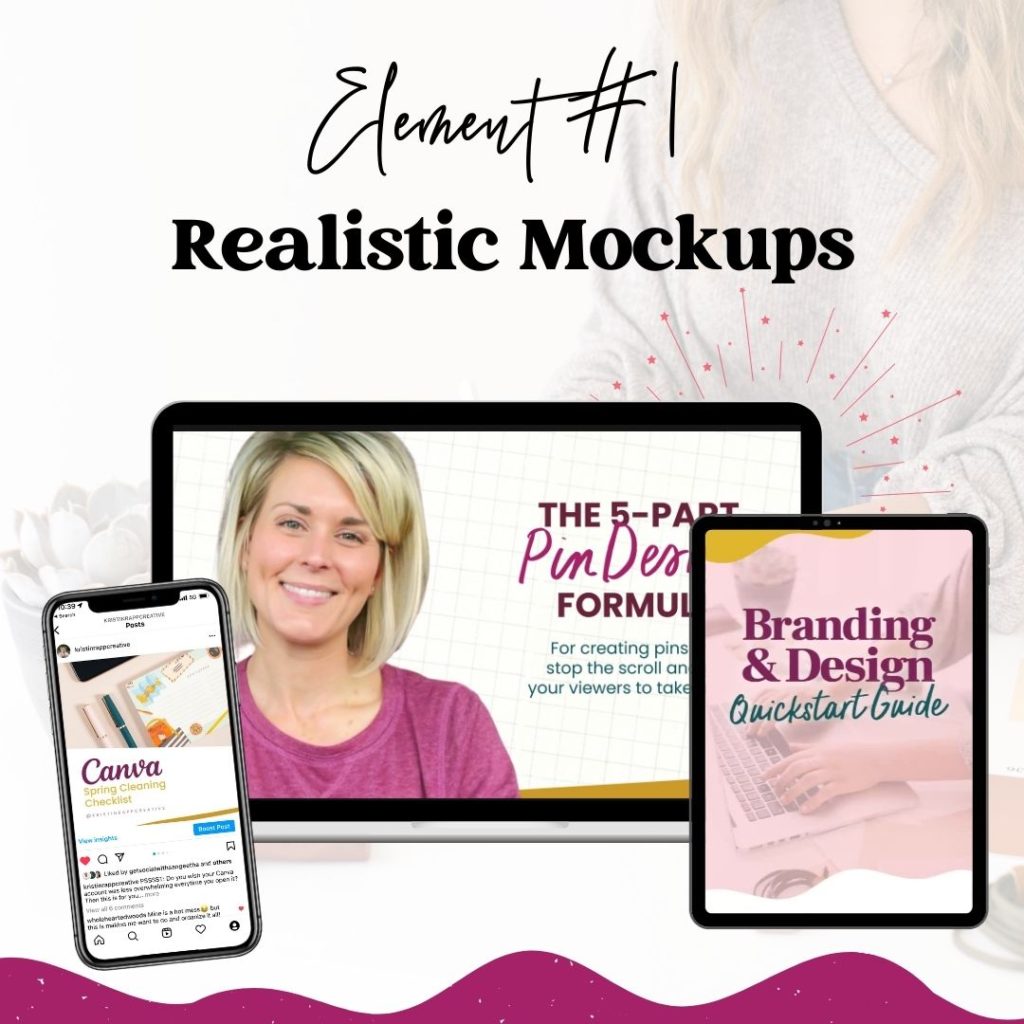
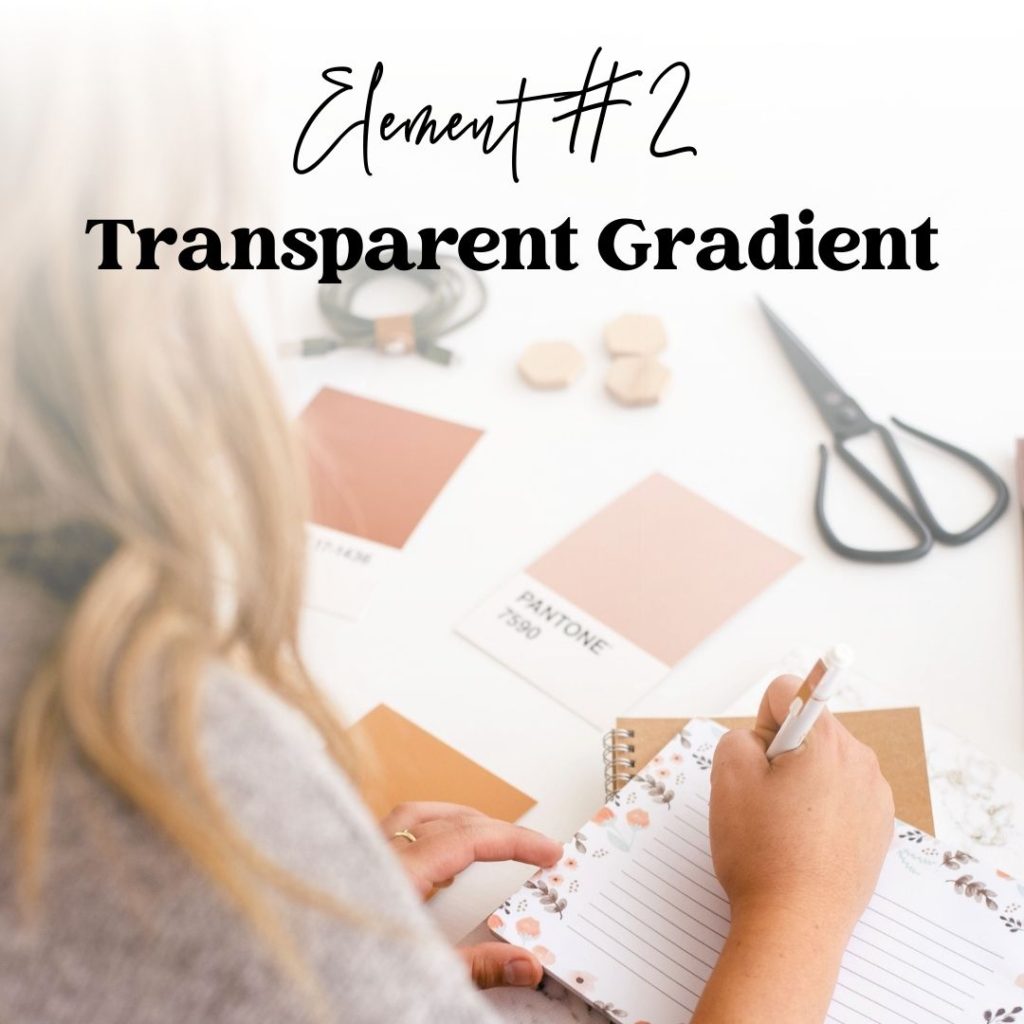
Transparent Gradient
The element “gradient that fades to transparency” is by far one of my most used elements in Canva! This element can do magic in your layouts. You can fade images, create white space for your text and give your graphics an elevated look. To find this element, search for “gradient that fades to transparency” in the element library and look for the purple gradient that shows up near the top. Don’t worry, you can change the purple to white or any other color!
Emojis!
Next up is Canvas’s library of emojis. I don’t know about you, but I have a small little obsession with emojis! I find them really fun to use and communicate with my audience. Everybody connects and is familiar with emojis. No matter what emotion you are trying to convey, these little guys can help you out. You can find the emoji app in the Canva app library by searching “emoji”. You can then access all of the emojis from the left-hand panel.
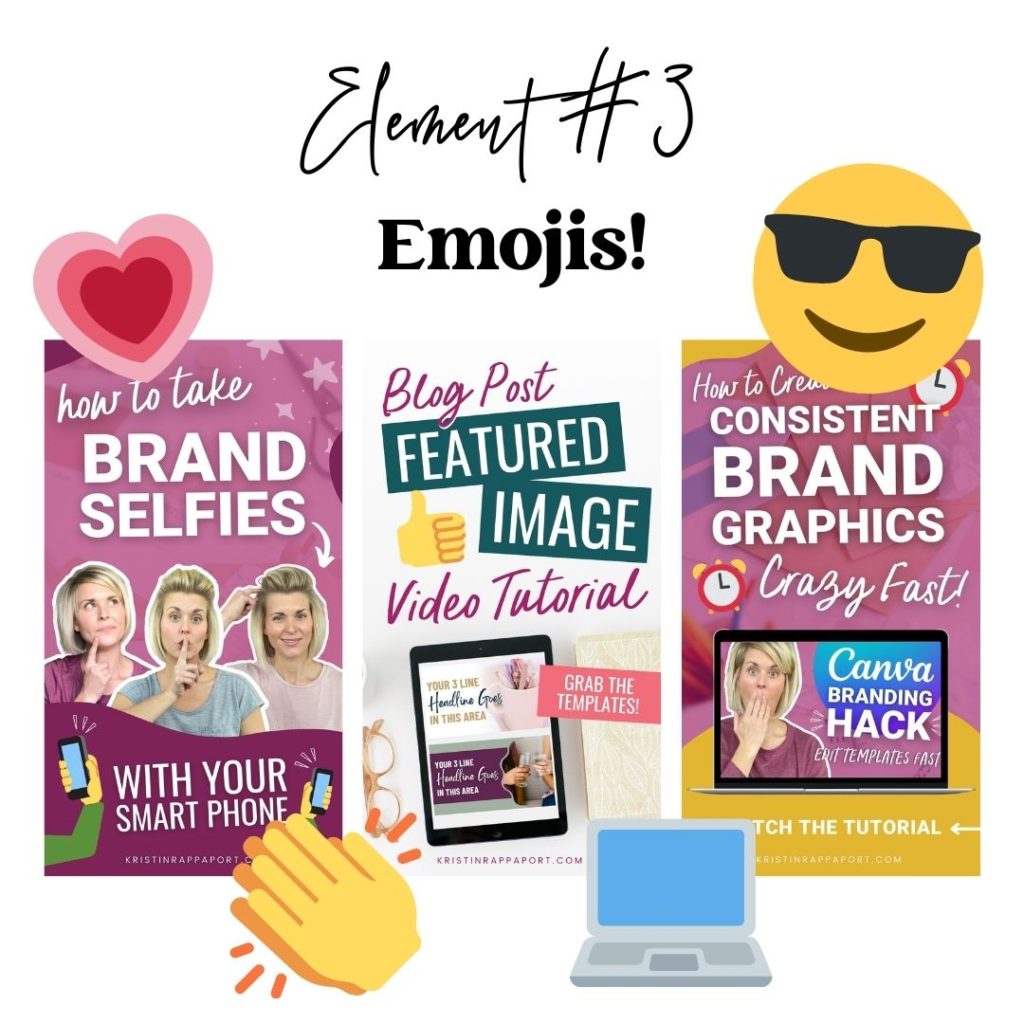
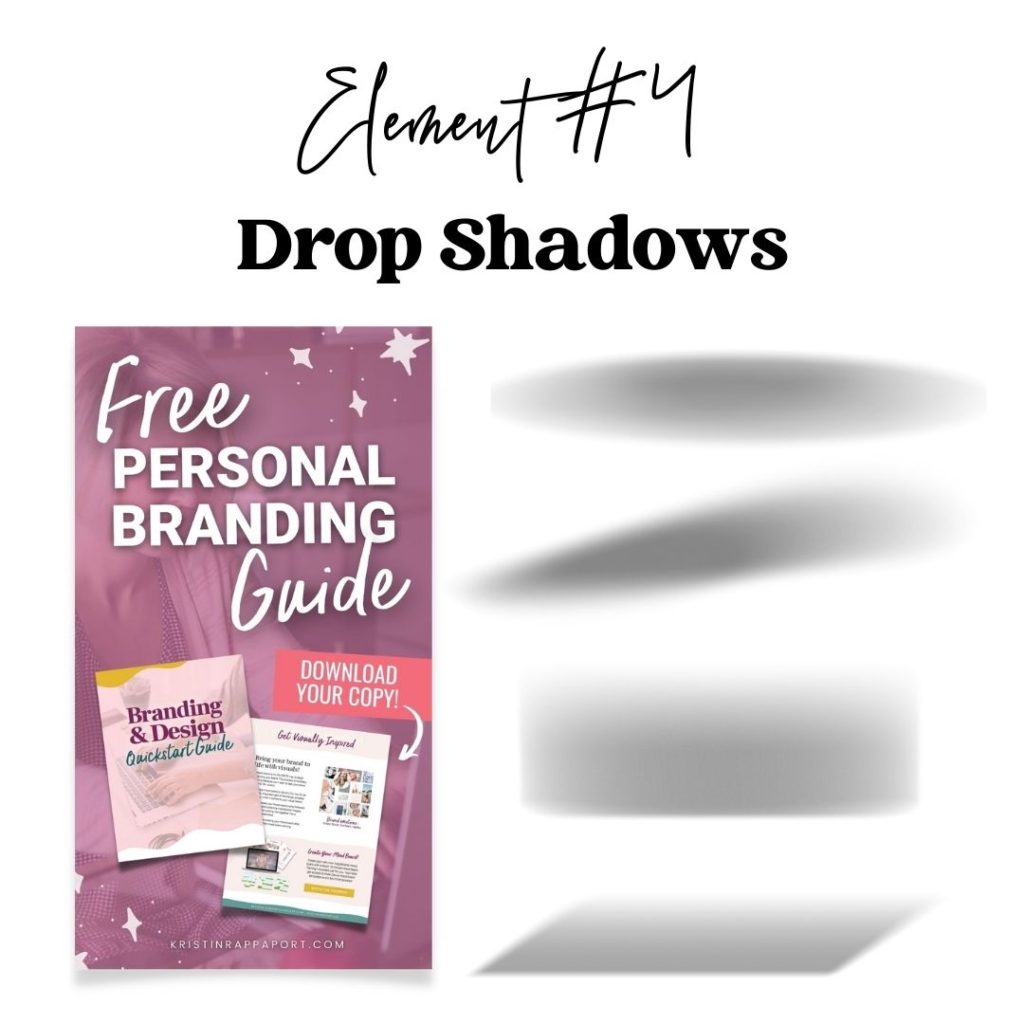
Drop Shadows
Another life-changing Canva element are the drop shadows! Drop shadows can really create a 3d look in your graphics and make certain things pop off of the background.
There are two different ways that you can add a drop shadow to your image. First, with your image selected, you can access the shadows from the left panel. You can choose from curved, angle, page lift, and so on. You can then go into each of these shadow options and play around with different things like the transparency, the offset, and even the amount of curvature that’s in your drop shadow.
You can also search the Canva element library for drop shadows.
Hand Drawn Doodles
There are so many – like hundreds and thousands – of elements inside the Canva library! One of my favorites is their collection of hand-drawn doodles. I use these a lot in my own branding because my branding is very creative, quirky, and unique. They fit very well with my graphics. If you’re not into doodles or they don’t fit with the vibe and tone of your brand, have no fear….Canva has all kinds of elements in the library from brush strokes to geometric shapes, and even minimalistic elements.
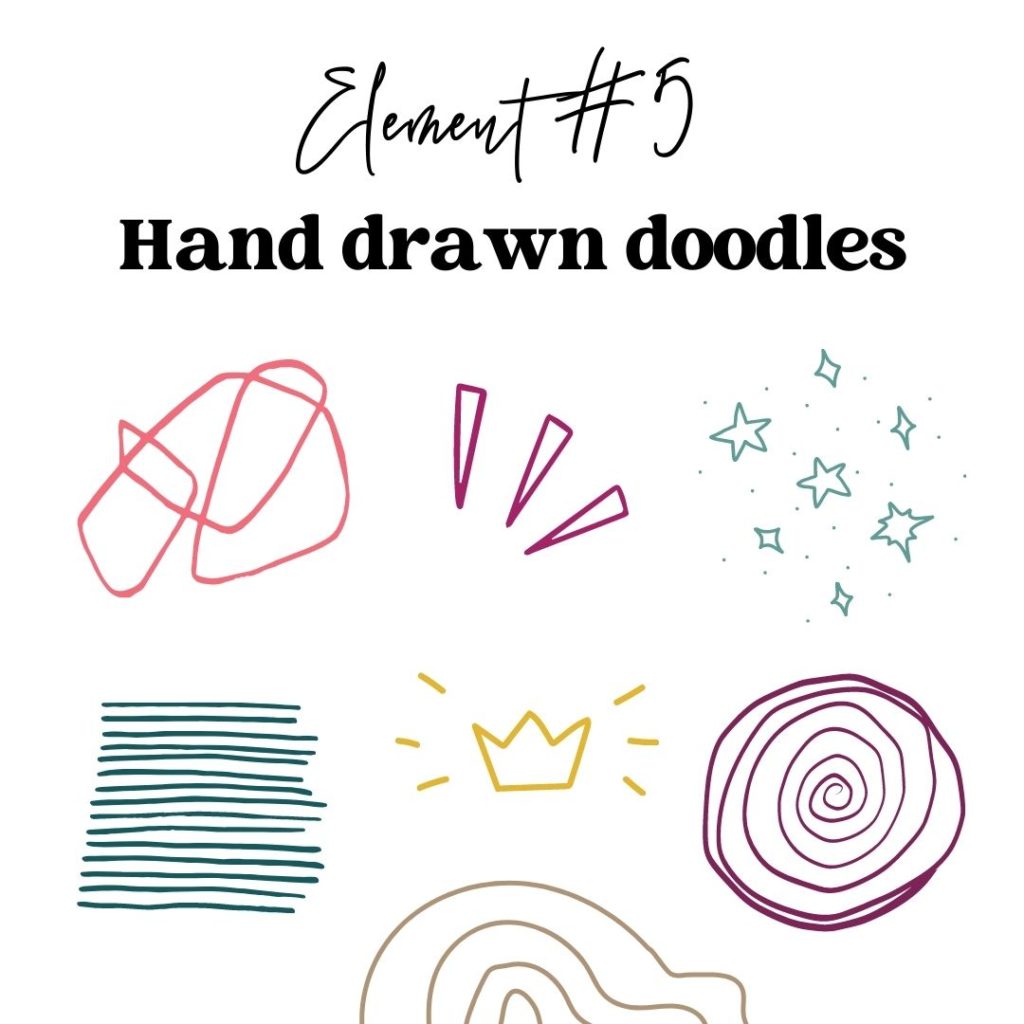
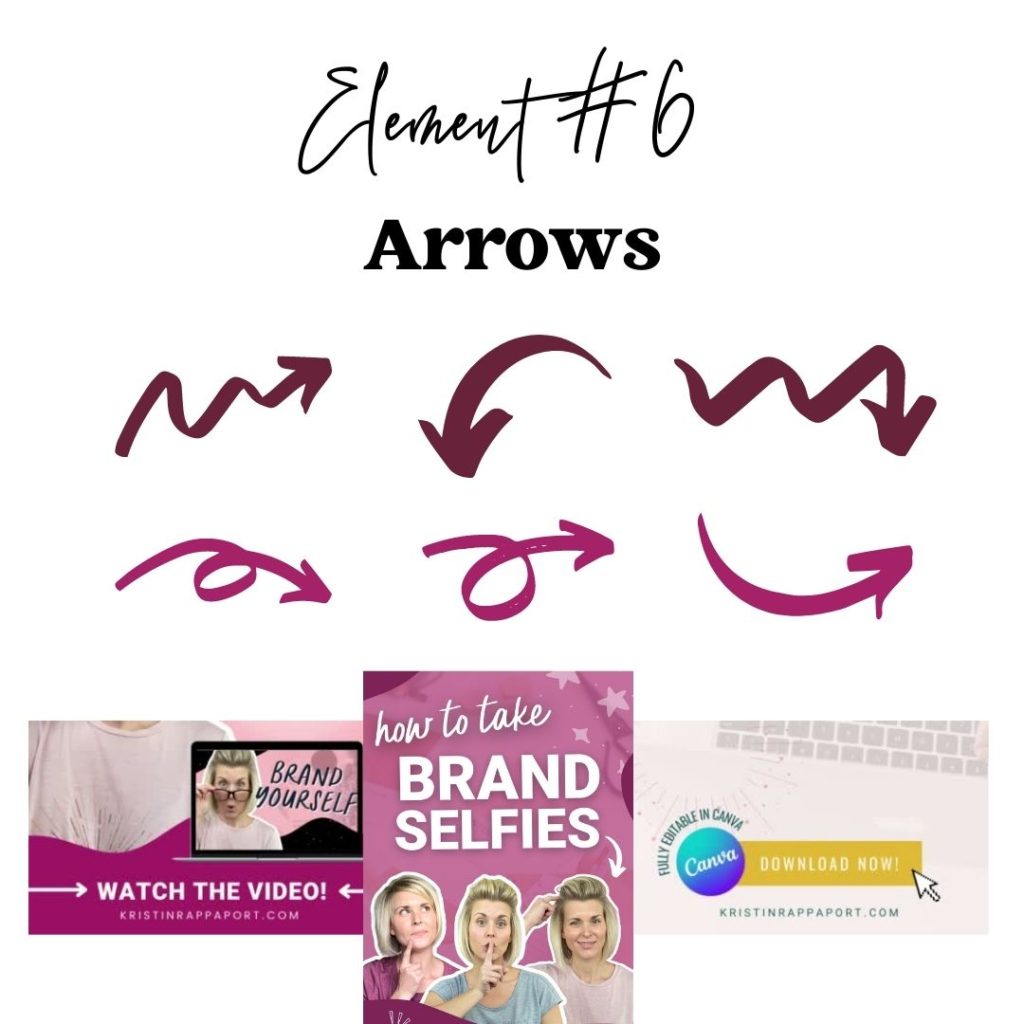
Arrows
Arrows are a perfect way to get your viewer’s eyes looking at exactly what you want them to look at. Usually, this is a call to action or some other important part of your design. I use arrows a lot in my pin images to get my viewers flowing through my design and looking at exactly where I want them to look. Canva has a ton of arrows to choose from, some are even animated.
Swipe Left Indicators
I’ve been getting into Instagram lately, and one thing that I have found in Canva (that you need in your life too!), are swipe left indicators. You can position them in the lower right-hand corner of your carousel post to let your viewers know “Hey, you there’s more! Keep swiping!”
To find these in the Canva element library, simply type in “swipe left Instagram”, and you’ll see all kinds of swipe left indicators to choose from.
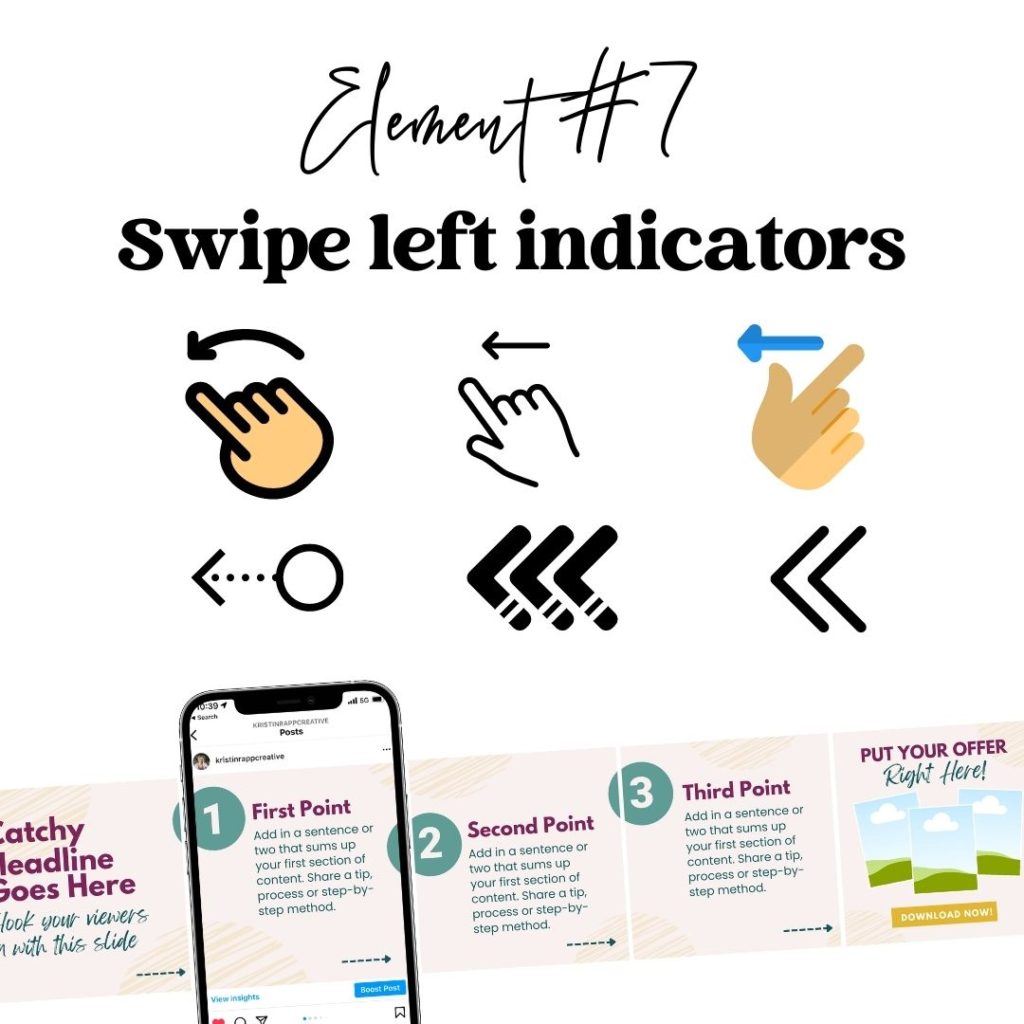
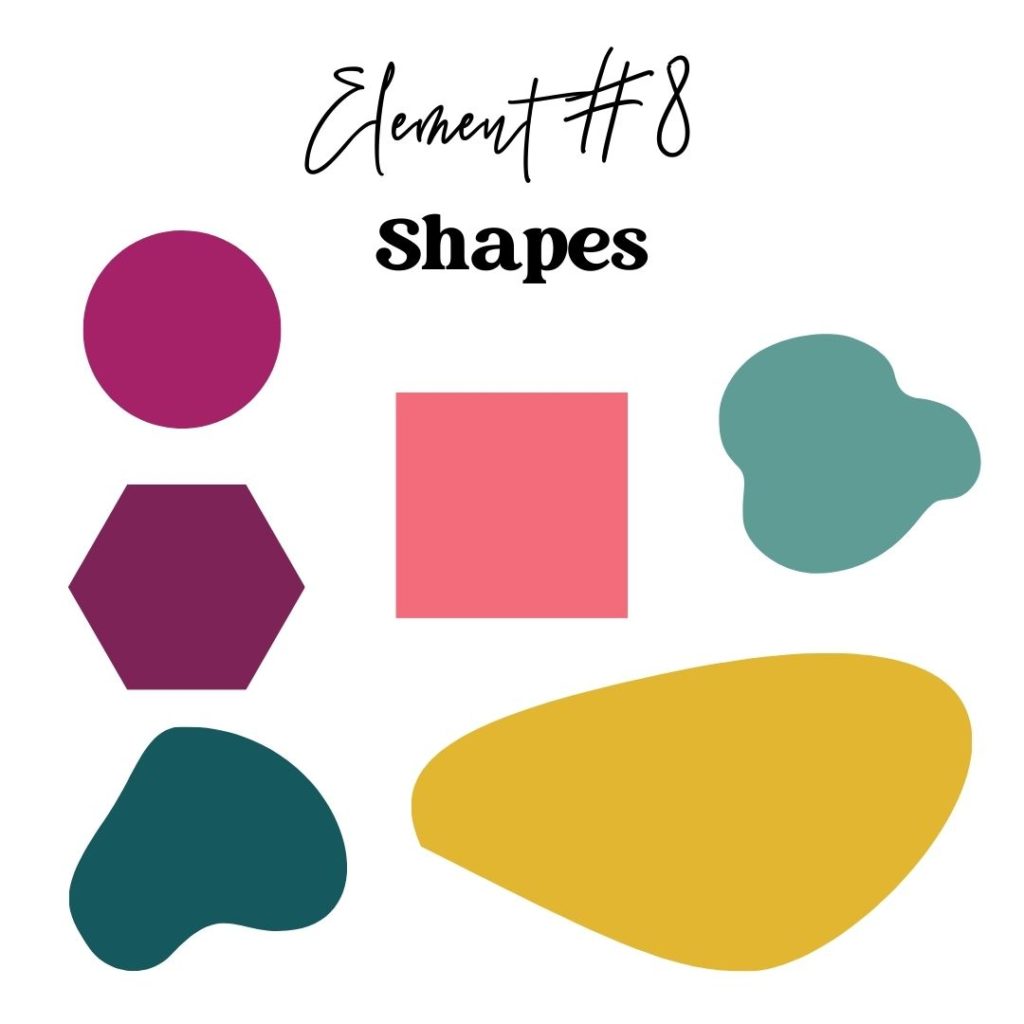
Shapes
When you boil just about any graphic that you’re creating for your business down to the bare minimum, you’re gonna come up with a pretty short list of elements. You have photos or imagery, you have text, and then you have shapes…which obviously make the list of Canva elements you need in your life.
Canva has tons and tons of different shapes that you can use, from circles, rectangles, and hexagons to more organic shapes like blobs.
HOT TIP:
I might as well share with you some quick Canva shortcuts! If you want to add a circle to your design, all you have to do is hit “C”. If you want to add a rectangle, just hit “R”. Simple shortcuts like these make designing in Canva so much faster and much more streamlined.
Frame with Border
I’ve already mentioned digital devices being a must-have Canva element, but what about things like printables and worksheets and checklists? You’re in luck! Canva has a really helpful element for bringing those to life with simplicity. Enter Canva frames with borders! Simply search “frame with border” and you’ll find lots of different options. Click to add it to your document, then drop in a .jpg of your digital worksheet, checklist, or whatever else you have up your sleeve.
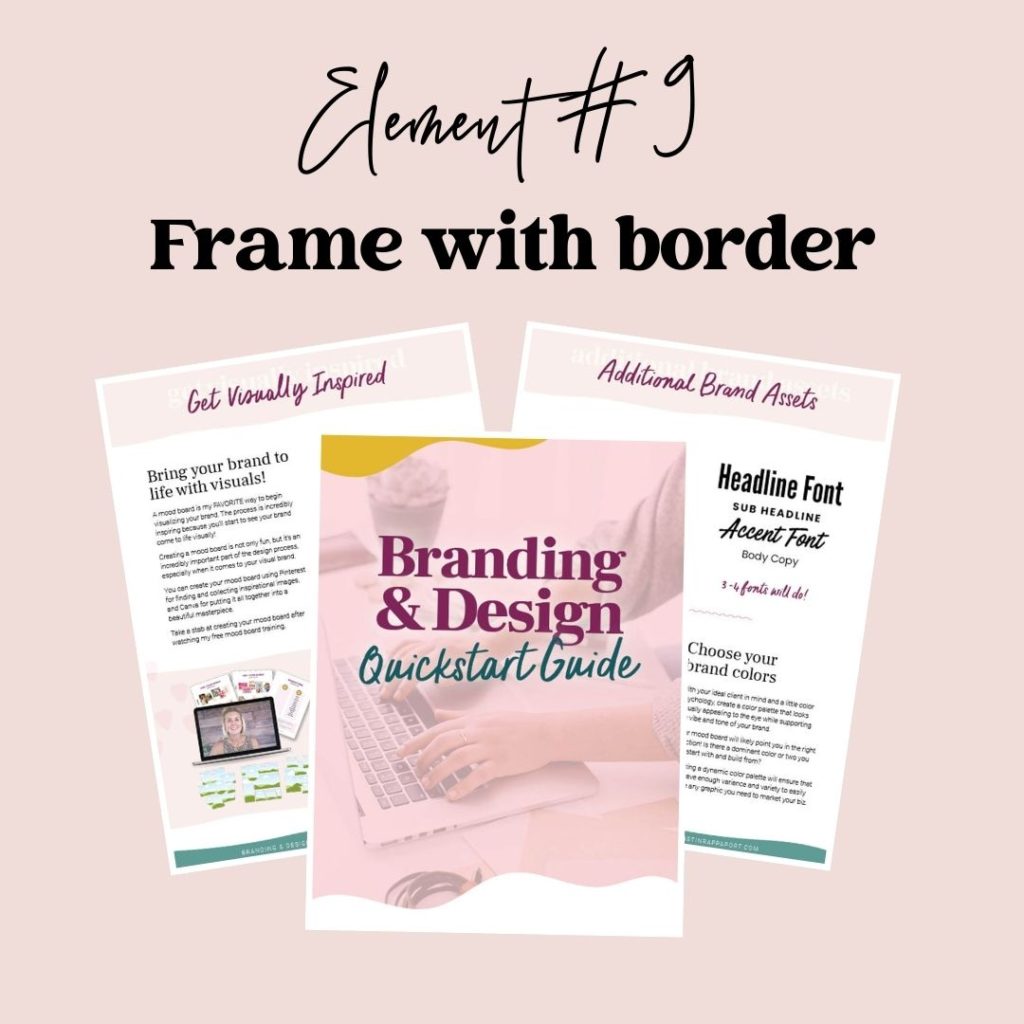
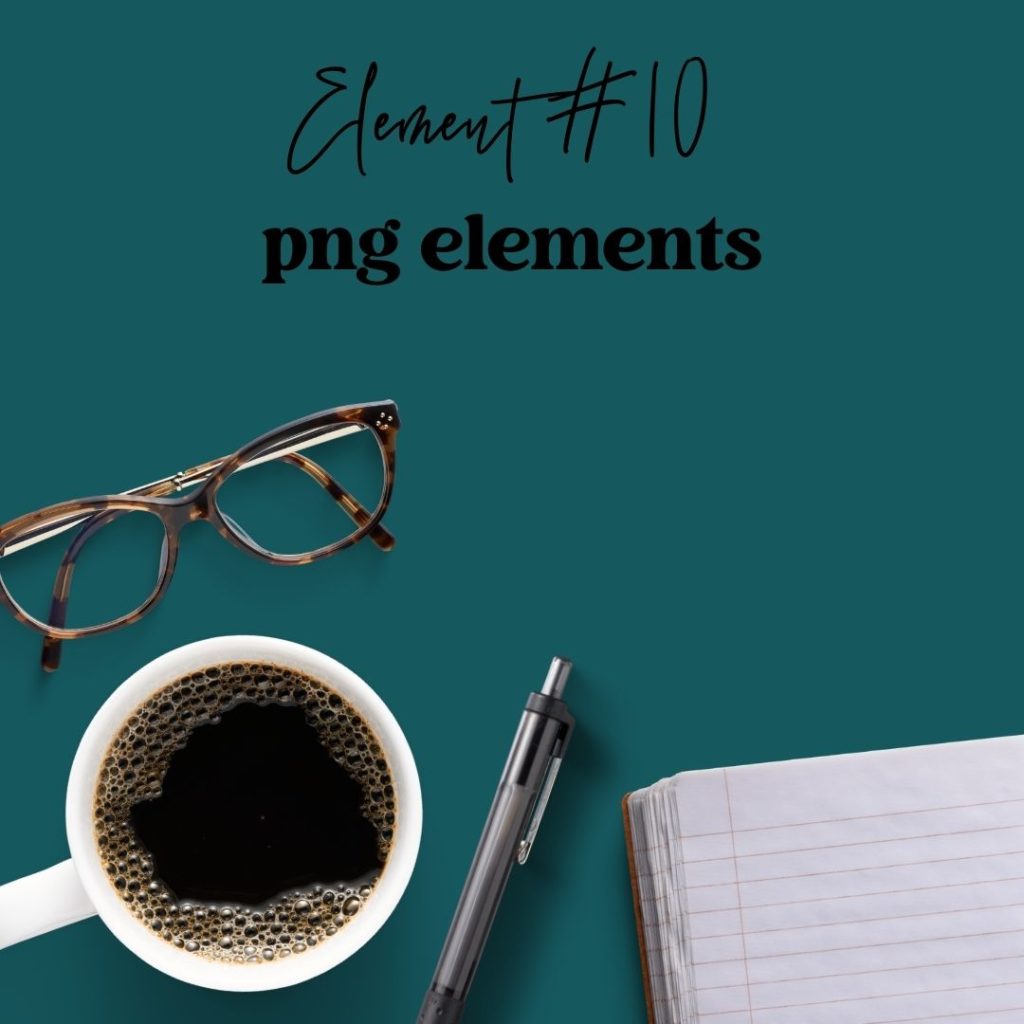
.Png Elements
So you’re probably familiar with styled stock photos…right? The most amazing thing to enter the design space for online business owners. But did you know that you can create your own styled flat lays, right inside of Canva using their huge selection of .png elements? (A .png is a graphic that has a transparent background.)
You can search the library for things like “coffee png”, “notebook png”, “glasses png” or “flower png” to create your own custom flat lays to match your branding and kick your graphics up a notch!
Because these elements have a transparent background, you can drop any color background behind it (hopefully one of your brand colors!) to give your custom flay lays a finishing touch.
So there you have it! My all-time favorite Canva design elements!
If you’re itching to learn more about branding your business, designing amazing graphics to market your content, and offers with a healthy dose of Canva know-how, tune into my free, on-demand graphic design training, Design Class 101: From Chaos to Canva Pro!👇🏽


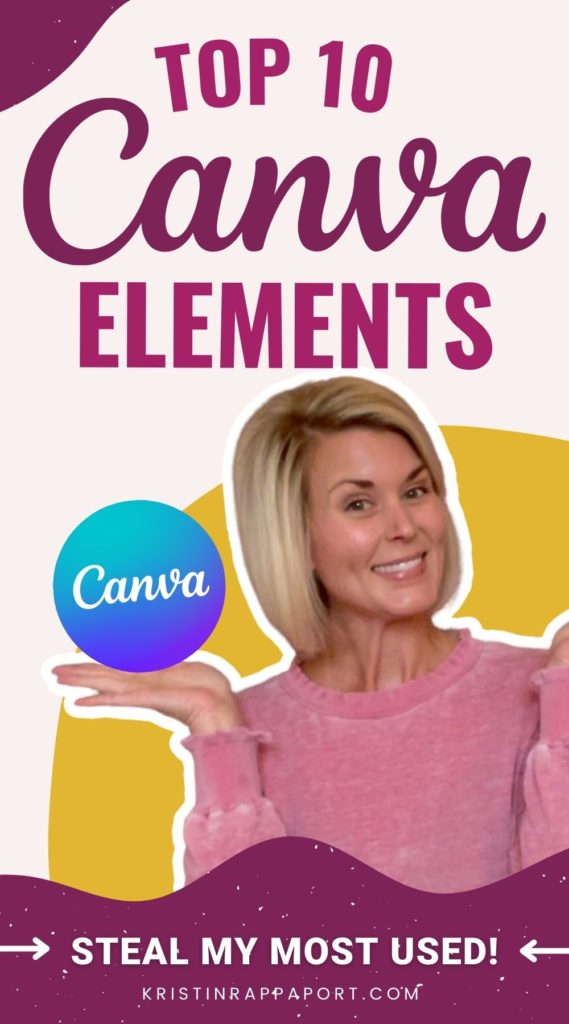
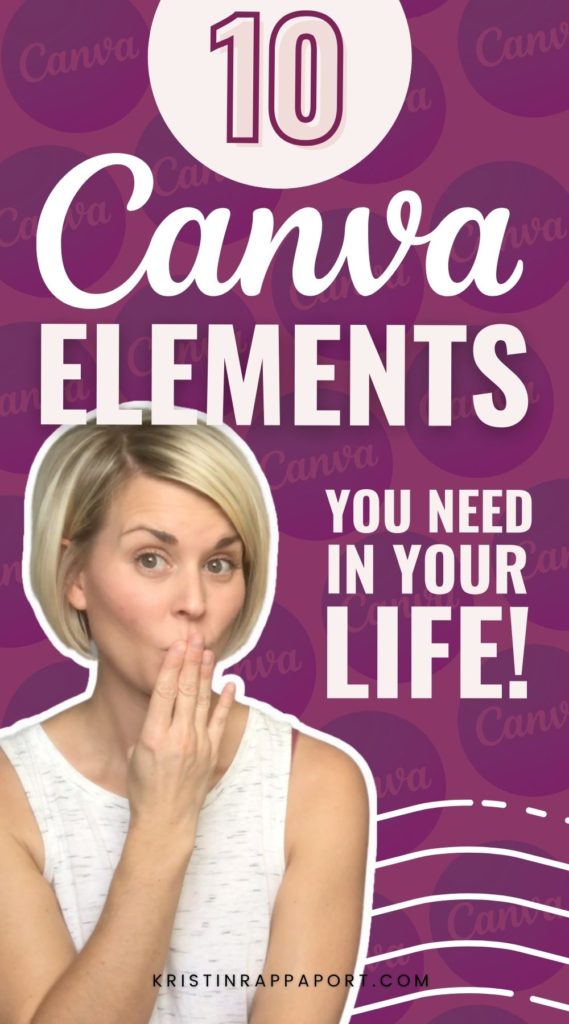
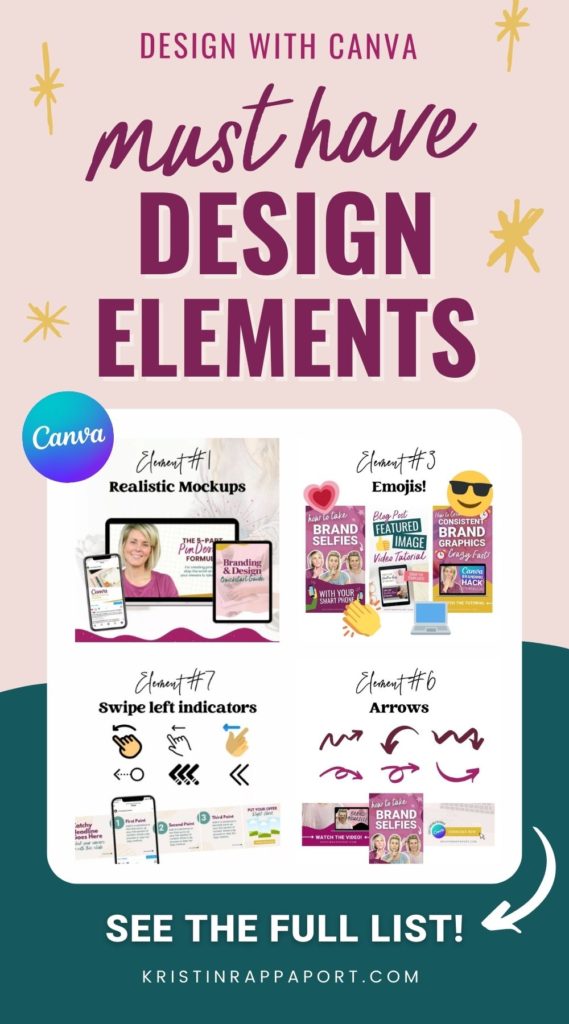
oral domperidone – tetracycline 250mg price order cyclobenzaprine 15mg